Creating Employee Review Documents
This section discusses how to create employee review documents.
Note: The process for creating employee reviews, whether it is by direct reports or group IDs, is similar. Creating employee reviews by group has one extra step at the beginning. The manager or HR administrator first selects the group ID for which employee reviews are to be created and then continues with the process.
|
Page Name |
Definition Name |
Usage |
|---|---|---|
|
HR_DR_DIRECTREPORT |
Select a group of employees for whom you want to create documents. |
|
|
Create Performance Documents - Employee Selection Criteria Page |
HR_DR_DIRECTREPORT |
Select individual employees for whom documents are created. |
|
Create Performance Documents - Document Creation Details Page |
EP_CREATEAPPR_MGR |
Select the document template and dates that you want to use to create documents. |
|
EP_CREATE_RESULTS |
View the document creation results for the employees or group that you selected. |
Creating employee reviews is a simple process. The manager selects the employees for which they want to create review documents and enters the review period, document type, and template. The system creates the documents based on the selection criteria. Then, the manager and the employees can access the documents to add the ratings and comments.
This diagram outlines the self-service process flow:
Process flow for creating employee review documents.
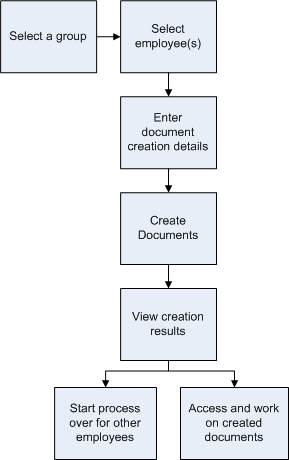
Use the Create Performance Documents - Select Group page (HR_DR_DIRECTREPORT) to select a group of employees for whom you want to create documents.
This example illustrates the fields and controls on the Create Performance Documents - Select Group page.
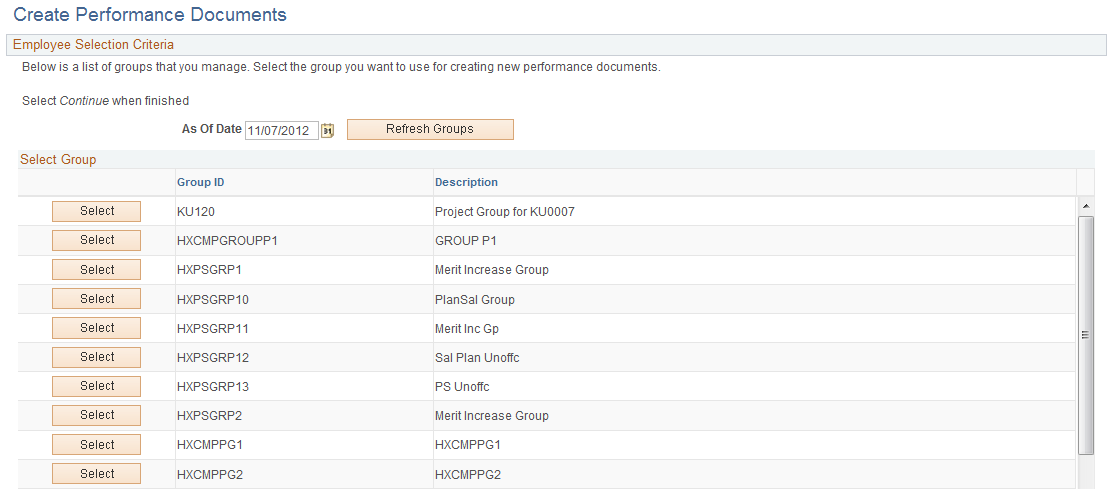
Select the group for which you are creating documents. The system takes you to the next page where you can select one or more employees from the selected group for whom documents are created.
Use the Create Performance Documents - Employee Selection Criteria page (HR_DR_DIRECTREPORT) to select individual employees for whom documents are created.
Navigation:
Select a group on the Create Performance Documents - Select Group page.
This example illustrates the fields and controls on the Create Performance Documents - Employee Selection Criteria page.
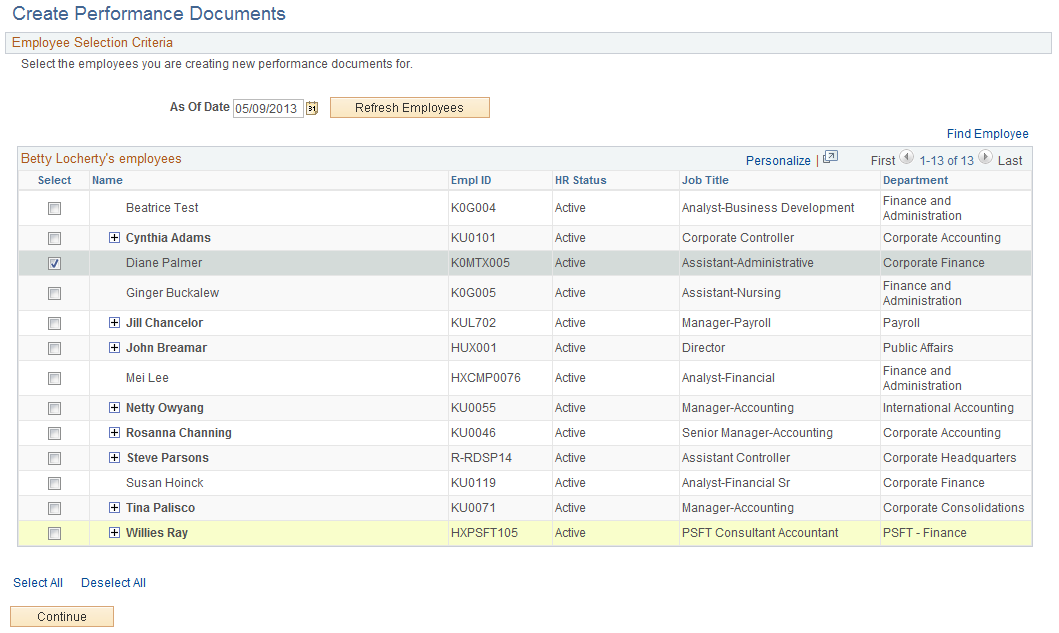
Select the employees (your direct reports or from a selected group that you manage) that you want to use for creating new performance documents. When you are done, click the Continue button.
Use the Create Performance Documents - Document Creation Details page (EP_CREATEAPPR_MGR) to select the document template and dates that you want to use to create documents.
Navigation:
Select one or more employees and click the Continue button on the Create Performance Documents - Employee Selection Criteria page.
This example illustrates the fields and controls on the Create Performance Documents - Document Creation Details page.
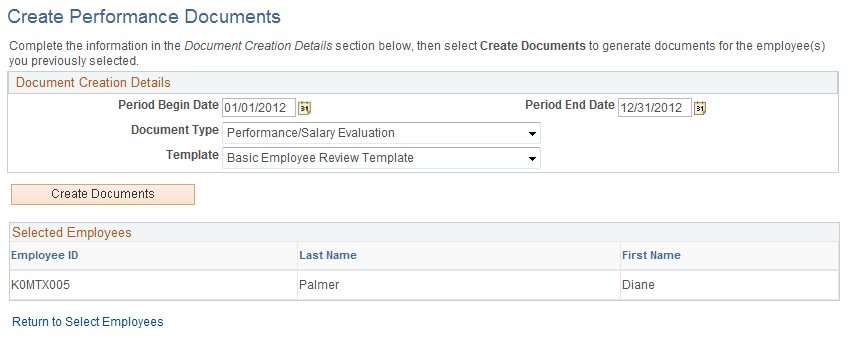
Field or Control |
Description |
|---|---|
Period Begin Date and Period End Date |
Enter the dates that the review period begins and ends. The review period is the segment of time for which you are reviewing the employee. |
Document Type |
Select the document type you want to associate with this group of employee review documents. |
Template |
Select the template that should be used to generate the review documents. Note: For (USF) Federal employees, this field is available only when the Template Source field on the Update Document Type page is set to User Specified. If Template is not available, the system uses the Template associated with the Employee's non-person profile. |
Create Documents |
Click to create review documents for the selected employees and to access the Create Performance Documents - Results page. |
Use the Create Performance Documents - Results page (EP_CREATE_RESULTS) to view the document creation results for the employees or group that you selected.
This example illustrates the fields and controls on the Create Performance Documents-Results page.
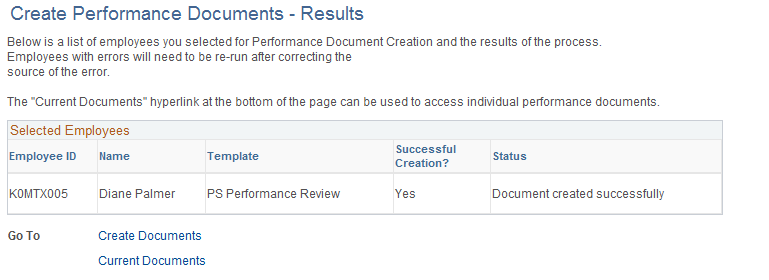
Field or Control |
Description |
|---|---|
Successful Creation? |
Displays Yes if the system successfully created a document for the employee. Displays No if the system did not create a document for the employee and the Statuscolumn displays an error message. You must correct the source of the error and rerun the process. |
Create Documents |
Click to access the Create Performance Documents - Employee Selection Criteria page and create documents for other employees. |
Current Documents |
Click to access the Current Performance Documents page to review or select current individual performance documents. |