Defining Vacation Parameters for Brazil
To set up vacation parameters, use the Vacation Parameters (GPBR_VACN_PARM) component and the Vacation Calendars BRA (GPBR_VAC_CALENDAR) component.
This topic provides an overview of vacation parameters and discusses how to define vacation parameters.
|
Page Name |
Definition Name |
Usage |
|---|---|---|
|
GPBR_VACN_PARM |
Define vacation parameters for Brazil. Also use to close and continue entitlement balances. |
|
|
GPBR_VAC_CALENDAR |
Specify which calendars to override for vacation events for a given pay group. |
In Global Payroll for Brazil, you use parameters to define company policies and legal requirements that are related to vacation takes. You use these parameters to define for example:
The number of vacation days that an employee can take per entitlement period.
The number of vacations that an employee can take per entitlement period.
The maximum and minimum number of days of vacation that can be taken per leave.
Rules for calculating the value of vacation days that are sold back to the company by the employee.
Rules for closing or extending an entitlement period when an employee exceeds the maximum number of total absences allowed in a period.
Labor Reform Update
On November 11, 2017, new labor rules on vacations were implemented as part of the Labor Reform. Under the new reform:
Employers can configure the system to allow employees to take up to three vacation takes per entitlement period. With the 3-vacation take model, the length of one vacation take must be at least 14 days long, and other two no less than 5 days each.
The begin date of any vacation requests needs to at least three days before a holiday or weekend.
The system displays a warning message if this rule is not met, so that the user can adjust the begin date accordingly.
Part-time employees who were entitled to 18 days of vacation per entitlement period are now entitled to 30 days of vacation.
Important! To update the vacation day count for part-time employees, make sure to add a new line manually to the FE BR DIREITO PARC element, with the effective date set to November, 11, 2017. In this new line, change the vacation entitlement to 30 days.
Age requirement is no longer enforced on partial vacation.
For employees who have lost vacation day entitlement due to the number of absence days they took during the acquisitive period, and the reduction causes their new vacation balances to be less than the stipulated limit (for example, 14 days), they must use up all their remaining vacation balances in one single instance.
See Also Vacation Parameters BRA Page
Use the Vacation Parameters BRA page (GPBR_VACN_PARM) to define vacation parameters for Brazil.
The page is also used to close and continue entitlement balances.
Navigation:
This example illustrates the fields and controls on the Vacation Parameters BRA page (1 of 2).
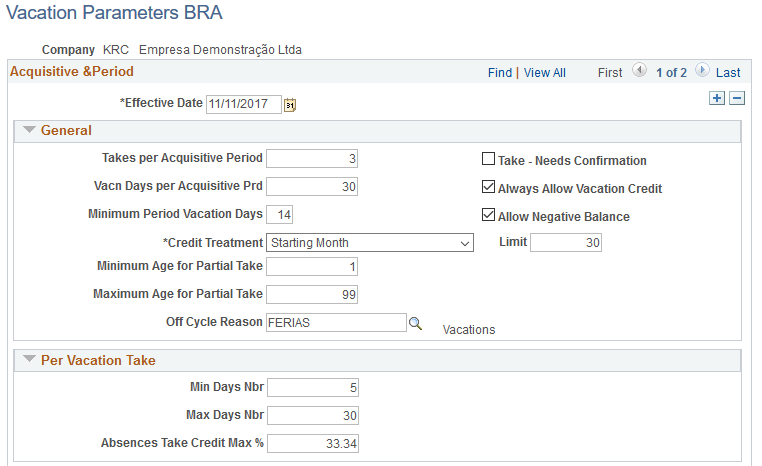
This example illustrates the fields and controls on the Vacation Parameters BRA page (2 of 2).
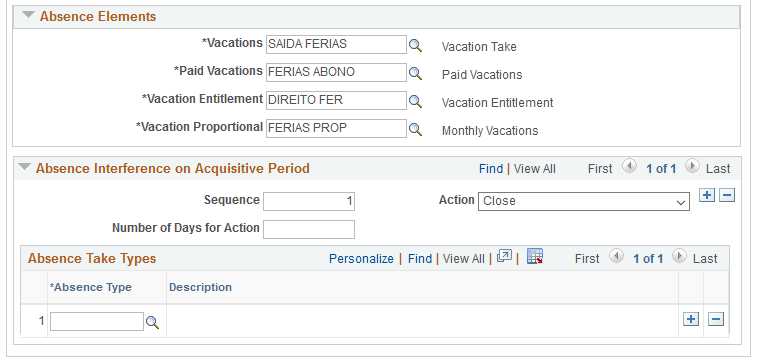
General
Field or Control |
Description |
|---|---|
Takes per Acquisitive Period |
Enter the number of separate vacations that employees can take within an entitlement period. For example, an employee may be eligible for 30 days of vacation per entitlement period, and this value indicates how many separate vacations the employee can take with those 30 days. By default, the value is set to 3 vacation takes per entitlement period. According to the labor law, one of these three vacation takes must be at least 14 days long, and each of the other two needs to be at least 5 days long. |
Take - Needs Confirmation |
Select if vacation needs to be approved prior to being processed by the system. When you enter a vacation event in the Vacation Acquisition Prd-Sched page, you assign the event a leave status of Programed, Confirmed, and so on. If the leave status is Programmed and you select this check box, then the vacation payroll process does not process the vacation until it is set to Confirmed. If you clear this check box, the vacation payroll process processes vacation events with a leave status of Programmed. Note: You approve vacation takes on the Vacation Acquisition Prd-Sched page. If you do not select this option, the system processes both planned and confirmed vacation takes. |
Vacn Days Per Acquisitive Prd (vacation days per acquisitive period) |
Enter the number of vacation days to which employees are entitled per entitlement period. By default, the value is set to 30 days. |
Minimum Period Vacation Days |
Enter the minimum number of leave days to take in a single long vacation within an entitlement period. By default, this value is set to 14 days. It is the minimum length for one of the vacation takes (the long one) as required by the Brazilian labor law, if the system is set to allow 3 vacation takes per entitlement period. |
Allow Negative Balance |
Select to allow negative accrual balances for vacations. This field allows vacation scheduling if an acquisitive period does not have sufficient entitlement. If you select this option, the Limit field appears. |
Credit Treatment |
Specify the credit treatment for vacation "sell" days. Values are: End of Vacations: Select to base the value of any vacation sell days on the employee's salary at the end of the vacation period. Proportional Vacation Days: Select if you want the system to calculate the value of unused vacation days by using a factor that is based on the proportion of vacation days actually taken each month (if the vacation spans several months). Starting Month: Select to base the value of any vacation sell days on the employee's actual daily salary at the start (the first month) of the vacation period. |
Limit |
Enter the maximum negative entitlement balance allowed. Days that exceed this maximum must be taken as unpaid leave. Note: This field appears only when you select the Allow Negative Balance check box. |
Minimum Age for Partial Take |
Specify the age under which the division of vacations into separate events is not allowed. This field is not used as age requirement is no longer enforced on partial vacation. |
Maximum Age for Partial Take |
Specify the age over which the division of vacations into separate events is not allowed. This field is not used as age requirement is no longer enforced on partial vacation. |
Note: Companies that process vacation pay more than once each month can use the Vacation Calendars BRA page.
Per Vacation Take
Field or Control |
Description |
|---|---|
Min Days Nbr (minimum days number) |
Enter the minimum number of leave days that can be taken as part of a single vacation take. By default, this value is set to 5 days. It is the minimum length for two of the vacation takes (the short ones) as required by the Brazilian labor law, if the system is set to allow 3 vacation takes per entitlement period. |
Max Days Nbr (maximum days number) |
Enter the maximum number of leave days that can be taken as part of a single vacation take. |
Absences Take Credit Max % (absences take credit maximum percentage) |
Enter the maximum percentage of vacation allowance that a payee can sell. The Vacation Acquisition Prd-Sched page displays this value when you select the Pay Credit check box. |
Absence Elements
In the Absence Elements group box, you identify the specific absence take and entitlement elements to use when synchronizing the Vacations Entitlement and Takes BRA page with core pages and events. For example, to display the balance for a vacation entitlement period in the Vacations Entitlement and Takes BRA page, the system needs the name of the entitlement element—an element that calculates and stores the vacation balance—to obtain the current balance in the results tables. Similarly, when entering vacation takes, you insert, delete, or update a row in the Absence Entry page by way of a component interface; the system needs the name of the absence take to map vacation events.
Field or Control |
Description |
|---|---|
Vacations |
Specify the absence take element to use for vacation takes. The system uses this element to synchronize vacation takes with core absences. |
Paid Vacations |
Specify the absence take element to use for vacation credits. The system uses this element to synchronize vacation credits with core absences. Note: You must define how the system calculates vacation credit—the amount returned to the payee when he or she sells unused vacation days—by specifying a credit treatment option in the Credit Treatment field. |
Vacation Entitlement |
Specify the absence take element for which you want to adjust and display balances. |
Vacation Proportional |
Select the element that tracks proportional vacations earned in each period (such as vacation acquired in the current acquisitive period during a final payment). |
Absence Interference on Acquisitive Period
Using the fields in the Absence Interference on Acquisitive Period group box, you can close or continue vacation entitlement periods in response to other absences or events that impact vacation entitlement. For example, you can instruct the system to close an entitlement period for a work disability that lasts more than 180 days or for military service. You can also continue an entitlement period that would otherwise be closed or reduced by an absence. For example, you can specify that if an employee takes maternity leave that lasts 60 or more days, 60 additional days should be added to the entitlement period.
See Understanding Vacation Parameters.
Field or Control |
Description |
|---|---|
Sequence |
Enter a sequence number. The sequence number represents the order in which the system processes the different actions (Close or Continue) that you defined. |
Action |
Enter the action that you want the system to take in response to the absence that you specify in the Absence Type field. Values are: Close: Select to close an entitlement period in response to the absence types that are specified in theAbsence Type field. Continue: Select to continue an entitlement period in response to the absence types that are specified in the Absence Type field. |
Number of Days for Action |
Enter the number of days of the absence type or combination of absence types, which are shown in the Absence Type field, that an employee must accumulate before the Close or Continue action can take effect. For example, enter 180 to indicate that 180 or more days of sick leave (absence type of AFA) should result in the closure of the entitlement period for your employees. |
Absence Type |
Enter the type of absence or combination of absence types that should result in the action that is specified in the Action field. |
Selling Vacation Days
In Global Payroll for Brazil, you can credit the employee's account for the sale of unused vacation days. The vacations payroll process calculates the value of these days in one of several different ways based on the value of the Credit Treatment field.
Consider the following salary and vacation data for an employee.
Salary Data:
February Salary = 3000; daily salary is 3000÷30 = 100.
March Salary = 3300; daily salary is 3300÷30 = 110.
April Salary = 3630; daily salary is 3630÷30 = 121.
Note: The system calculates the daily salary by annualizing and reconfiguring using frequency annual factors.
Vacation Data:
The employee is entitled to 30 days of vacation per entitlement period.
The employee sells 10 days of vacation in the entitlement period.
The employee takes vacation from March 5 to March 24, 2002 (20 days).
The employee receives vacation payment two days before he takes leave (on March 3).
The employee's job record does not contain the March salary information at the time that the employee receives the vacation payment.
Case 1: Credit Treatment is Starting Month.
In this case, the amount paid in advance of the vacation is based on the last salary value in the system, which is the February salary (3000). The employee receives pay for 20 days of vacation (2000) plus the value of 10 more days (1000) due to the sale of the unused entitlement.
The total initial payment is calculated as follows:
(Daily Salary) × (Number of Days), or (100 × 20) + (100 × 10), for a total of 3000.
However, because the credit treatment is Starting Month, the value of vacation sell days must be recalculated by using the March salary (3300), or rather, the salary in the first month of vacation. The difference between the initial calculated value of the vacation credit and the recalculation is paid to the employee. In this case, the difference is (110 × 10) – (100 × 10), or 100.
Note: If the employee's job record contains the March salary information at the time of the vacation payment, the system would use the March daily salary of 110 to calculate the initial vacation payment. No retroactive processing is required in this case.
Case 2: Credit Treatment is End of Vacations.
As in the previous case, the amount paid in advance of the vacation is based on the last salary value in the system, which is the February salary (3000). The employee receives pay for 20 days of vacation (2000) plus the value of 10 more days (1000) due to the sale of the unused entitlement.
The total initial payment is calculated as:
(Daily Salary) × (Number of Days), or 100 × 20 (2000 for the vacation) + 100 × 10 (1000 for the vacation credit), for a total of 3000.
However, because the credit treatment is End of Vacations, the value of the vacation sell days must be recalculated by using the salary in effect at the end of the vacation, on March 25. (The vacation ends on March 24.) But in this example, the vacation credit period crosses two months with two different salaries—it runs from March 25 to April 3, for a total of 10 days, 7 of which are in March, and 3 of which are in April. Thus seven of the days are recalculated by using the March salary (3300), and three are recalculated by using the April salary (3630). The payee receives the difference between the initial calculated value and the recalculated value of the vacation sell days.
Case 3: Credit Treatment is Proportional Vacation Days.
To illustrate this case, the vacation period in this example extends from March 26 to April 4, for a total of 10 days. Just as in the previous case, the payee has 10 days of vacation to sell and receives an initial vacation payment for 20 days ((10 vacation days) + (10 sell days)) based on the last salary in the system (February). However, because the credit treatment is Proportional Vacation Days, the system recalculates the value of the 10 vacation sell days based on the proportion of vacation days taken in each month. In the current example, six days of the vacation fall within March, and four days within April. Thus, the system recalculates the value of six credit days by using the March salary (3300) and four credit days by using the April salary (3630). The payee receives the difference between the initial calculated value and the recalculated value of the vacation sell days.
On the Vacation Parameters BRA page, you can close or continue vacation entitlement periods in response to other absences or events that impact vacation entitlement. For example, you can instruct the system to close an entitlement period for a work disability that lasts more than 180 days, or for military service. You can also continue an entitlement period. For example, you can specify that if an employee takes maternity leave that lasts 60 or more days, 60 additional days should be added to the entitlement period.
Closing an Entitlement Period
To close an entitlement period:
Enter a sequence number on the Vacation Parameters BRA page for each absence type or combination of types that can cause the closure of an entitlement period.
Note: Many different absence types or combinations of absence types may cause the closure or continuation of an entitlement period. The sequence number tells the system in what order to process the effect of these different absences on vacation entitlement.
Enter Close in the Action field.
In the Absence Type field, enter the absence type or combination of absence types that will trigger the Close action.
In the Vacn Days per Acquisitive Prd (vacation days per acquisitive period) field, enter the number of days of the absence type or combination of absence types shown in theAbsence Type field that an employee must accumulate before the Close action can take effect.
For example, you could specify that 180 or more days of sick leave (absence type of AFA) should result in the closure of the entitlement period for your employees.
Note: When you close an entitlement period in Global Payroll, you lose all vacation days that accumulated for the period.
Continuing an Entitlement Period
To continue an entitlement period that would otherwise be closed or curtailed:
Enter a Sequence Number on the Vacation Parameters BRA page for each absence type or combination of types that can cause the continuation of an entitlement period.
Note: Many different absence types or combinations of absence types may cause the closure or continuation of an entitlement period. The sequence number tells the system in what order to process the effect of these different absences on vacation entitlement.
Enter Continue in the Action field.
In the Absence Type field, enter the absence type or combination of absence types that will trigger the Continue action.
In the Vacn Days per Acquisitive Prd (vacation days per acquisitive period) field, enter the number of days of the absence type or combination of absence types shown in the Absence Type field an employee must accumulate before the Continue action can take effect.
For example, you could specify that 60 or more days of maternity leave (absence type of LCM) should result in the continuation of the entitlement period for the number of days that the payee was absent due to maternity leave during the entitlement period.
Note: When you extend an entitlement period in Global Payroll for Brazil, you maintain all vacation days that were previously accumulated and accumulate additional entitlement during the continuation period.
Use the Vacation Calendars BRA page (GPBR_VAC_CALENDAR) to for a given pay group, specify which calendars to override for vacation events.
Navigation:
This example illustrates the fields and controls on the Vacation Calendars BRA page.
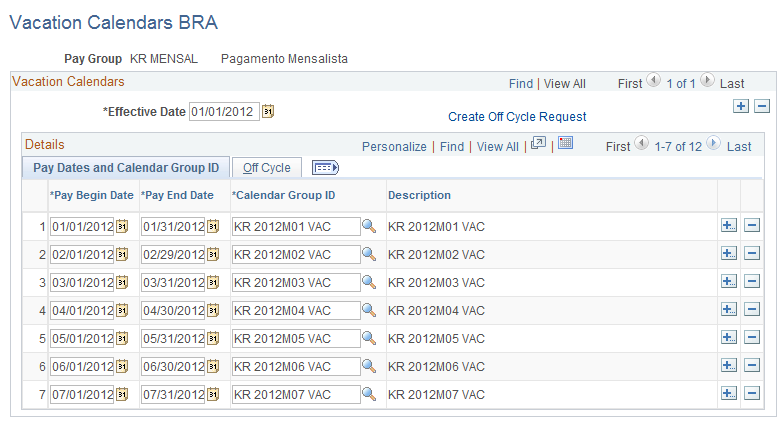
You can use this page to identify, for a given pay group, the vacation absence calendars and vacation payroll calendars to override when you enter vacation events on the Vacation Acquisition Prd-Sched page.
For example, assume that an employee will be on vacation from January 31 to March 1 and that to comply with the law, you must issue advance payment of the employee's January and February vacation on January 29. When you enter the vacation event on the Vacation Acquisition Prd-Sched page, the system refers to the Vacation Calendars BRA page to determine the calendars for which to create override instructions. It looks for the row that contains January 29 to determine which calendars to override for the vacation days in January and does the same thing for February and March. In this way, the system identifies which calendars to process in advance and creates the corresponding overrides for those calendars.