Entering Vacation Data and Updating Entitlement
This topic provides overviews of how to enter vacation data and update entitlement, lists prerequisites, and discusses how to enter vacation data and update entitlement.
|
Page Name |
Definition Name |
Usage |
|---|---|---|
|
Maintain Acquisitive Prd BRA Page (maintain acquisitive period BRA page) |
GPBR_AP_MAINT |
List the acquisitive period for all employees. Maintaining the employees' acquisitive periods can happen manually or automatically. |
|
Vacation Acquis Prd-Sched BRA Page (vacation acquisition period-schedule BRA page) |
GPBR_VACN_MAINT |
Enter and maintain vacation takes. |
In Global Payroll for Brazil, you enter and maintain vacation data for individual employees on the Vacation Acquis Prd-Sched page. On this page, you:
Maintain entitlement periods with their begin and end dates.
Track vacation entitlement period history with its corresponding statuses: In Progress, Open, Closed/Expired, and Closed by Absence Criteria.
Track vacation events with their statuses.
Track years of service and the maximum number of days that are allowed per each vacation take.
Define, manage, and track programmed leaves.
In Global Payroll for Brazil, you can plan or program vacation for employees in advance of their taking time off.
To define programmed leave, you must complete the following steps:
Enter the start and end dates of each planned (programmed) vacation take.
Confirm (approve) programmed leave (if approval is required before the payroll process can process takes).
Specify the number of vacation days that the employee wants to sell.
Note: You define how to calculate the dates of vacation sells on the Vacation Parameters BRA Page.
Specify whether the employee can receive an advance on his or her 13th salary during the vacation process.
The first payment of the 13th salary is paid when you select the Advance 13th check box. The amount of the payment doesn't depend on the vacation dates, and it contributes to the vacation gross accumulator.
Manage and view entitlement balances. This includes:
Tracking the total vacation balance remaining.
Tracking the number of leave days taken during an entitlement period.
Making manual adjustments to the entitlement balance.
For example, you can increase or decrease the vacation balance.
Tracking the total number of balance days plus days taken off.
After the payroll process is finalized, vacation rules are used to update vacation entitlement for payees. Vacation rules take the new acquisitive period dates from the payroll process and close or extend acquisitive periods according to the parameters that you specify. They are also used for updating the status for employees' entitlement (acquisitive) periods.
Before you can enter vacation takes or maintain vacation data on the Vacation Acquis Prd-Sched page, you must:
Specify the parameters of your vacation take and entitlement elements on the Vacation Parameters BRA page.
Among other things, the parameters that you enter on this page enable you to control, at the company level, the number of vacation days that employees can take per entitlement period, the maximum and minimum number of vacation days that can be taken per leave, and the ability to maintain a negative entitlement balance.
Note: The take and entitlement elements that you define on the Vacation Parameters BRA page are the same elements against which you enter vacation time for individual payees on the Vacation Acquisition Prd-Sched page. If you do not specify the take and related entitlement elements on the Vacation Parameters BRA page, you cannot enter vacation time using those takes.
Define work schedules and assign a schedule to each payee.
Define holiday schedules for each payee.
Create Vacation Parameters by Company.
Create Vacation Calendars (Absence Payroll and Payroll Process).
Create Vacation Calendars by Pay Group.
When you create an absence event (on the Brazil-specific Absence Entry page) that happens to take place in the middle of a vacation leave (on the Acquis Prd-Sched BRA page) and that the absence event has a higher priority (for example, accident leave) than the vacation leave, the system splits the vacation leave so that the absence event with higher priority can be processed appropriately. In this situation, the system:
Voids the original vacation leave that is displayed on the Absence Entry page by changing the process action to Void.
Reinserts the vacation leave as separate absence events on the Absence Entry page, one before and one after the absence event with higher priority, with the process action set to Normal.
Adds an alphanumeric code to the original and reinserted vacation leaves to indicate that they are related events. The code is populated in the Character 4 field of the Absence Event Input Detail page.
Adds a numeric indicator to the last vacation leave event to be processed within the same off-cycle. The value is populated in the Decimal 1 field of the Absence Event Input Detail page.
The indicator is used to process only legal charges in the last payroll segment of the off-cycle. In an example where a vacation leave is inserted before an accident leave and one after it, the indicator is present in the second vacation leave.
Updates the employee’s vacation leave on the Vacation Acquis Prd-Sched BRA page with information about the newly inserted and voided vacation takes.
If the vacation is already paid, an adjustment for it will occur through retroactivity.
To enable this functionality, set the priority of the vacation take (SAIDA FERIAS) to a lower priority (for example, 30) on the Absence Takes - Priority Page.
Use the Vacation Acquis Prd-Sched BRA (Vacation Acquisitive Period Schedule BRA) page (GPBR_VACN_MAINT) to list the acquisitive period for all employees.
Maintaining the employees' acquisitive periods can happen manually or automatically.
Navigation:
This example illustrates the fields and controls on the Vacation Acquis Prd-Sched BRA page.
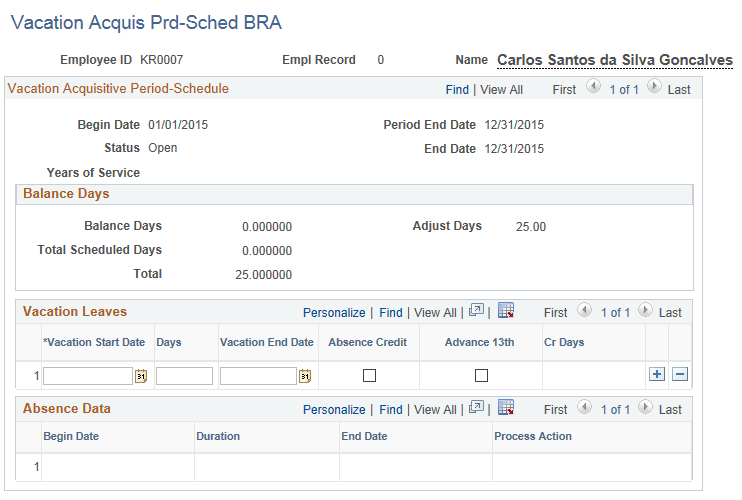
Vacation Acquisitive Period-Schedule
Use the fields in this group box to view current and past acquisitive periods or to adjust period lengths, if necessary.
Field or Control |
Description |
|---|---|
Begin Date and End Date |
View or modify the begin and end dates of an employee's entitlement period. Note: The begin and end dates that appear on this page can be modified if necessary. If you modify the dates, the system does not recalculate dates for this period; instead, it uses the dates that you enter. |
Status |
View and maintain the status of the current entitlement periods or, if you are viewing historical data, view and modify the status of prior entitlement periods. Values are: Closed Expired: The entitlement period is no longer active, and the employee has no usable vacation days that are associated with that period. Closed per Absence: The period was automatically closed by the leave parameters that you defined in theAbsence Interference on Acquisitive Period group box on the Vacation Parameters BRA page. For example, you can program an entitlement period to close automatically if an employee has more than 180 days of disability leave in a period. In Progress: The entitlement period is the current period. Open: The entitlement period is no longer the current period, but the employee has vacation days that are associated with that period that can still be taken. See Understanding Vacation Setup. Note: The entitlement period statuses that appear on this page are updated automatically by the Update Vacation Entitlement process. However, you can modify these statuses, if necessary. |
Years of Service |
Displays the employee's years of service. |
Max Days # (maximum number of days) |
Displays the maximum days that an employee can acquire during the acquisitive period. |
Balance Days
Field or Control |
Description |
|---|---|
Balance Days |
Displays the number of days in the vacation balance. Note: The balance = (Total vacation days per entitlement period) – (Programmed Vacations) – (Days Sold) + Adjustments. |
Total Scheduled Days |
Displays the total number of programmed leave days that are recorded in Global Payroll for Brazil. |
Adjust Days |
Enter the number of days (positive or negative) by which you want to adjust the leave balance that is displayed in the Balance Days field. |
Total |
Displays the sum of the Balance Days and Total Take Days. |
Note: The information in this group box is updated when you save the page and during the Update Vacation Entitlement process.
Vacation Leaves
Use the fields in this group box to define programmed (planned) or confirmed vacations for an employee. A programmed vacation is one that can be set up in advance of the actual vacation take and defines the vacation begin and end dates. In addition, the leave program controls whether the payees will receive an advance on the 13th salary during the vacation period and allows employees to sell vacation.
Field or Control |
Description |
|---|---|
Vacation Start Date |
Enter the begin date of the vacation. |
Days |
Enter the duration of the vacation. Note: When you enter the begin date and a duration, the system automatically calculates the end date of the vacation and populates the Vacation End Date field. |
Vacation End Date |
This field is automatically populated when you enter a vacation begin date in the Vacation Start Date field and a duration in theDays field. If you want, you can populate this field yourself and the duration will be recalculated accordingly. Note: If the leave that you enter exceeds the number of leaves per period that is allowed on the Vacation Parameters BRA page, the system issues a warning. Similarly, if the number of leave days in the vacation exceeds the leave balance, the system issues a warning. |
Status |
View and maintain the status of vacations. Values are: Calculated: Indicates that payroll has processed the leave take. Note: The value of this field is automatically updated to Calculated when a vacation take is processed. If vacation approval is required, all takes must be Confirmed before they can be Calculated. Otherwise, the status of a vacation can change directly from Programmed to Calculated. Canceled: Select to cancel an already programmed vacation. The process also cancels the programmed vacation when an entitlement period is closed and it contains a programmed vacation. Closed: Indicates vacation days were taken and paid. Confirmed: Select to approve a programmed leave. Note: To require official confirmation (approval) of a vacation before the payroll process can process the take, select the Needs Confirmation for Program check box on the Vacation Parameters BRA page. When you do this, you must confirm any take that you enter on Vacation Acquis Prd-Sched page before it can be calculated. Programmed: Select when the vacation take is first entered—before the leave has been either confirmed or calculated. |
Absence Credit |
Select to sell unused vacations days—that is, days that remain at the end of a vacation. When you select this option, the Cr Days (credit days) field becomes available. |
Cr Days (credit days) |
Enter the number of unused vacation days to sell for the employee. The value of these days is credited to the employee. |
Advance 13th |
Select to enable the employee to receive an advance on his or her 13th salary. Note: When you save this page, an override to payee calendars is automatically generated in the core Global Payroll records. This override enables Global Payroll for Brazil to process automatically the entire vacation event in a single calendar group with a payment two days before the vacation begin date. However, you can insert or modify the payee calendars manually. |
Absence Data
This section displays the event history of the corresponding vacation leave, if applicable.
For example, if the system splits up a vacation leave as a result of an absence event that occurs during that scheduled vacation, you can see the list of voided vacation events related to the split in this section for reference purposes.