Retrieving Data for Wage Certificates
This section discusses how to retrieve data for wage certificates and enter the certificate information.
|
Page Name |
Definition Name |
Usage |
|---|---|---|
|
GPFR_ILL_RNCTL |
Initiate the Illness/Maternity Certificate Application Engine process (GPFR_ILL_AE ). This process retrieves data for the wage certificates generated for maternity and illness leave. |
|
|
GPFR_AT_CERTIF_SEC |
Enter the default information for the signature that will be generated for all certificates. If you do not complete this page, you must enter this information for each certificate before printing it. |
Use the Extract Certificates Data FRA page (GPFR_ILL_RNCTL) to initiate the Illness/Maternity Certificate Application Engine process (GPFR_ILL_AE ).
This process retrieves data for the wage certificates generated for maternity and illness leave.
Navigation:
This example illustrates the fields and controls on the Extract Certificates Data FRA page. You can find definitions for the fields and controls later on this page.
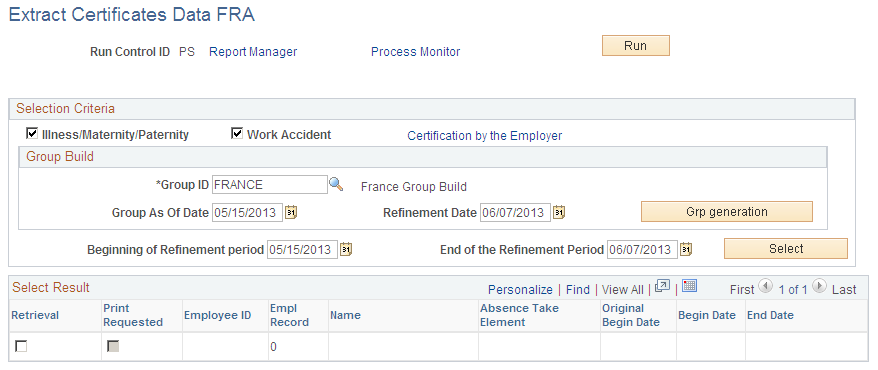
Field or Control |
Description |
|---|---|
Illness/ Maternity/ Paternity |
Select this check box if you want to generate data for wage certificates for illness, maternity, paternity, and long-term illness. |
Work Accident |
Select this check box if you want to generate data for wage certificates for work accidents and occupational disease. |
Certification by the Employer |
Click this link to access the Certification page, where you can enter the name of the person who will sign the certificate on behalf of the employer, the person's position, the name of the location where the certificate will be signed, and the date. |
Group ID |
Select the group for which you want to generate certificates. Define groups in HR. |
Group As Of Date |
If you want to rebuild the group before generating the certificates, enter the date that you want the system to use to identify group members. |
Refinement Date |
If you want to rebuild the group before generating the certificates, enter the refinement date here. |
Grp generation (group generation) |
Click this button if you want to rebuild the group before generating data for the certificates. |
Beginning of the refinement period |
Enter the start date of the period for which the system will search for absences. The system looks only for absences that begin and end during the period of time you specify. That is, it looks for absences that begin on or after the date you enter in this field and end on or before the date you enter in the next field. |
End of the Refinement Period |
Enter the end date of the period for which the system will search for absences. The system looks only for absences that begin and end during the period of time you specify. |
Select |
Click to search for payees that meet your selection criteria. The system displays matching payees in the Select Result section of the page. |
Select Result
Field or Control |
Description |
|---|---|
Retrieval |
Select if you want the system to retrieve data for the payee named to the right. The check box is selected automatically if data for this absence has not been retrieved before. |
Print Requested |
Indicates whether a certificate has been printed for the absence. This check box is selected automatically if a certificate has been printed. |
Absence Take Element |
Displays the absence take element for the absence. This is absence code that was selected on the Absence Event Entry page. |
Begin Date |
Displays the begin date of the absence as entered on the Absence Event Entry page. |
End Date |
Displays the end date of the absence as entered on the Absence Event Entry page. |
Use the Certification page (GPFR_AT_CERTIF_SEC) to enter the default information for the signature that will be generated for all certificates.
If you do not complete this page, you must enter this information for each certificate before printing it.
Navigation:
Click the Certification by the Employer link on the Extract Certificates Data FRA page.
This example illustrates the fields and controls on the Certification page. You can find definitions for the fields and controls later on this page.
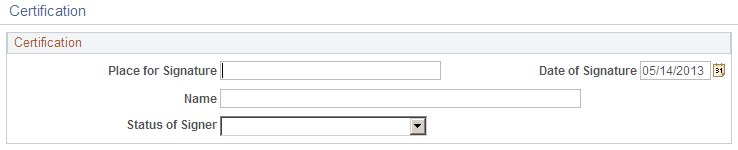
The information that you enter on this page appears in the Certification group boxes on the Maternity Certificates FRA and Update ACC/MP Certifs FRA components as well as on the printed wage certificate.
Field or Control |
Description |
|---|---|
Place of Signature |
Select the location where the file is generated. |
Date of Signature |
Select the date of the signature. |
Name |
Enter the name of the person signing the wage certificate. |
Status of Signer |
Select the value that best represents the position of the person providing the signature. |