Reviewing and Updating Contribution Rates and Limits
To update contribution rates and ceilings, use the Ceilings FRA (GPFR_CEILINGS) and Rates/Elements/Limits FRA (GPFR_RATE_PANELS) components.
|
Page Name |
Definition Name |
Usage |
|---|---|---|
|
GPFR_RATE_PANELS |
View the variables containing the rates for the different types of contributions, such as ARRCO or AGIRC. The data on the Rates and Elements page is delivered by PeopleSoft but is not maintained by PeopleSoft. |
|
|
GPFR_LIM_PANELS |
View the limits or ceilings associated with the rate variables displayed on the Rates and Elements page. The values on the Limits page are delivered by PeopleSoft but not maintained by PeopleSoft. You can change the ceilings for a variable here. |
|
|
GPFR_CEILINGS |
View the different ceiling values used to calculate the funding bases for the URSSAF, ASSEDIC, AGIRC/ARRCO, and contingency funds contributions. You can change the values of the ceilings here to comply with changing laws. |
Use the Rates And Elements page (GPFR_RATE_PANELS) to view the variables containing the rates for the different types of contributions, such as ARRCO or AGIRC.
The data on the Rates and Elements page is delivered by PeopleSoft but is not maintained by PeopleSoft.
Navigation:
This example illustrates the fields and controls on the Rates And Elements page. You can find definitions for the fields and controls later on this page.
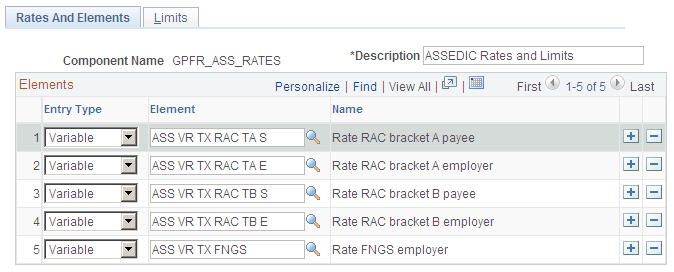
Field or Control |
Description |
|---|---|
Component Name |
Displays the name of the component that contains the variables. |
Elements
Field or Control |
Description |
|---|---|
Entry Type |
Select the entry type: Accumulatr (accumulator), Deduction, Section, and Variable. |
Element Name |
Displays the names of the variables containing the rates for the different types of contributions, such as ARRCO or AGIRC. Variable names are coded according to the contribution type. For example, ARC VR TX T1 NC S is the variable that contains the value of the ARRCO contribution rate for a payee on earning base T1. |
Use the Limits page (GPFR_LIM_PANELS) to view the limits or ceilings associated with the rate variables displayed on the Rates and Elements page.
The values on the Limits page are delivered by PeopleSoft but not maintained by PeopleSoft. You can change the ceilings for a variable here.
Navigation:
This example illustrates the fields and controls on the Limits page. You can find definitions for the fields and controls later on this page.
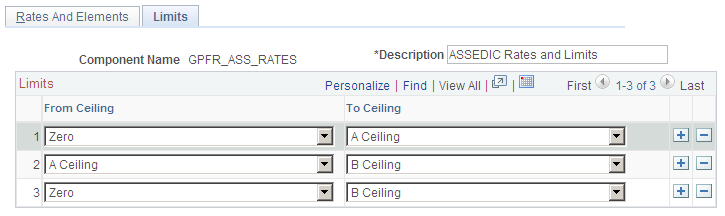
Field or Control |
Description |
|---|---|
Component Name |
Displays the name of the component that contains the variables. |
Limits
Field or Control |
Description |
|---|---|
From Ceiling |
Select the minimum salary base for the set of limits that you are defining. |
To Ceiling |
Select the maximum salary base for the set of limits that you are defining. |
Use the Define Ceiling Values FRA page (GPFR_CEILINGS) to view the different ceiling values used to calculate the funding bases for the URSSAF, ASSEDIC, AGIRC/ARRCO, and contingency funds contributions.
You can change the values of the ceilings here to comply with changing laws.
Navigation:
This example illustrates the fields and controls on the Define Ceiling Values FRA page. You can find definitions for the fields and controls later on this page.
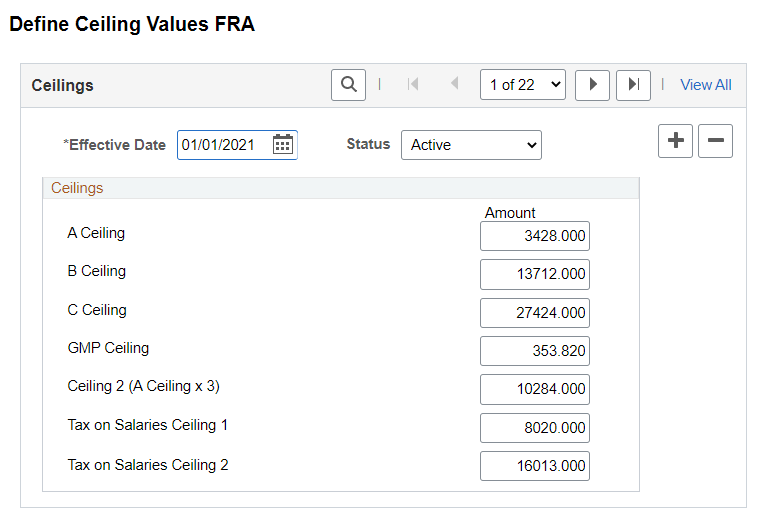
The ceiling name appears in the column on the left. The current monetary values of each ceiling appear in the Amount column. The amounts for the ceilings are monthly amounts in euros.
Defining Ceilings for Amounts That Are Not Monthly
If a payee works only one week during the month, the payee has a segment period equal to one week in the month. You can prorate the ceiling using the number of days of the segment compared to the number of days in the monthly period.
Determining When a Ceiling Has Been Reached
The calculation of the slice is a monthly calculation. This means that you add the gross for the year and compare this sum to the sum of all the monthly ceilings. If the sum of the gross is more than the sum of the ceilings, the annual funding base of the ceiling is limited. The funding base of the previous month on which the payee has already contributed is deducted and the monthly funding base is obtained. A generic formula called GEN FM CALC LIMIT is used for calculating this monthly funding base limited to a ceiling.