Setting up Rates and Ceilings for ASSEDIC Contributions
To set up rates for ASSEDIC contributions, use the ASSEDIC Rates FRA (GPFR_ASS_RATES) component.
This section provides an overview of ASSEDIC rates and ceilings, and discusses how to set up ASSEDIC rates for ASSEDIC contributions.
|
Page Name |
Definition Name |
Usage |
|---|---|---|
|
GPFR_ASS_RATES |
Set up rates for ASSEDIC contributions. PeopleSoft delivers these rates, but you can maintain them when the government issues updates. |
Global Payroll for France uses variables to define the rates for ASSEDIC contributions. Although PeopleSoft populates these variables with the correct rates, you can update them on the ASSEDIC Rates page to comply with changing laws and regulations. In addition, you can update the ceilings that apply to the bases used to calculate ASSEDIC contributions. This section explains how to view the delivered rates and ceilings for ASSEDIC. It also explains how you can adjust rate and ceiling values if necessary.
To view and adjust rates and ceilings:
View the variables containing the ASSEDIC rates.
Do this on the Rates and Elements page.
Note: The Rates and Elements page is documented in the topic on setting up country data.
View the ceilings for ASSEDIC rates.
Use the Limits page to view the ceilings associated with the ASSEDIC rate variables.
Note: The Limits page is documented in the topic on setting up country data.
See Limits Page.
View and maintain the ceilings for the ASSEDIC contribution rates.
The different ASSEDIC contribution rates apply only to a portion of an employee's funding base—in other words, they apply to the portion of the funding base that falls within a limit or ceiling. You can update the values of the ASSEDIC ceilings on the Ceilings page.
Note: This page is documented in the topic on setting up country data.
View and maintain ASSEDIC rates.
After reviewing and (if necessary) adjusting the ceilings used for ASSEDIC, access the ASSEDIC Rates page to view and adjust the contribution rates.
The ceilings that appear on the ASSEDIC Rates page are dynamically displayed based on the values on the Ceilings page. For example, if you enter a new ceiling on the Ceilings page, the ceiling data also changes on the ASSEDIC Rates page.
Note: PeopleSoft maintains the rates and ceilings for ASSEDIC; however, you can adjust the rates and ceilings without having to wait for PeopleSoft to issue updates when there are statutory changes.
Use the ASSEDIC Rates FRA page (GPFR_ASS_RATES) to set up rates for ASSEDIC contributions.
PeopleSoft delivers these rates, but you can maintain them when the government issues updates.
Navigation:
This example illustrates the fields and controls on the ASSEDIC Rates FRA page. You can find definitions for the fields and controls later on this page.
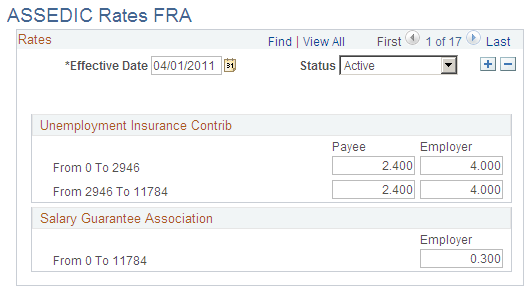
Unemployment Insurance Contrib (unemployment insurance contributions)
The fields in this region display the Payee and Employer contribution percentages for the portion of gross salary below the A ceiling and Payee and Employer contribution percentages for the portion of gross salary below the B ceiling but above the A ceiling.
Note: The field names in this region are dynamically displayed based on the values entered on the Ceilings page. These values change each year
Salary Guarantee Association
The field in this region displays the Employer contribution percentage for FNGS.
Note: There is only an employer contribution percentage for FNGS, not for payees. This rate is based on the B ceiling, which is displayed dynamically. If the gross salary is over this limit, the contribution is still based on the B ceiling.