Creating and Exporting Non-Rule Packages
|
Page Name |
Definition Name |
Usage |
|---|---|---|
|
Create Non-Rule Package - Package Definition Page Export Non-Rule Package - Package Definition Page |
GP_NR_PKG_DFN |
Name or view a non-rule package and enter a description and comments. |
|
GP_NR_PKG_CRIT |
Define criteria for selecting items for the non-rule package and create the package. |
|
|
GP_NR_PKG_RECS |
View and optionally edit the Where clause of a SQL statement that the system creates based on selection criteria that you enter on the Package Criteria page. |
|
|
GP_NR_PKG_DATA |
|
|
|
Create Non-Rule Package - Package Elements Page Export Non-Rule Package – Package Elements Page |
GP_NR_PKG_ELMTS |
View the elements of a non-rule package. |
|
GP_NR_PKG_EXPIMP |
View non-rule export and import scripts. |
|
|
GP_NR_PKG_DTTM_SEC |
View the date and time a package was created, exported, imported, compared, and upgraded. |
Non-rule packages contain both non-elements and element information. Non-elements are those that belong to records where PIN_NUM is not the primary key.
Important! When creating a non-rule package, make sure that records that are related to the record you are moving are included in the same package. To move a complete set of related data, you need to understand which records are related.
Before moving non-rule data, make sure that the elements that are associated with the non-rule data exist in the target database. You can do this by creating a rule package that contains the elements that are associated with the data record that's being moved and copying (upgrading) the rule package to the target database.
For example, suppose that you are moving non-rule calendar detail records. Calendar details are associated with the process number element (PIN_PRC_NUM). Before moving the calendar data, create a rule package that contains the process number element and move it to the target database. The system can assign a new PIN number to this element in the target database, if necessary. Once this package is in the target database, you can move the calendar details by creating a non-rule package.
When the system moves the calendar details, it finds the process number element in the target database, retrieves the new PIN number that was assigned during the rule upgrade process, and renumbers the process number PIN in the calendar detail record. (Without renumbering, the calendar detail would contain PIN numbers that may not exist or are not related the element used by that calendar in the target database.)
To create and export a non-rule package:
Create the non-rule package.
To do this, use the Create Non-Rule Package (GP_NR_PKG_CREATE) component.
On this component you can:
Define the selection criteria for the records to move from the source database.
Run the create package process.
View the rules that are associated with the data that you're moving.
Export the non-rule package.
To do this, use the Export Non-Rule Package (GP_NR_PKG_EXPORT) component.
The system exports the non-rule data and the element information contained in the non-rule package.
Note: Global Payroll enables you to specify a default location for the scripts used in the export non-rule package process so that you do not need to enter the same basic information each time you export a package. To do this, access the Installation Settings page for Global Payroll and specify the script location.
Use the Create Non-Rule Package - Package Definition page (GP_NR_PKG_DFN) to name or view a non-rule package and enter a description and comments.
Navigation:
This example illustrates the fields and controls on the Create Non-Rule Package - Package Definition page.
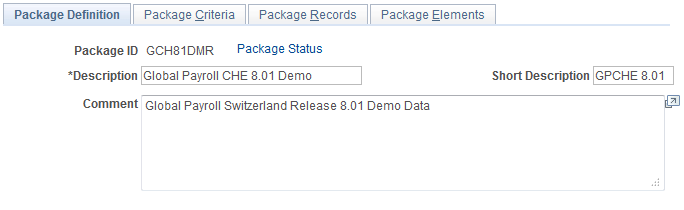
Enter a description of the package and comments.
Use the Create Non-Rule Package - Package Criteria page (GP_NR_PKG_CRIT) to define criteria for selecting items for the non-rule package and create the package.
Navigation:
This example illustrates the fields and controls on the Create Non-Rule Package - Package Criteria page.
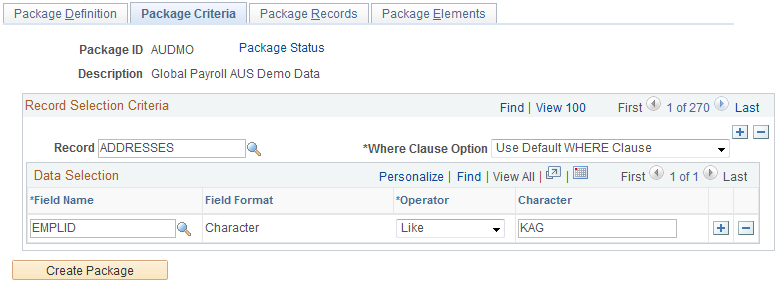
Field or Control |
Description |
|---|---|
Package ID |
Displays the package ID. |
Record |
Select the record that contains the data to move. The Data Selection group box becomes available. |
Where Clause Option |
The system converts the criteria entered on this page into SQL in order to select elements for the package. Values are: Use Default WHERE Clause: Tells the system to use the default Where clause. If the where clause has been changed and Use Default WHERE Clause is selected again, the page discards any SQL code modifications you have made and reverts to the Where clause based on the criteria you specified. Change WHERE Clause: Makes all other fields on the page unavailable and puts the SQL code on the Package Records page in edit mode. |
Data Selection
Use the fields in the Data Selection group box to indicate which data to move. Selection criteria are optional, but if you don't enter selection criteria, no delete process is performed on the target database before source data importation. This can result in a "Duplicate Record" message from Data Mover during import, or it can cause the upgrade process to fail.
Field or Control |
Description |
|---|---|
Field Name |
Select the field on which to base the selection criteria. (It is advisable to use a key field, which are identified in the prompt table's Key Position column.) |
Field Format |
Displays the format of the field that you selected. |
Operator |
Select the operator that the system uses to select the data to include in the package. Values are <, <=, <>, =, >, >=, and LIKE. If you select LIKE, you can enter a partial value, such as S, in the field to the right. In the field on the right of the Operator field, enter the value the system searches for. (The name of this field varies with field format.) |
Create Package |
Click to create the package after defining the selection criteria. The Create Non-Rule Package - Package Records page appears when the package is created. To review the package contents, select the Package Elements tab. |
Use the Create Non-Rule Package - Package Records page (GP_NR_PKG_RECS) to view and optionally edit the Where clause of a SQL statement that the system creates based on selection criteria that you enter on the Package Criteria page.
Navigation:
This example illustrates the fields and controls on the Create Non-Rule Package - Package Records.
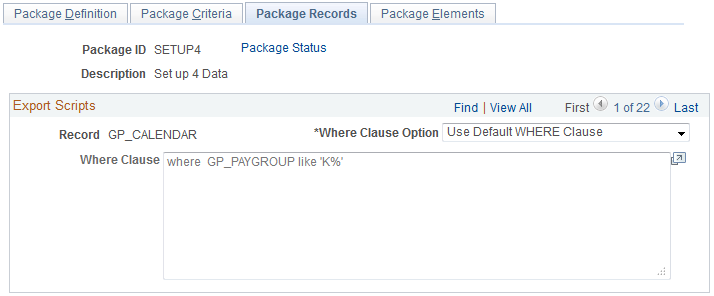
Field or Control |
Description |
|---|---|
Record |
Displays the record from which fields are selected. |
Where Clause Option |
Select a Where clause option. Values are: Change WHERE Clause: Select to edit the SQL code on the lower part of the page. Use Default WHERE Clause: Select to use the default clause or revert to it after editing the SQL code. Changes that you have made to the Where clause are lost and the field is disabled. |
Where Clause |
If you selected Use Default WHERE Clause in the Where Clause Option field, the system displays the Where clause of the SQL statement it created based on the selection criteria that you entered for the package on the Create Non-Rule Package - Package Criteria page. This WHERE clause cannot be edited. If you selected Change Where Clause, you can edit the SQL. Do not use PIN_NUM as a selection criterion or any field where PIN_NUM can be stored. (Doing so prevents renumbering during the import process.) |
Use the Create Non-Rule Package - Package Elements page (GP_NR_PKG_ELMTS) to view the elements of a non-rule package.
Navigation:
This example illustrates the fields and controls on the Create Non-Rule Package - Package Elements page.
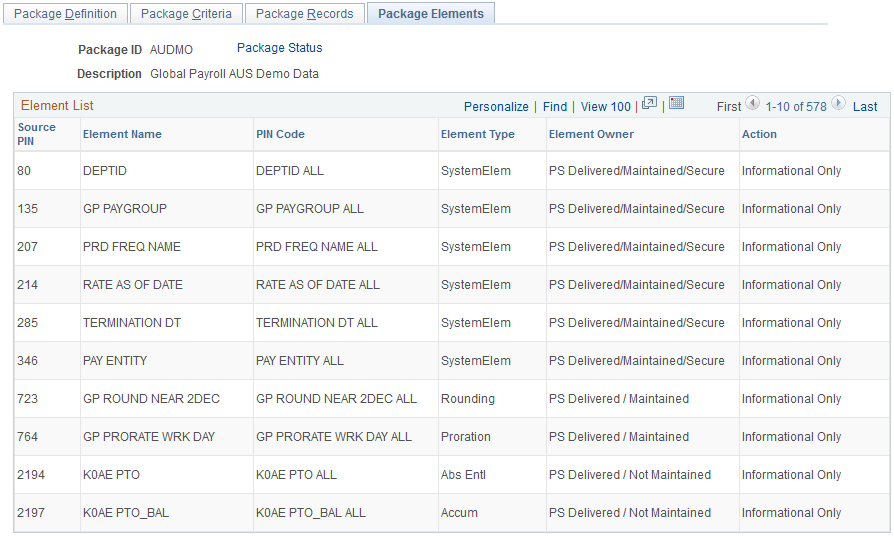
Note: This display page lists the rule elements used in the records being moved to the new database. These are informational elements. The page doesn't show data in records where PIN Num is not a field.
Use the Export Non-Rule Package - Package Records page (GP_NR_PKG_DATA) to:
Create scripts and export package records and element information.
View Where clause of SQL statement that the system creates based on selection criteria that you enter on the Package Criteria page.
Navigation:
This example illustrates the fields and controls on the Export Non-Rule Package - Package Records page.

Field or Control |
Description |
|---|---|
Script Location |
Specify the path to the location where you want the import/export scripts to be created when you click the Create Scripts button. The location of the scripts and data files must be accessible by both the import and export NT Process Scheduler for the import and export databases. You must specify the script location in the Process Scheduler configuration file (psprcs.cfg). Note: We discuss how to specify the script location in the Process Scheduler configuration file in the section titled The Process of Connecting UNIX and NT Directories. See The Process of Connecting UNIX and NT Directories. Note: You can define a default script location on the Installation Settings page for all packager scripts. |
Record |
Displays the name of the record containing the data that you're exporting. |
Where Clause |
Displays the Where clause of the SQL statement that selects the data to be exported. |
Create Scripts |
Click to create the import and export scripts for the non-rule package: xxx_elements_imp.dms, xxx_elements_exp.dms, xxx_records_exp.dms, and xxx_record_imp.dms (where xxx = name of package). The scripts will be created in the script location you specify. |
Export |
Click to export the package once you have selected a script location. |
Use the Export Non-Rule Package - View Scripts page (GP_NR_PKG_EXPIMP) to view non-rule export and import scripts.
Navigation:
This example illustrates the fields and controls on the Export Non-Rule Package - View Scripts page.
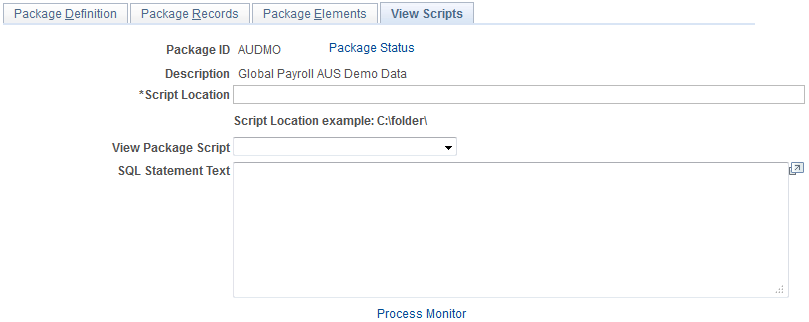
Field or Control |
Description |
|---|---|
Script Location |
Displays the script location, which must be accessible by both the import and export NT Process Scheduler for the import and export databases. You must specify the script location in the Process Scheduler configuration file (psprcs.cfg). Note: We discuss how to specify the script location in the Process Scheduler configuration file in the topic titled The Process of Connecting UNIX and NT Directories. See The Process of Connecting UNIX and NT Directories. Note: You can define a default script location on the Installation Settings page for all packager scripts. |
View Package Script |
Select the type of script that you want to view: either export or import scripts for the elements and records. The DataMover script appears. |
Use the Export Non-Rule Package - Package Status page (GP_NR_PKG_DTTM_SEC) to view the date and time a package was created, exported, imported, compared, and upgraded.
Navigation:
Click the Package Status link on any page in the Export Non-Rule Package and Create Non-Rule Package components:
Click Package Status link on Package Definition page.
Click Package Status link on Package Criteria page.
Click Package Status link on Package Records page.
Click Package Status link on Package Elements page.
Click Package Status link on View Script page.
This example illustrates the fields and controls on the Export Non-Rule Package - Package Status.
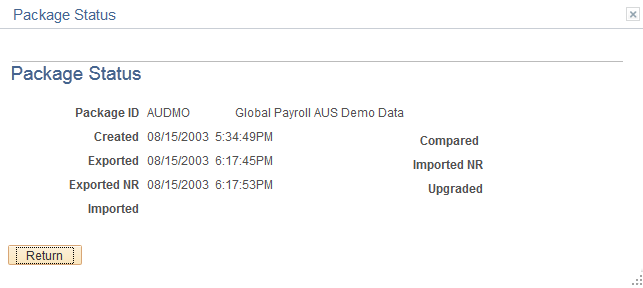
View the date and time a package was created, exported, imported, compared, and upgraded.