Setting Up Approval Process Definitions
To set up approval process definitions, use the Setup Process Definitions (EOAW_PRCS) component.
Business analysts use this component to define an approval process definition. The process is made up of stages and their paths and steps. The approval steps that you place on the approval path represent the approval levels that are required for a transaction.
You can develop approval processes that:
Meet organizational or tiered approval limits.
Use alternate hierarchies, such as supervisor approval and department approval.
Use multiple parallel tracks, such as division and HR approvals at once.
Use staged tracks, such as first receiving department approval and afterward receiving HR approval.
Typical approval processes might include:
Employees or supervisors who can approve certain transactions.
Two different approvers for each step, where both approvers at a step must approve the request for it to advance to the next step.
See Defining the Setup Process Definitions Component.
These topics list the pages used to set up approval process definitions and review an example of setting up the HCM approval process definition.
|
Page Name |
Definition Name |
Usage |
|---|---|---|
|
EOAW_PRCS_MAIN |
Define workflow approval process stages. |
|
|
EOAW_CRITERIA |
Define criteria for workflow approval processes. Criteria definitions are used to define bits of logic that, at runtime, the Approval Framework evaluates for a Boolean result (true or false). Use this page also to define alert criteria. Alert criteria, although the same in principal as the other criteria types, is different in application. You can use alert criteria to decide when to display an alert. For example, you could decide to display a message to the approver on the Approve Transaction page if the transaction meets the specified criteria. To use this page to define alert criteria, click the Alert Criteria link on the Setup Process Definitions page. Alert criteria has two differences:
|
|
|
EOAW_PATH_SEC |
Set up path details for workflow approval processes. |
|
|
EOAW_STEP_SEC |
Define step details for workflow approval processes. |
|
|
Copy Approval Process Page |
EOAW_PRCS_COPY |
Create a new approval process definition by copying the existing one. The system requires that you assign a new definition ID and effective date. |
|
Preview Approval Page |
EOAW_PRV_MON_SRC |
Verify the routing of the approval process definition by previewing. |
This topic provides an example of how set up an approval process definition for a transaction that is specific to PeopleSoft HCM.
In this example, let's suppose that your company wants to create an approval process definition to handle the approval of an employee's request for a day off.
First you must define the stages, paths, and steps of your approval process.
Use the Setup Process Definitions page (EOAW_PRCS_MAIN) to define workflow approval process stages.
This example illustrates setting up an approval process definition using the Setup Process Definitions page.
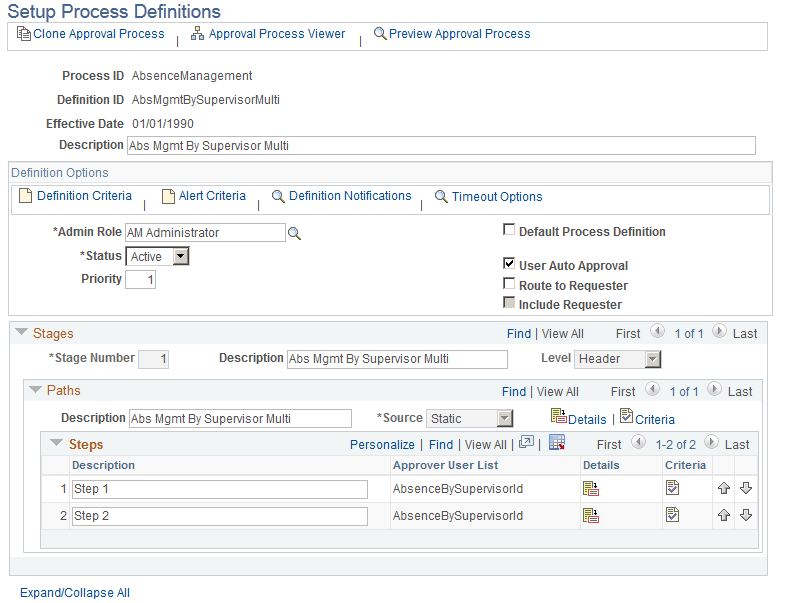
Notice in the example that the approval process contains one stage, one path, and two steps. The stage in this example contains one approval path in the organization that requires two levels of supervisor approval before the employee is granted the day off. First, the employee's supervisor must grant approval, and then that supervisor's manager must approve the request.
You can define multiple stages, paths, and steps for an approval process definition. For example, perhaps you require administrator approval of the employee's day-off request. In this case, you would create an additional path within the existing stage that contains one step requiring administrator approval.
The Approval Framework processes multiple stages and steps sequentially. The engine cannot advance to the next step until you complete the preceding step in the given path. Likewise, the engine cannot advance to the next stage until you complete all paths within a given stage. For paths, however, you can define them as static (processed sequential) or dynamic (processed in parallel).
Now you will add logic that the Approval Framework evaluates at runtime for a Boolean result. You can define criteria at the definition, path, or step level. For this example, you want to add logic to the definition level that instructs the Approval Framework to stop processing if it encounters an absence request that is missing the employee ID value.
Use the Criteria Definition page (EOAW_CRITERIA) to define criteria for workflow approval processes.
Click the Definition Criteria link on the Setup Process Definitions page.
Click the Alert Criteria link on the Setup Process Definitions page.
Click the Criteria link in the Path section on the Setup Process Definitions page.
Click the Criteria icon in the Steps section on the Setup Process Definitions page.
This example illustrates defining processing criteria using the Criteria Definition page.
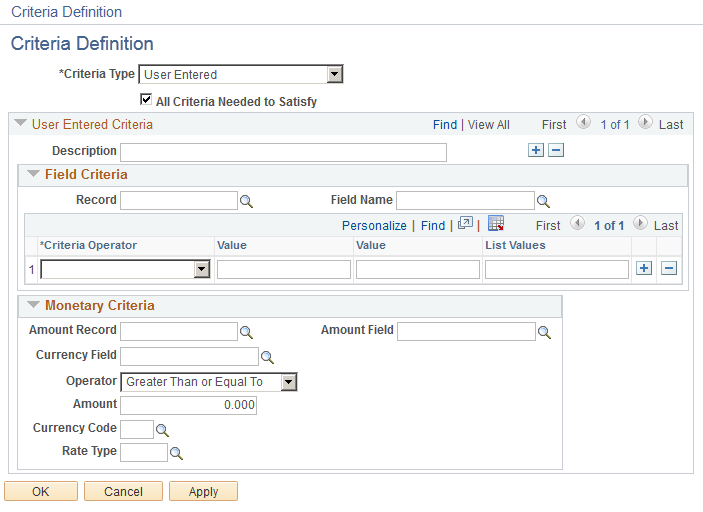
Criteria definitions are used to define bits of logic that, at runtime, the Approval Framework evaluates for a Boolean result (true or false).Use this page also to define alert criteria. Alert criteria, although the same in principal as the other criteria types, is different in application. You can use alert criteria to decide when to display an alert. For example, you could decide to display a message to the approver on the Approve Transaction page if the transaction meets the specified criteria. To use this page to define alert criteria, click the Alert Criteria link on the Setup Process Definitions page. Alert criteria has two differences:
On this page you will:
Select the Criteria Type field value User Entered.
This activates fields on the page that enable you to manually define your criteria.
Select the All Criteria Needed to Satisfy check box.
The system selects this check box by default.
Use the Field Criteria group box to specify the necessary logic. In the Record field, select the header record for this transaction. You define header records for transactions on the Register Transactions page. In this instance, the process ID of the transaction is AbsenceManagement, which has a defined header record of GP_ABS_SS_DAT. Now choose between any of the fields that are defined within that header record for the process ID.
In this example, EMPLID is selected. To complete the logic, select in the Criteria Operator field, the Is Not Blank value.
Click Apply and then OK.
The logic in this criteria definition states that when processing a request for time off, the Approval Framework uses this definition ID to process any transaction related to the AbsenceManagement approval process ID that contains employee ID as part of the transaction. If the transaction does not contain an employee ID value, the Approval Framework continues to search for another definition ID that matches the required criteria needed to process the transaction for the related approval process ID.
Next you want to require the Approval Framework to advance the approval to the next approver in the path if the current approver doesn't respond within three days. Click the Details link in the Paths group box to access the Approval Path Definition page.
Use the Approval Path Definition page (EOAW_PATH_SEC) to set up path details for workflow approval processes.
Click the Details link or icon within the Paths group box on the Setup Process Definitions page.
This example illustrates specifying a timeout option of three days using the Approval Path Definition page.
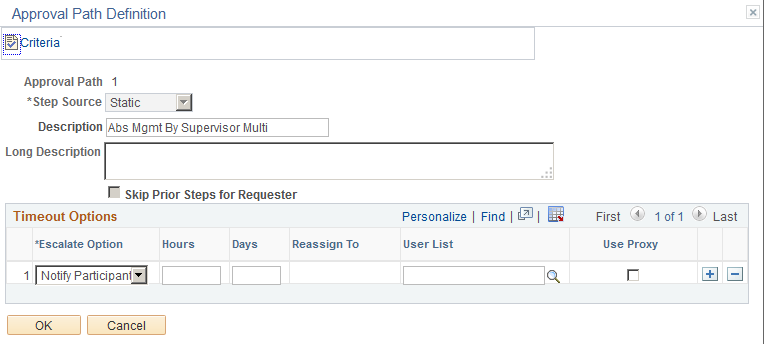
You can use the Timeout Options group box to define what should happen to a particular transaction or request after a certain period of time. For instance, you can notify the participant, advance the approval, or reassign the approval after a certain number of hours or days have passed. You can have the request reassigned to a particular person in the database or to a predefined user list.
To meet the needs of this example, set the Escalate Option field to Advance Approval, the Days field to 3, and click OK.
Now that you have defined the approval process definition, you can look at a graphic representation.
Click the Approval Process Viewer link at the top of the Setup Process Definitions page.
This example illustrates viewing the approval process definition using the Approval Step Definition page.
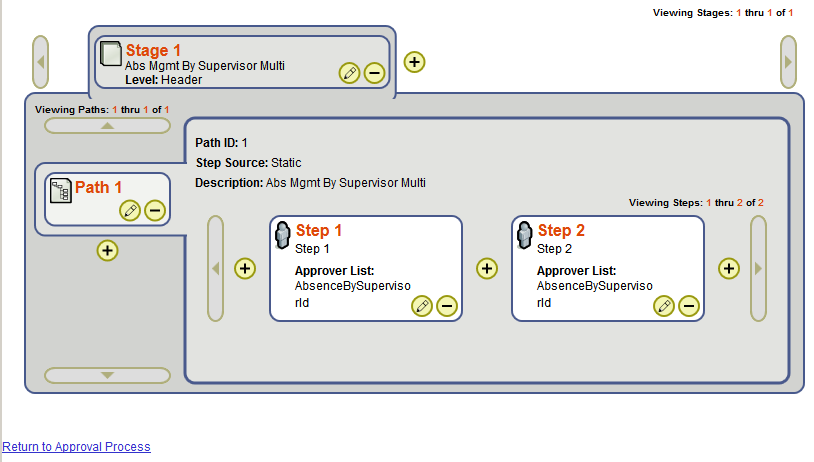
Use the Approval Step Definition page (EOAW_STEP_SEC) to define step details for workflow approval processes.
Click the Details icon within the Steps group box on the Setup Process Definitions page.
This example illustrates defining step details for workflow.
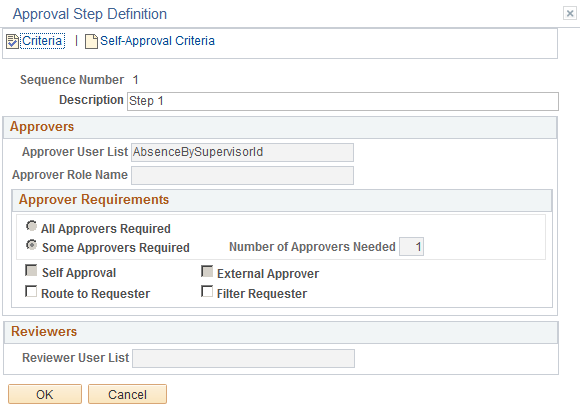
The Setup Process Definitions page enables you to view graphically your approval process definition and, if necessary, quickly modify the definition. Click the plus signs, minus signs, or correction buttons to modify steps. For example, perhaps you have decided that it is best that there is a third approval step for an absence request. Click the plus sign after step 2.
This example illustrates adding an additional step from the Approval Process Viewer page.
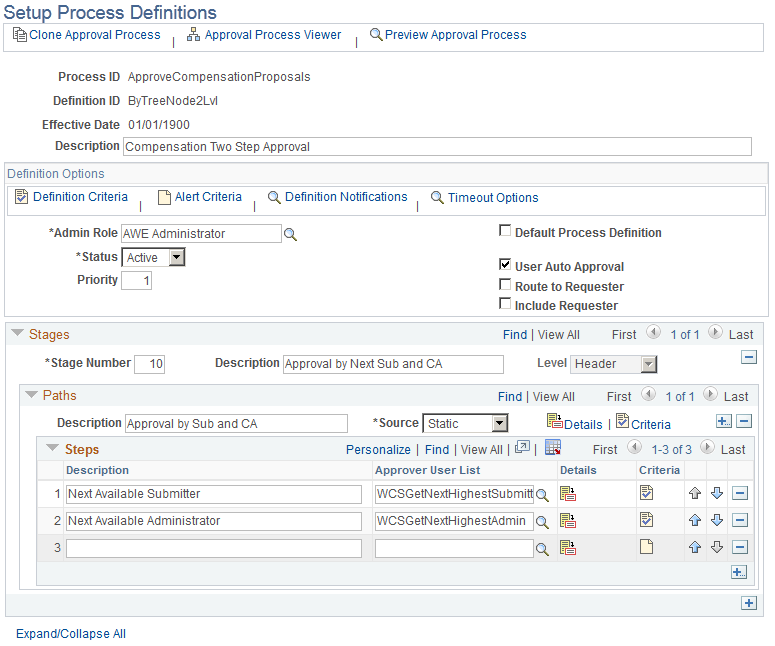
The system returns you to the Setup Process Definitions page and inserts a new row after step 2 for you to enter the new step. Click Save when you have completed your definition.