Setting Up Recognition
This topic provides the Recognition setup overview and discusses how to set up the Recognition feature.
Note: The terms recognition and post are used interchangeably in this documentation.
|
Page Name |
Definition Name |
Usage |
|---|---|---|
|
HRRC_IMPACT_TYPE |
Define impact types for recognitions. |
|
|
HRRC_CATEGORY_TYPE |
Define category types for recognitions. |
|
|
HRRC_REC_GROUP |
Define the group of people for whom recognitions can be created or viewed. |
|
|
EP_PMENU_SETUP |
Configure actions for the More Actions menu in recognitions. |
|
|
HRRC_USER_PREF_FL |
(Employee) Personalize whose recognitions to view in Employee Self-Service. |
Here are the high-level steps for setting up the Recognition feature:
Ensure that the Enable Recognition check box is selected on the HCM Options Page of the Installation Table.
Review and select the Enable Comments check box to allow comments in posts if needed.
Select the Allow to View Recognitions check box on the Template Definition - Process Page to allow managers and employees to view recognitions on performance documents if needed.
Define recognition impacts and categories on the Recognition Impact Type Page and Recognition Category Type Page if needed.
When you create a recognition, you have the option to classify it by specifying a category and an impact.
Define a custom group on the Configure Recognition Group Page if needed.
It's possible to set up a custom group to restrict the group of people who can see recognitions and for whom recognitions are created. Custom group setup impacts the following:
When an employee creates a new recognition and is looking for a person to recognize from across the organization, the person search is filtered based on the custom group setup.
When a user creates a new recognition and indicates that Everyone can see the recognition, the definition of Everyone is based on the custom group, if such setup exists.
When a user indicates in their recognition preferences that they want to see recognitions for Everyone in Employee Self-Service, the definition of Everyone is based on the custom group, if such setup exists.
A custom group can be useful when your organization has a large number of employees and the volume of recognitions runs high. It refines the recognitions that a user can create or view to those that are relevant to the user, for example, viewing recognitions for people who belong to the same business unit as the user.
The system delivers actions that are accessible through the More Actions menu. The menu is located in multiple places of a recognition to provide relevant user actions where they are needed.
See Also Fluid Popup Menu Setup Page.
Use the Recognition Impact Type page (HRRC_IMPACT_TYPE) to define impact types for recognitions.
Navigation:
This example illustrates the fields and controls on the Recognition Impact Type page.
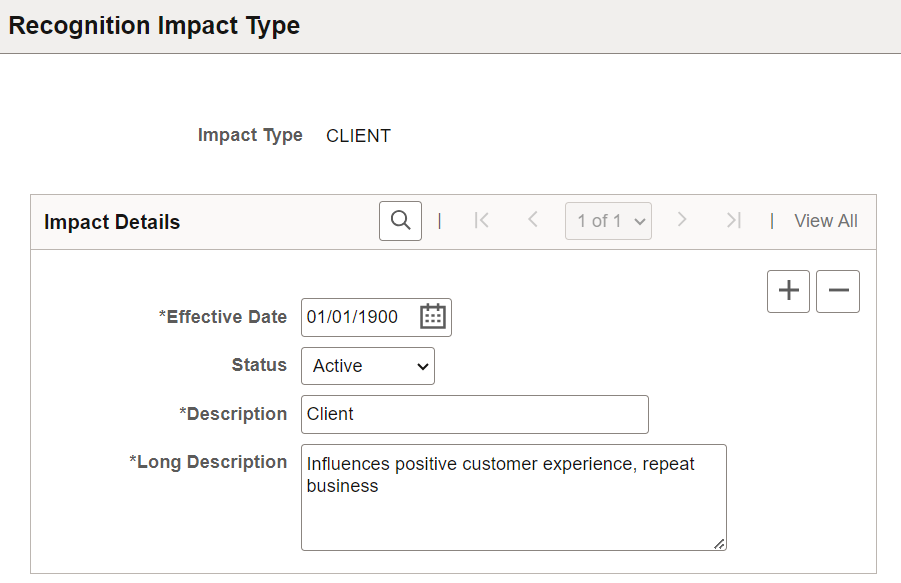
Impact types are associated with categories in the setup to provide further classification for categories. When creating a recognition, you can specify a category, impact, or both, to specify the nature of the recognition.
Use the Recognition Category Type page (HRRC_CATEGORY_TYPE) to define category types for recognitions.
Navigation:
This example illustrates the fields and controls on the Recognition Category Type page.
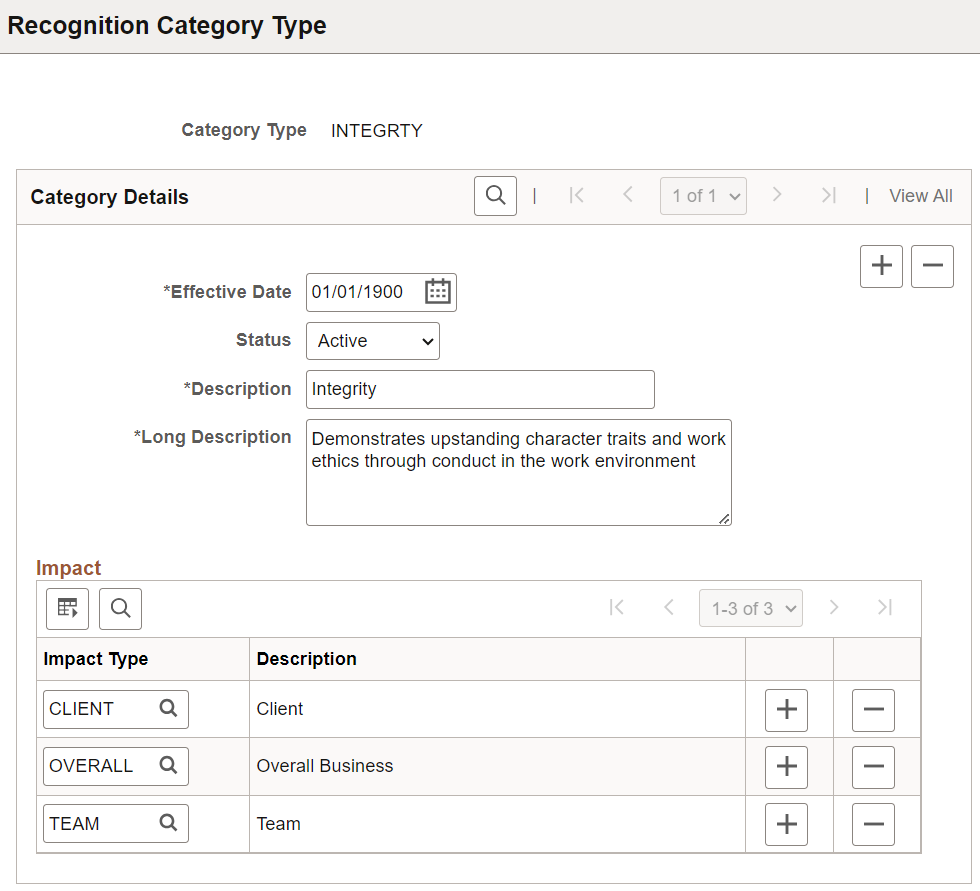
|
Field or Control |
Description |
|---|---|
|
Impact |
Specify one or more impact type values for the category. Impact type values that have the same or greater effective dates than the category are available for selection. When you specify a category for a recognition in the creation process, the system lists the associated impact values that you can select for the recognition. |
Use the Configure Recognition Group page (HRRC_REC_GROUP) to define the group of people for whom recognitions can be created or viewed.
Navigation:
This example illustrates the fields and controls on the Configure Recognition Group page.
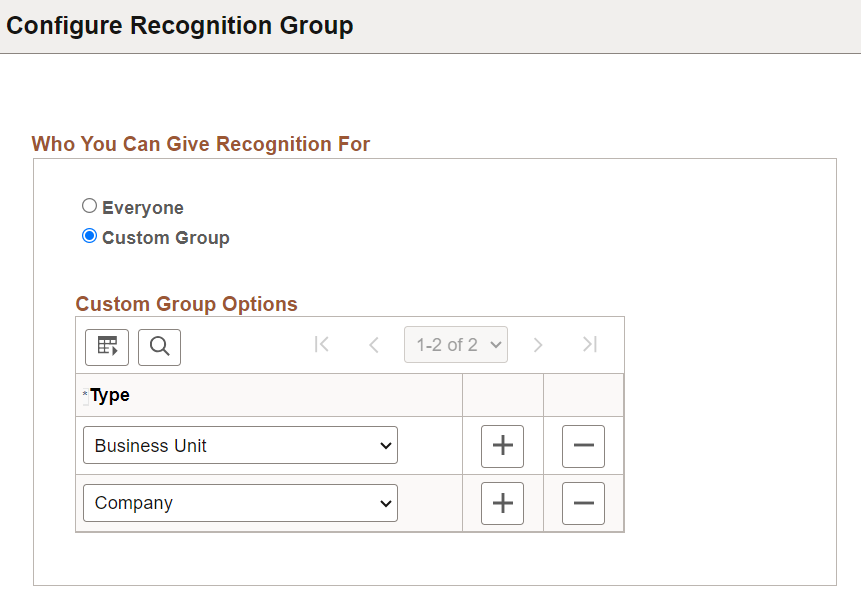
Who You Can Give Recognition For
|
Field or Control |
Description |
|---|---|
|
Everyone |
Select to allow recognitions to be created or viewed for everyone in the organization. This is the default value. |
|
Custom Group |
Select to allow recognitions to be created or viewed for a custom group of people in the organization. Define criteria for the group in the Custom Group Options section that appears. |
Custom Group Options
This section appears if Customer Group is selected.
|
Field or Control |
Description |
|---|---|
|
Type |
Select one or more types used to determine who to include in the custom group. Values are: Business Unit Company Department Location For example, if Company is selected, the system allows users to create or view recognitions for individuals who are in the same company as them, based on the logged-in user's latest effective date in Job Data. |
Use the Fluid Popup Menu Setup page (EP_PMENU_SETUP) to configure actions for the More Actions menu in recognitions.
Navigation:
This example illustrates the fields and controls on the Fluid Popup Menu Setup page.
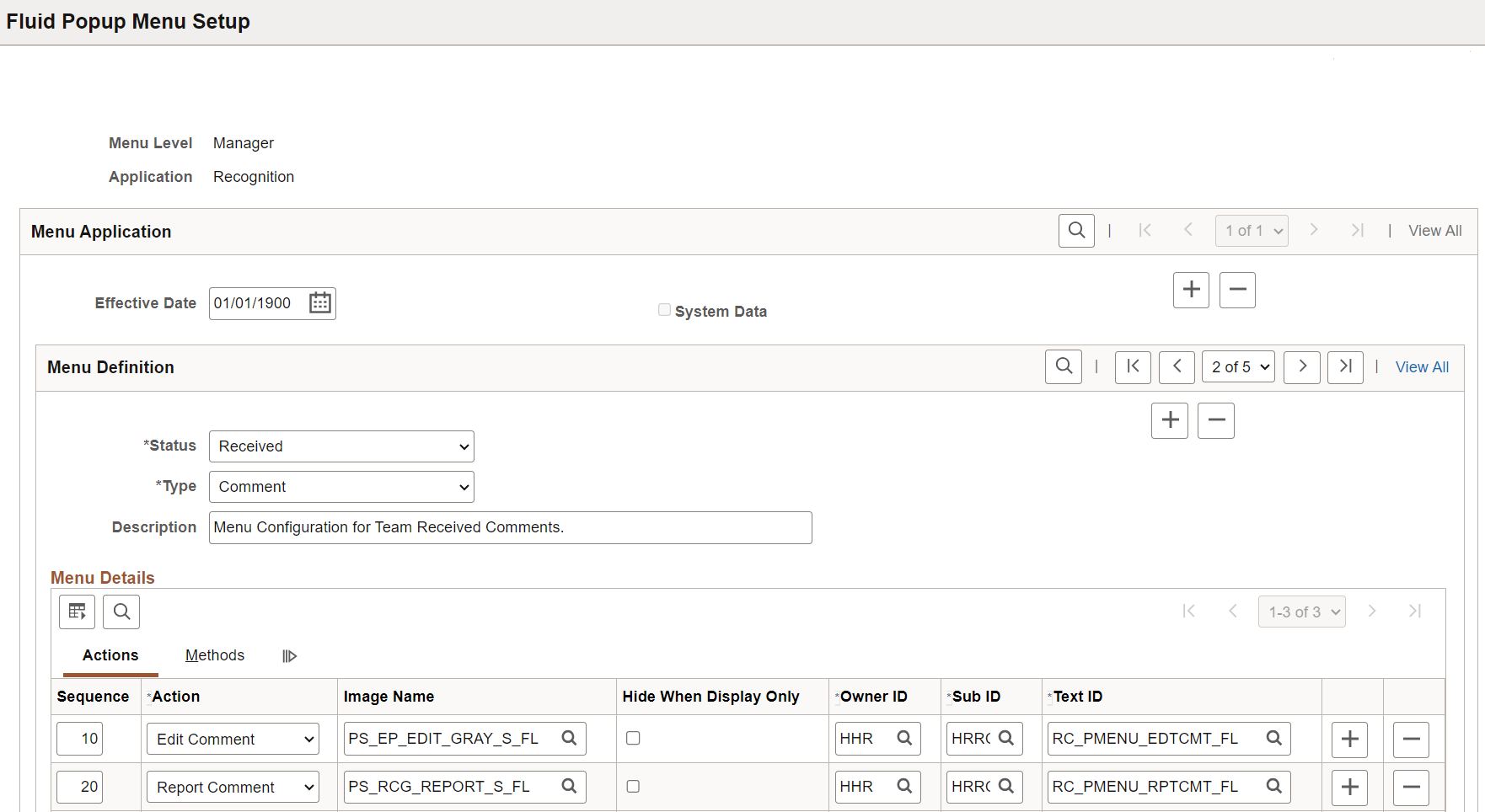
This page captures the configuration of actions that are available in the More Actions menus for the Recognition feature (application: Recognition). It is cloned from the same page (EP_PMENU_SETUP) in Fluid ePerformance, and is used within the HRRC_PMENU_SETUP component created for Recognition.
The More Actions menu supports pop-up actions when users:
Look up people for whom recognitions are created.
Interact with recognitions.
Interact with comments.
See Also Fluid Popup Menu Setup Page.
(Employee) Use the Recognition Preferences page (HRRC_USER_PREF_FL) to personalize whose recognitions to view in Employee Self-Service.
Navigation:
Select Recognition Preferences from the left pane on the My Preferences page.
This example illustrates the fields and controls on the Recognition Preferences page.
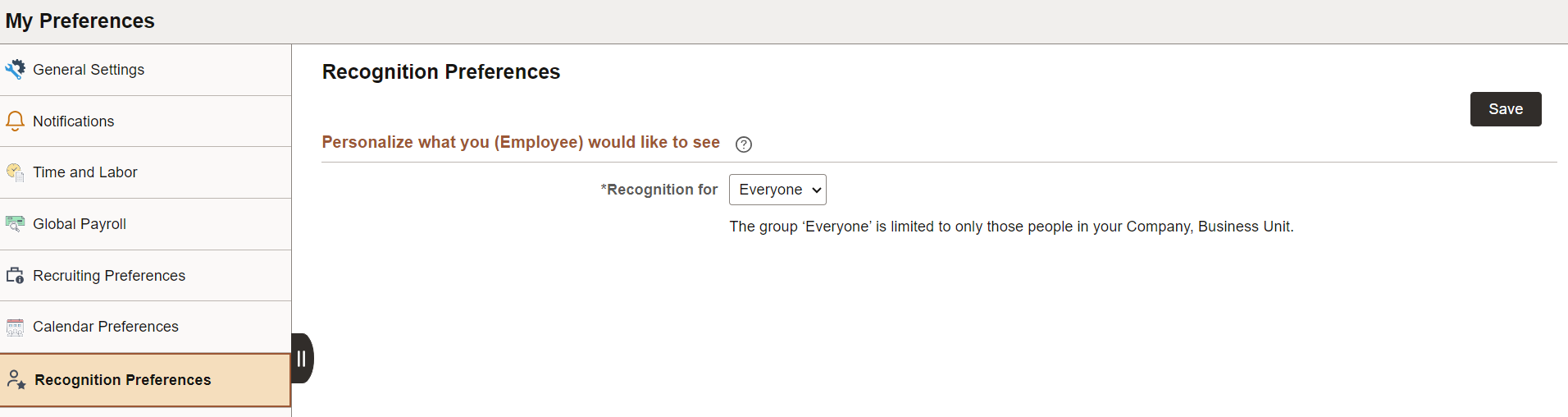
|
Field or Control |
Description |
|---|---|
|
Recognition for |
Select whose recognitions you want to see on the first page that appears when you access the Recognition Tile in Employee Self-Service, My Peers or Everyone. The system uses this selection as the label of the first page. Everyone: Select to view recognitions of individuals who are in your organization or custom group, based on the setup on the Configure Recognition Group Page. If a custom group was previously defined by the administrator, and you select Everyone on the Recognition Preferences page, the system displays a message here with the corresponding custom group information. My Peers: Select to view recognitions of individuals who report to the same manager (or managers if you have multiple jobs) as you. |