Understanding HR Notifications
HR Notifications provide the ability to compose and send notifications to an individual or a group of people in the HCM system. Notifications can be delivered in the form of:
Email messages delivered to recipients’ inboxes.
Announcements that appear on the Announcements pagelet of a Homepage, WorkCenter or Dashboard page to which recipients have access.
Both email messages and announcements.
Users can draft and send notifications from any HCM component that has implemented the functionality, or from a generic page that is not associated with any component. From a component page that is HR Notification-enabled, the user clicks the Notify button (available on a subpage that is placed on the component) to transfer to the HR Notification page that is launched in a modal window. From this page, the user selects recipients of the notification and composes its content. The feature allows notifications to be sent immediately, at a scheduled date, or as recurring events. If the user wishes to send an ad hoc notification to a person in the system and it is not related to any component in particular, he can access the HR Notification page directly under , and sends the notification from there.
The Time and Labor WorkCenter has implemented the HR Notification functionality on one of its pages. From the Manage Report Time: Leave and Compensatory Time page, the manager can click the Notify button at the bottom of the page to launch the HR Notification Page and sends notifications to direct reports about their leave and compensation balances.
Use of the HR Notification feature to send notifications from a Time and Labor WorkCenter page.
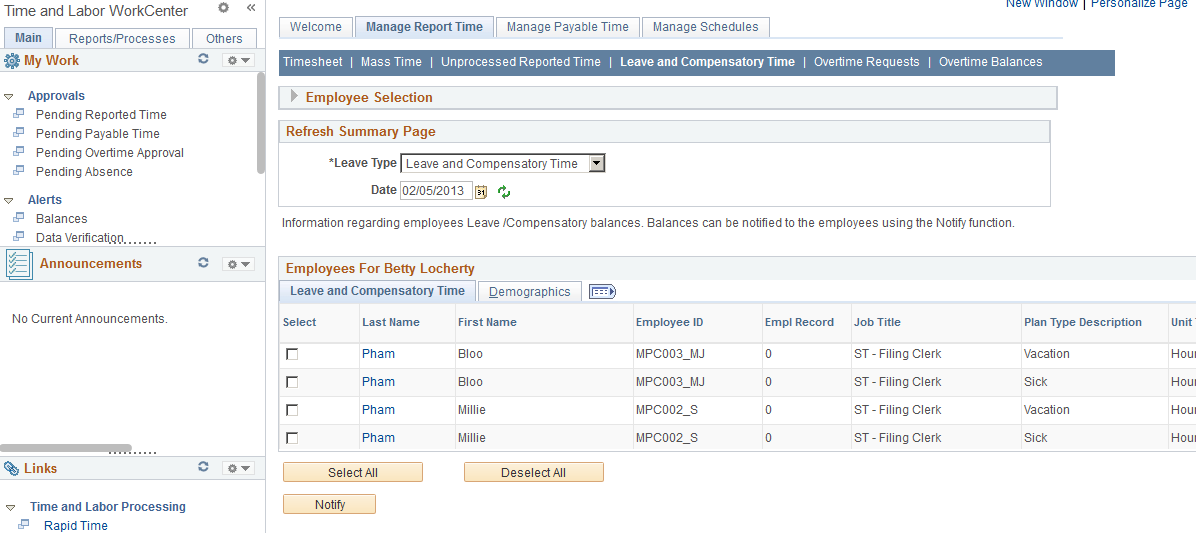
Note: Oracle PeopleSoft delivers Notification Composer Framework to manage the setup and administration of all notifications in one central location.
Once you have adopted the Notification Composer feature, you must use it to create new notifications and manage your existing notifications.
Notifications delivered with HCM Image 47 or later must use Notification Composer.
For more information about Notification Composer Framework, see Understanding Notification Composer.
Users have the option to specify individuals, organizational structure (such as pay group or department), or group of people (such as payroll administrator) as notification recipients. Using the Notification Recipient Setup component, administrators create recipient groups by:
Entering general information that the system uses to identify the group of recipient (recipient type).
(Optional) Specifying user roles that can send notifications to the recipient type. If no roles are specified, all users have the right to send notifications.
Selecting the method to be used at runtime to resolve and populate the list of recipients to whom notifications are sent.
These options are supported: All Users, Application Class, Query Based, Role Based, and SQL Definition.
Selecting the prompt record that is queried when users perform recipient type lookup to fetch the list of relevant recipients.
(Optional) Listing the search fields to be available when users perform recipient type lookup.
The system delivers recipient types to be used in sending notifications.
Users can include these contents in the notifications that they compose and send using the HR Notification feature:
Rich-text message body.
Links, which can be:
Website URLs (for example, www.oracle.com).
Links to HCM components (for example, a link to view time sheets in the HCM system).
File attachments.
Notifications can be scheduled to send at a later date or in a recurring fashion. To ensure that these notifications are handled properly, a run control page (HCSC_NOTIF_RC) is delivered to schedule the HCSC_NOTIFY application engine (AE)program that processes pending and recurring notifications.
The system delivers the HCSC_NOTIFY AE program to process notifications. It can be invoked from two places:
From the HR Notification page where ad hoc notifications are drafted.
Clicking the Send button submits the AE program to Process Scheduler instantly.
From the HCSC_NOTIF_RC run control page.
When the program is invoked, it:
Resolves the final list of recipients from the selected recipient type.
Sends the notification, announcement, or both (as configured) to the list of recipients identified.
It is recommended that the HCSC_NOTIFY AE program be run daily to process any recurring and pending notifications. To facilitate scheduling, the system delivers the HCSC_ANN job, which includes the HCSC_NOTIFY program. Administrators can set the recurrence of this job to daily so that recurring and pending notifications can be processed accordingly.
At runtime, recipients can view the announcements that are sent to them on the Announcements pagelet, which can be added to homepages, WorkCenter and Dashboard pages.
This screenshot shows an example of an announcement detail from the Time and Labor WorkCenter, which implements the HR Notification functionality on the Manage Report Time page.
Display of an announcement detail by clicking an announcement link on the Announcements pagelet, which is available on the Welcome: Announcements page of the Time and Labor WorkCenter.
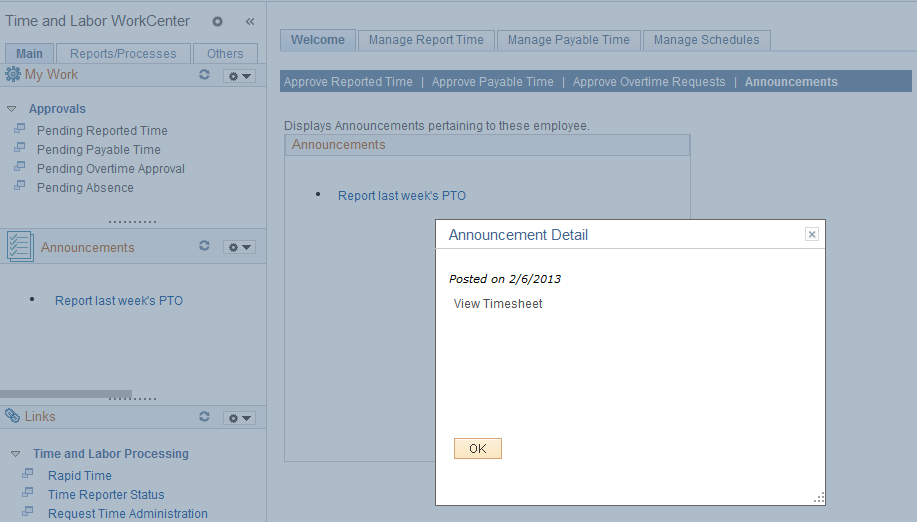
Note: If a new recipient is added or removed from the recipient list, the update will be handled when the announcement is reprocessed by the application engine. Recipients can view announcements on the Announcement pagelet, which will be secured using users’ operator IDs.
Notification data can grow out of proportion over time. To keep the amount of data manageable, the system delivers an archive object, two archive queries and an archive template that are used to archive notification data through Data Archive Manager.
The HR Notification feature provides two ways in which records can be archived:
Based on posting date.
All announcements posted before a certain date will be archived.
Based on expiration date.
All announcements which are expired before a certain date will be archived.
Delivered Archive Object
An archive object is a collection of tables that you archive. The object definition determines how you archive data from a table. The HCSC_NOTIFICATION_ARCHIVE archive object is delivered for the HR Notification feature.
This table lists the archiving records that are delivered for the HCSC_NOTIFICATION_ARCHIVE archive object:
|
Description |
Archiving Record |
History Record |
|---|---|---|
|
Notifications and Announcement |
HCSC_NOTIF |
HCSC_NOTIF_HST |
|
Announcement list |
HCSC_ANNOUNCE |
HCSC_ANNOUN_HST |
|
Attachment for notification |
HCSC_NOTIF_ATCH |
HCSC_NOT_AT_HST |
|
Notification links |
HCSC_NOTIF_LINK |
HCSC_N_LINK_HST |
|
HR Notification Recipient List |
HCSC_NOTIF_RCPT |
HCSC_N_RCPT_HST |
Delivered Archive Queries
PeopleSoft Data Archive Manager uses queries to define selection criteria from the base table of the base archive object.
Two queries are delivered to support data archiving based on posting date or expiration date:
HCSC_NOTIF_ARCH_DATE_POSTED
HCSC_NOTIF_ARCH_EXPIRE_DATE
Delivered Archive Template
Archive templates link archive objects and archive queries together. The HR Notification feature delivers the HCSC_NOT template for this purpose.
See PeopleTools: Data Management, Using PeopleSoft Data Archive Manager.