(Fluid) Using Fluid Approvals to Approve Organizational Instances
Fluid Approvals supports the following Create <Organizational Relationship> approval transaction types:
Add Employee
Add Contingent Worker
Add Person of Interest
To enable approvals for these transaction types, select Enable Approval option for each of the organizational relationship types that requires approvals on the Person and Job Installation - Person and Organization Page.
For using the common Pending Approvals and Approvals History pages, see also Using PeopleSoft Fluid User Interface Self-Service Approval Transactions.
This video provides an overview of Fluid Approvals:
Video: PeopleSoft HCM Fluid Approvals
This topic describes how to approve organizational instances requests using Fluid Approvals.
|
Page Name |
Definition Name |
Usage |
|---|---|---|
|
EOAWMA_TXNHDTL_FL |
Review and take action on the add <organizational relationship> requests. |
|
|
Add <Organizational Relationship> Page (See the Job Data Page) |
HR_JOBDATA_ADD_FL |
Review details about the person’s job row instance. |
|
HR_ORG_CIEXCEPT_FL |
Review warnings and errors for this request. |
Use the Pending Approvals - Add <Organizational Relationship> page (EOAWMA_TXNHDTL_FL) to review and take action on the add <organizational relationship> requests.
Note: Where <Organizational Relationship> represents Employee, Contingent Worker, or Person of Interest. The page title will display the name based on the transaction type you selected on the Pending Approvals page.
Navigation:
Select the Approvals tile on the Manager Self Service home page to access the Pending Approvals page. Then select any of the following transaction rows on the Pending Approvals page.
Add Employee
Add Contingent Worker
Add Person of Interest
Select the Notifications button in the banner or view the Notifications side panel and select the appropriate approval notification.
Note: Oracle PeopleSoft delivers Notification Composer Framework to manage the setup and administration of all notifications in one central location.
Once you have adopted the Notification Composer feature, you must use it to create new notifications and manage your existing notifications.
Notifications delivered with HCM Image 47 or later must use Notification Composer.
For more information about Notification Composer Framework, see Understanding Notification Composer.
This example illustrates the fields and controls on the Pending Approvals - Add <Organizational Relationship> page (1 of 2).
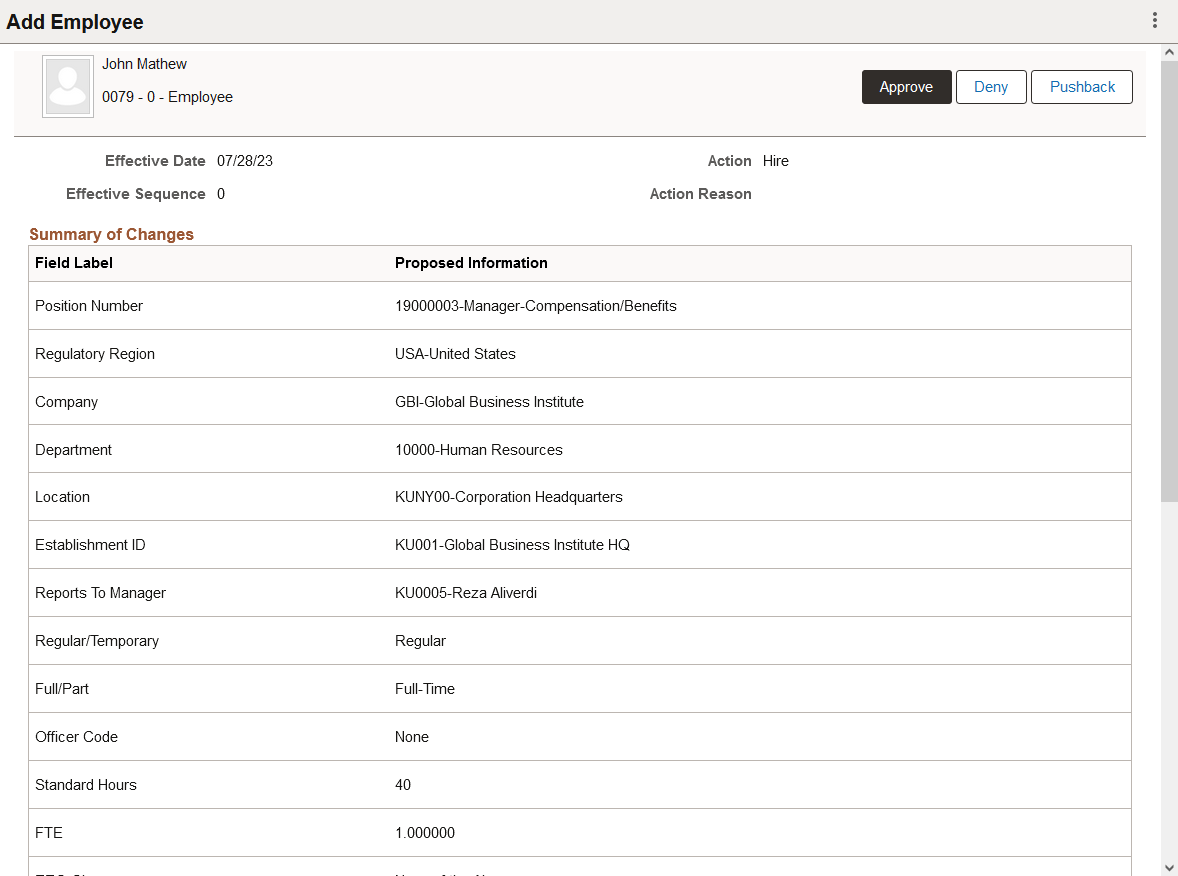
This example illustrates the fields and controls on the Pending Approvals - Add <Organizational Relationship> page (1 of 2).
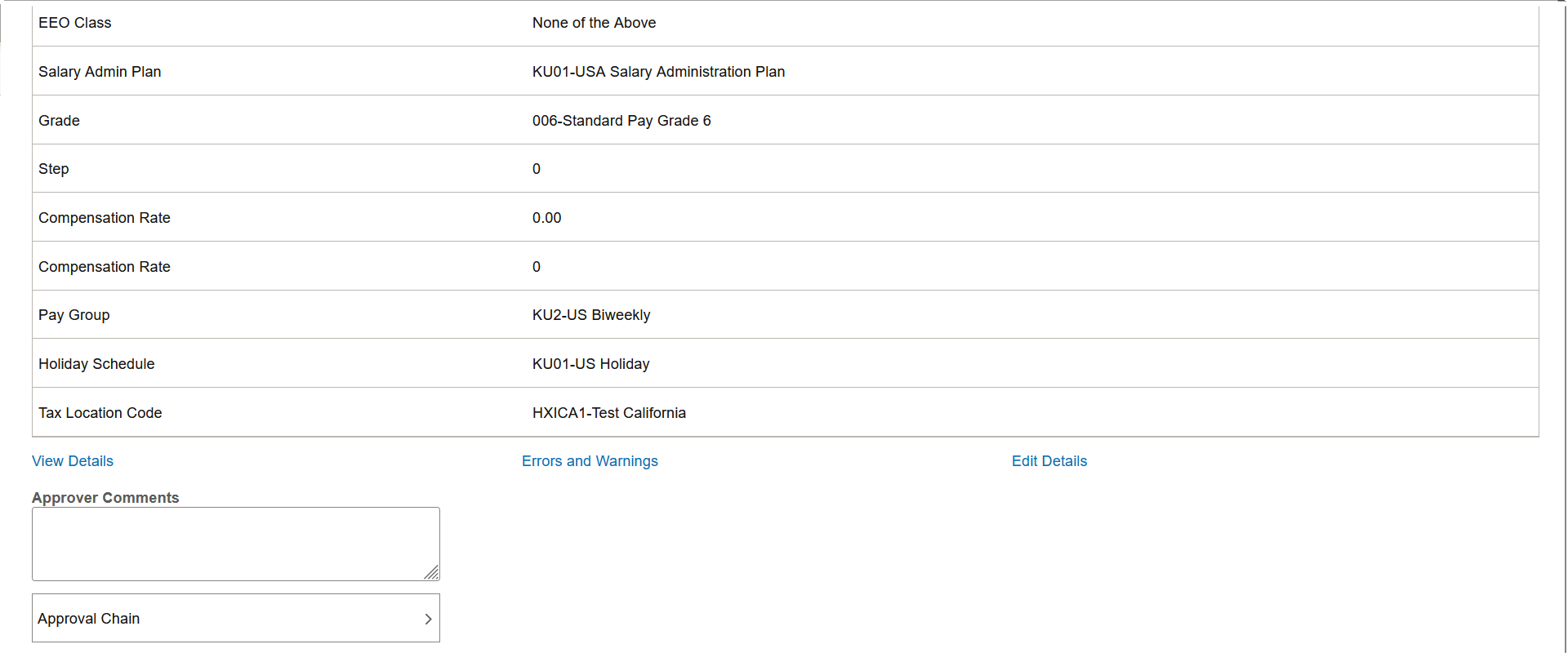
Approval Options
The approval options on this page are common to all fluid approval transactions, as described in the documentation for the Pending Approvals - <Transaction Details> Page.
|
Field or Control |
Description |
|---|---|
|
Approve , Deny, and Pushback buttons |
Use these buttons to take action on the requested approval. |
Summary of Changes
Use this section to view summary information identifying the fields that were updated in the transaction that you are being asked to approve. The section will show proposed values requested for the person’s job record.
Additional Details
|
Field or Control |
Description |
|---|---|
|
View Details |
Click this link to open a new browser window tab to access the Job Data Page where the person added the instance. You can review details about the person’s job row instance from this page. Note: The approver must have access to the Job Data page to review this information. |
|
Errors and Warnings link |
Click this link to access the View Exception(s) Page to review warnings and errors for this request. |
|
Edit Details link |
Select this link to access the fluid Job Data Page, where you can make updates to the job record, if needed, prior to approving. Note: You need access to all the steps in the activity guide process to ensure all necessary edits and errors are corrected. After you submit the changes, you will be returned to the approval pages where you will see your changes. You will need to approve the request for these changes to take place. |
Approver Comments
|
Field or Control |
Description |
|---|---|
|
Approver Comments |
Enter any comments related to the approval action you take. |
|
Approval Chain |
Click this item to open the Approval Chain page, where you can review information about all approvers for the transaction. |