Managing Dotted Line Relationships as an Administrator
Dotted line relationships are typically between two individuals, where one individual is a dotted line report to another individual, for purposes such as mentoring, providing a service or function due to a specialized role, or cross team collaboration. The dotted line manager may be able to assign some tasks to the employee and have some authority over other functions such as performance evaluations, career paths, timesheets, and absence approvals.
The following videos provide a demonstration of features and how to use Dotted Line Relationships:
Video: Image Highlights, PeopleSoft HCM Update Image 23: Dotted Line Reporting for HR
Video: PeopleSoft Dotted Line Relationship Management: HR Administration page
These topics discuss how an administrator creates or deletes dotted line relationships.
|
Page Name |
Definition Name |
Usage |
|---|---|---|
|
HR_DTLN_FL |
View a list of dotted line relationships already created in the system, and create or delete dotted line relationships. |
|
|
HR_DTLN_ADD_SCF |
Create dotted line relationships. |
|
|
HR_DTLN_VIEW_SCF |
View additional details about a dotted line relationship or delete a dotted line relationship using a smartphone. |
As delivered, you can access the Dotted Line pages through the:
HR Administration navigation collection
Select Workforce Administrator from the fluid banner, Then select the HR Administration tile. It will appear as one of the page tab options in the left panel. See Managing HR Administration Tasks as an Administrator Using Fluid.
Note: The HR administration navigation collection uses PeopleTools 8.55 or higher. If you are using Dotted Line on PeopleTools 8.54, you will need to add the Dotted Line tile to the Workforce Administrator homepage.
Dotted Line tile
Note: You will need to add the tile to a fluid home page to use this option.
Adding the Dotted Line Tile to a Fluid Home Page
As delivered, you access the Dotted Line pages by accessing the HR Administration navigation collection. However, you can also add the Dotted Line tile to a Fluid home page to quickly access the dotted line pages as an administrator. To do this:
From the PeopleSoft Fluid User Interface banner, click the Actions List icon in the top right corner.
Select Personalize Homepage.
On the Personalize Homepage page, select the homepage in the left page to indicate where you want to add the Dotted Line tile (for example, Manager Self Service).
Click the Add Tile button.
On the Add Tile page, select Workforce Administrator, then Dotted Line.
Save.
This example illustrates the Dotted Line tile.
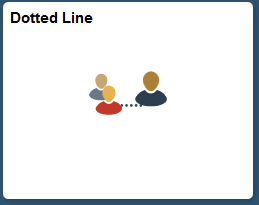
To remove the tile from the homepage, from the Personalize Homepage page, click the Delete Dotted Line icon (red X) in the top right corner of the tile and save.
Use the Dotted Line page (HR_DTLN_FL) to view a list of dotted line relationships already created in the system, and create or delete dotted line relationships.
Navigation:
From the Workforce Administrator Homepage in fluid, click the HR Administration Tile, then select the Dotted Line page item tab.
You can add the Dotted Line tile, through personalization, to a system-delivered home page or a home page that you create.
This example illustrates the fields and controls on the Dotted Line page for the tablet.
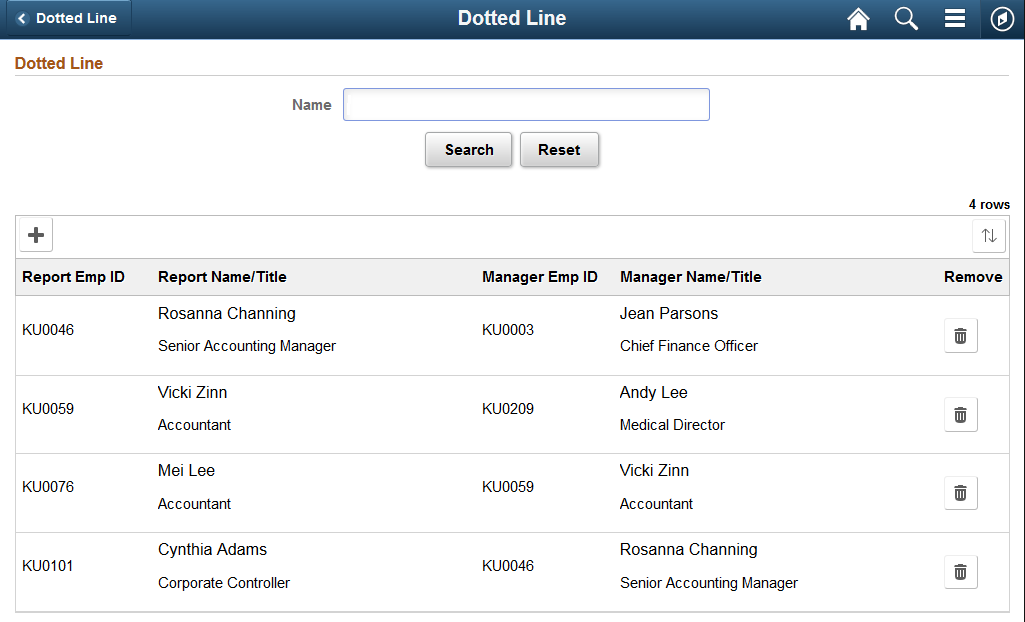
This example illustrates the fields and controls on the Dotted Line page for the smartphone.
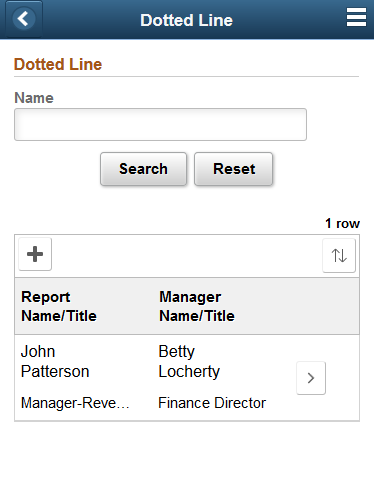
Field or Control |
Description |
|---|---|
Name and Search |
Enter search criterion in the Name field and click Search to narrow your list of dotted line relationships. The process will look for any people with a dotted line relationship that match the name criterion, i.e. the report name and the manager name. |
Reset |
Click this button to clear the Name field and reset the page to show all dotted line relationships. |
|
Click the add button to access the Add Dotted Line Page and create a new dotted line relationship. |
|
Click this button to access the Sort page where you can choose to sort the list by any of the column headings. Toggle between ascending and descending order by selecting the sort item name again. The Sort icon appears green when a sort has been applied to your page. |
|
(Tablet) Click this button to remove a dotted line relationship. The system will present you with a secondary page where you will confirm that you want to perform the deletion. (Smartphone) To delete a relationship using a small form factor device, access the (Smartphone) View Dotted Line Details Page and click the Remove button. Note: When adding or removing a dotted line relationship, the system will send an email notification to the dotted line report and dotted line manager, notifying them that a dotted line relationship was either created or removed. The system will also copy the direct line manager of these individuals on the email. |
|
(Smartphone) Click this button to access the (Smartphone) View Dotted Line Details Page and view additional details about a relationship or delete a relationship. |
Use the Add Dotted Line page (HR_DTLN_ADD_SCF) to create dotted line relationships.
Navigation:
Click the Add button on the Dotted Line Page
This example illustrates the fields and controls on the Add Dotted Line page.
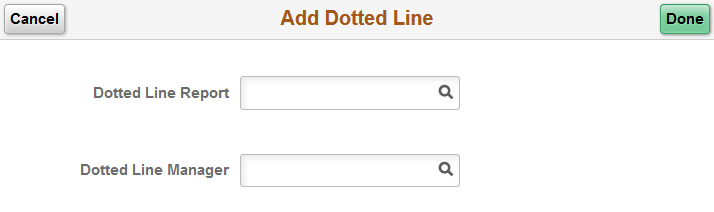
Use this page to enter the dotted line reporting relationship between two people. In order to create the relationship, consider the following:
The system will not allow you to enter a dotted line relationship where a direct reporting structure is already in place. For example, a manager cannot be assigned as a dotted line manager to one of his or her own direct line reports.
A dotted line report and dotted line manager cannot be the same person.
You cannot enter duplicate dotted line relationships.
Field or Control |
Description |
|---|---|
Cancel |
Click the button to cancel your changes and return to the Dotted Line Page. |
Done |
Click this button to save your information. Note: When adding or removing a dotted line relationship, the system will send an email notification to the dotted line report and dotted line manager, notifying them that a dotted line relationship was either created or removed. The system will also copy the direct line manager of these individuals on the email. |
Dotted Line Report |
Enter the name of the person that will be a dotted line report to the individual you list in the Dotted Line Manager field on this page. |
Dotted Line Manager |
Enter the name of the person who will be the dotted line report manager to the individual listed in the Dotted Line Report field on this page. |
Use the View Dotted Line Details page (HR_DTLN_VIEW_SCF) to view additional details about a dotted line relationship or delete a dotted line relationship using a smartphone.
Navigation:
Click the View Details button on the Dotted Line Page when using a smartphone.
This example illustrates the fields and controls on the View Dotted Line Details page for the smartphone.
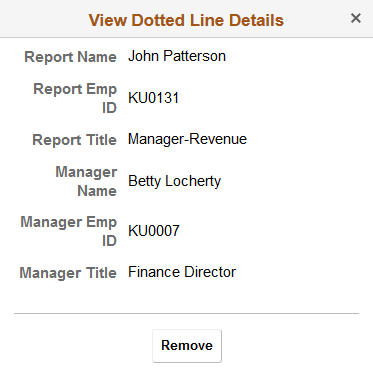
Field or Control |
Description |
|---|---|
Remove |
Click this button to delete a dotted line relationship. Note: When removing a dotted line relationship, the system will send an email notification to the dotted line report and dotted line manager, notifying them that a dotted line relationship was either created or removed. The system will also copy the direct line manager of these individuals on the email. |
 or
or  Sort button
Sort button Remove Dotted Line Relationship button
Remove Dotted Line Relationship button View Details button
View Details button