Setting Up Company Car Fleet Information
To set up company car fleet information, use the Car Model Table (CAR_MODEL_TABLE), Car Management Location (CAR_MG_LOC_TBL) , and Car Data (CAR_DATA) components.
This topic discusses how to set up company car fleet information.
Setting up car fleet information involves entering information about the cars, car models, car pool information, and vehicle maintenance. This information enables you to administer the allocation and tracking of company cars.
Note: This topic is required. To implement Administer Company Cars, you must complete the tasks discussed in this topic.
|
Page Name |
Definition Name |
Usage |
|---|---|---|
|
CAR_MODEL_DATA |
Track company cars. |
|
|
CAR_MG_LOC_TBL |
Enter location information detailing where car maintenance, leasing, and management occurs. |
|
|
CAR_DATA1 |
Enter details such as a profile of the car and accessories information. |
|
|
CAR_DATA2 |
View allocation information, track car pool information, and enter comments about the car. |
|
|
CAR_MAINT |
Record a company car's car pool and maintenance history. |
Field or Control |
Description |
|---|---|
Car ID |
Displays an identification code for a specific vehicle. Note: To prevent numbering errors, always assign a number or let the system assign one automatically. |
Use the Car Model Table page (CAR_MODEL_DATA) to track company cars.
Navigation:
This example illustrates the fields and controls on the Car Model Table page.
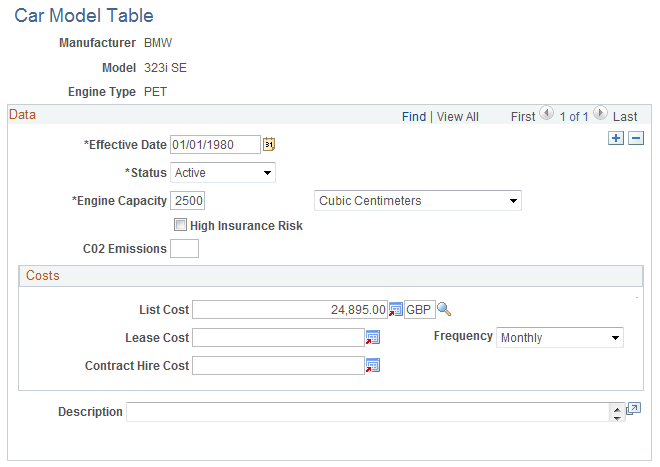
Field or Control |
Description |
|---|---|
Model |
Displays the manufacturer and model of the car. |
Engine Type |
Displays the engine type. |
Engine Capacity |
Enter the engine capacity for the model. |
High Insurance Risk |
Select this check box if this is a high-insurance car. |
CO2 Emissions g/km (carbon dioxide emissions in grams per kilometer) |
In the U.K., vehicle tax is based on carbon dioxide emissions. Enter the grams per kilometer emissions provided by the manufacturer in accordance with government guidelines. |
List Cost |
Enter the list cost. This is a required field that the system uses for tax purposes when performing P11D calculations. The currency code field next to the List Cost field applies to all amount fields on the page. |
Lease Cost |
For lease costs, select Daily, Weekly, Monthly, orYearly. |
Contract Hire Cost |
For contract hire costs, enter the amount in the field. |
Use the Car Management Location page (CAR_MG_LOC_TBL) to enter location information detailing where car maintenance, leasing, and management occurs.
Navigation:
This example illustrates the fields and controls on the Car Management Location page.
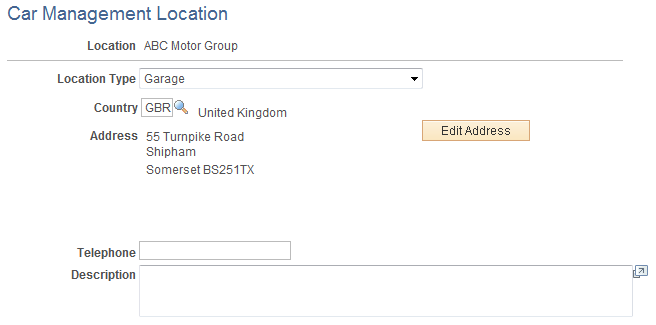
Field or Control |
Description |
|---|---|
Location Type |
Values include: Garage: Select for a car maintenance facility. Internal Management Center: Select for a location within the company that manages a car. Lease Company: Select for a company from which you lease cars for use in the program. |
Use the Car Data page (CAR_DATA1) to enter details such as a profile of the car and accessories information.
Navigation:
This example illustrates the fields and controls on the Car Data page.
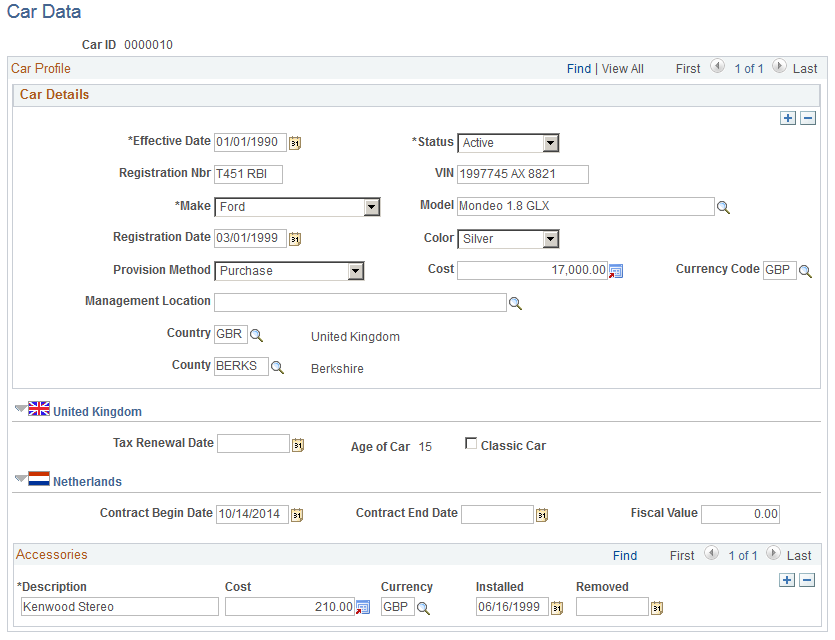
Field or Control |
Description |
|---|---|
Registration Nbr (registration number) andVIN (vehicle identification number) |
Enter the vehicle's registration number and VIN. |
Make and Model |
Provide information in these required fields. Define values for make in the Translate table, and define values for model in the Car Model table. |
Registration Date and Color |
Enter the car's registration date and select a color. |
Provision Method and Cost |
Select a provision method using the purchase, lease, and contract hire costs that you defined in the Car Model table. The system displays the car's cost in the appropriate currency based on the provision method that you select. You can override these amounts. |
Management Location |
Select a management location for this vehicle. This field is optional. Car management locations are stored on the Car Management Locations page. |
(GBR) United Kingdom
Field or Control |
Description |
|---|---|
Tax Renewal Date |
Enter a date. The date that you enter is for informational purposes only. |
Age of Car |
Displays the car's age calculated from the registration date that you entered on the Car Data page. |
Classic Car |
Select for cars that are 15 years or older. |
(NLD) Netherlands
Field or Control |
Description |
|---|---|
Contract Begin Data and Contract End Date |
Enter the contracted dates for the use of the vehicle. |
Fiscal Value |
Identify the worth of value incurred for this vehicle, such as the catalog price of a newly purchased car and the value of additional accessories. |
Accessories
For each accessory, complete the fields in this group box.
Use the Allocation page (CAR_DATA2) to view allocation information, track car pool information, and enter comments about the car.
Navigation:
This example illustrates the fields and controls on the Allocation page.
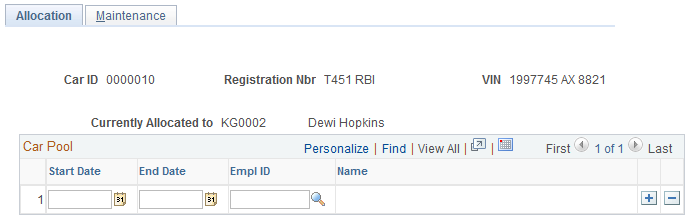
Field or Control |
Description |
|---|---|
Registration No. andVIN |
Displays the registration number and VIN that you entered on the Car Data page. |
Currently Allocated To |
Displays the ID and name of an individual if the car is assigned to a worker on the Company Car Allocation table. |
Car Pool
Enter the start date and the end date of the car pool, and then enter the EmplID of the person who is responsible for the company car.
Use the Maintenance page (CAR_MAINT) to record a company car's car pool and maintenance history.
Navigation:
This example illustrates the fields and controls on the Maintenance page.
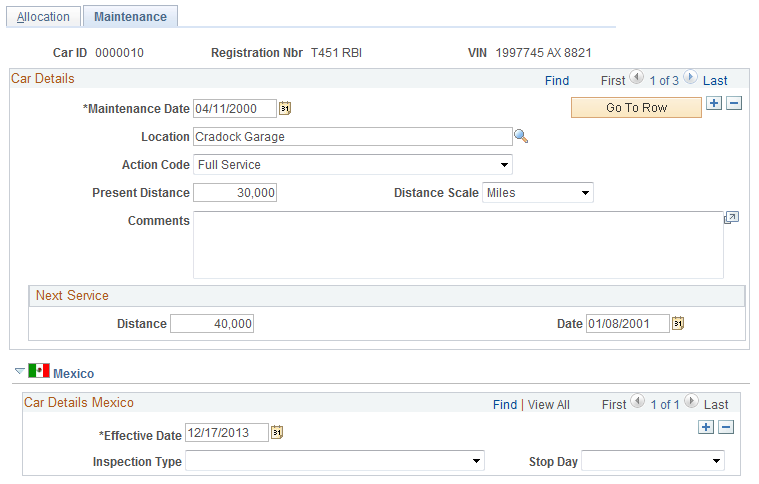
Field or Control |
Description |
|---|---|
Maintenance Date |
Enter the date when the car was serviced. |
Location |
Select a location from the list of locations that you defined on the Car Management Location table. Garage is the only location type that appears here. |
Action Code |
Select a value from the available options. |
Present Distance |
Enter the car's odometer reading as of the service date. Select Miles or Kms (kilometers). |
Next Service |
If you selected Full Service as the action code, enter the distance and date for the car's next service. To enter additional car maintenance and service events, insert a new data row and enter a new maintenance date, if appropriate. |
(MEX) Mexico
Because of high pollution levels in Mexico, there are legal requirements for car inspections.
Field or Control |
Description |
|---|---|
Inspection Type |
Values include: Multiple Stop Day (2), New Cars (00), No Stop Day (0), and One Stop Day (1). For example, if a car has an inspection type of One Stop, the car must not be used one day of the week. |
Stop Day |
Depending on the result of the inspection, you may need to specify a stop day when the car cannot be in use. Values include: Monday, Tuesday, Wednesday, Thursday, and Friday. |