Managing Succession Plans
This topic provides an overview of Succession 360° and discusses how to configure the related setup.
|
Page Name |
Definition Name |
Usage |
|---|---|---|
|
HR_VT_SETUP1_SRCH |
Define the default search criteria and page layout for the Succession 360° page. |
|
|
HR_VT_SETUP1 |
Define organizational chart hierarchies for the Succession 360° page. |
|
|
HR_VT_SETUP2 |
Define profile content for the Succession 360° page. |
|
|
HR_VT_SETUP3 |
Configure icons and color values for the Succession Readiness Legend used on the Succession 360° page. |
|
|
HR_VT_DASHBOARD |
Visually review and manage a person or role within the context of the organization. |
You may want to use a talent review process centered on a person or role when you initiate succession planning. The Succession 360° page enables you to visually review and manage succession planning- related processing for a person or role within the context of the organization.
Use the Succession 360° page as planning tool or reviewing tool. The page highlights the completed portions of the succession planning process or any unfinished business in the succession planning process.
The Succession 360° feature gathers and displays a variety of pertinent data from PeopleSoft HR. You can perform the following functions:
Search for people, succession plans, and positions or job codes.
View graphical representations of reporting hierarchies.
View profile summaries for people, positions, or job codes.
View succession plans for people, positions, or job codes.
Edit succession plans.
The Succession 360° component exchanges succession plan data from the underlying succession plan record. For example, in the Successor Details region of the Succession 360° component, the system retrieves the Ratings Box information and the candidate list from the Succession Plan ID specified on the Successors tab.
The system updates the information in the plan record as you make changes in either the Succession 360° component or the Succession Plan pages.
Use the Succession 360° Setup - Search Setup page (HR_VT_SETUP1_SRCH) to define the default search criteria and page layout for the Succession 360° page.
Navigation:
This example illustrates the fields and controls on the Succession 360° Setup - Search Setup page. You can find definitions for the fields and controls later on this page.
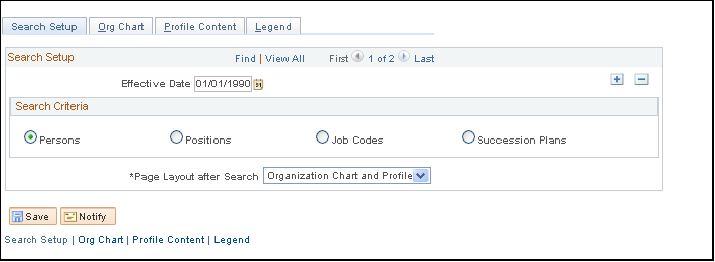
Field or Control |
Description |
|---|---|
Persons |
Select to specify a person search as the default search method on the Succession 360° page. This enables users to perform a search for persons in the system that may or may not be associated with a succession plan. The search returns any person to whom the user has security access. When you select this option, the system uses the person-based hierarchy setup information, defined on the Org Chart page, for rendering the chart on the Succession 360° page |
Positions |
Select to specify a position search as the default search method on the Succession 360° page. This enables users to perform a search for positions in the system that may or may not be associated with a succession plan. The search returns any position to which the user has security access. When you select this option, the system uses the position-based hierarchy setup information for rendering the chart on the Succession 360° page. If full or partial position management is not installed, then this search option is not displayed. |
Job Codes |
Select to specify a job code search as the default search method on the Succession 360° page. This enables users to perform a search for job codes in the system that may or may not be associated with a succession plan. The search returns any job code to which the user has security access. When you select this option, the system uses the job code-based hierarchy setup information for rendering the chart on the Succession 360° page. |
Succession Plans |
Select to specify a succession plan search as the default search method on the Succession 360° page. This enables users to perform a search for existing succession plans in the system. The search returns any succession plan to which the user has security access. |
Page Layout after Search |
Select the default layout of the Succession 360° page after the user performs a search. Values are: Organization Chart and Profile, Organization Chart Maximized, or Profile Only. |
Use the Succession 360° Setup - Org Chart page (HR_VT_SETUP1) to define organizational chart hierarchies for the Succession 360° page.
Navigation:
This example illustrates the fields and controls on the Succession 360° Setup - Org Chart page. You can find definitions for the fields and controls later on this page.
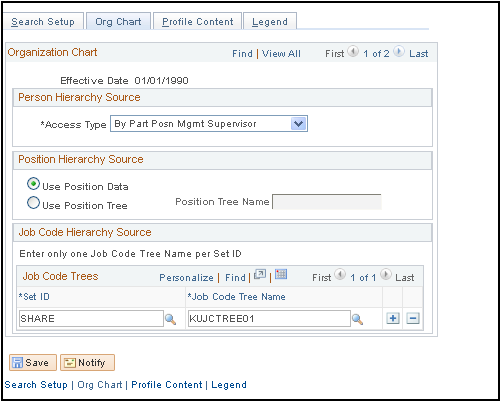
Person Hierarchy Source
Field or Control |
Description |
|---|---|
Access Type |
Select the reporting access type from which the person-based chart hierarchy on the Succession 360° page is derived. Values are:
|
Position Hierarchy Source
Field or Control |
Description |
|---|---|
Use Position Data and Use Position Tree |
Select one of these options to indicate that the position-based chart hierarchy on the Succession 360° page is derived from either position data or a position tree. Selecting the Use Position Tree option requires the selection of a valid position tree in the Position Tree Name field. |
Job Code Hierarchy Source
Use the fields in this region of the page to select the SetID and Job code Tree Name of each tree you want to use for job code-based organizational chart hierarchies on the Succession 360° page. The valid values in the Job code Tree Name field are any job code-based hierarchies created using Tree Manager, or any tree with a tree structure that uses the JOBCODE_TBL record as the Tree Node Record Name.
Use the Succession 360° Setup - Profile Content page (HR_VT_SETUP2) to define profile content for the Succession 360° page.
Navigation:
You can specify the content on the Succession 360° page using the Succession 360° Setup - Profile Content page.
This example illustrates the fields and controls on the Succession 360° Setup - Profile Content page (1 of 2). You can find definitions for the fields and controls later on this page.
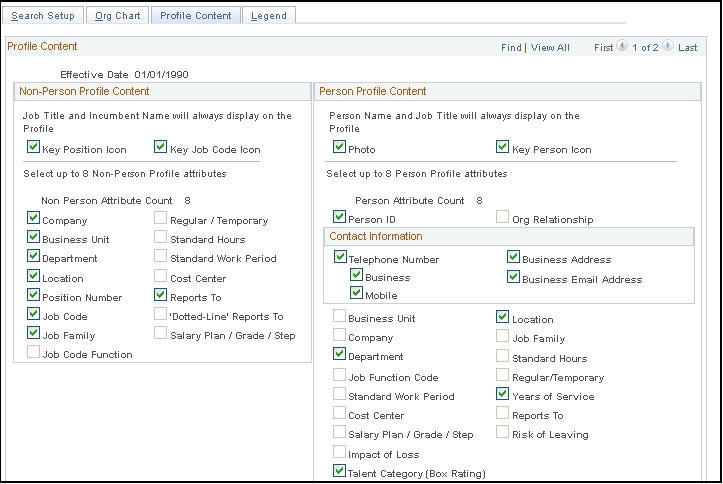
This example illustrates the fields and controls on the Succession 360° Setup - Profile Content page (2 of 2). You can find definitions for the fields and controls later on this page.
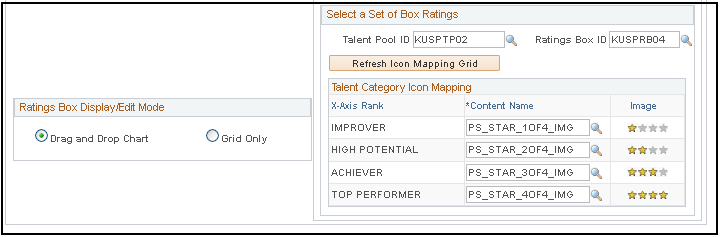
Non-Person Profile Content
Field or Control |
Description |
|---|---|
Key Position Icon |
Select to display an icon on the Succession 360° page for any position defined as a key position using Position Management. The icon is visible in the Org Chart Node, Slate Node and Non-Person Profile topics of the Succession 360° page. |
Key Job Code Icon |
Select to display an icon on the Succession 360° page if the job code is defined as a key job code using the job code table. The icon is visible in the Org Chart Node, Slate Node and Person Profile topics of the Succession 360° page. |
Select up to eight of the remaining check boxes in this region to include specific fields to display in the Profile Summary topic of the Succession 360° page. The system displays the selected content in the profile summary topic of the Succession 360° page in the order displayed on this page.
Field or Control |
Description |
|---|---|
Non Person Attribute Count |
Displays the number of selected options in the Non-Person Profile region of this page. The selections made for the Key Position Icon or Key Job Code Icon are not included in the displayed count. |
Person Profile Content
Field or Control |
Description |
|---|---|
Key Person Icon |
Select to display an icon on the Succession 360° page for any employee defined as a key person. The icon is visible in the Org Chart Node, Slate Node and Person Profile topics of the Succession 360° page. |
Select up to eight of the remaining check boxes in this region to include specific data types in the Profile Summary topic of the Succession 360° page. The system displays the selected content in the profile summary topic of the Succession 360° page in the order displayed on this page.
Field or Control |
Description |
|---|---|
Person Attribute Count |
Displays the number of selected options in the Person Profile region of this page. The selections made for the Photo or Key Person Icon fields are not included in the displayed count. |
Talent Category Icon Mapping
Field or Control |
Description |
|---|---|
X-Axis Rank |
Displays the box rating labels defined in the X-axis for the specified Rating Box ID. The maximum numbers of displayed ratings is five. This area displays the box rating labels in reverse order. For example, the first row in the Talent Category Icon Mapping region displays the box 5 label on the X-axis The second row displays the box 4 label on the X-axis, and so on. |
Content Name |
Specify pre-configured talent category icon names. |
Image |
Displays the image associated with the value specified in the Content Name field. Five pre-configured icons are delivered and used as the default Talent Category icons. |
Use the Succession 360° Setup - Legend page (HR_VT_SETUP3) to configure icons and color values for the Succession Readiness Legend used on the Succession 360° page.
Navigation:
This example illustrates the fields and controls on the Succession 360° Setup - Legend page. You can find definitions for the fields and controls later on this page.
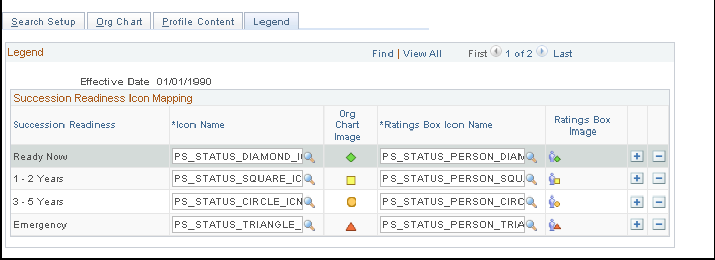
Five pre-configured icons are delivered and used as the default Succession Readiness icons for use in the Succession Readiness legend.
Field or Control |
Description |
|---|---|
Succession Readiness |
Displays the current system defined succession readiness translate values. Values are: Now, 1-2 years, 3-5 years, and Emergency. |
Icon Name |
For each value in the Succession Readiness column, specify the name of the icon image to display in the organizational chart, Succession Readiness legend, and Successors Details. |
Ratings Box Icon Name |
For each value in the Succession Readiness column, specify the name of the icon image to display in the Ratings Box. |
Org Chart Image and Ratings Box Image |
Displays the image associated with the specified values in theIcon Name and Ratings Box Icon Namefields. |
Use the Succession 360 page (HR_VT_DASHBOARD) to visually review and manage a person or role within the context of the organization.
Navigation:
This example illustrates the fields and controls on the Succession 360 page (1 of 2). You can find definitions for the fields and controls later on this page.
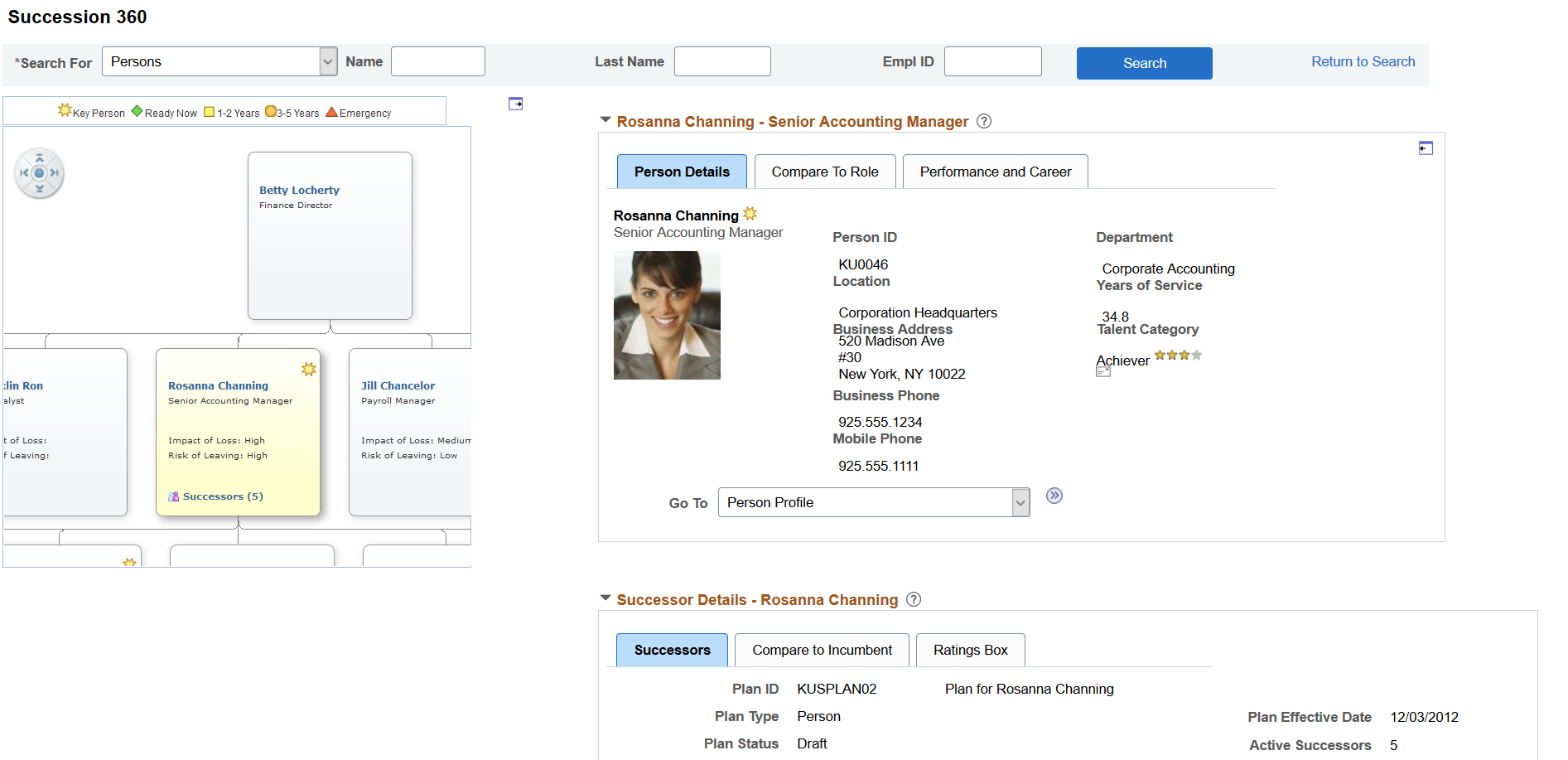
This example illustrates the fields and controls on the Succession 360 page (2 of 2). You can find definitions for the fields and controls later on this page.
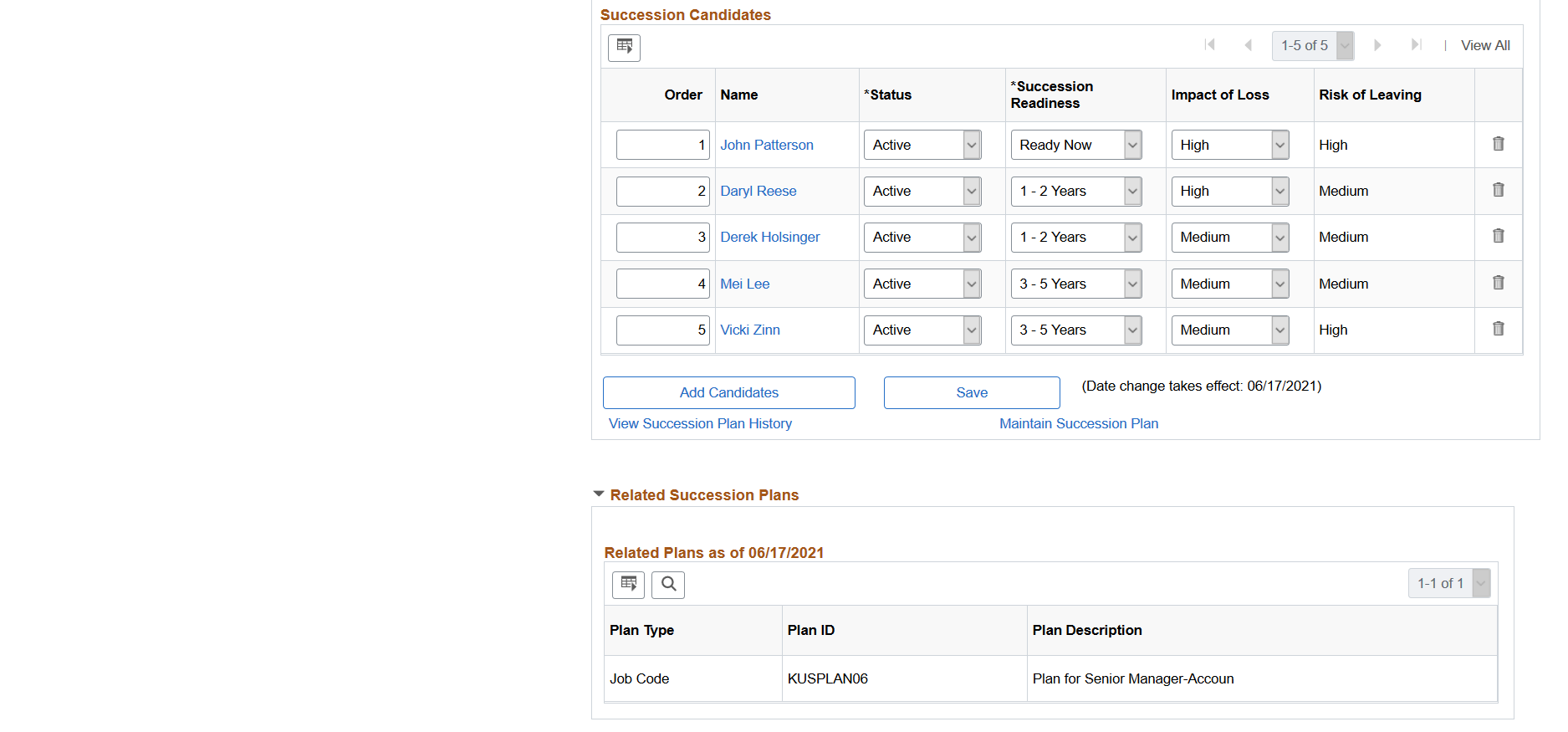
The Succession 360 page has two primary topics:
An organization chart or reporting hierarchy.
This information, on the left side of the Succession 360 page focuses on a person or a role and enables you to navigate to another person or role of interest.
A profile view.
This region displays details regarding the person or role in focus on the organizational chart. Depending on the perspective of the Succession 360 page, you can compare the succession candidates to the role profile or the incumbent profile. You can expand or collapse this information to optimize the workspace for a particular task. For example, when focusing on succession information, you may choose to collapse the incumbent details topic.
Organization Chart or Reporting Hierarchy
The system uses trees from Tree Manager to build the hierarchies rendered by the organization chart. The organization chart supports three types of hierarchies:
Person-based
The chart hierarchy derives from the reporting Access Type defined in the Succession 360° Setup component.
Position-based
The chart hierarchy derives from either Position Management data or a position tree as configured in the Succession 360° Setup component.
Job code-based
The chart hierarchy derives from a job code tree as configured in the Succession 360° Setup component.
You can scroll both vertically and horizontally through the chart on the Succession 360 page. The chart displays a maximum of three vertical levels at any time.
The focus chart node is displayed in a contrasting color from other nodes in the chart. You can change the focus node by clicking the name, job title, or role link in each node of the chart. Changing the focus node updates the contents of the profile topic on the right-hand side of the Succession 360 page.
Profile View - Person-based
This region of the Succession 360 page displays details about the person that is the focus of the organization chart. The region has three tabs that change based on the selected hierarchy type.
For a person-based hierarchy, the profile view region displays the name and job code title from the job record of the employee specified in the focus node of the organization chart region. If a position title is not available, then the system displays the job code title. There are three tabs associated with a person-based profile view:
Person Details
The information on this tab is based on information in several HR tables. You can configure the information on the Succession 360° Setup - Profile Content page.
Field or Control
Description
Go To
Select the detailed career or profile page you want to access and click the Transfer icon to access the desired page. For the selected employee, select from the following pages:
Select Career Development Plan to go to the Career Development Plan page.
Select Career Path to go to the Career Path page.
Select Person Profile to go to the Profile Manager Person Profile page.
Select Performance Document to go to the Maintain Performance Documents page.
Note: The Performance document link is only available if you have the appropriate ePerformance roles and associated permission lists to view performance documents.
 (Transfer icon)
(Transfer icon)Click the Transfer icon to access the selected page in the Go To field.
Compare to Role
Click the Compare to Role button on this tab to perform a Profile Manager-based comparison between the selected employee and their current role. The results display a side-by-side comparison of the employee's qualification content topics, if defined in Profile Manager, with those of the employee's current role, if defined in Profile Manager. The system displays a message indicating that the process is unavailable in the following cases:
If there are no defined profiles for the employee or role.
If the search indexes for Job Profile Management have not been created.
Career
The Career tab displays a summary of future career moves and career history for the current employee.
Profile View - Position or Job Code-based
This region of the Succession 360 page displays details about the selected role, job code, or position that is the focus of the organization chart. The region has three tabs that change based on the selected node in the organizational chart.
For a position-based or job code-based hierarchy, the profile view region displays the position or job code associated with the focus node of the organization chart region. There are three tabs associated with the profile view for non-person profiles:
Details
The information on this tab is based on the position or job code associated with the focus node of the organization chart region.
Required Competencies
The Required Competencies tab displays a list of competencies and associated required ratings, based on the Profile Management non-person profile for the role or job code selected in the organization chart region.
Incumbents
The Incumbents tab displays a grid of incumbents for the job code or position.
Field or Control
Description
Compare Incumbent to Role
Select an employee from the displayed list and click to perform a Profile Manager-based comparison between the selected incumbent and the current role. The results display a side-by-side comparison of the incumbent's qualification content topics, if defined in Profile Manager, with those of the current job or role, if defined in Profile Manager. If there are no defined profiles for the employee or role, the system displays a message indicating that the process is unavailable.
See Setting Up Searches.
View Career Detail
Select an incumbent from the displayed list and click to displays a summary of future career moves and career history for the selected incumbent.
Successor Details
This region of the Succession 360 page displays three tabs associated with the source succession plan:
Successors
This tab displays summary succession plan information and a succession slate grid, if the information is available, from the associated succession plan. The slate grid enables you to edit succession order and plan status, which is updated in the associated succession plan and the slate pop-up when you click the Save button in this region.
Compare to Incumbent or Compare to Role
Select a candidate and click the Compare to Incumbent button or the Compare to Role button to perform a comparison between the two profiles. If there are no defined profiles for the selected person or role, the system displays a message indicating that the process is unavailable.
See Setting Up Searches.
Ratings Box
This tab enables you to view and edit all of the rating boxes defined for the succession plan for any previously rated candidates. There can be up to 3 rating boxes defined for a succession plan.
Related Succession Plans
This region of the Succession 360 page displays any succession plans in the system related to the person, position, or job code specified in the organization chart region of the page.
For persons in focus, the grid displays succession plans, if available, for the role the person holds.
For position in focus, the grid displays succession plans, if available, for either a job code associated with the focus position or an incumbent of the position.
For a job code in focus, the grid displays succession plans, if available, for either a position associated with the focus job code or an incumbent of the job code.