Entering Injury Details
Use the Injury Details (HS_INJURY_ILL) and Injury Details BRA (HS_INJURY_ILL_BRA) components to record information about injuries that are sustained in incidents.
This section lists prerequisites and common elements and discusses how to enter injury details.
Note: (CAN) For incidents in which the incident outcome is a dangerous occurrence, no injury information is entered into the system because by definition there are no injuries in these types of incidents. Proceed to the Consequent Actions pages to enter corrective and preventative actions for the incident.
Before you enter injury and illness information, you create an incident, assign an incident type, and select the Resulted In An Injury Or Illness check box on the Incident Details - Incident page.
Field or Control |
Description |
|---|---|
Accident Type |
If the injury resulted from an accident, select the type of accident from the Accident Type table. |
Body Part |
Select a code from the list of values from the Body Parts table. |
Nature of Injury |
Select a code to identify the injury in terms of its principal physical characteristics (for example, what happened to the employee). The values come from the Nature of Injury tables. |
PAT (ESP) |
Partes de Accidentes de Trabajo. |
Primary Injury |
Select if this injury detail is associated with the primary injury. |
RATSB (ESP) |
Relación de Accidentes de Trabajo Sin Baja médica. |
Side of Body |
Indicate the side of the body for the body part, if appropriate, by selecting from the list of translate values. |
Source of Injury |
Select a code to identify the object, substance, exposure, or bodily motion that produced or inflicted the injury. Use the list of prompt values that come from the Source of Injury table. |
Unsafe Act Performed |
If applicable, select a code to indicate if the accident was caused by an unsafe action. |
|
Page Name |
Definition Name |
Usage |
|---|---|---|
|
HS_INJ_NOTIFY |
Enter information about employees and non-employees who have work-related injuries or illnesses. (BRA) To report a Brazilian injury using the Injury Details BRA component, the originating incident must be reported using the Incident Details BRA component. |
|
|
HS_PAT1_ESP_SEC |
(ESP) Enter detailed information about the accident that caused the injury for PAT reporting. The link appears only when PAT is the value in the Incident Type field in the Spain section of the Injury Details - Injury page. |
|
|
HS_RAF1_ESP_SEC |
(ESP) Enter the reason for discharge, the injury grade, and the diagnosis code for the RAF incident. |
|
|
HS_INJ_DESCRIPTION |
Enter detailed information about the injury or illness or both that are involved in the incident. |
|
|
HS_INJ_STATEMENT |
Document the statements that are made by the injured or ill party, the employer, and witnesses. |
|
|
HS_INJ_DETAIL |
Provide details of the injury or illness that is suffered by each person who is involved in the incident. |
|
|
Injury - Body Parts |
HS_INJ_BP_SEC |
Identify body parts that are affected by the injury or illness. |
|
Injury - Nature of Injury |
HS_INJ_NOI_SEC |
Define the nature of the injury or illness. |
|
Injury - Source of Injury |
HS_INJ_SOI_SEC |
Identify the source of the injury. |
|
Injury - Accident Type |
HS_INJ_ACC_SEC |
Assign accident types to the injury or illness. |
|
Injury - Unsafe Act |
HS_INJ_ACT_SEC |
Indicate if an unsafe act contributed to the injury or illness. |
|
HS_PAT2_ESP_SEC |
(ESP) Enter detailed information about the accident that caused the injury. |
|
|
HS_RATSB_ESP_SEC |
(ESP) Enter detailed data for RATSB reporting. The link appears only when RATSB is the Incident Type field value in the Spain section of the Injury Details - Injury page. |
|
|
HS_INJ_AID |
Enter first aid and medical treatment information for all injured or ill individuals who are involved in the incident. |
|
|
Ambulance Details |
HS_INJ_AID_AMB_SEC |
Enter additional details about the time when the individual was transported to a hospital by an ambulance. The Ambulance Required check box on the Injury Details - 1st Aid page must be selected for the Ambulance Details link to appear. |
|
Prior Disability |
HS_INJ_PDSCAN_SEC |
Enter details about any relevant prior disabilities of the injured or ill person. The Prior Disability check box on the Injury Details - 1st Aid page must be selected for the Disability link to appear. |
|
Prior Health Condition |
HS_INJ_PHCCAN_SEC |
Enter details about any relevant prior health conditions of the injured or ill person. |
|
HS_INJ_DIAGNOSIS |
Record details about the physician, hospital or clinic, and the medical diagnoses that are involved with the injured and ill employees. |
|
|
HS_PAT3_ESP_SEC |
(ESP) Specify medical assistance and economic data for PAT incidents. |
|
|
Medical Facility Address |
HS_INJ_MEDFAC_SEC |
View the address of the medical facility. |
|
HS_INJ_WORK |
Record if the incident occurred while the person was involved in a work-related activity. |
|
|
Wage Inclusions |
HS_INJ_WICAN_SEC |
(CAN) Enter additional information about wage inclusions for Canadian employees who have a work-related injury or illness. |
|
Wage Additions |
HS_INJ_WACAN_SEC |
(CAN) Enter additional information about wage additions for Canadian employees who have a work-related injury or illness. |
|
Actions |
HS_INJ_ACTCAN_SEC |
(CAN) Enter additional information that is needed for reporting to the WCB, concerning the employee's actions at the time of the incident. |
|
WCB Form 7 Details |
HS_INJ_WCBCAN_SEC |
(CAN) Enter additional information about Canadian incidents that is needed for reporting to the WCB. |
|
HS_INJ_LTECAN_SEC |
(CAN) Enter additional information about long term earnings for Canadian employees who have work-related injuries or illnesses. |
|
|
HS_INJ_RTWCAN_SEC |
(CAN) Enter additional return-to-work details for Canadian employees who are injured or ill in work-related incidents. |
|
|
WCB_WORK_INFO_SEC |
(CAN) Enter additional work information for employees who are injured or ill in work-related incidents. |
|
|
HS_INJ_REPORT |
Track if incidents are reportable under the terms of an authority of a regulatory region. |
|
|
HS_INJURY_BRA |
(BRA) Enter injury details for Brazil. This information is used on the Work Risk report for Brazil. |
Use the Injury Details - Injury page (HS_INJ_NOTIFY) to enter information about employees and non-employees who have work-related injuries or illnesses.
Navigation:
This example illustrates the fields and controls on the Injury Details - Injury page (1 of 3). You can find definitions for the fields and controls later on this page.
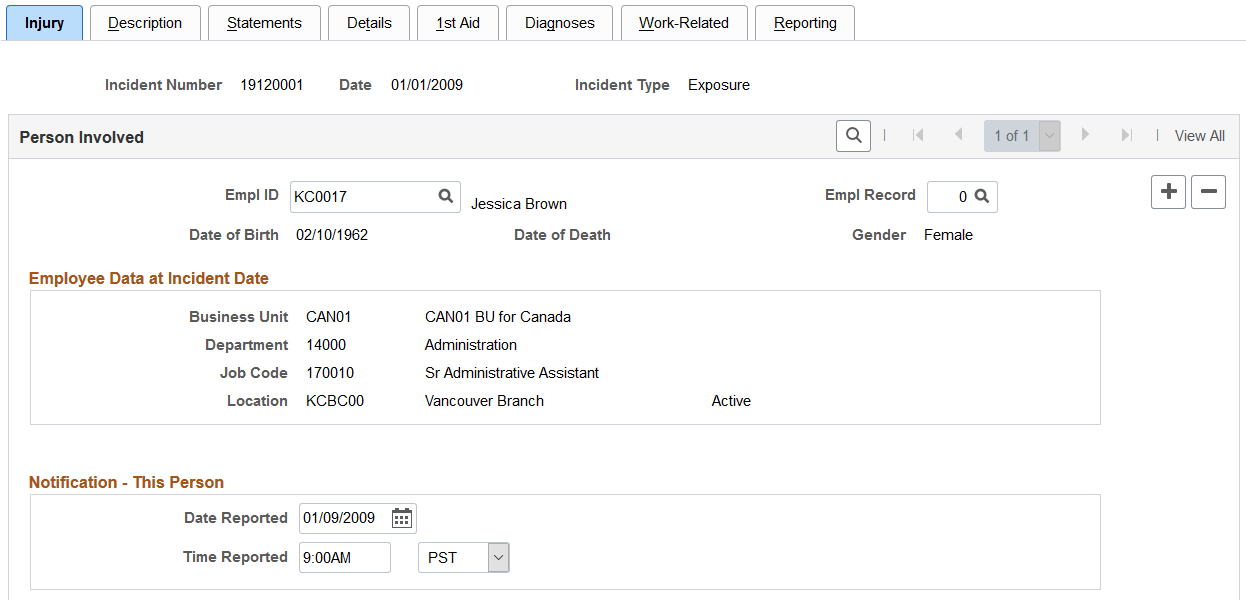
This example illustrates the fields and controls on the Injury Details - Injury page (2 of 3). You can find definitions for the fields and controls later on this page.
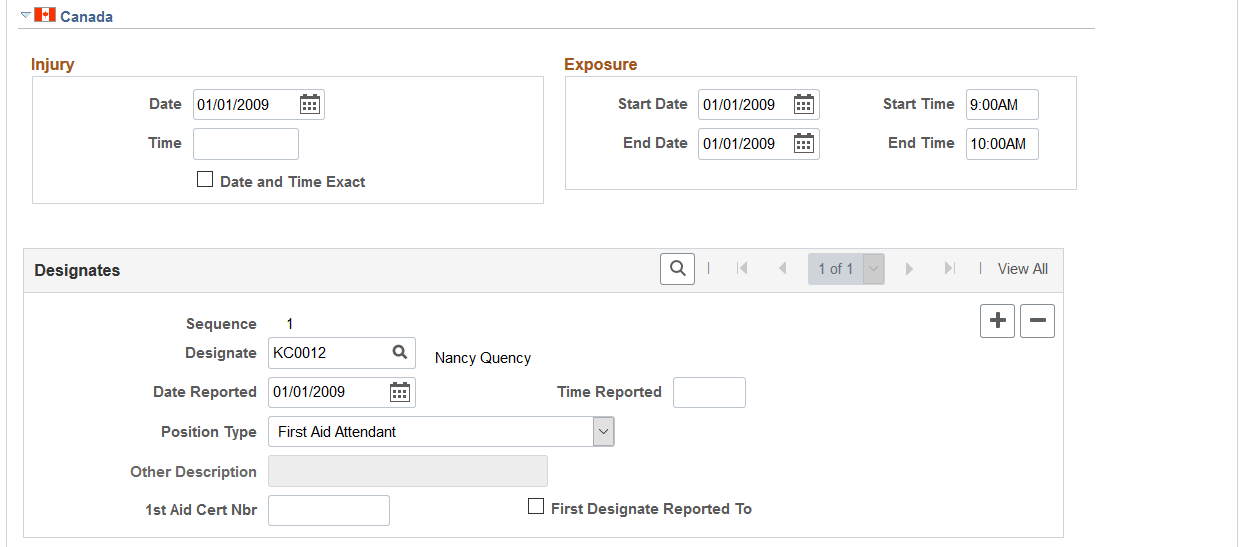
This example illustrates the fields and controls on the Injury Details - Injury page (3 of 3). You can find definitions for the fields and controls later on this page.
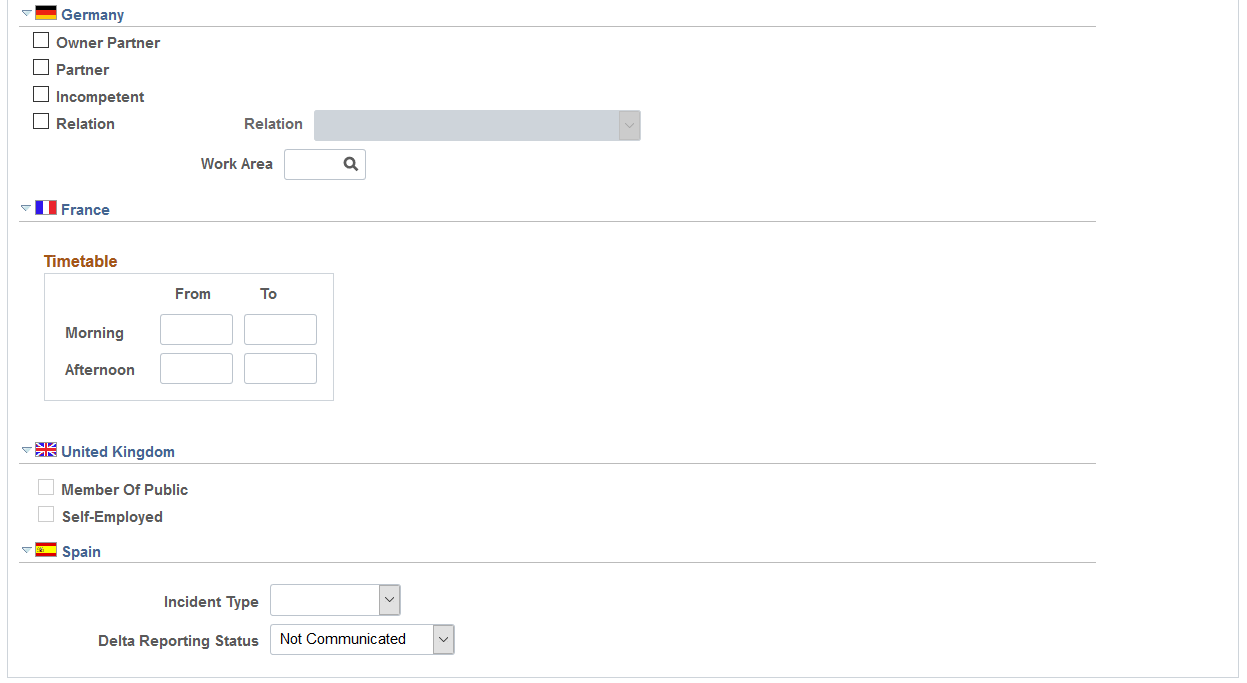
Field or Control |
Description |
|---|---|
Empl ID |
For each person who is involved in the incident, select either an employee ID or a non-employee ID. The person's name, date of birth, gender and, if applicable, the date of death appear next to this field. Note: If a fatality occurs, enter the date of death in the Workforce Administration business process or the Non-Employee Details - Personal Details page, as appropriate. |
Empl Record (employment record) |
If you enter information for an employee who has more than one job, select the employment record number for the job that the employee was performing when the incident occurred. |
Employee Data at Incident Date |
The information that appears here comes from job data that is valid as of the incident date. |
Notification - This Person |
Enter the date and time when this person's injury or illness was reported to an organization official. |
(CAN) Canada
In the Injury group box, enter the date and time of the injury. Select the Date and Time Exact check box if the date and time are exact.
In the Exposure group box, enter the exposure start date, start time, end date, and end time, if known
Use the Designates group box to record details about incident designates to whom injuries and incidents are reported. They are distinguished from incident people, who are usually the people that are involved in the incident and are reporting it.
Field or Control |
Description |
|---|---|
Sequence |
This is a sequential number that the system assigns automatically to differentiate between designates. When you save this record, the sequence number is available in the First Aider Designate field on the 1st Aid page. |
Designate |
Select the employee ID of the designate. |
Date Reported and Time Reported |
Enter the date and the time that the injury was reported. |
Position Type |
The value that you select determines the availability of the remaining fields in the group box. For example, if you select nothing or the Worker's Supervisor type, the system makes the Other Description and 1st Aid Cert Nbr fields unavailable for entry. |
Other Description |
If you select Other as the position type, enter a description of the designate's position. |
1st Aid Cert Nbr (first aid certificate number) |
If you select First Aid Attendant as the position type, enter the first aid certificate number for the designate. |
First Designate Reported To |
Select whether the person is the first designate to whom the injury was reported. |
(DEU) Germany
Field or Control |
Description |
|---|---|
Owner Partner, Partner, Incompetent, and Relation |
Indicate the relationship of the person who was notified to the person who was involved. If you select Relation, the associated field is available for selection. |
Work Area |
Select an option from the values that you set up in the Work Area table. |
(FRA) France
Field or Control |
Description |
|---|---|
Timetable |
Enter the time of the notification. |
(GBR) United Kingdom
Field or Control |
Description |
|---|---|
Member Of Public and Self-Employed |
If the individual who is involved in the incident is a non-employee, indicate if that person is a member of the public or is self-employed. |
(ESP) Spain
Field or Control |
Description |
|---|---|
Incident Type |
Select the incident type of the industrial accident:
|
Note: The fields described here appear when you select PAT as the Incident Type value in the Spain section of the Injury page.
Field or Control |
Description |
|---|---|
Relapse |
Select this check box if the industrial accident is a relapse occurrence caused by a previous temporary disability. |
Absence Begin Date |
Enter the date that the employee begins to be absent from work due to the industrial accident. If this is a relapse occurrence, enter the begin date of the original occurrence. |
End Date |
Enter the date that the employee's absence from work ends due to a medical discharge or death of the employee. When you enter the medical discharge or death date, the PAT incident becomes a RAF (Relación de Altas o Fallecimientos de accidentados or Relation of High or Deaths of injured) incident. |
Accident with sick note |
Click this link to access the Detailed PAT Data page, where you must enter details about the employee, employer, and place of accident for the PAT incident. |
Medical Discharge or Death |
Click this link to access the Detailed RAF Data page, where you must enter the reason for discharge, the injury grade, and the diagnosis code for the RAF incident. The system displays this link when you have entered an absence end date to make it a RAF incident type. |
Use the Detailed PAT Data (Injury Details - Injury) page (HS_PAT1_ESP_SEC) to enter detailed information about the accident that caused the injury for PAT reporting.
Navigation:
Click the Accident with sick note link in the Spain section of the Injury Details - Injury page.
This example illustrates the fields and controls on the Injury Details, Injury - Detailed PAT Data page. You can find definitions for the fields and controls later on this page.
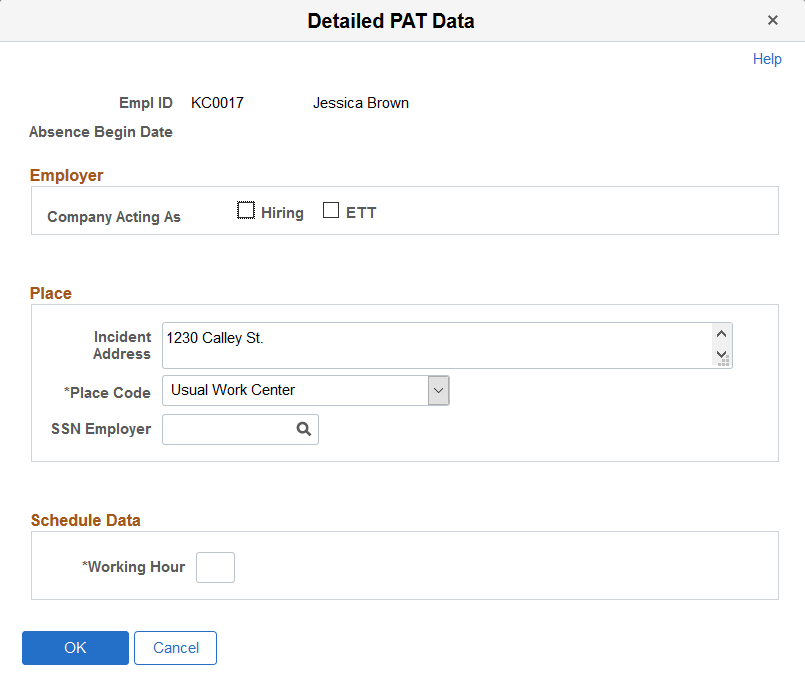
Employer
Use this group box to enter employer information about where the industrial accident occurred.
Field or Control |
Description |
|---|---|
Hiring |
Select this check box to indicate that the company at the time of the industrial accident is the hiring company that contracts or subcontracts to the employee. |
ETT |
Select this check box to indicate that the company is a place of temporary work for the employee. |
Place
Use this group box to report where the industrial accident took place. Indicate whether the industrial accident occurred in the employee's company or in another company.
Field or Control |
Description |
|---|---|
Place Code |
Select the location where industrial accident took place. Valid values are:
The system uses the value of this field to populate the <codigo> tag in the XML file. |
SSN Employer (social security number employer) |
If the industrial accident occurred out of the employee's usual work center, enter the social security number of the company where the industrial accident occurred. This field is available when you select Other Work Center from the Place Code field. |
Road / Km, and Other Data |
Enter the distance or road traveled, as well as other pertinent data about the place where the injury occurred. These fields are available when you select In Itinere or Taken Journey from the Place Code field. |
Commuting |
Enter whether the injury occurred while traveling To Work or Back from Work. This field is available when you select In Itinere from the Place Code field. |
Schedule Data
Field or Control |
Description |
|---|---|
Working Hour |
If a temporary disability is an industrial accident because the accident occurred at work, select the working hour that the accident occurred. The system displays this field only for PAT incident types, although it does not appear when you select In Itinere as the Place Code value. |
Use the Detailed RAF Data (Injury Details - Injury) page (HS_RAF1_ESP_SEC) to enter the reason for discharge, the injury grade, and the diagnosis code for the RAF incident.
Navigation:
Click the Medical Discharge or Death link in the Spain section of the Injury Details - Injury page.
This example illustrates the fields and controls on the Detailed RAF Data (Injury Details - Injury) page. You can find definitions for the fields and controls later on this page.
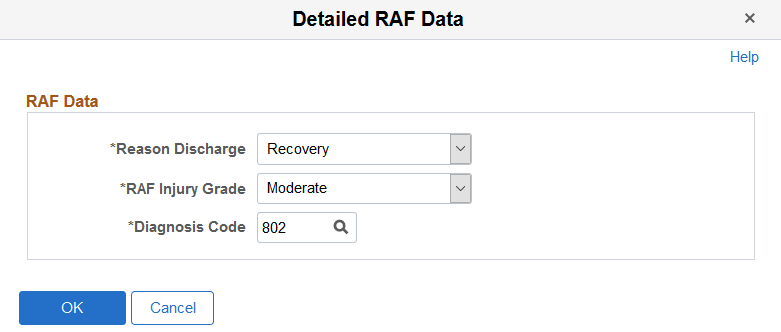
RAF Data
Use this group box to enter the information required for RAF reporting.
Field or Control |
Description |
|---|---|
Reason Discharge |
Select the reason for the discharge. The system populates the <causa> tag in the XML file with this value. |
RAF Injury Grade |
Select a RAF injury grade to indicate the severity of the injury according to social security administration codes. The system populates the <gradoreal> tag in the XML file with this value. |
Diagnosis Code |
Select the diagnosis code according to social security administration codes. The system populates the <diagnostoco> tag in the XML file with this value. |
Use the Injury Details - Description page (HS_INJ_DESCRIPTION) to enter detailed information about the injury or illness or both that are involved in the incident.
Navigation:
This example illustrates the fields and controls on the Injury Details - Description page (1 of 2). You can find definitions for the fields and controls later on this page.
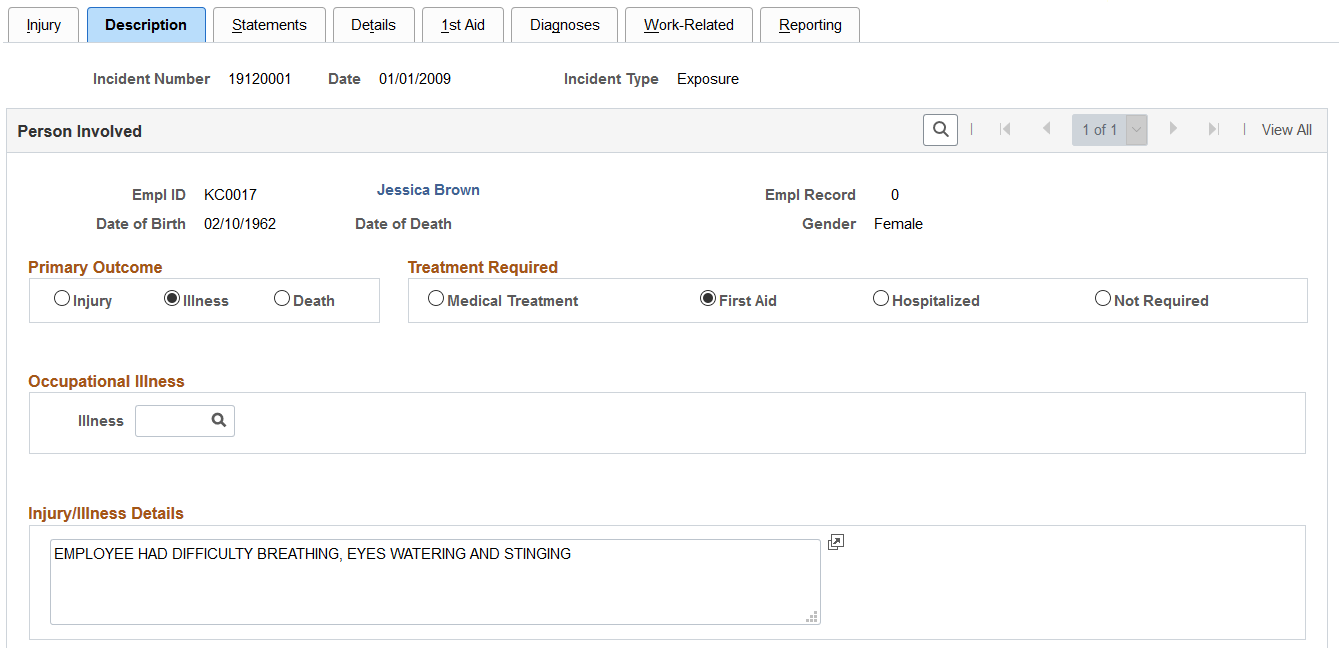
This example illustrates the fields and controls on the Injury Details - Description page (2 of 2). You can find definitions for the fields and controls later on this page.
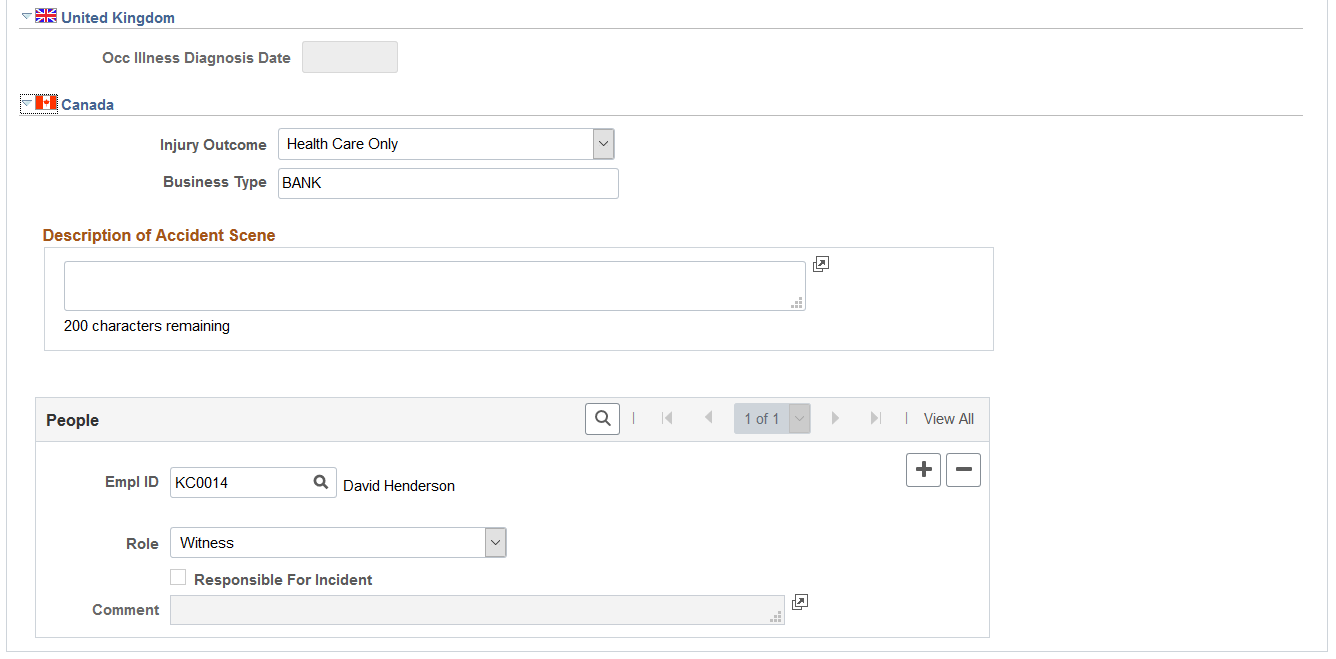
Field or Control |
Description |
|---|---|
Primary Outcome |
Indicate whether the incident resulted in Injury, Illness, or Death. |
Treatment Required |
Indicate if the treatment was Medical, First Aid, Hospitalized, or Not Required. |
Note: (DEU) All illnesses that involve German operations are tracked by using the DEU Illness Tracking (HS_ILLNESS_GER) component.
Field or Control |
Description |
|---|---|
Occupational Illness |
If you select Illness in the Primary Outcome group box, then the Illness field is available for data entry in this group box. Values come from the Occupational Illness table. |
Field or Control |
Description |
|---|---|
Injury/Illness Details |
Enter details about the illness. |
(GBR) United Kingdom
Field or Control |
Description |
|---|---|
Occ Illness Diagnosis Date (occupational illness diagnosis date) |
This field is available when the selected injury outcome is illness. |
(CAN) Canada
For users in British Columbia who report incidents to the BC WCB electronically, note that injury information is not required for incident outcomes that are dangerous occurrences. On the Injury Description page, the only required item is the Injury Outcome, which is used to derive the Incident Outcome on the Incident Details - Canada page. The entries that you make in the Primary Outcome and Treatment Required group boxes should be consistent with the type of incident outcome that you enter into the system.
Field or Control |
Description |
|---|---|
Injury Outcome |
Values are Fatality, Health Care Only, Reported Only, and Short Term Disability. |
Business Type |
Use the values that are approved by the regional WCB office to describe the business type (required). |
(CAN) People
Identify the people who are involved with or who have knowledge of the injury or illness. People with knowledge of the incident are entered on the Incident People page.
Field or Control |
Description |
|---|---|
Empl ID and Non-Employee ID |
Enter either an employee ID or a non-employee ID. Note: You must enter the employee into the system by using the Workforce Administration business process, or the non-employee by using Non-Employee Details. Prepare a separate data row for each individual who is connected to the incident. |
Role |
Select a role for each individual who is identified. Values are Witness or Other Party. The value that you select here affects the availability of fields on the remainder of the page. |
Responsible For Incident |
If you select Other Party in the Role field, you can select this check box if applicable. Enter additional comment as needed. |
Note: For users in British Columbia who report incidents to the BC WCB electronically, the information that is on this page is not required for incident outcomes that are dangerous occurrences. The Injury Outcome and Business Type are required fields. Remember, the most severe injury outcome for all of the injured persons in this incident is used to derive the incident outcome on the Incident Details - Canada page.
Use the Injury Details - Statements page (HS_INJ_STATEMENT) to document the statements that are made by the injured or ill party, the employer, and witnesses.
Navigation:
This example illustrates the fields and controls on the Injury Details - Statements page. You can find definitions for the fields and controls later on this page.
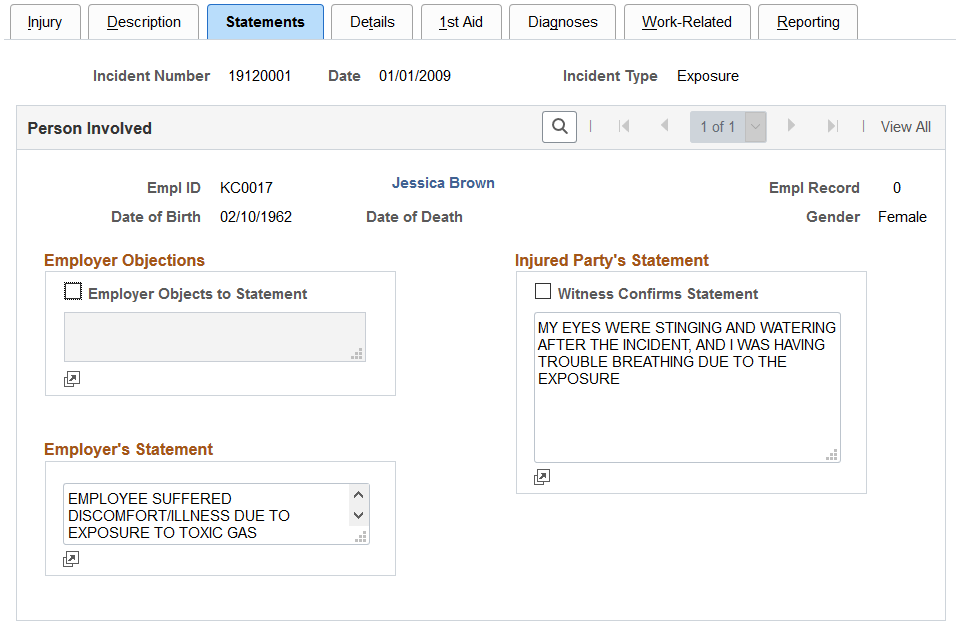
Field or Control |
Description |
|---|---|
Employer Objections |
To indicate that there are employer objections to the injured party's statement, select Employer Objects To Statement and enter the objections. |
Employer's Statement |
Enter the employer's statement. |
Injured Party's Statement |
Enter the injured party's statement. Select Witness Confirms Statement if a witness confirms the injured person's statement. |
Note: (CAN) For users in British Columbia who report incidents to the BC WCB electronically, the information that is on this page is not required for incident outcomes of the types dangerous occurrences or reported only. The employer's statement is required for incident outcomes of the types health care only, short-term disability, and fatality.
Use the Injury Details - Details page (HS_INJ_DETAIL) to provide details of the injury or illness that is suffered by each person who is involved in the incident.
Navigation:
This example illustrates the fields and controls on the Injury Details - Details page (1 of 2). You can find definitions for the fields and controls later on this page.
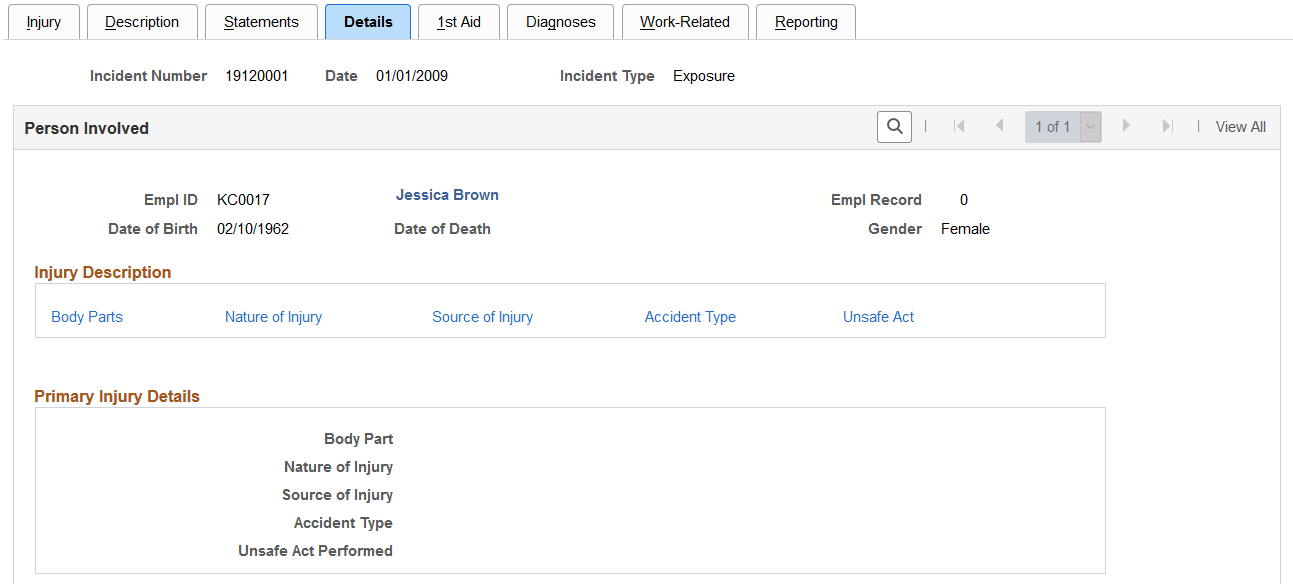
This example illustrates the fields and controls on the Injury Details - Details page (2 of 2). You can find definitions for the fields and controls later on this page.
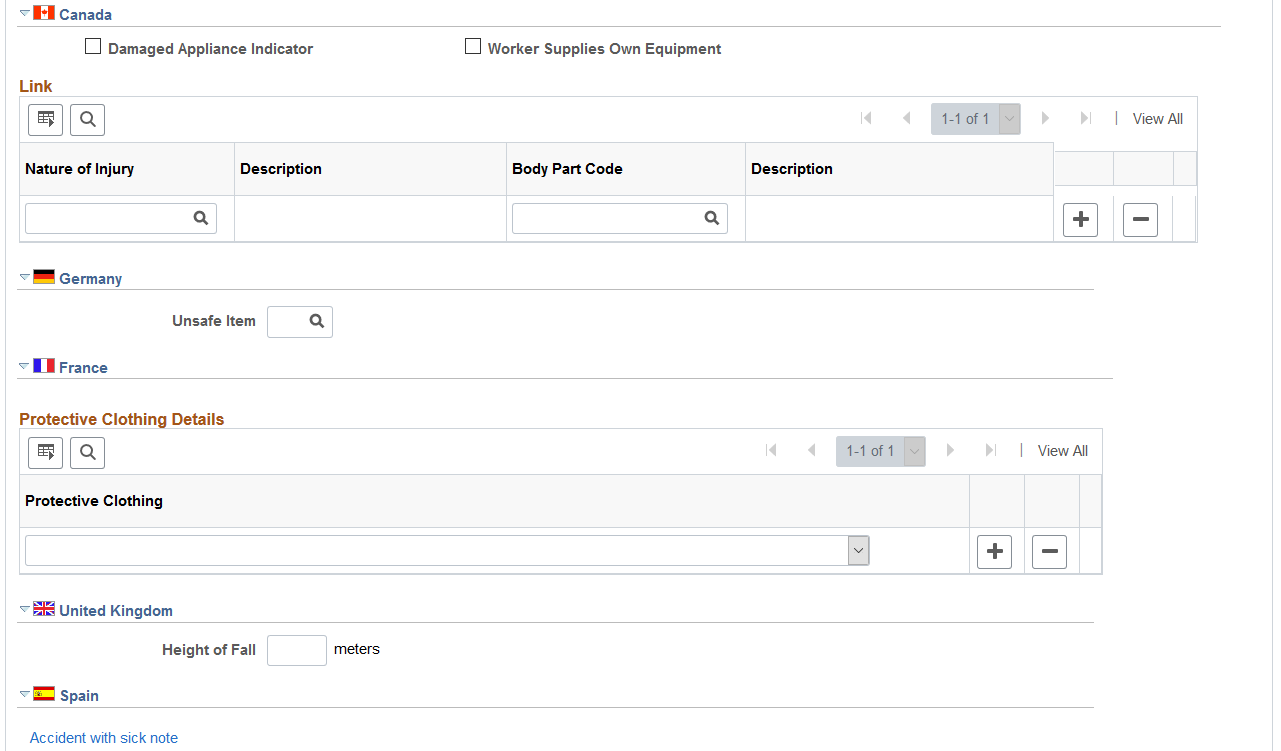
Field or Control |
Description |
|---|---|
Injury Description |
Click the links to gain access to the detail pages that describe the attributes of the injury. |
Note: Information on the Body Parts, Nature of Injury, and Accident Type pages is required for an incident outcome of reported only. Information on the Body Parts, Nature of Injury, Source of Injury, and Accident Type pages is required for the incident outcomes health care only, short-term disability, and fatality.
(CAN) Canada
For users in British Columbia who report incidents to the BC WCB electronically, the injury information that is on this page is not required for incident outcomes that are dangerous occurrences.
Field or Control |
Description |
|---|---|
Damaged Appliance Indicator |
Select to indicate that the injury involved damage to an artificial appliance, for example, eyeglasses, a hearing aid, or dentures. |
Worker Supplies Own Equipment |
Select to indicate that the injured worker supplies his own equipment. |
Nature of Injury |
Enter the code that you want to link to a body part. The reason for creating this link is that the BC WCB assumes that the nature of injury is directly associated with some body part. |
Body Part Code |
Enter the code for the body part that you want to link to the nature of the injury. To activate the link, save the information that you enter on the Body Parts and Nature of Injury pages, and save the information here. |
(DEU) Germany
Field or Control |
Description |
|---|---|
Unsafe Item |
Select an unsafe item code, if applicable. Values come from the DEU Unsafe Item table. |
(FRA) France
Field or Control |
Description |
|---|---|
Protective Clothing |
Identify the employee's protective clothing at the time of the incident. Insert a new data row for more entries. |
(GBR) United Kingdom
Field or Control |
Description |
|---|---|
Height of Fall |
If the individual was involved in a fall, enter the height of the fall in meters. |
(ESP) Spain
Field or Control |
Description |
|---|---|
Accident with sick note |
If the accident is a PAT incident type, the system displays the Accident with sick note link. Click it to access the Detailed PAT Data page, where you can specify further details of the PAT incident. |
Accident without sick note |
If the accident is a RATSB incident type, the system displays the Accident without sick note link. Click it to access the Details RATSB Data page, where you can specify further details of the RATSB incident. |
Use the Detailed PAT Data (Injury Details - Details) page (HS_PAT2_ESP_SEC) to enter detailed information about the accident that caused the injury.
Navigation:
Click the Accident with sick note link in the Spain section of the Injury Details - Details page.
This example illustrates the fields and controls on the Detailed PAT Data (Injury Details - Details) page (1 of 2). You can find definitions for the fields and controls later on this page.
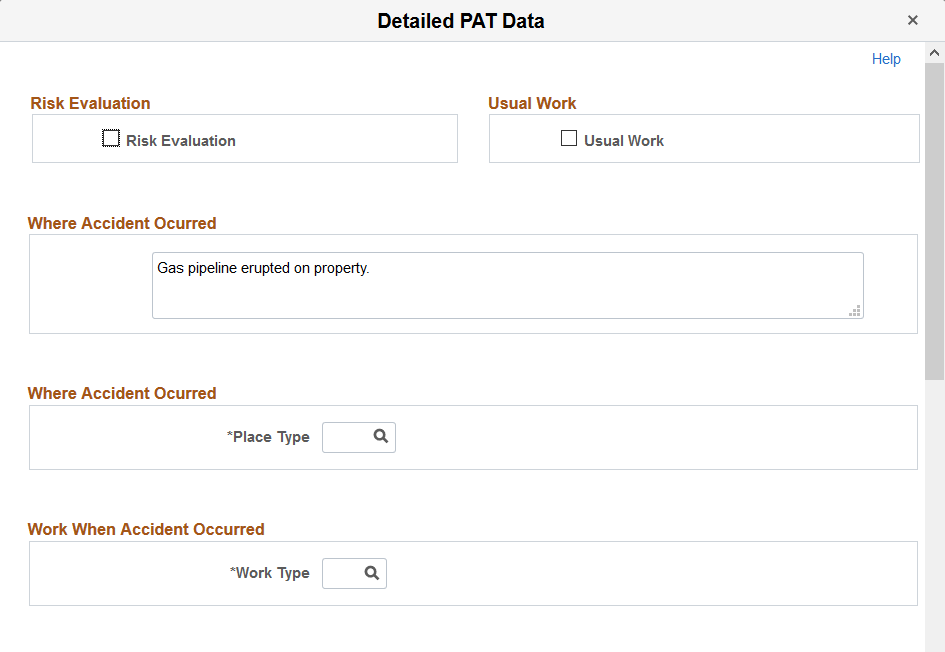
This example illustrates the fields and controls on the Detailed PAT Data (Injury Details - Details) page (2 of 2). You can find definitions for the fields and controls later on this page.
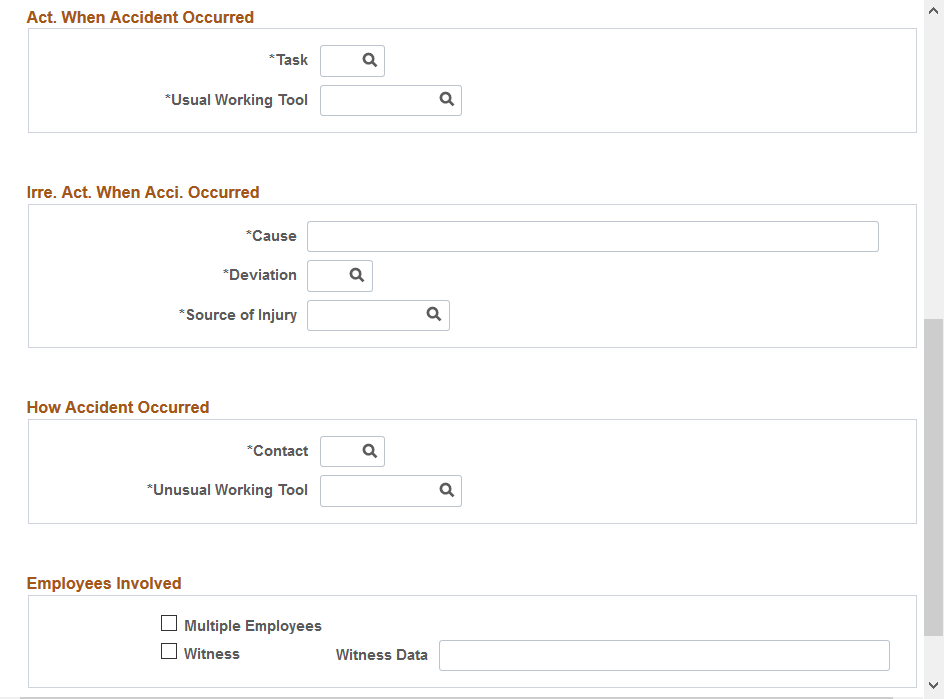
Risk Evaluation
Field or Control |
Description |
|---|---|
Risk Evaluation |
Select this check box to indicate that a risk evaluation has been made at the company where the industrial accident took place. The system uses this value to populate the <evaluacion> tag in the XML file. |
Usual Work
Field or Control |
Description |
|---|---|
Usual Work |
Select this check box to indicate that the employee was working on usual work when the industrial accident took place. The system uses this value to populate the <habitual> tag in the XML file. |
Where Accident Occurred
Field or Control |
Description |
|---|---|
Place Type |
Select the type of place where the accident took place. Define valid values on the XML Code Table page. |
Work When Accident Occurred
Field or Control |
Description |
|---|---|
Work Type |
Select the type of work that the employee was doing when the accident took place. Define valid values on the XML Code Table page. |
Act. When Accident Occurred (activity when accident occurred)
Field or Control |
Description |
|---|---|
Task |
Select the task that the employee was doing when the accident took place. Define valid values on the XML Code Table page. |
Usual Working Tool |
Select the category of tool associated with the task that the person was performing when the accident took place. Define valid values on the XML Code Table page. |
Irre. Act. When Acci. Occurred (irregular activity when accident occurred)
Field or Control |
Description |
|---|---|
Cause |
Describe the unusual incident that started the accident. |
Deviation |
Select the unusual incident that started the accident. Define valid values on the XML Code Table page. |
Source of Injury |
Select the category of the tool that caused the injury. Define valid values on the XML Code Table page. |
How Accident Occurred
Field or Control |
Description |
|---|---|
Contact |
Select the type of contact that took place for this industrial accident, such as contact with an electrical arc or dangerous substance. |
Unusual Working Tool |
Select the category of tool associated with the unusual incident that started the accident. Define valid values on the XML Code Table page. |
Employees Involved
Field or Control |
Description |
|---|---|
Multiple Employees |
Select this check box to indicate that there were multiple employees involved in the accident. |
Witness |
Select this check box to indicate that there were witnesses to the accident. When you select this check box, the Witness Data field appears. |
Witness Data |
Enter details about the witness. The system uses this value to populate the <datostes> tag in the XML file. |
Use the Detailed RATSB Data (Injury Details - Details) page (HS_RATSB_ESP_SEC) to enter detailed data for RATSB reporting.
Navigation:
Click the Accident without sick note link in the Spain section of the Injury Details - Details page.
This example illustrates the fields and controls on the Detailed RATSB Data (Injury Details - Details) page. You can find definitions for the fields and controls later on this page.
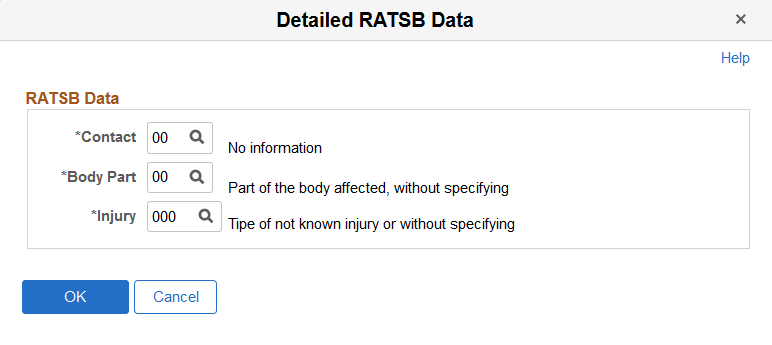
RATSB Data
Field or Control |
Description |
|---|---|
Contact |
Select the contact type for the industrial accident. The system uses this value to populate the <contacto> tag in the XML file. Define valid values on the XML Code Table page. |
Body Part |
Select the body part that was affected by the industrial accident. The system uses this value to populate the <partelesion> tag in the XML file. Define valid values on the XML Code Table page. |
Injury |
Select the injury type caused by the industrial accident. The system uses this value to populate the <tipolesion> tag in the XML file. Define valid values on the XML Code Table page. |
Use the Injury Details - 1st Aid page (HS_INJ_AID) to enter first aid and medical treatment information for all injured or ill individuals who are involved in the incident.
Navigation:
This example illustrates the fields and controls on the Injury Details - 1st Aid page (1 of 3). You can find definitions for the fields and controls later on this page.
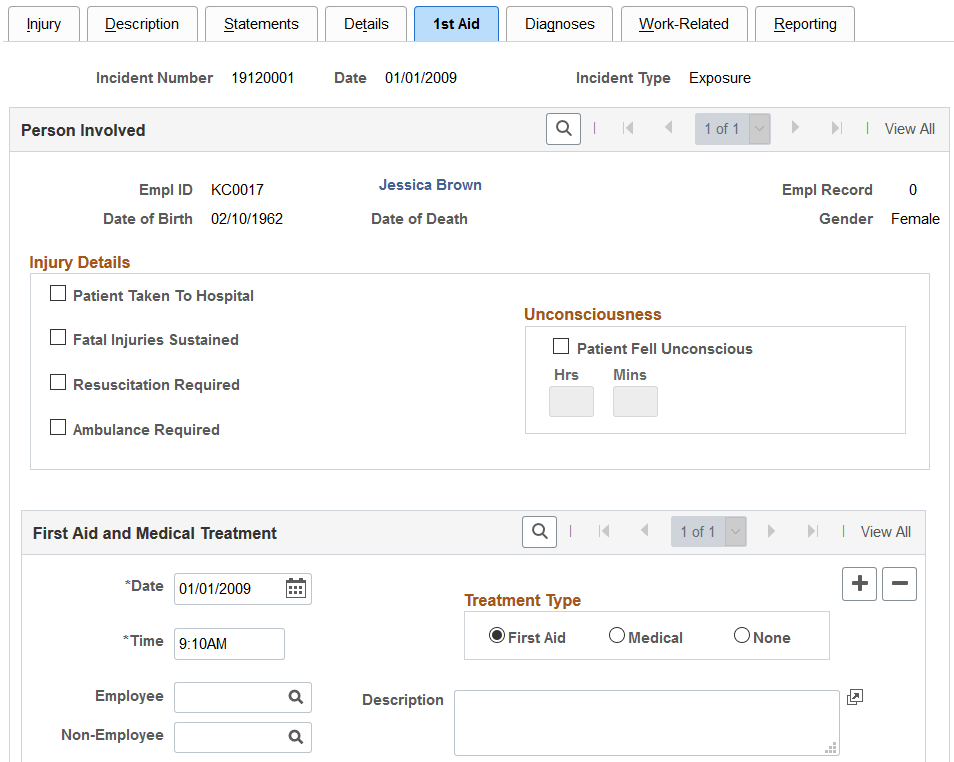
This example illustrates the fields and controls on the Injury Details - 1st Aid page (2 of 3). You can find definitions for the fields and controls later on this page.
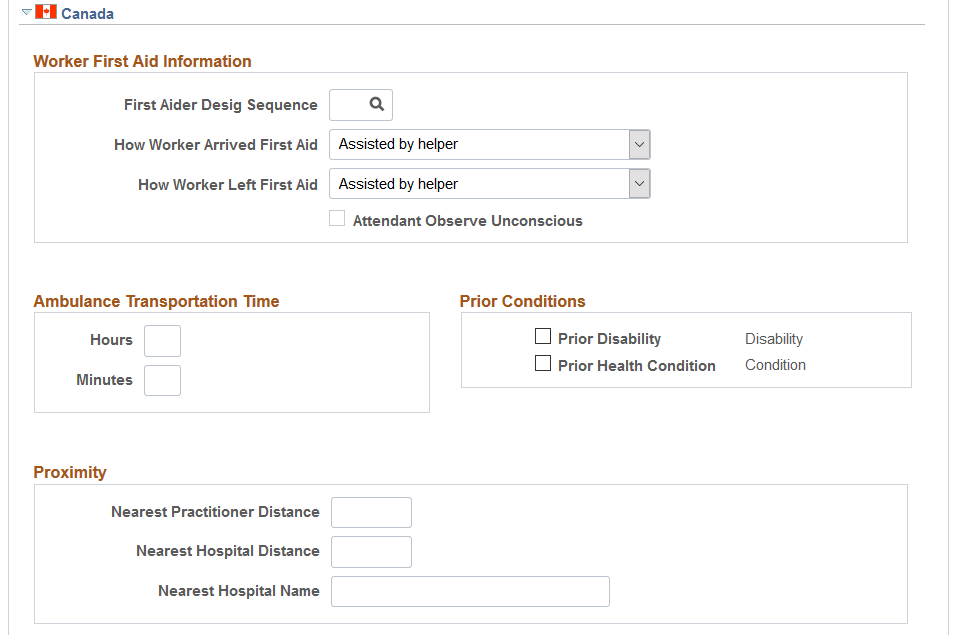
This example illustrates the fields and controls on the Injury Details - 1st Aid page (3 of 3). You can find definitions for the fields and controls later on this page.
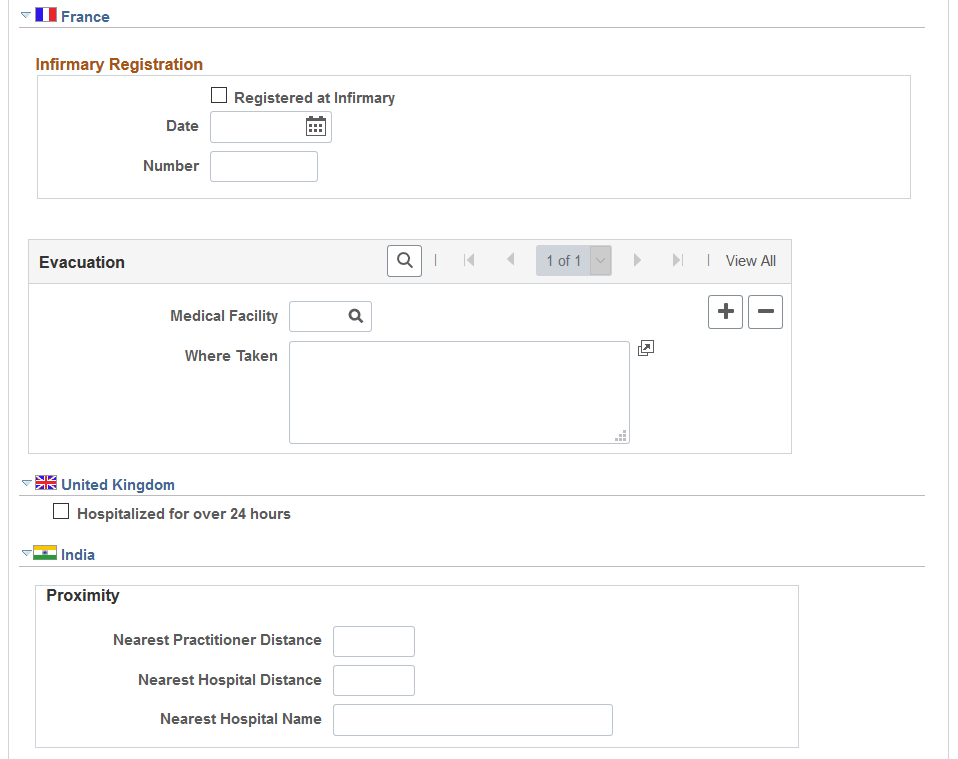
Field or Control |
Description |
|---|---|
Patient Taken To Hospital |
Select if the individual was taken to a hospital. |
Fatal Injuries Sustained |
If you select this check box, ensure that the primary outcome on the incident description page is death, and enter the date of death in the Workforce Administration business process if the individual is an employee. |
Resuscitation Required |
Select if the individual required resuscitation. |
Ambulance Required |
If you select this check box, the system makes the Ambulance Details available. Click the link to access to the Ambulance Details page. |
Patient Fell Unconscious |
If you select this check box, the Hrs and Mins fields are available for entry. Enter the amount of time, in hours and minutes, that the individual remained unconscious. |
Date and Time |
Enter the date and time when first aid or medical treatment was provided. |
Employee and Non-Employee |
When you add a data row, both of these fields are available. Select either the employee ID or non-employee ID of the person who provides first aid or medical treatment. |
First Aid, Medical, and None |
Select the appropriate option to indicate the type treatment that was provided. |
(CAN) Canada
Field or Control |
Description |
|---|---|
First Aider Desig Sequence (first aider designate sequence) |
Select a designate (first aider) who treated or assisted the injured or ill person. The available values and sequence numbers come from the Injury Details - Injury page. |
How Worker Arrived First Aid |
Select the mode of transportation that was used to bring the injured or ill worker to the designate. |
How Worker Left First Aid |
Select the mode of transportation was used to take the injured or ill person away, if applicable. |
Attendant Observe Unconscious |
If you select the Patient Fell Unconscious check box on the primary page, then this check box is available for data entry. Indicate that the designate (first aider) observed that the injured person was unconscious at the time treatment was given. |
Hours and Minutes |
Enter the ambulance transportation time in hours or minutes or both. This is the amount of time that the ambulance took to transport the injured or ill person to the hospital. Note: In the context of operations and incidents that occur within the CANBC regulatory region, Ambulance specifically means British Columbia Ambulance. |
Prior Disability and Prior Health Condition |
Select the appropriate check boxes to indicate whether the injured or ill person had a relevant prior disability or prior health condition. When you select a check box, the associated Disability or Condition link is available. Click these links to access to the Prior Disability and Prior Health Condition pages. |
Nearest Practitioner Distance |
Enter the distance to the nearest medical practitioner, if it is known. |
Nearest Hospital Distance and Nearest Hospital Name |
Name the nearest hospital and enter its distance from the accident site. |
(FRA) France
Field or Control |
Description |
|---|---|
Registered at Infirmary |
Select if the injured or ill person was registered at an infirmary. |
Date and Number |
Enter the date of registration in the infirmary and the registration number. |
Medical Facility |
Select the medical facility to which the injured or ill person was taken. Values come from the Medical Facilities table. If the injured or ill person was taken to a location that is not a medical facility in the system, then bypass the Medical Facility field, and describe where the individual was taken in the Where Taken field. |
(GBR) United Kingdom
Field or Control |
Description |
|---|---|
Hospitalized for over 24 hours |
Indicate if the injured or ill person was hospitalized for over 24 hours. |
(IND) India
Field or Control |
Description |
|---|---|
Nearest Practitioner Distance |
Enter the distance from the establishment to the nearest medical practitioner at the time of the injury. |
Nearest Hospital Distance |
Enter the distance from the establishment to the nearest hospital at the time of the injury. |
Nearest Hospital Name |
Enter the name of the nearest hospital at the time of the injury. |
Use the Injury Details - Diagnoses page (HS_INJ_DIAGNOSIS) to record details about the physician, hospital or clinic, and the medical diagnoses that are involved with the injured and ill employees.
Navigation:
This example illustrates the fields and controls on the Injury Details - Diagnoses page (1 of 3). You can find definitions for the fields and controls later on this page.
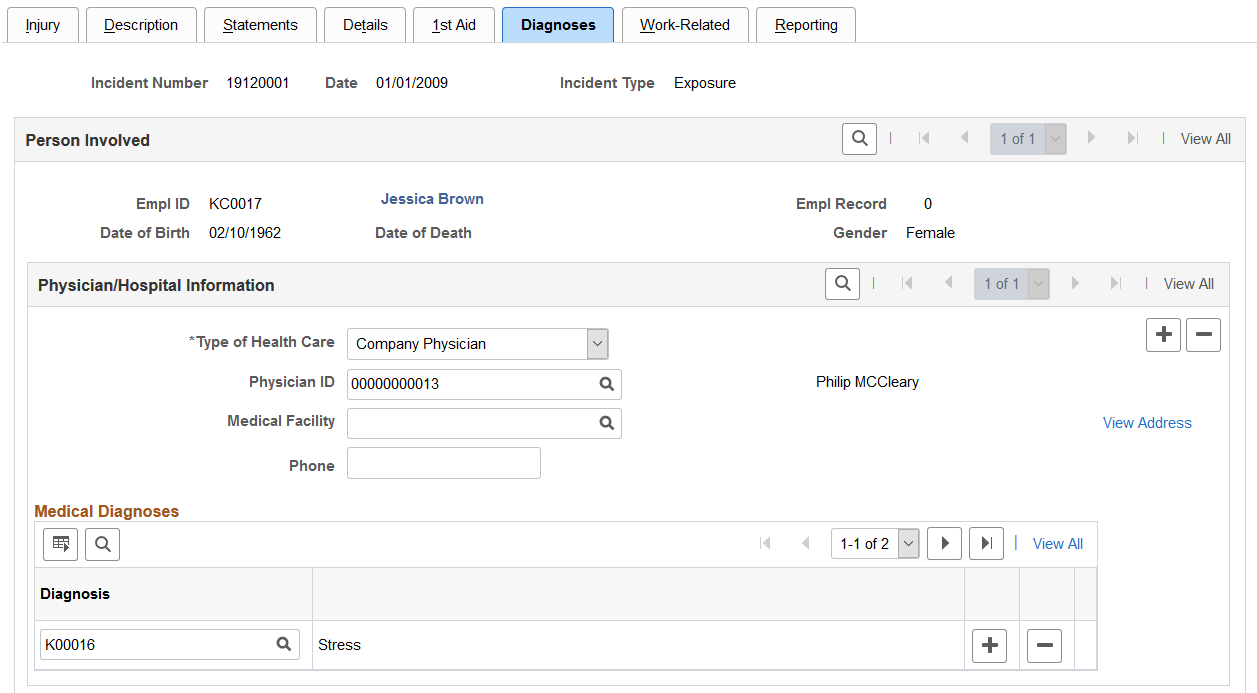
This example illustrates the fields and controls on the Injury Details - Diagnoses page (2 of 3). You can find definitions for the fields and controls later on this page.

This example illustrates the fields and controls on the Injury Details - Diagnoses page (3 of 3). You can find definitions for the fields and controls later on this page.
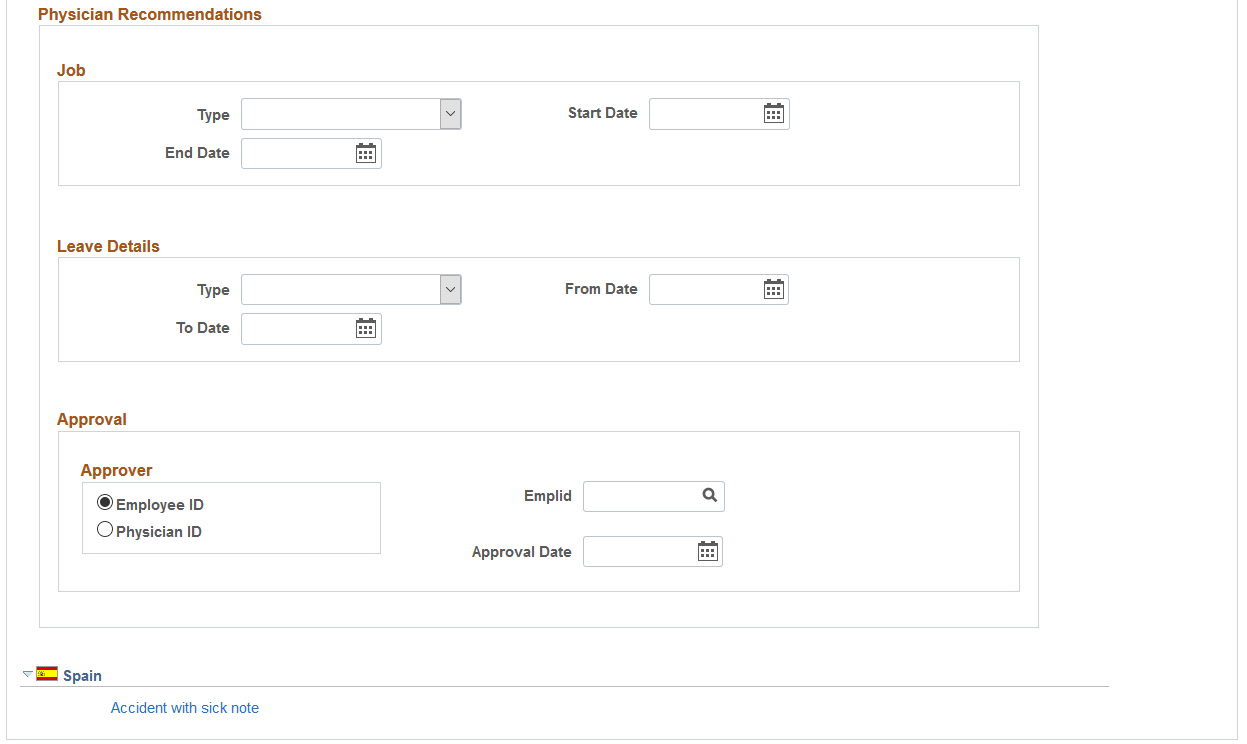
Field or Control |
Description |
|---|---|
Type of Health Care |
Select the type of health care, such as Emergency Care or Ongoing Health Care, that the individual received at the hospital or clinic. |
Physician ID |
Select a physician ID for the doctor or other medical specialist who treated the injured or ill person. The associated name appears. |
Medical Facility |
Select a medical facility where the injured or ill person was treated. The name of the facility appears. |
View Address |
Click this link to access the Injury Details - Diagnoses: Medical Facility Address page. This page is read-only. Use the Medical Facilities Table page (HS_MEDICAL_FAC ) to edit medical facility address information. |
Diagnosis |
When you know the results of the physician's medical diagnosis, select a diagnosis code. Define these codes in the Diagnosis table. If you do not know this information now, enter it at a later date. Insert a new data row for each additional diagnosis code. |
(IND) India
Field or Control |
Description |
|---|---|
Type of Disablement |
Select if the type of disablement is Permanent Partial Disablement, Permanent Total Disablement, due to an Occupational Disease/Illness, or due to Other reasons. |
Disablement Code |
If the type of disablement is permanent partial disablement or permanent total disablement, select the appropriate code. Disablement codes are defined on the Disablement Types IND ( Disablement Types India) page. |
Pct Loss of Earnings (percent loss of earnings) |
The percentage of loss of earnings for the selected disablement code appears. This percentage is defined on the Disablement Types IND page. |
Illness |
If the type of disablement is an occupational disease or illness, select the type of illness. |
Additional Descr (additional description) |
If the type of disablement is due to some other reason, enter a description of the disablement type here. |
Type (for Job) |
Select if the physician recommended an Alternate Job or Light Work. |
Start Date |
Enter the start date of the alternate job or light work job. |
End Date |
Enter the end date of the alternate job or light work job. |
Type (for Leave Details) |
Select if the physician recommended Accident Leave or Special Leave. |
From Date |
Enter the start date of the leave. |
To Date |
Enter the end date of the leave. |
Employee ID |
Select if an employee approved the physician recommendations and select the employee's ID. |
Physician ID |
Select if a physician approved the recommendations and select the physician's ID. |
Approval Date |
Enter the date that the physician's recommendations are approved. |
(ESP) Spain
Field or Control |
Description |
|---|---|
Accident with sick note |
The Accident with sick note link appears only if the incident type is PAT. Click the link to access the Detailed PAT Data page, where you must enter details about the employee, employer, and place of accident for the PAT incident. The system displays this link only for PAT incident types. |
Use the Detailed PAT Data (Injury Details - Diagnoses) page (HS_PAT3_ESP_SEC) (ESP) to specify medical assistance and economic data for PAT incidents.
Navigation:
Click the Accident with sick note link in the Spain section of the Injury Details - Diagnoses page.
This example illustrates the fields and controls on the Detailed PAT Data (Injury Details - Diagnoses) page. You can find definitions for the fields and controls later on this page.
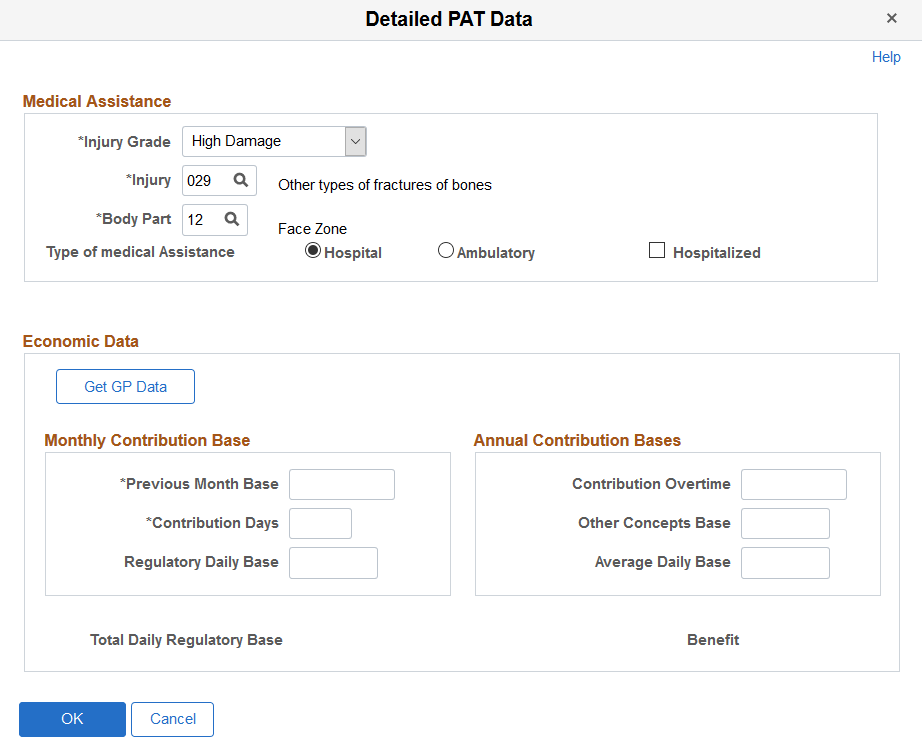
Medical Assistance
Use this group box to specify details about the medical assistance that the person received for the injury caused by the accident.
Field or Control |
Description |
|---|---|
Injury Grade |
Select the severity of the injury according to Spanish social security administration codes. Your choices are Low Damage, High Damage, Very High Damage and Death. |
Injury |
Select the injury for which the person received medical assistance. Define valid values on the XML Code Table page. |
Body Part |
Select the body part for which the person received medical assistance. Define valid values on the XML Code Table page. |
Type of Medical Assistance |
Select the whether the person received medical assistance for the injury from a hospital or an ambulatory service. |
Economic Data
Use this group box to enter or load monthly and annual information for benefits calculations.
Field or Control |
Description |
|---|---|
Get GP Data |
Click this button to load the contribution base values from tables in the core Global Payroll application. |
Previous Month Base |
Enter the previous monthly base amount for a full time employee or the previous three months base for a part time employee. |
Contribution Days |
Enter the number of contribution days, one month for an employee or three months for a part time employee, previous to the industrial accident. The system uses this value to fill the <dias> tag in the XML file. |
Regulatory Daily Basis and Total Daily Regulatory Base |
Displays the calculated daily regulatory base by dividing the previous base amount by the contribution days. |
Contribution Overtime |
Enter the annual contribution base due to overtime. The system uses this value to fill the <b1> tag in the XML file. |
Use the Injury Details - Work-Related page (HS_INJ_WORK) to record if the incident occurred while the person was involved in a work-related activity.
Navigation:
This example illustrates the fields and controls on the Injury Details - Work-Related page (1 of 3). You can find definitions for the fields and controls later on this page.
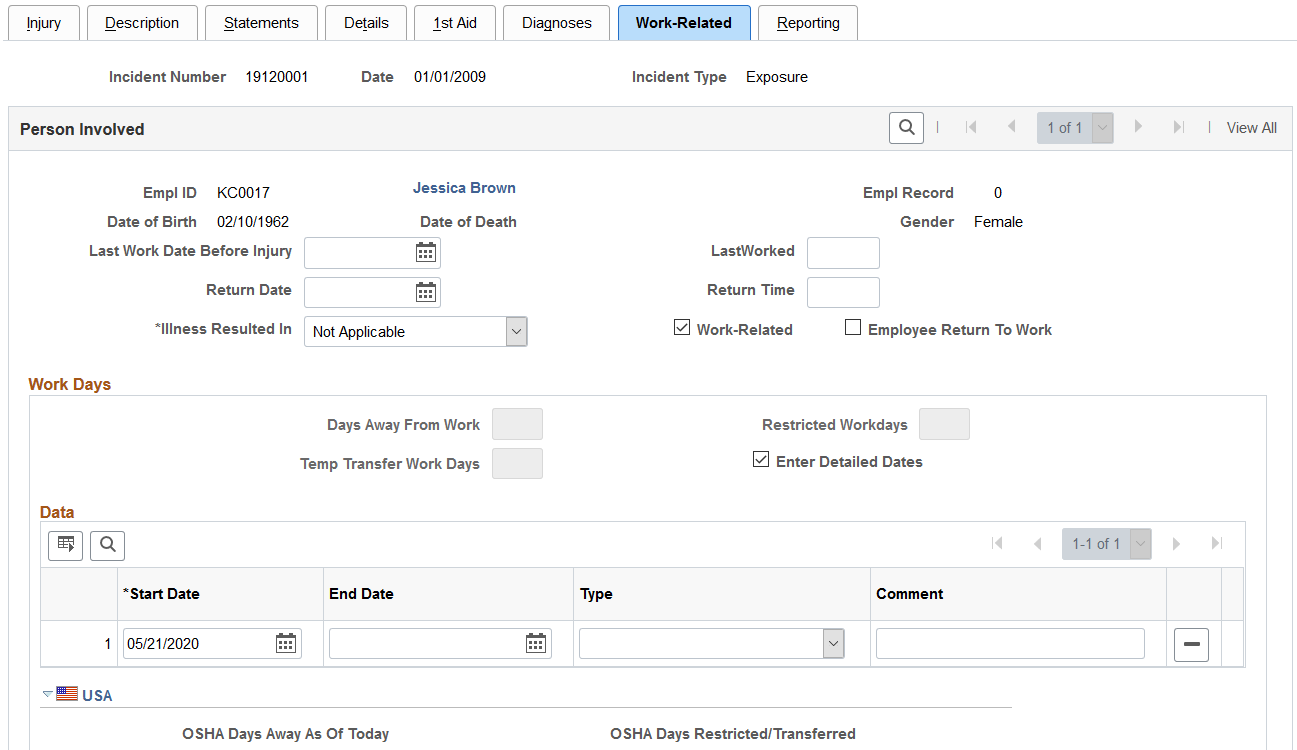
This example illustrates the fields and controls on the Injury Details - Work-Related page (2 of 3). You can find definitions for the fields and controls later on this page.
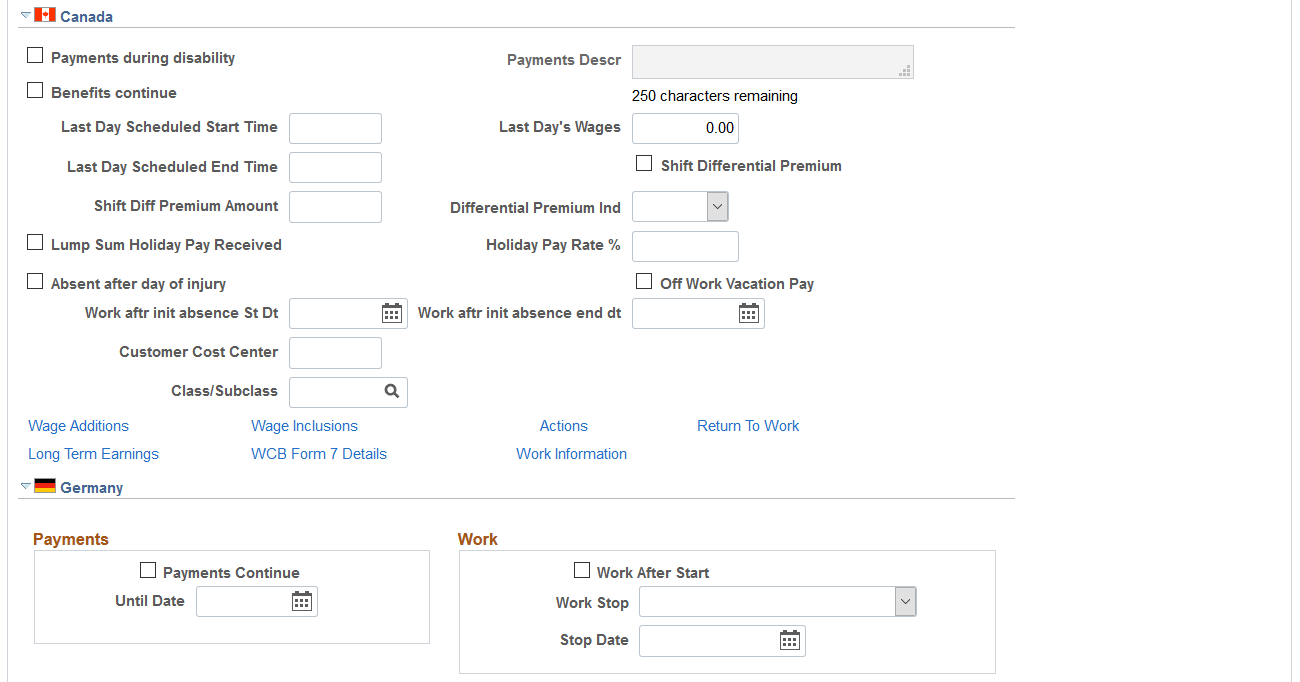
This example illustrates the fields and controls on the Injury Details - Work-Related page (3 of 3). You can find definitions for the fields and controls later on this page.
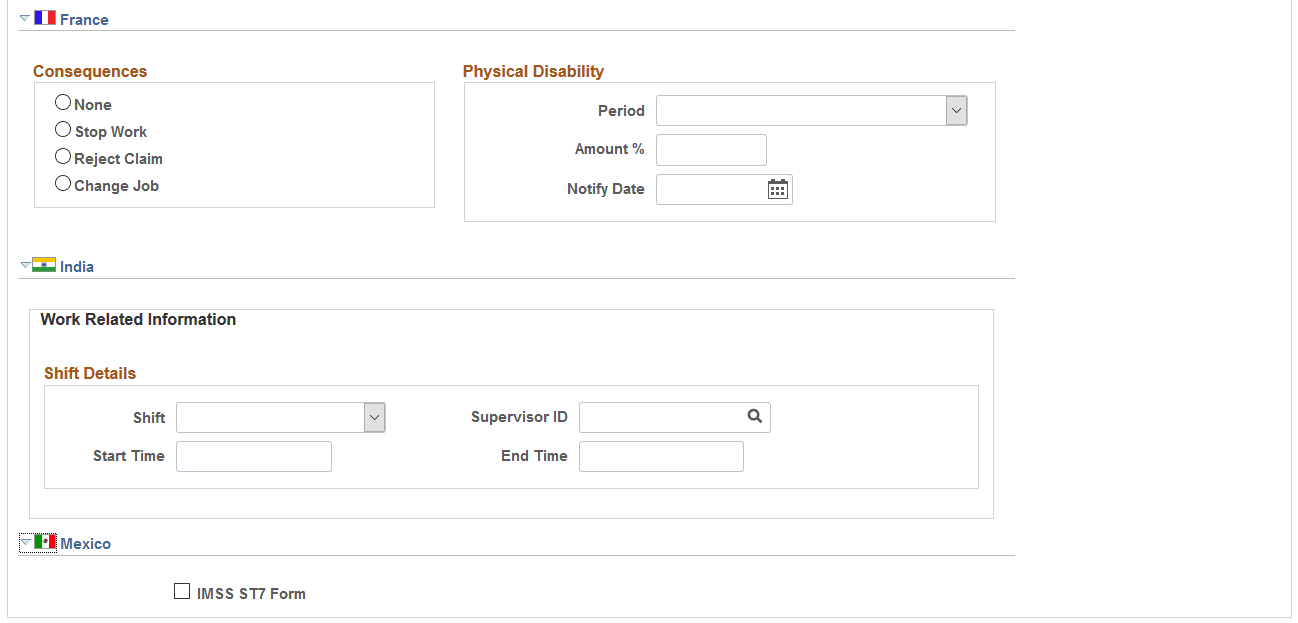
Field or Control |
Description |
|---|---|
Last Work Date Before Injury and LastWorked |
If the employee spent time away from work, enter the date and time of the employee's last day at work. Note: (CAN) The Last Work Date Before Injury field is required for reporting to the BC WCB. |
Return Date and Return Time |
If the employee spent time away from work, enter the date and time of the employee's first day back at work after the incident. |
Illness Resulted In |
Select from the available options to indicate if the injury or illness resulted in Transfer, Termination, or is Not Applicable. |
Work-Related |
Select if the incident is work-related. |
Employee Return To Work |
Select if the employee returned to work after the incident. |
Days Away From Work |
If the employee spent time away from work as a result of the incident, enter the number of days that the employee is away from work. Note: Some government authorities have very precise definitions of days away from work and restricted workdays. Ensure that you use the definitions that apply to the regulatory region. |
Restricted Workdays |
Enter the number of days that the employee is able to work within limitations that a doctor established. |
Enter Detailed Dates |
Select this check box to enable entry of detailed dates. If the box is deselected, only the Days Away From Work andRestricted Workdays fields are editable and the detailed dates grid is not editable. When the box is selected, the detail dates grid is editable and the Days Away From Work and Restricted Workdays fields are automatically updated to show the total days from the detail dates. |
Start Date, End Date, and Type |
Select from the available options to provide more detail about the time away from work due to an injury. The Days Away from Work and the Restricted Workdays are automatically updated depending on the type that is selected. For example, if the type is Away from Work Due to Injury, the Days Away from Work field is automatically updated with the number of days entered in the Start Date and End Date fields. Important! (USA) When a U.S. employee is terminated, you need to enter the work related end date here for the injury details incident. |
(USA) USA
Field or Control |
Description |
|---|---|
OSHA Days Away As Of Today (occupational safety and health administration days away as of today) |
Displays the total number of calendar days included in the start and end date periods specified in the Data group box, when the selected type is Away from Work Due to Injury. For example, if there are two rows set to the Away from Work Due to Injury type, and the specified date periods are Jan 1 through Jan 2, and Jan 5 through Jan 6 respectively. The value displayed for this field is 4. |
OSHA Days Restricted/Transferred |
Displays the total number of calendar days included in the start and end date periods specified in the Data group box, when the selected type is Temp. Transfer Due to Injury. For example, if there is a row set to the Temp. Transfer Due to Injury type, and the specified date period Jan 1 through Jan 15. The value displayed for this field is 15. |
(CAN) Canada
Field or Control |
Description |
|---|---|
Payments during disability and Payments Descr (payments description) |
Select if the employee is receiving payments and then describe the payments in the Payments Descr field. |
Benefits continue |
Select if the employee's benefits are continuing. |
Last Day Scheduled Start Time and Last Day Scheduled End Time |
Record information about lost work time. |
Last Day's Wages |
Enter the wages of the employee's last day. |
Shift Diff Premium Amount (shift differential premium amount) |
Enter the amount of the shift differential premium. |
Differential Premium Ind (differential premium indicator) |
Select the unit of measure for the differential premium amount. Valid values are Day and Hours. |
Lump Sum Holiday Pay Received |
Select if the employee received lump sum holiday pay. |
Holiday Pay Rate % (holiday pay rate percent) |
If the employee received lump sum holiday pay, enter the pay rate percentage. |
Absent after day of injury |
Select if the employee missed work after the injury and then enter the Start Date and End Date for the period of absence. |
Off Work Vacation Pay |
Select to continue to accrue vacation pay for the employee associated with the work-related incident while he or she is off work. |
Customer Cost Center |
Enter the employer's Customer Cost Center code that represents the cost center that the individual is in. The Customer Cost Center code is assigned by the WBC in conjunction with the employer and helps to track claim costs at a given organizational level. |
Class/Subclass |
Select the correct class or subclass for the employee's business unit. Use the proper WCB classification for the business. |
Note: (CAN) To enter additional information that is needed for reporting to the WCB, click the links at the bottom of the page to open additional Canada pages.
(CAN) Canada
This table lists the required fields for British Columbia users:
|
Incident Outcome |
Required Fields |
|---|---|
|
Reported only |
Last Day's Wages Class/Subclass |
|
Health care only |
Last Day's Wages Last Work Date Before Injury Last/Worked Class/Subclass |
|
Short-term disability or fatality |
Last Work Date Before Injury Last/Worked Last Day Scheduled Start Time Last Day Scheduled End Time Last Day's Wages Class/Subclass |
(DEU) Germany
Field or Control |
Description |
|---|---|
Payments Continue |
If the employee has the right to collect compensation payments, select this check box and enter the date when the payments stop in the Until Date field. |
Work After Start |
Select this check box if the employee resumed working after an illness. |
Work Stop |
If the employee no longer works for the organization, select the appropriate work stop time. Values are None, Immediately, Later, and No. |
Stop Date |
Enter the date when the employee stopped working. |
(FRA) France
Field or Control |
Description |
|---|---|
Consequences |
Indicate the actions taken by the employer in response to the injury or illness. |
Period |
Select whether the period of disability for the injured or ill employee is a Permanent Disability or a Temporary Disability. |
Amount % (amount percent) |
Indicate the estimated degree of disability, which is determined by a doctor or medical specialist. |
Notify Date |
Enter the date that the employer is notified regarding the employee's disability. |
(IND) India
Field or Control |
Description |
|---|---|
Shift |
Select General Shift, Shift One, Shift Two, or Shift Three. For example, if the organization has a day shift and a night shift, you can use Shift One for the day shift and Shift Two for the night shift. If the organization has more than two shifts, you can use Shift Three, depending on the timing of the shift. |
Supervisor ID |
Select the employee ID of the employee's shift supervisor. |
Start Time and End Time |
Enter the employee's shift start and end time. |
Use the Long Term Earnings page (HS_INJ_LTECAN_SEC) (CAN) to enter additional information about long term earnings for Canadian employees who have work-related injuries or illnesses.
Navigation:
Click the Long Term Earnings link in the Canada section of the Injury Details - Work-Related page.
This example illustrates the fields and controls on the Long Term Earnings page. You can find definitions for the fields and controls later on this page.
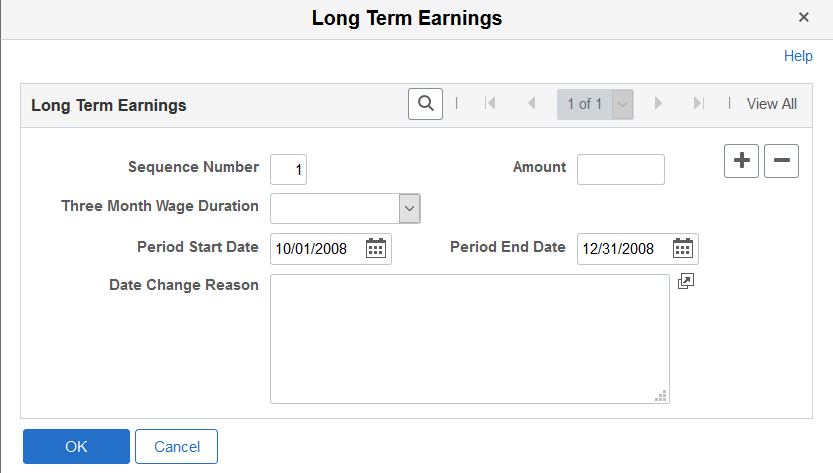
The WCB is interested in two different long term earnings periods: the three months that are prior to the injury, and the twelve months that are prior to the injury.
Field or Control |
Description |
|---|---|
Sequence Number |
In the records that are on this page, the dates appear by default to three months prior to the injury for sequence number 1 and 12 months prior to the injury for sequence number 2. |
Amount |
Enter the amount of earnings for the periods that are in each sequence. |
Three Month Wage Duration |
Indicate whether the long-term earning amount represents wages accumulated over 12 weeks or three months. |
Period Start Date and Period End Date |
If the person is not with the organization for either the entire three-month period or the entire twelve-month period, enter the period start date and the period end date. |
Date Change Reason |
When you enter period start and end dates, you must provide a reason for the date changes. |
Use the Return To Work page (HS_INJ_RTWCAN_SEC) (CAN) to enter additional return-to-work details for Canadian employees who are injured or ill in work-related incidents.
Navigation:
Click the Return to Work link in the Canada section of the Injury Details - Work-Related page.
This example illustrates the fields and controls on the Return To Work page. You can find definitions for the fields and controls later on this page.
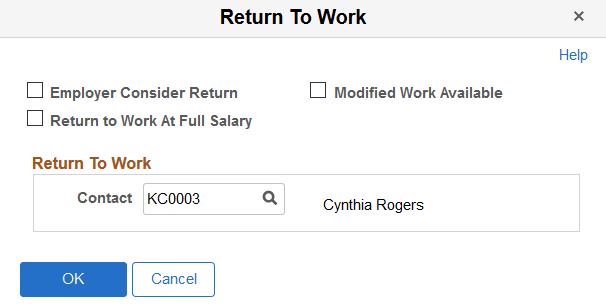
Field or Control |
Description |
|---|---|
Employer Consider Return |
Select to indicate that the employer is considering a graduated return to work for the employee. |
Modified Work Available |
Select to indicate that modified work is available for the employee. |
Return to Work At Full Salary |
Select to indicate that the injured employee is to return to work at his or her full salary. |
Contact |
Enter the name of the contact for the employee's return to work. |
Use the Injury Details - Work Information page (WCB_WORK_INFO_SEC) (CAN) to enter additional work information for employees who are injured or ill in work-related incidents.
Navigation:
Click the Work Information link in the Canada section of the Injury Details - Work-Related page.
This example illustrates the fields and controls on the Work Information page. You can find definitions for the fields and controls later on this page.
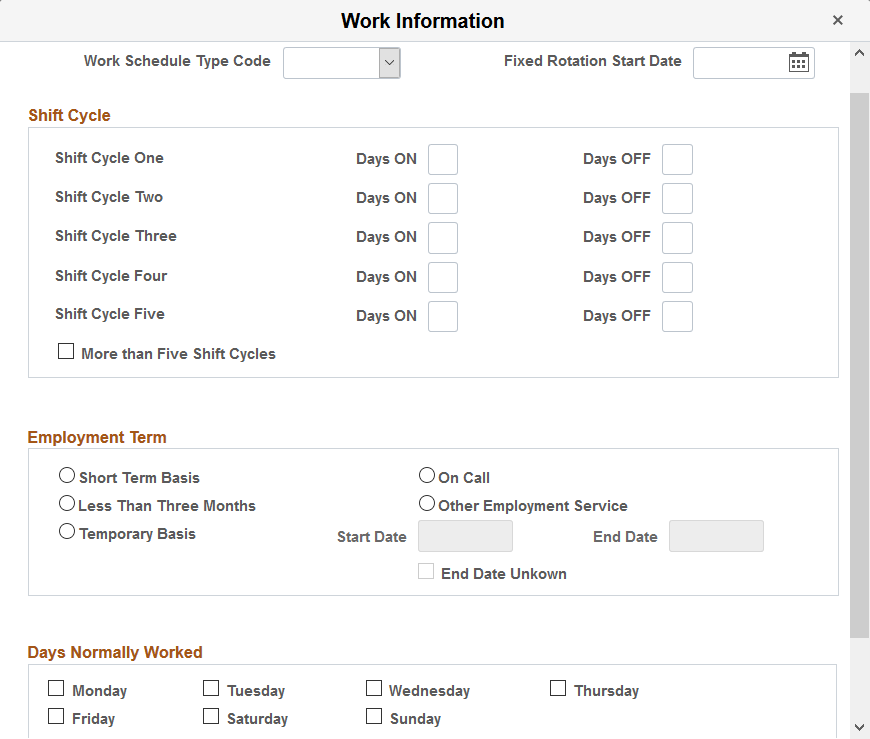
Field or Control |
Description |
|---|---|
Work Schedule Type Code |
Specify the type of work schedule that the employee works. Values are FIXED, ROTATING, and VARIABLE. If you select FIXED, the Fixed Rotation Start Date field and all fields in the Shift Cycle group box become unavailable. |
Fixed Rotation Start Date |
Enter the shift cycle start date, which is the date on which the shift rotation begins. |
Shift Cycle
Field or Control |
Description |
|---|---|
Days ON and Days OFF |
For each shift cycle, starting with the shift cycle start date, enter the number of days that the employee was on and off work. |
More than Five Shift Cycles |
Select to indicate that there are more than five shift cycles associated with the job. |
Employment Term
Field or Control |
Description |
|---|---|
Short Term Basis |
Select if the employee is employed on a short-term basis. |
On Call |
Select if the employee is employed on an on-call basis. |
Less Than Three Months |
Select if the employee is employed for less than three months. |
Other Employment Service |
Select if the employee works for another employment service. |
Temporary Basis |
Select if the employee is employed on a temporary basis. If you select this radio button, the Start Date and End Date fields become available. |
Start Date and End Date |
Enter the start date and end date for the employee's temporary employment term. |
End Date Unknown |
Select this check box if you do not know the end date for the employee's temporary employment term. |
Days Normally Worked
Use the check boxes in this group box to indicate on which days of the week the employee normally worked.
Use the Injury Details - Reporting page (HS_INJ_REPORT) to track if incidents are reportable under the terms of an authority of a regulatory region.
Navigation:
This example illustrates the fields and controls on the Injury Details - Reporting page (1 of 2). You can find definitions for the fields and controls later on this page.
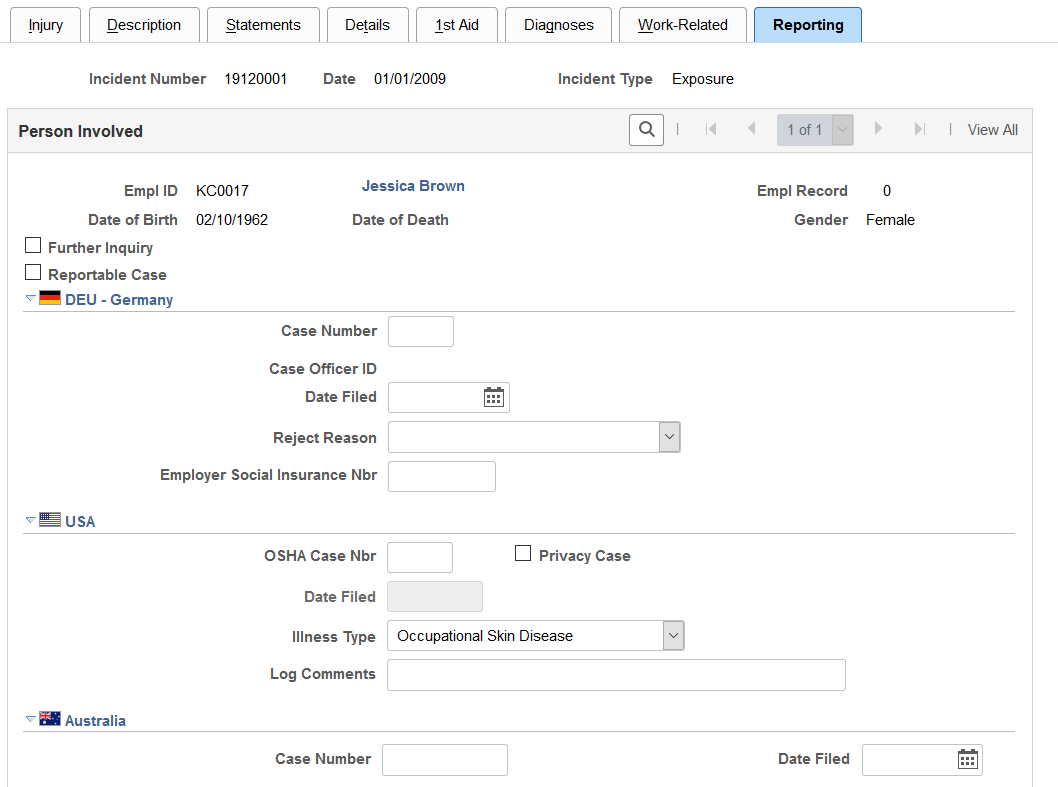
This example illustrates the fields and controls on the Injury Details - Reporting page (2 of 2). You can find definitions for the fields and controls later on this page.
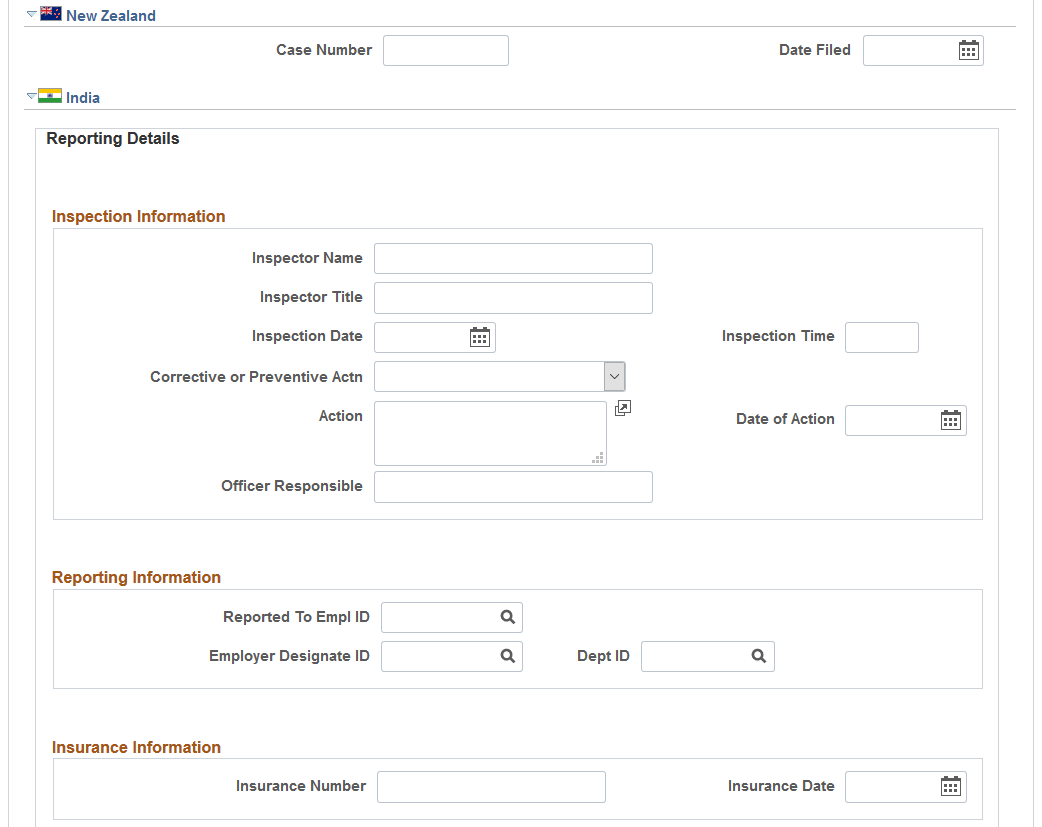
Field or Control |
Description |
|---|---|
Further Inquiry |
Select if additional inquiry is required to determine if this is a reportable case. |
Reportable Case |
Select if the incident is reportable under the terms of one or more authorities in one or more regulatory regions. Even if there are no regulatory requirements at the location for tracking reportable cases, you can track whether the case is reportable based upon insurer requirements or the requirements of the organization. If you do not need to report this particular case based upon the requirements for the regulatory region, the insurer, or the organization, then deselect the Reportable Case check box. |
Warning! You must follow the reporting requirements of any particular regulatory regions where you have operations. Clearly document the reasons and methods for how you use the system for identifying reportable cases, and train all of the users to do it the same way.
Note: If the U.S. operations follow the requirements of the Occupational Safety and Health Administration (OSHA), select the Reportable Case check box for cases that are required for recording on the OSHA Form 200 Injury and Illness Recordkeeping Log.
(DEU) Germany
Field or Control |
Description |
|---|---|
Case Number |
Enter the official report case number. Note: If the government, insurer, or organization uses a standard system for numbering cases, you can set up HR so that it assigns the numbers automatically. |
Case Officer ID |
The case officer ID from the Case Officer Assignment page (for the person who is involved in the incident). Case officers are set up for particular setIDs and locations using the Case Officer Table DEU page. Individuals are designated as case officers on the Employee page. Case officers are assigned to individuals who are involved in incidents by using the Case Officer Assignment page. |
Date Filed |
Enter the date that the report is filed with the insurer. This information is used in the DEU accident report. |
Reject Reason |
Select any reason that the insurer gave for rejecting the claim, if applicable. |
(USA) United States
Field or Control |
Description |
|---|---|
OSHA Case Nbr (occupational safety and health administration case number) |
Enter the case number; the system uses it in the OSHA 200 Occupational Injury and Illness report (OHS001). |
Privacy Case |
Select to mark the incident as private. This is to comply with an OSHA requirement. Private cases do not display the employee's name on any reports but maintain the name in the system in case it is requested by OSHA. |
Date Filed |
Enter the date that the reportable case is entered into the OSHA Form 200 Injury and Illness Recordkeeping Log. |
Illness Type |
If the person has a work-related illness, select an appropriate type of illness. OSHA defines these illness types. |
Log Comments |
You can enter comments that are exactly the length of the field as it appears on the page. This length matches the length for comments on the OSHA Form 200 Injury and Illness Recordkeeping Log. |
(AUS) Australia
Field or Control |
Description |
|---|---|
Case Number |
Enter the case number. |
(NZL) New Zealand
Field or Control |
Description |
|---|---|
Case Number |
Enter the case number. |
(IND) India
Field or Control |
Description |
|---|---|
Inspector Name |
Enter the name of the person who is doing the inspection. |
Inspector Title |
Enter the title of the inspector. |
Inspection Date |
Enter the date of the inspection. |
Inspection Time |
Enter the time of the inspection. |
Corrective or Preventive Actn (corrective or preventive action) |
Select if the inspector has directed Corrective Action or Preventive Action. |
Action |
Enter the specifics of the corrective or preventive action. |
Date of Action |
Enter the date by which the corrective or preventive action must be completed. |
Officer Responsible |
Enter the name of the officer who is responsible for the completion of the corrective or preventive action. |
Reported to Empl ID (reported to employee ID) |
Select the ID of the employee to whom the injury is reported. |
Employer Designate ID |
Enter the ID of the person in the organization who received the information about the injured employee. |
Dept ID |
Select the department ID to which the employer designate belongs. |
Insurance Number |
Enter the employee's insurance number. |
Insurance Date |
Enter the effective date of the employee's insurance. |
Use the Injury Details - Details BRA page (HS_INJURY_BRA) to enter injury details for Brazil.
This information is used on the Work Risk report for Brazil.
Navigation:
This example illustrates the fields and controls on the Details BRA page (1 of 2).
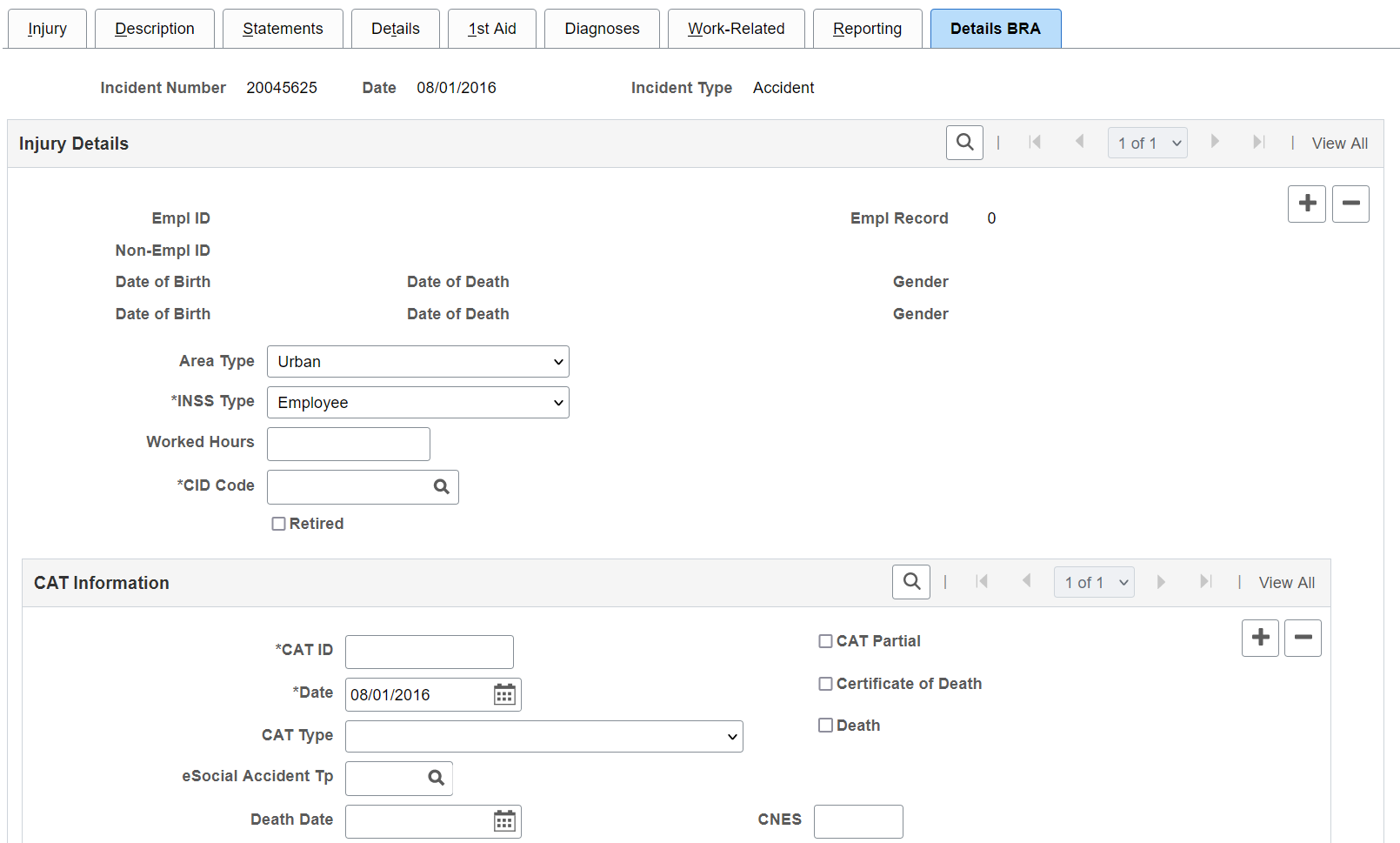
This example illustrates the fields and controls on the Details BRA page (2 of 2).
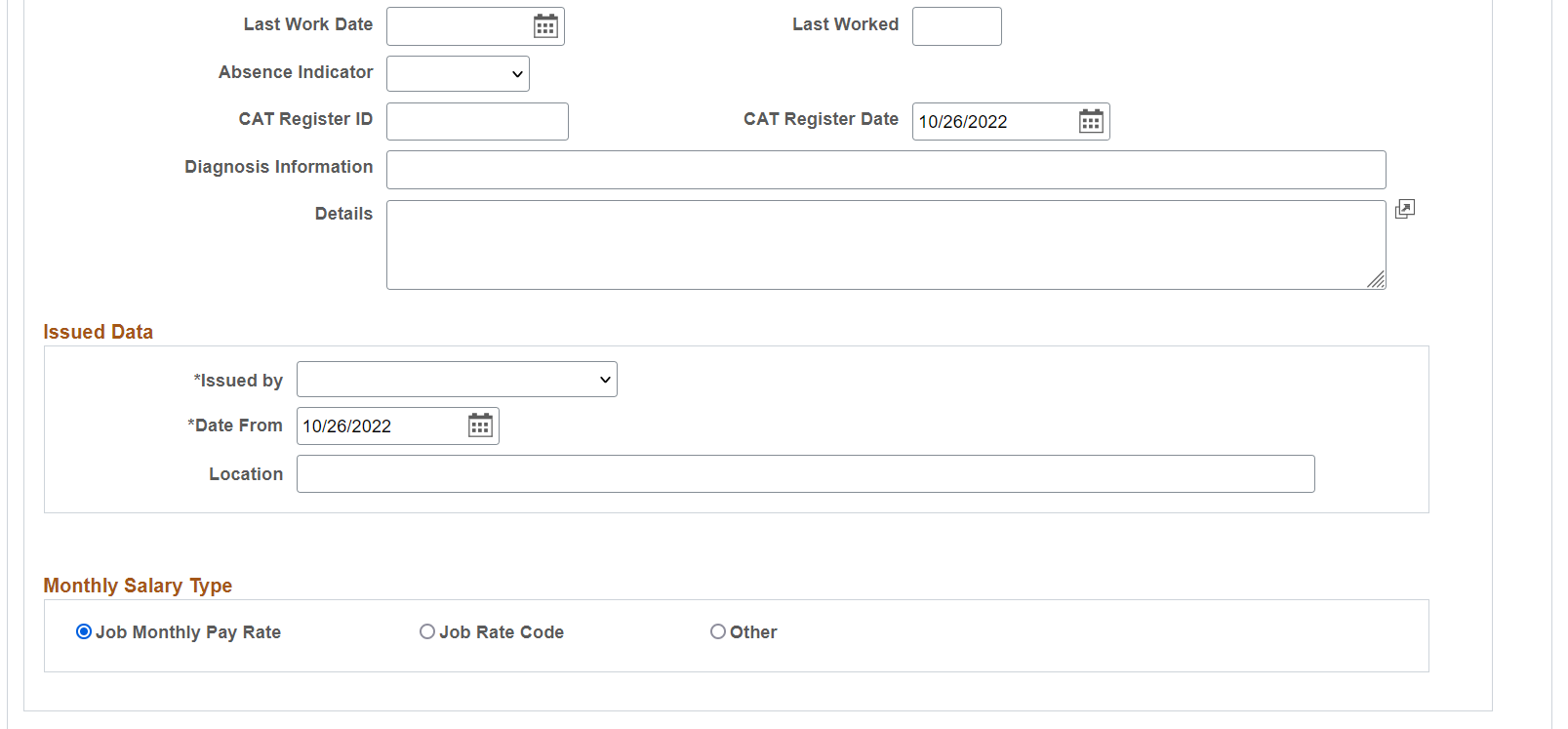
Incidents need to be set up in the Incident Details BRA component to access incidents through the Injury Details BRA components and enter Brazilian reporting information on this page. Information entered on this page is used on the Work Risk report for Brazil.
Injury Details
Field or Control |
Description |
|---|---|
Area Type |
Valid values are Rural and Urban. |
INSS Type |
Valid values are Employee, Medical Doctor, Non-Employee, and Special Security. |
Worked Hours |
Enter the number of hours this employee worked prior to the injury. |
CID Code |
Enter the international disease code related to this injury. Valid values are defined in the CID Code BRA table. This code is used in CAT reporting (BRCAT01 SQR report). |
Retired |
Select if the employee is retired. |
CAT Information
Field or Control |
Description |
|---|---|
CAT ID and Date |
Enter the work risk ID and date. To add a new row to the CAT Information section, the (CAT) date entered must be later than all the rows that are available. Note that when you delete a row from this section, the system only allows the row with the latest date to be deleted. |
CAT Type |
Enter the work risk type. Valid values are Death Communication, Initial, and Reopened. Note: For each incident row, the system accepts only one row for the Death Communication CAT type and one row for the Initial CAT type in the CAT Information section. |
CAT Partial |
Select to use only part of the Details BRA page to record CAT information. When selected, the Medical Treatment section, Diagnostic Information and Details fields do not display. The system generates a mapping error in eSocial if this option is selected. |
Certificate of Death |
Select if a death certificate has been issued. |
eSocial Accident Tp (eSocial accident type) |
Specify the accident type for the injury. This information
is used in eSocial reporting.
Accident type eSocial codes are defined on the Accident Type eSocial BRA Page. |
Death and Death Date |
Select if this injury resulted in a death and enter the date that the death occurred. You must enter a death date if the Death Communication CAT type is selected. |
CNES |
Enter the code of the National Register of Health Facility (7 alphanumeric characters). |
|
Absence Indicator |
Indicate if the worker was on leave of absence as a result of the work accident. This information is used in eSocial S-2210 reporting. |
CAT Register ID and CAT Register Date |
Enter the work risk register ID and date related to this injury. |
Diagnosis Information and Details |
Enter diagnosis information of the injury. These fields appear if the CAT Partial option is deselected. |
Medical Treatment
Use this section to provide treatment information for the injury, such as the date and time of treatment, type of care, physician and medical facility providing the treatment. This section appears if the CAT Partial option is deselected, and a CAT type is specified. Complete this section for the eSocial S-2210 reporting.
Field or Control |
Description |
|---|---|
Date and Time |
Enter the date and time when the employee received health care treatment. |
Type of Health Care |
Select the type of health care that the employee received at the hospital or clinic. Valid values are: 1st Treatment (Physician) Company Physician Emergency Care Family Physician Further Treatment (Hospital) Further Treatment (Physician) Hospital Ongoing Health Care Specialist |
Physician ID |
Select the name of the employee's physician. Once selected, the Organ Statutory, Register Number, Country and State field values of the physician are populated automatically on the page. Physicians are defined using the Physician BRA (HS_PHYSICIAN_BRA) component. |
Physician Name, Organ Statutory, Register Number, Country and State |
If the physician is not defined in the system, enter this physician information manually. |
Medical Facility |
Select the medical facility to which the injured or ill employee was taken. Values come from the Medical Facilities table. |
CID Code |
Enter the international disease code related to this injury. Valid values are defined in the CID Code BRA table. This code is used in the eSocial S-2210 reporting. |
Days of Treatment |
Enter the number of days the injured employee received treatment. |
Absence Begin Date |
Enter the date that the employee begins to be absent from work due to the work accident. |
Absence End Date |
Enter the date that the employee's absence from work ends due to a medical discharge or death of the employee. |
Issued Data
Field or Control |
Description |
|---|---|
Issued by, Date From, and Location |
Valid issued by values are Authority Public, Doctor, Employer, Seg o Dependen, and Union. |
Initiative Issued |
Select the reason the injury report was initiated.
This field appears if the Employer is
selected in the Issued by field.
Values are Court Order, Determined by Supervisory Org, and Employer Initiative (default value). |
Monthly Salary Type
Field or Control |
Description |
|---|---|
Job Monthly Pay Rate, Job Rate Code, or Other |
Select the monthly salary type that applies: Job Monthly Pay Rate Job Rate Code: Select if the monthly salary type should be a specific compensation rate code. Other: Select if the monthly salary type is none of the above. |
Comp Rate Code (compensation rate code) |
Select the applicable compensation rate code from the Comp Rate Code table. This field appears if the Job Rate Code option is selected. |
Monthly Salary and Currency Code |
Enter the monthly salary amount and its related currency. These fields appear if the Other option is selected. |