Tracking Employee Medical Exam Results
This section includes common elements used in tracking employee medical exam results.
An organization can require employees to have medical examinations for a number of different reasons.
Tracking medical exam results is useful for observing and protecting the health of employees who are at occupational risk due to their work location or job group. Use the results of exams to track risk factors, analyze trends, and compare work groups with one another to monitor work environments. You can also use the information to put together preventive health care programs to educate employees about work-related health issues.
Track this information for employees only.
|
Page Name |
Definition Name |
Usage |
|---|---|---|
|
HS_EXAM_PHYSICAL1 |
Maintain basic appointment and physician contact information for physical exams. |
|
|
HS_EXAM_PHYSICAL2 |
Maintain physical exam results. |
|
|
Audio Exam Address/Phone Page |
HS_EXAM_AUDIO1 |
Maintain basic appointment and physician contact information for audio exams. |
|
HS_EXAM_AUDIO2 |
Maintain audiometric exam details. |
|
|
Eye Exam Address/Phone Page |
HS_EXAM_EYE1 |
Maintain basic appointment and physician contact information for eye exams. |
|
HS_EXAM_EYE2 |
Maintain exam results, referrals, and comments. |
|
|
Respiratory Exam Addr/Phone (respiratory exam address/phone) Page |
HS_EXAM_RESPIRE1 |
Maintain basic appointment and physician contact information for respiratory exams. |
|
HS_EXAM_RESPIRE2 |
Maintain exam results, referrals, restrictions, and comments. |
|
|
GVT_DRUG_TEST1 |
Set up physician and test information for a drug test. |
|
|
GVT_DRUG_TEST2 |
Maintain test results, referrals, and comments. |
|
|
ASO_EXAM_RSLT_BRA |
(BRA) Maintain basic ASO exam and physician information. |
|
|
MONI_BIOL_RSLT_BRA |
(BRA) Maintain biological exam and physician information. |
|
|
MED_EXAM_RSLT_BRA |
(BRA) Review medical exam results. |
|
|
EMPL_DRUG_TEST_BRA |
(BRA) Enter worker’s drug test information. |
Field or Control |
Description |
|---|---|
Baseline |
Select if this is a baseline exam. |
Referral |
Select a physician referral code from the list of available options, or enter a referral directly. |
Use the Physical Exam Address/Phone page (HS_EXAM_PHYSICAL1) to maintain basic appointment and physician contact information for physical exams.
Navigation:
This example illustrates the fields and controls on the Physical Exam Address/Phone page. You can find definitions for the fields and controls later on this page.
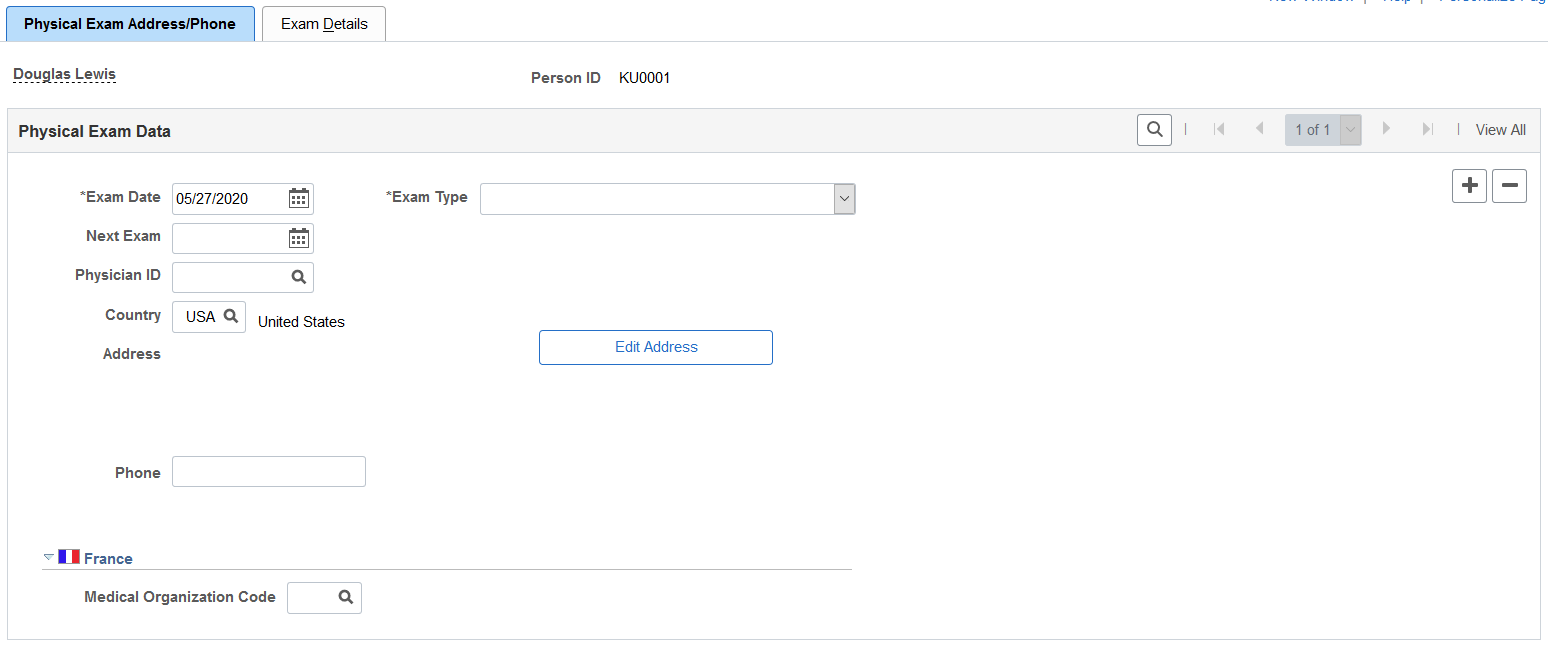
Note: The only difference on the Address/Phone page of each exam group is the name. Depending on the component that you open, the page name is Physical, Audiometric, Eye, Respiratory, or Drug Exam. The information below applies to all of the Address/Phone pages.
Field or Control |
Description |
|---|---|
Exam Date |
Enter the date of the exam. The current date appears by default. You can override it, if necessary. The system sorts exam result data rows by exam date. |
Exam Type |
Select an option from the available values. |
Next Exam |
The next exam date appears by default for the following exam types. You can override the defaults if the actual dates are different.
|
Physician ID |
Select from the available values, which come from the Physician Table. If you select a physician ID, the physician's address information from the Physician Table automatically fills in the address block. You can edit this address. |
Edit Address |
Click this button to enter or modify an address. The appropriate address fields appear in the standardized address formats that you previously set up in the Country table. |
(FRA) France
Field or Control |
Description |
|---|---|
Medical Organization Code |
Select the medical organization that completed the physical exam. |
Use the Physical Exam - Exam Details page (HS_EXAM_PHYSICAL2) to maintain physical exam results.
Navigation:
This example illustrates the fields and controls on the Physical Exam - Exam Details page (1 of 2). You can find definitions for the fields and controls later on this page.
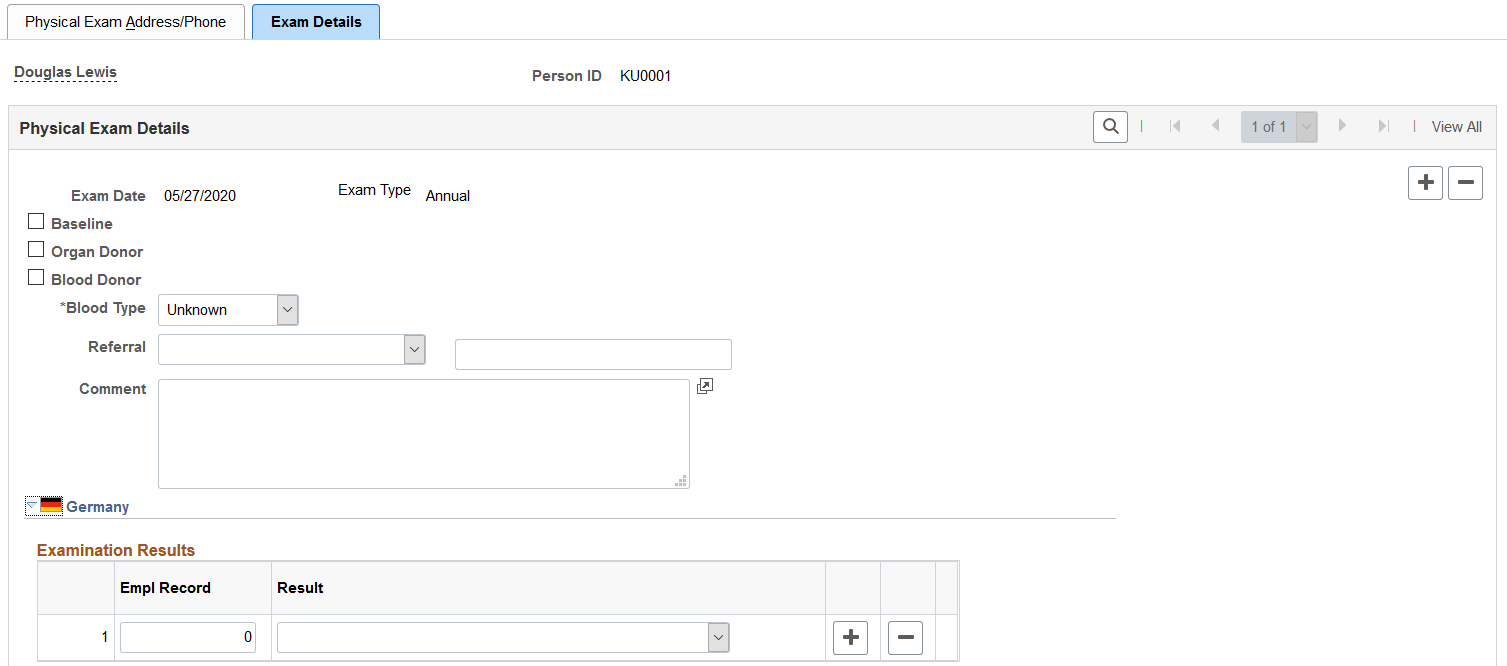
This example illustrates the fields and controls on the Physical Exam - Exam Details page (2 of 2). You can find definitions for the fields and controls later on this page.
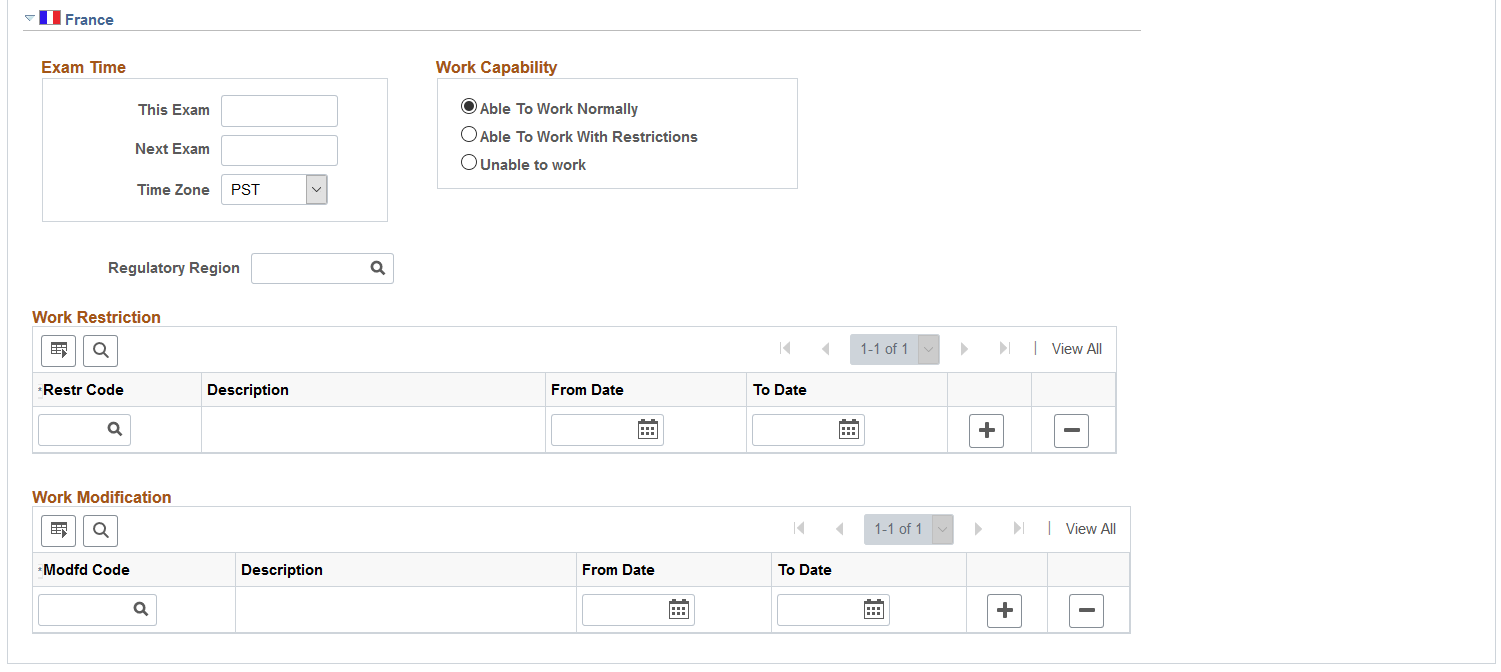
The employee's name and employee ID appear at the top of the page.
Field or Control |
Description |
|---|---|
Organ Donor |
Select if the employee is an organ donor. |
Blood Donor |
Select if the employee is a blood donor. |
Blood Type |
Select an option from the list of available options. |
(DEU) Germany
Field or Control |
Description |
|---|---|
Empl Record and Result |
For each employee record number that you enter, enter the result of the examination by selecting a value from the list of available options. |
(FRA) France
Field or Control |
Description |
|---|---|
This Exam |
Enter the time for this exam. |
Next Exam |
Enter the time for the next exam. |
Work Capability |
To enter information about the employee's ability to work, select the appropriate option: Able to Work Normally, Able to Work With Restrictions, or Unable to Work. |
Regulatory Region |
Enter the regulatory region in which the employee works. Select from the available values, which come from the Regulatory Region Table. |
Work Restriction |
Enter restriction code by selecting an option from the list of prompt values, which are from the Work Restrictions Table. Then enter the From Date and To Date for which the restriction applies. |
Work Modification |
Enter the modification code by selecting an option from the available values, which come from the Modified Work table. Then enter the From Date and To Date for which the modification applies. |
Use the Audiometric Exam - Exam Details page (HS_EXAM_AUDIO2) to maintain audiometric exam details.
Navigation:
This example illustrates the fields and controls on the Audiometric Exam - Exam Details page. You can find definitions for the fields and controls later on this page.
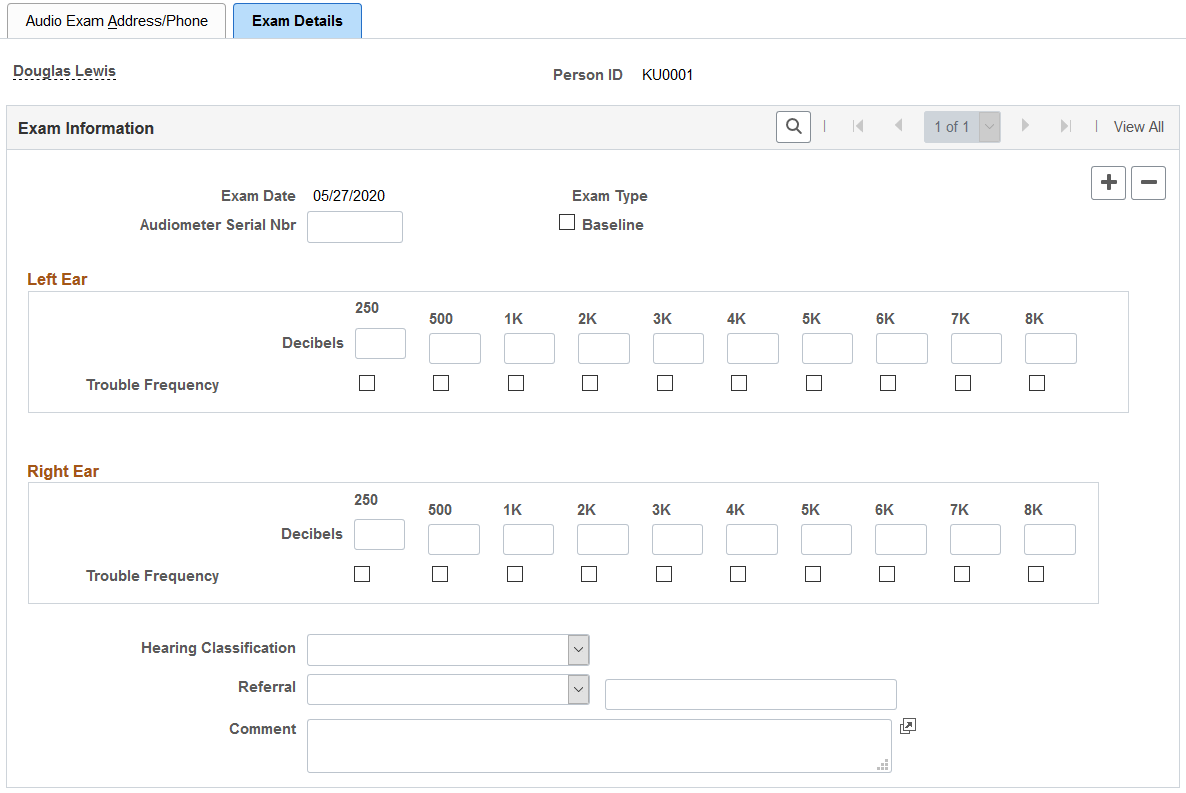
Field or Control |
Description |
|---|---|
Decibels |
For each ear, enter the decibels the employee cannot hear. |
Trouble Frequency |
For each decibel selection, select each trouble frequency. |
Hearing Classification |
Select a hearing classification. |
Use the Eye Exam - Exam Details page (HS_EXAM_EYE2) to maintain exam results, referrals, and comments.
Navigation:
This example illustrates the fields and controls on the Eye Exam - Exam Details page. You can find definitions for the fields and controls later on this page.
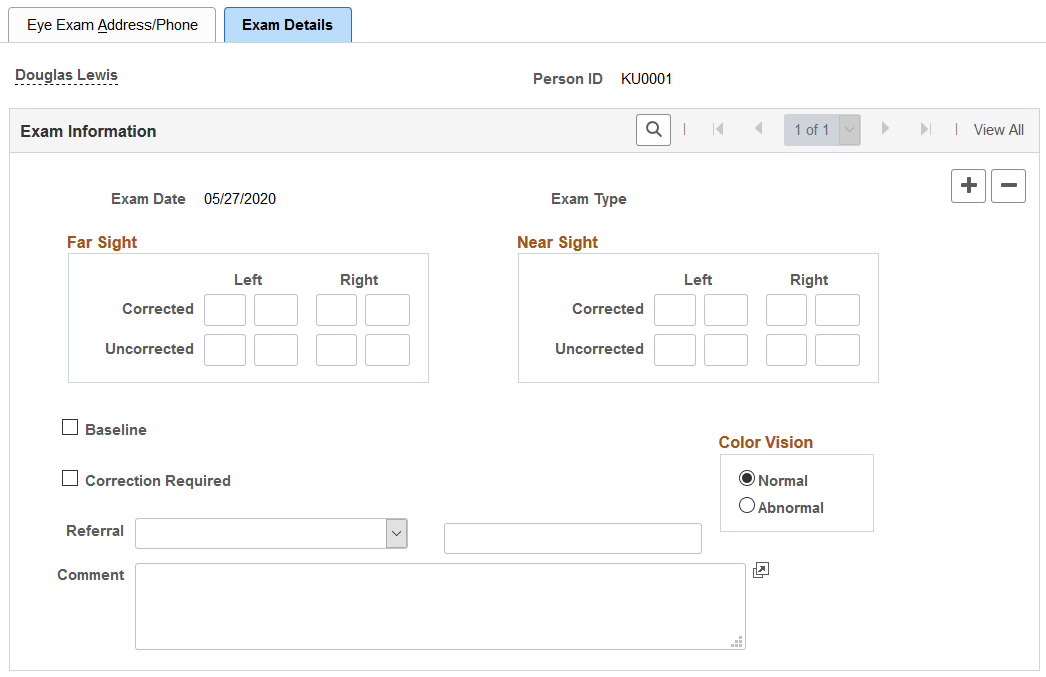
Field or Control |
Description |
|---|---|
Far Sight/Near Sight |
Enter the specific exam results (up to 2 digits in length) for the Left and Right eyes, both Corrected and Uncorrected. |
Correction Required |
Select this check box if the exam results indicate that this employee needs lenses or other corrective treatment. |
Color Vision |
Indicate if the patient's color vision is Normal or Abnormal. |
Use the Respiratory Exam - Exam Details page (HS_EXAM_RESPIRE2) to maintain exam results, referrals, restrictions, and comments.
Navigation:
This example illustrates the fields and controls on the Respiratory Exam - Exam Details page. You can find definitions for the fields and controls later on this page.
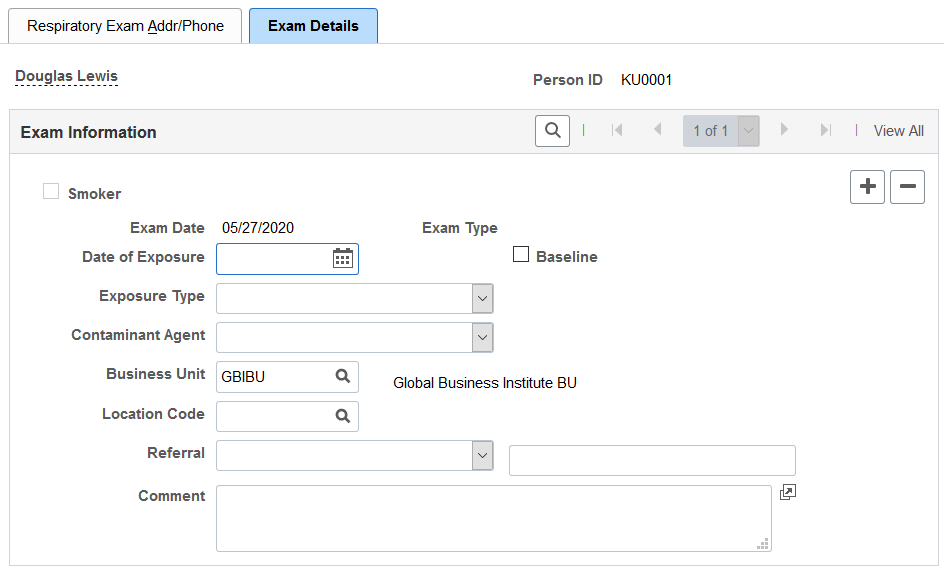
Field or Control |
Description |
|---|---|
Smoker |
Because information about the employee's history as a smoker comes from personal data, this check box is unavailable for entry. If the employee is not a smoker, the check box is not selected. If the check box contains a check mark, it indicates that the employee is a smoker. |
Date of Exposure |
If it applies, enter the exposure date. |
Exposure Type |
If it applies, select a value from the list of available options. |
Contaminant Agent |
If it applies, select a value from the list of available options. |
Business Unit |
Select a business unit for the employee's work location. Define business units in the Business Unit Table. The system automatically enters the associated description. |
Location Code |
Select a location code for the employee's work location. You define location codes in the Location Code table. The system automatically enters the associated description. |
Use the Drug Test Data 1 page (GVT_DRUG_TEST1) to set up physician and test information for a drug test.
Navigation:
This example illustrates the fields and controls on the Drug Test Data 1 page. You can find definitions for the fields and controls later on this page.
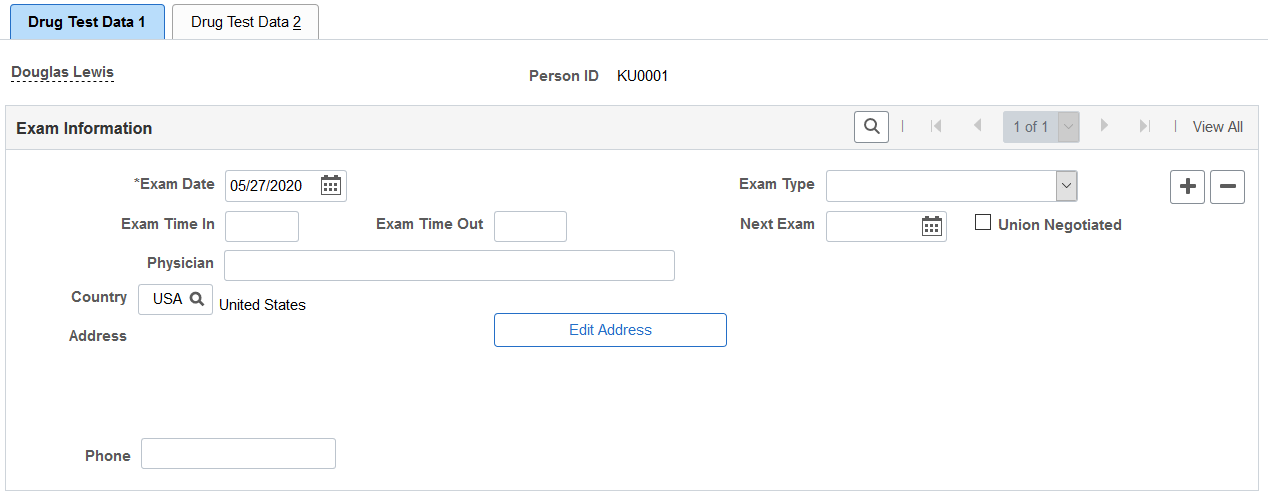
Field or Control |
Description |
|---|---|
Exam Date |
Today's date appears by default. The system, however, enables you to change it appropriately. The system sorts exam result data rows by exam date. |
Exam Type |
Select one: For Cause, Mandatory, or Random. |
Physician |
Enter the name of the employee's physician. |
Next Exam |
Indicate when the next exam is scheduled. |
Union Negotiated |
Select to indicate that the test is mandated by a union agreement. |
Use the Drug Test Data 2 page (GVT_DRUG_TEST2) to maintain test results, referrals, and comments.
Navigation:
This example illustrates the fields and controls on the Drug Test Data 2 page. You can find definitions for the fields and controls later on this page.
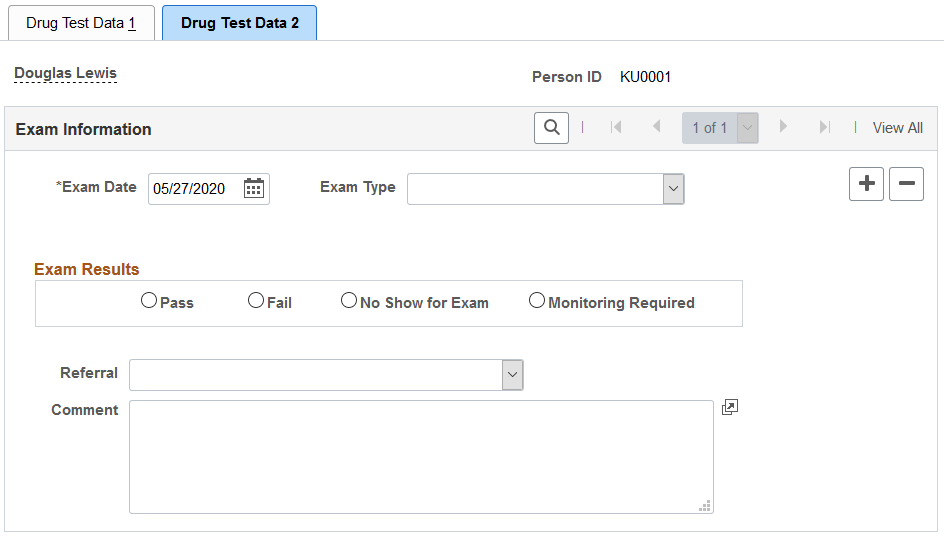
Field or Control |
Description |
|---|---|
Exam Results |
Select an option to indicate the exam results: Pass, Fail, No Show for Exam, or Monitoring Required. |
Use the ASO Exam Results BRA page (ASO_EXAM_RSLT_BRA) to maintain medical exam and physician information.
Navigation:
This example illustrates the fields and controls on the ASO Exam Results BRA page.
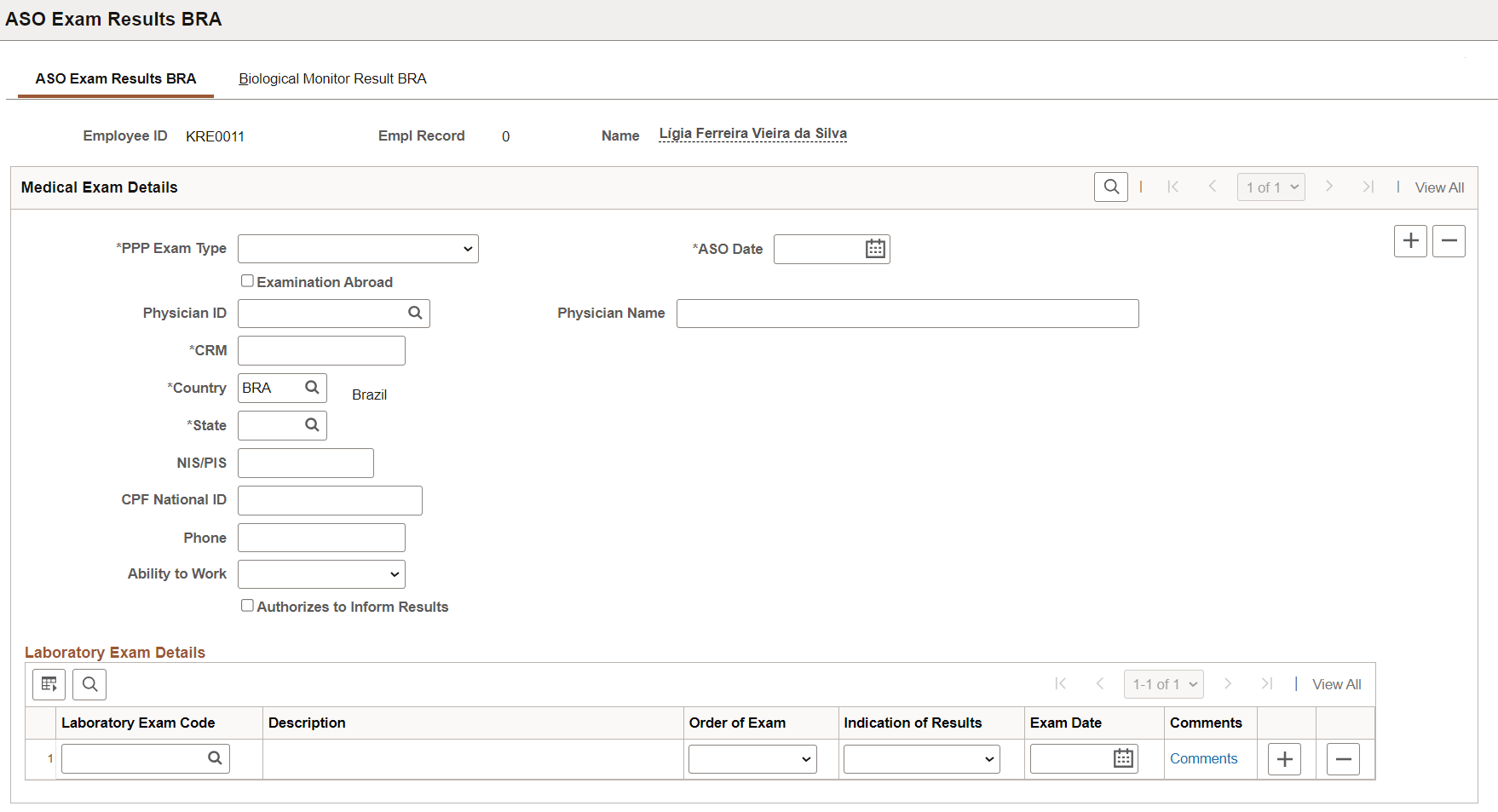
Field or Control |
Description |
|---|---|
PPP Exam Type |
Select the type for the ASO exam. Values are: Job/Position Change New Hire Note: Only one New Hire exam is allowed for the same employee and employee record. Periodical according to PCMSO Return to Work Specific Monitoring Termination |
ASO Date |
Select the date for the ASO exam. For each PPP exam type selected, the ASO date of the exam result must be unique for the employee. |
Examination Abroad |
Select if the ASO exam was taken outside of Brazil. If this field is selected, all physician-related fields are no longer displayed on this page. However, you must complete the PCMSO Coordinator section of the Biological Monitor Result BRA Page. |
Physician ID |
Enter the ID of the physician who conducted the exam. Only physicians with CRM setup are available for selection. The system populates the information of the selected physician in the Medical Exam Details section. Be sure to specify a physician in the PCMSO Coordinator section of the Biological Monitor Result BRA Page as well. Physicians are defined using the Physician BRA (HS_PHYSICIAN_BRA) component. See Also Defining Medical Services Information. |
Physician Name, CRM, Country, and State |
If the physician who conducted the exam is not in the system and the physician ID is not available, enter this required information manually. Note: If the employee's country of residence is Brazil, the CRM, Country, and State fields are required. |
NIS/PIS |
Enter the valid NIS or PIS number of the physician, if the field is editable. |
CPF National ID |
Enter the valid CPF number of the physician, if the field is editable. |
Phone |
Enter the phone number of the physician. |
Ability to Work |
Specify if the employee is able to perform his or her job duties. Values are: Able Able with restrictions Unable |
Authorizes to Inform Results |
Select if the employee agrees to submit the exam result to the Government using the S-2220 event in eSocial. When selected, eSocial includes the exam result information (selected in the Indication of Results field) in the S-2220 event for reporting. Clear this field if the employee does not wish to disclose the exam result to the Government. In this case, eSocial excludes the exam result information (selected in the Indication of Results field) from the S-2220 event. |
Laboratory Exam Details
Field or Control |
Description |
|---|---|
|
Laboratory Exam Code |
(Required) Specify the code of a lab exam performed as part of the ASO exam. The same laboratory exam code can be entered multiple times as long as they have different exam dates. Laboratory exam codes are defined on the Laboratory Exams BRA Page. |
|
Order of Exam |
Select Initial if this is the first exam done for the laboratory exam code in an ASO exam. Select Sequential for the ones (with the same code) that are performed after the first exam. Suppose that the employee performs another ASO exam and it includes the same laboratory exam as the previous ASO exam. Set the order of this laboratory exam to Sequential, and the laboratory exam date to be greater than the last one taken with the same code. |
|
Indication of Results |
Enter the result of the exam. Values are: Aggravation Altered or Modified None Normal Stable |
|
Exam Date |
(Required) Enter the date that the laboratory exam was conducted, which must be earlier than the ASO date. |
|
Comments |
Click to enter the observations for the exam on the Laboratory Exam Comments page (ASO_LAB_DTL_BRA) that appears. |
Use the Biological Monitor Result BRA page (MONI_BIOL_RSLT_BRA) to maintain biological exam and physician information.
Navigation:
This example illustrates the fields and controls on the Biological Monitor Result BRA page.
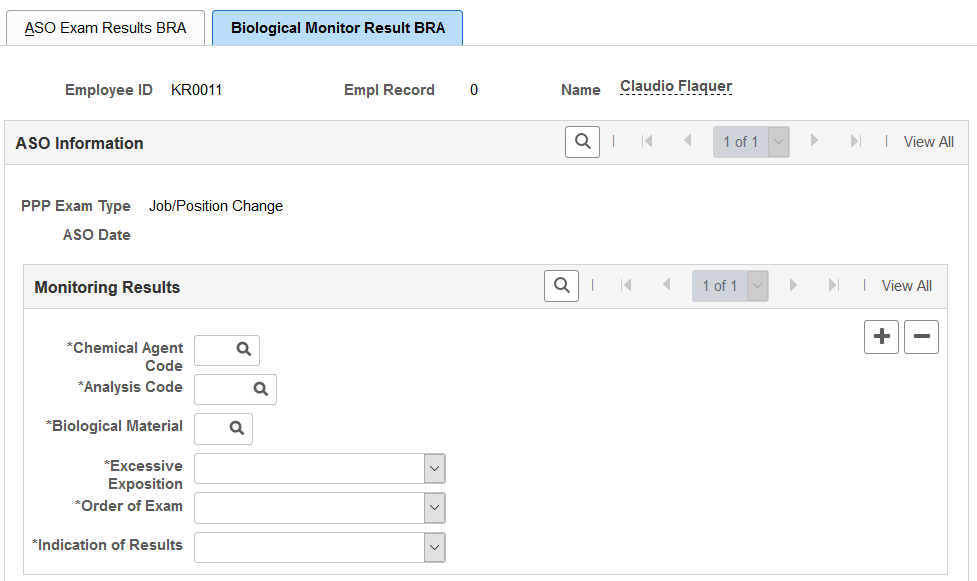
This example illustrates the fields and controls on the Biological Monitor Result BRA page (2 of 2).
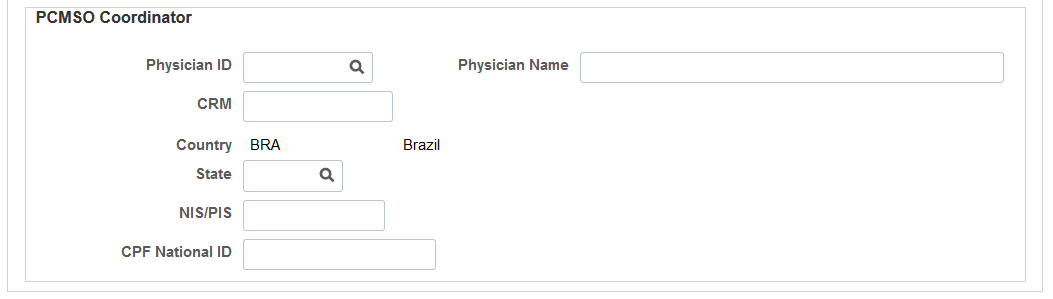
Monitoring Results
Field or Control |
Description |
|---|---|
Chemical Agent Code, Analysis Code and Biological Material |
Specify the chemical agent code, analysis code, and biological material of the ASO exam. These codes are defined on the Chemical Agent Code page (BRA BIOL_MONIT_BRA). Available analysis codes are filtered by the chemical agent code selected, and the selected analysis code determines the biological material values that are available for selection. |
Excessive Exposition |
Select Yes if the employee is exposed to an unusually high amount of the selected chemical agent. Otherwise, select No. |
Order of Exam |
Select: Not Applicable if the exam order is irrelevant. Referential if this is the first ASO exam done for the employee. Sequential for the ASO exams that are performed subsequently. |
Indication of Results |
Enter the result of the exam. Values are: Aggravation Modified Normal Not Occupational Occupational Stable |
PCMSO Coordinator
Field or Control |
Description |
|---|---|
Physician ID |
Enter the ID of the physician who serves as the PCMSO coordinator of this exam. Only physicians who are identified as PCMSO Coordinator on the Medical Register Page are available for selection. Physicians are defined using the Physician BRA (HS_PHYSICIAN_BRA) component. |
Physician Name, CRM, Country, and State |
If the physician is not in the system and the physician ID is not available, enter this required information manually. |
NIS/PIS |
Enter the valid PIS or NIS number of the physician. |
CPF National ID |
Enter the valid CPF number of the physician. |
Use the Medical Exam Results BRA page (MED_EXAM_RSLT_BRA) to review medical exam results.
Navigation:
This example illustrates the fields and controls on the Medical Exam Results BRA page.
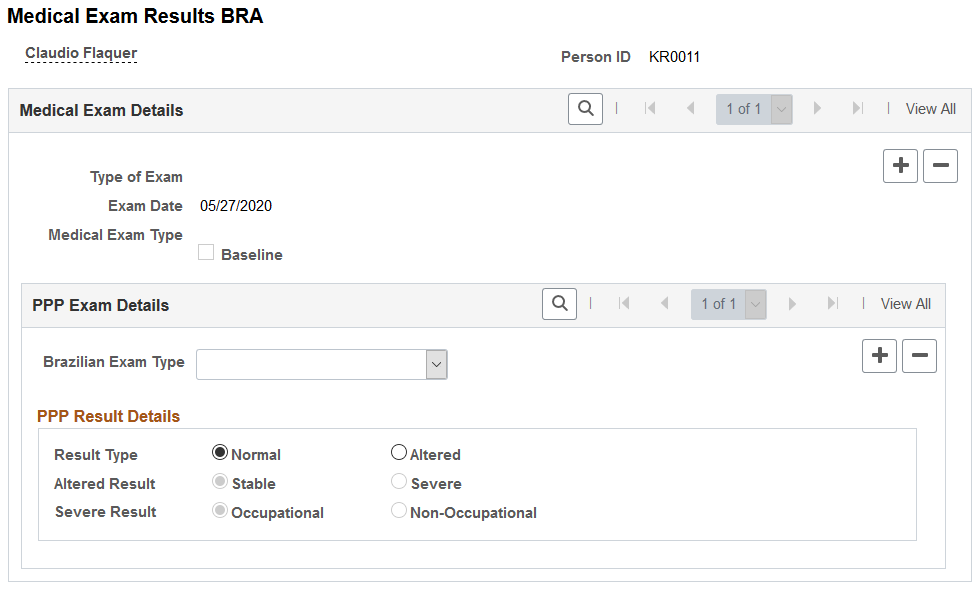
Use the Drug Test BRA page (EMPL_DRUG_TEST_BRA) to enter worker’s drug test information.
Navigation:
This example illustrates the fields and controls on the Drug Test BRA page.
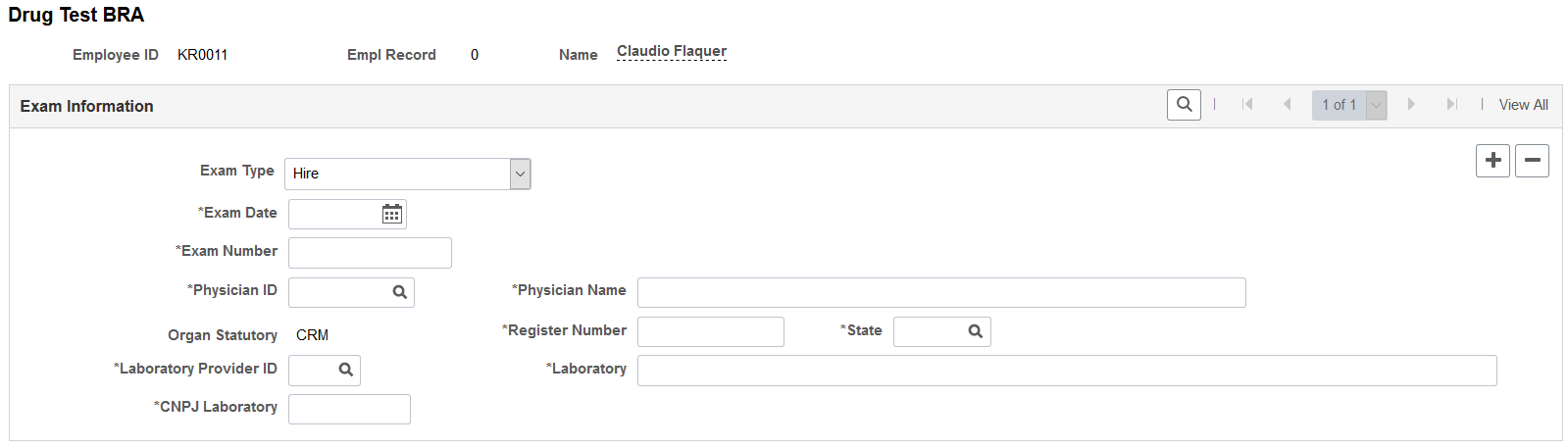
Field or Control |
Description |
|---|---|
Exam Type |
Select the type of the drug test. Values are: Hire Termination Do not enter more than one drug test of the same exam type for the same exam date. |
Refused by Employee |
Select if the employee did not agree to and therefore did not perform a drug test before termination. This field appears if the selected exam type is Termination. |
Expected Termination Date |
Enter the expected termination date of the employee. This field appears if the Refused by Employee field is selected. If the employee refused to take the drug test before termination, the system uses the expected termination date as the exam date for the drug test. The rest of the fields on this page are no longer displayed. |
Exam Date |
Enter the date when the drug test was taken. |
Exam Number |
Enter the 17-digit drug test number in this format, AAAAAAXX999999999, where AAAAAA is a 6-digit alphanumeric string, XX a 2-digit alphabetical string, and 999999999 a 9-digit numeric string. |
Physician ID |
Select the name of the employee's physician. Once selected, the Organ Statutory, Register Number and State field values of the physician are populated automatically on the page. These values are required for CAGED reporting. Physicians are defined using the Physician BRA (HS_PHYSICIAN_BRA) component. See Also Defining Medical Services Information. |
Physician Name, Register Number, and State |
If the physician is not defined in the system, enter this physician information manually. |
Organ Statutory |
Displays CRM by default. The value may be updated automatically when a physician is selected. |
Laboratory Provider ID |
Select the laboratory from where the drug test was taken. Once selected, its associated CNPJ number is populated automatically on this page. The laboratory’s CNPJ number is required for CAGED reporting. Laboratory providers are defined on the Laboratory Provider Page. |
Laboratory and CNPJ Laboratory |
If the laboratory is not defined in the system, enter its name and CNPJ number (14 digits) manually. |