Defining Content Items
To set up content items, use the Content Items (JPM_CAT_ITEMS) component.
These topics discuss how to define content items.
|
Page Name |
Definition Name |
Usage |
|---|---|---|
|
JPM_CAT_ITEMS |
Define content items details for the selected content type. |
|
|
JPM_CAT_ITMRD_SEC |
Define proficiency descriptions of the ratings for the content item. The Proficiency Descriptions link appears only if the RATING_MODEL property is included in the content type definition and a rating model is selected. |
|
|
JPM_CAT_ITEM_RLAT |
Set up and review the relationship between content items. |
|
|
JPM_CAT_ITEM_GMEMB |
Add the content item to existing content groups. From this page you can also view all the members of the selected content groups. |
Use the Content Items - Item Details page (JPM_CAT_ITEMS) to define content item details for the selected content type.
Note: When creating new content item IDs for accomplishment-related content types (DEG, HON, LIC, LNG, MEM, TST, and NVQ) the ID must be unique across all accomplishment content types. For example, if you have a DEG content type that uses the content item ID BA, you cannot use the content item ID BA for a LIC or TST content type. However, you can use the content item ID BA for a GOAL item since this is not included in the accomplishment-related content type list.
User defined content item IDs do not need to be unique across content types.
Navigation:
This example illustrates the fields and controls on the Content Items - Item Details page. You can find definitions for the fields and controls later on this page.
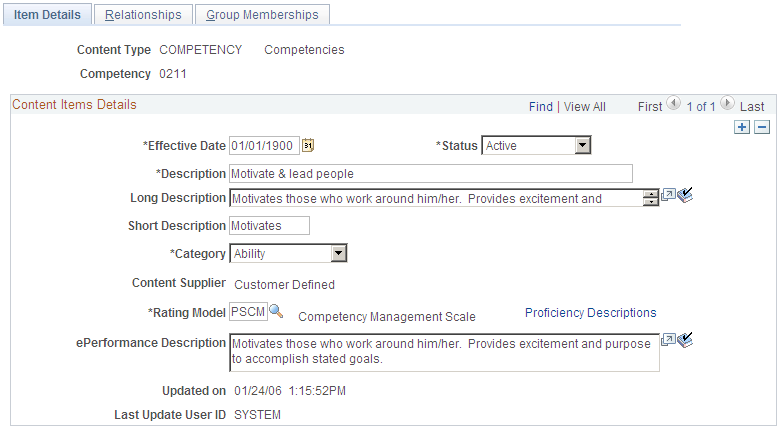
Note: The fields on the page vary depending on the properties of the content type. Each content type property is a field on the Item Details page and the system labels the fields using the label you entered in the Label Text field on the Content Types page.
Field or Control |
Description |
|---|---|
Proficiency Descriptions |
This link appears only if the RATING_MODEL property is included in the content type definition and a rating model is selected. Click the link to access the Item Rating Descriptions page, which you use to enter descriptions of the ratings for the content item. Proficiency descriptions are optional and are used by ePerformance only. They enable you to set up a rating description for a specific item. However, employees and managers can evaluate content items without proficiency descriptions. Note: If you change the rating model for an item that has proficiency descriptions associated with it, the system issues a warning indicating that the existing proficiency descriptions have been removed. Rating models are defined on the Rating Model page. |
Use the Item Rating Descriptions page (JPM_CAT_ITMRD_SEC) to define proficiency descriptions of the ratings for the content item.
The Proficiency Descriptions link appears only if the RATING_MODEL property is included in the content type definition and a rating model is selected.
Navigation:
Click the Proficiency Descriptions link on the Item Details page.
This example illustrates the fields and controls on the Item Rating Descriptions page. You can find definitions for the fields and controls later on this page.
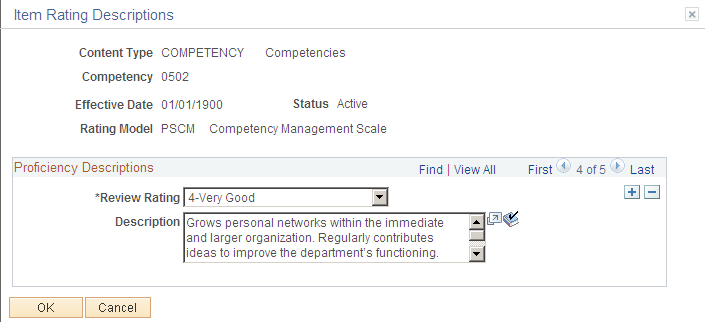
Field or Control |
Description |
|---|---|
Review Rating |
Select a review rating. The system prompts against the rating model that you assigned on the Content Items - Item Details page. For example, you can define what it means to be an Expert in communication (a 5 rating), or Very Good in communication (a 4 rating). This helps ensure that everyone in the organization knows what each rating means. |
Use the Content Items - Relationships page (JPM_CAT_ITEM_RLAT) to set up and review the relationship between content items.
Navigation:
This example illustrates the fields and controls on the Content Items - Relationships page. You can find definitions for the fields and controls later on this page.
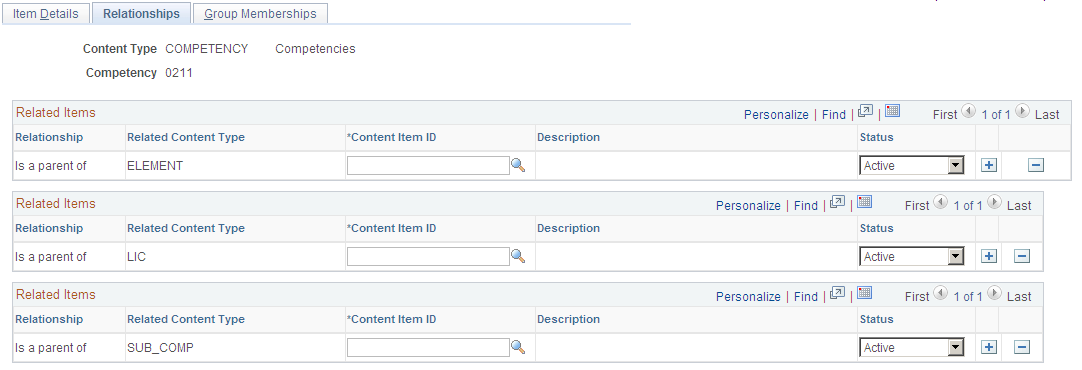
The Relationships page is displayed if there are relationship rules for the content type defined on the Content Types - Relationship Rule page. If there are no relationship rules for the content type, the system hides this page.
Note: It is not mandatory to define relationships at the content item level.
Related Items
Field or Control |
Description |
|---|---|
Relationship |
Displays the relationship rule defined for the content type. You can't define relationships between content items that differ from the relationship rules for the content types. For example, the COMPETENCY type has a parent relationship with the SUB_COMP type. Therefore you can't set up a child relationship between a competency and a sub-competency when defining the competency content item. |
Related Content Type |
Displays the content type of the related item. |
Content Item ID |
Select the item to which this item is related. You can only select items of the type defined by the Related Content Type field. |
Use the Content Items - Group Memberships page (JPM_CAT_ITEM_GMEMB) to add the content item to existing content groups.
From this page you can also view all the members of the selected content groups.
Navigation:
This example illustrates the fields and controls on the Content Items - Group Memberships page. You can find definitions for the fields and controls later on this page.
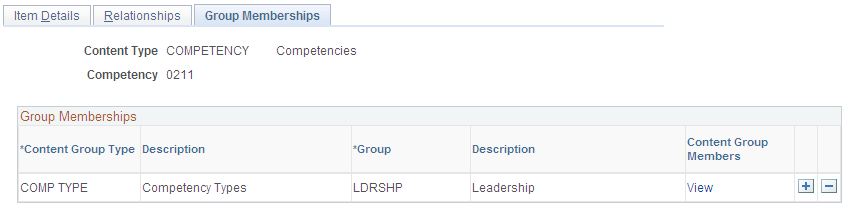
The Group Memberships page is available if content groups have been set up for the content type. If there are no content groups, the system hides this page. Content groups are defined on the Content Group Types page.
Field or Control |
Description |
|---|---|
Content Group Type |
Select the content group type. |
Group |
Select a group from the list of groups. |
Content Group Members and View |
Click the View link to access the Content Group Members page that lists the content items in the selected group. |