Processing CPDF Files
These topics provide an overview of CPDF reporting requirements and discuss CPDF files.
|
Page Name |
Definition Name |
Usage |
|---|---|---|
|
RUNCTL_FGCPDF |
Generate a table of the CPDF edit errors found in the CPDF Status and Dynamic tables. |
|
|
RUNCTL_FGHR019B |
Run the Error report (FGHR019B). This report lists the CPDF errors identified by the CPDF Validation process. |
|
|
RUNCTL_FGHR019A |
Generate the Dynamics working table containing employee information. This is eventually used to create the Dynamics submission flat file. |
|
|
RUNCTL_FGHR019C |
Generate the Dynamic file, Status file, or both, or the Status file for submission to the OPM. |
|
|
RUNCTL_FGHR019D |
Report on codes, titles, and hierarchical relationships for organizations within an agency as of the end of the reporting period. |
|
|
RUNCTL_FGHR019E |
Generate the Status working table containing employee information. This is eventually used to create the Status submission flat file. |
Most agencies in the executive branch of the U.S. federal government—and selected agencies in the legislative branch—participate in the CPDF. CPDF edits provide the OPM with the means to standardize federal government personnel data, monitor quality of data provided by federal government agencies, and produce a series of government-wide reports.
Because you must comply with government requirements when filing CPDF reports, PeopleSoft HR Management contains reports with appropriate information in the standard federal reporting format.
The edit submissions are:
CPDF Status submission.
This submission includes a single record for each active employee. It shows the current status of each employee as of the end date of the submission period. The OPM requires a quarterly status file submission in March, June, September, and December.
CPDF Dynamics submission.
This submission consists of all personnel actions processed by the PeopleSoft system during the reporting period. The normal reporting period is the calendar month; however, the period may end as of the last full pay period of the month. Actions that are more than two years past the current effective date or more than six months ahead of the current effective date aren't reported.
Organizational Component Translations (OCT) submission.
This submission consists of the organizational segments of the agency. The OPM requires that an agency submit this file semi-annually in March and September.
When executing the CPDF error processing, the system uses the CPDF edit processing rules as mandated by the OPM. Then, in the CPDF edit processing, it identifies the fields and records that don't meet the OPM's quality standards.
Note: For administering CPDF edits, understanding how they apply to your agency, and running the related reports, this discussion assumes that you are familiar with the Federal Workforce Reporting Systems Operating Manual and have a working knowledge of the CPDF edits and processes.
Before you begin to run the CPDF reporting process, you will need to ensure that certain codes are correctly defined so that they are included with your submissions. This table describes the data and where you enter it in the system.
|
Data |
Page |
|---|---|
|
Indicate if earnings are reported to the CPDF. |
Earnings Table 1 |
|
Indicate the CPDF earnings type to identify retention allowance, supervisory differential, or staffing differential code types. |
Earnings Table 1 |
|
Indicate whether the subagency should report its employees to the CPDF. |
Sub-Agency Table |
|
Indicate whether or not the personnel action should be reported to the CPDF. |
Nature of Action (NOA) Code Table |
To produce the CPDF files:
Generate the CPDF Dynamics table (monthly) or generate the CPDF Status table (quarterly).
Perform CPDF edit validation processing.
Produce the CPDF Error report.
Review and clean up the data errors identified in the error report. Repeat the processes in steps 1 through 3 until the data satisfactorily meets your organizational reporting standards.
Generate the CPDF Dynamics/Status flat file.
Generate the CPDF Organizational Component Translation submission.
Note: Processing CPDF edits deletes existing data in the CPDF Error table before adding new records. If you need to save existing CPDF Error table data, back up the table before running this process.
Use the Edit Validation page (RUNCTL_FGCPDF) to generate a table of the CPDF edit errors found in the CPDF Status and Dynamic tables.
Navigation:
This example illustrates the fields and controls on the Edit Validation page. You can find definitions for the fields and controls later on this page.
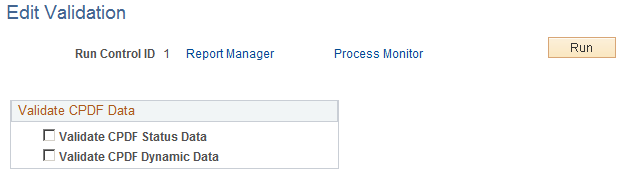
Field or Control |
Description |
|---|---|
Validate CPDF Data |
Select Validate CPDF Status Data orValidate CPDF Dynamic Data to create the respective files. |
Run |
Click this button to process CPDF edits. |
Use the Error Report page (RUNCTL_FGHR019B) to run the Error report (FGHR019B).
This report lists the CPDF errors identified by the CPDF Validation process.
Navigation:
Note: After running the Edit Errors process, the working file contents can be viewed online using the Query Manager.
See Viewing CPDF Processing Results Using the Query Manager.
Use the Dynamic Table page (RUNCTL_FGHR019A) to generate the Dynamics working table containing employee information.
This is eventually used to create the Dynamics submission flat file.
Navigation:
This example illustrates the fields and controls on the Dynamic Table page. You can find definitions for the fields and controls later on this page.
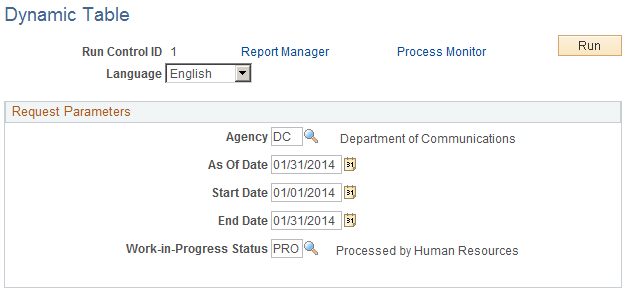
Generating the CPDF Dynamics table enables you to run the CPDF Edits process against the table and generate the CPDF Dynamics submission. You must generate the CPDF Dynamics table in order to continue processing the CPDF Dynamics edits.
Note: The process deletes any existing data in the CPDF Dynamics table before adding any new records. To save existing CPDF Dynamics table data, you must back up the table before running this process.
After running the Edit Errors process, the working file contents can be viewed online using the Query Manager.
See Viewing CPDF Processing Results Using the Query Manager.
Field or Control |
Description |
|---|---|
As Of Date |
Select to define the transactions selected by the CPDF Dynamics Table process. The process selects all transactions with an effective date two years before and six months after the as of date. |
Start Date |
Enter the starting date when the program should select personnel actions that were last worked on or modified. This field is based on the tracking date from the personnel action. |
End Date |
Enter the ending date when the program should select personnel actions that were last worked on or modified. This field is based on the tracking date from the personnel action. |
Work-in-Progress Status |
Select any work-in-progress status for reporting on the CPDF Dynamics table. For a CPDF submission, select PRO (Processed by HR. |
Use the Status Table page (RUNCTL_FGHR019E) to generate the Status working table containing employee information.
This is eventually used to create the Status submission flat file.
Navigation:
This example illustrates the fields and controls on the Status Table page. You can find definitions for the fields and controls later on this page.
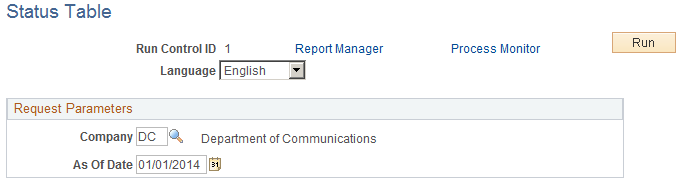
You must first generate the Status Table in order to perform the CPDF status edits processing. Generation of the CPDF Status table enables you to run the CPDF edits process against the table and create the CPDF status submission.
Note: This process deletes existing data in the CPDF Status table before adding new records. If the organization needs to retain and save existing CPDF Status table data, you must back up the table before running this process.
After running the Edit Errors process, the working file contents can be viewed online using the Query Manager.
See Viewing CPDF Processing Results Using the Query Manager.
Field or Control |
Description |
|---|---|
As Of Date |
Select to restrict your selection to those employees active on that date. |
Use the Dynamic/Status File page (RUNCTL_FGHR019C) to generate the Dynamic file, Status file, or both, or the Status file for submission to the OPM.
Navigation:
This example illustrates the fields and controls on the Dynamic/Status File page. You can find definitions for the fields and controls later on this page.
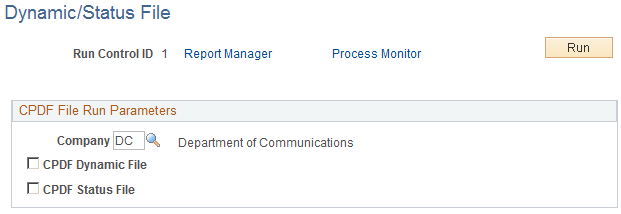
The CPDF Dynamics/Status File Generation process builds the CPDF status and dynamic submissions. The process generates these flat files from the CPDF Status table and CPDF Dynamics table, respectively. If the process finds that field defaults are necessary, it uses the CPDF field default table to supply the values.
You must have already entered agency parameters before using this page.
Field or Control |
Description |
|---|---|
CPDF Dynamic File andCPDF Status File |
Select one or both of these fields to generate the correct submission file. |
When you receive CPDF Edit Manual Updates from the OPM, you must maintain the edits in your system.
Use the Organizational Component File page (RUNCTL_FGHR019D) to report on codes, titles, and hierarchical relationships for organizations within an agency as of the end of the reporting period.
Navigation:
This example illustrates the fields and controls on the Organizational Component File page. You can find definitions for the fields and controls later on this page.
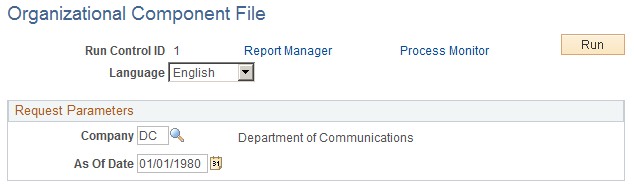
The CPDF OCT consists of codes, titles, and hierarchical relationships for organizations within an agency as of the end of the reporting period. The OCT is reported twice a year, in March and September, and must match the organizational component codes used in the employee records in status submissions for the agency.
You must have already set up agency and language parameters before using this page.
Field or Control |
Description |
|---|---|
As Of Date |
Select so that the file contains organizational components that are effective for a given date. |
The PeopleSoft system provides three query definitions designed to display online results of certain CPDF processes. The following predefined queries can be access through the Query Manager:
|
Query Name |
Description |
Usage |
|---|---|---|
|
FGCPDFDYNAMICS |
Federal CPDF Dynamics |
Use to view the content of the Dynamics process run. |
|
FGCPDFERRORTBL |
Federal CPDF Error List |
Use to view error results after running the CPDF edit validation process. |
|
FGCPDFSTATUSTBL |
Federal CPDF Status Table |
Use to view results after running the CPDF Status program. |
See the product documentation for PeopleTools: Query.