Managing Employee Assignment Data
Use the Assignment Data component (ASSIGNMENT_DATA) to manage employee assignment data.
These topics discuss managing employee assignment data.
|
Page Name |
Definition Name |
Usage |
|---|---|---|
|
ASSIGNMENT_DATA |
Enter and view information about assignment types. |
|
|
ASSIGNMENT_HOMHST |
View home and host information. |
|
|
RESIDENCE_HOME |
Enter information about home residences and furniture. |
|
|
RESIDENCE_HOST |
Enter information about host residences and furniture. |
|
|
VEHICLE_DATA |
Track the location and status of vehicles. |
|
|
PERSON_SUMMARY |
Review a summary of a person's organizational relationships. |
|
|
Review Assignment Summary Page |
ASSGNMT_SUMMARY |
Review a summary of an employee's assignment. |
|
Employee on Assignment Report Page |
RUNCTL_PER717 |
Run the Employees on Assignment report (PER717), which lists the employees who are on assignment. |
Use the Assignment Data page (ASSIGNMENT_DATA) to enter and view information about assignment types.
Navigation:
This example illustrates the fields and controls on the Assignment Data page. You can find definitions for the fields and controls later on this page.
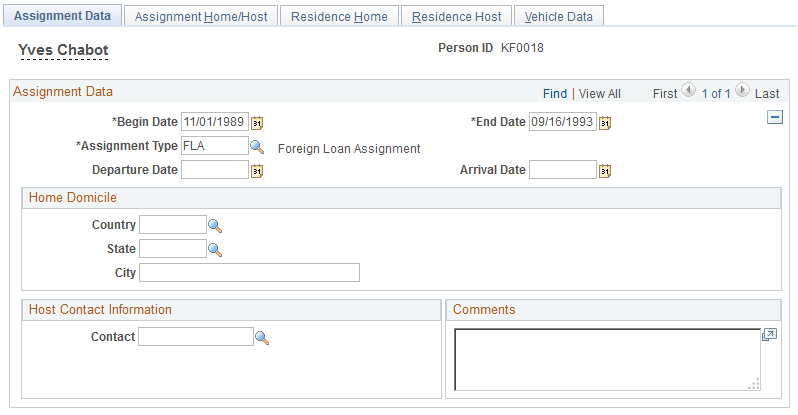
Field or Control |
Description |
|---|---|
Begin Date and End Date |
Change the begin and end dates for the assignment, if necessary. |
Assignment Type |
Change the assignment value, if necessary. |
Departure Date and Arrival Date |
Enter or change the employee's estimated date of departure from the home location and arrival at the new primary host. |
Home Domicile
View information about the employee's home domicile.
The system uses the home domicile values from the employee personal data as default values. Use this information to process home leave travel on the Company Paid Travel page.
Host Contact Information
Enter a contact in the employee's host country who can be contacted by the home supervisor in case of emergency. The employee's name and work telephone number are provided.
Use the Assignment Home/Host page (ASSIGNMENT_HOMHST) to view home and host information.
Navigation:
This example illustrates the fields and controls on the Assignment Home/Host page. You can find definitions for the fields and controls later on this page.
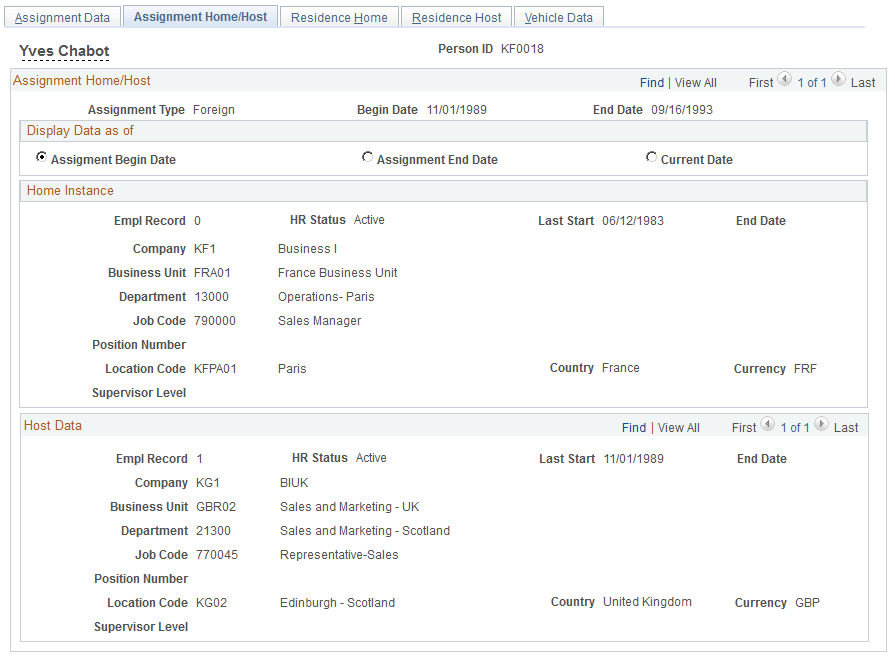
Field or Control |
Description |
|---|---|
Display Data as of |
Select a date option to change the view of the home or host data. Values are:
The system populates the rest of the elements on the page with the data that is associated with them on the Home and Host Data component as of the date selected. |
Home Instance and Host Data |
The system displays the home and host location and job data according to the selected date. |
Use the Residence Home page (RESIDENCE_HOME) to enter information about home residences and furniture.
Navigation:
This example illustrates the fields and controls on the Residence Home page. You can find definitions for the fields and controls later on this page.
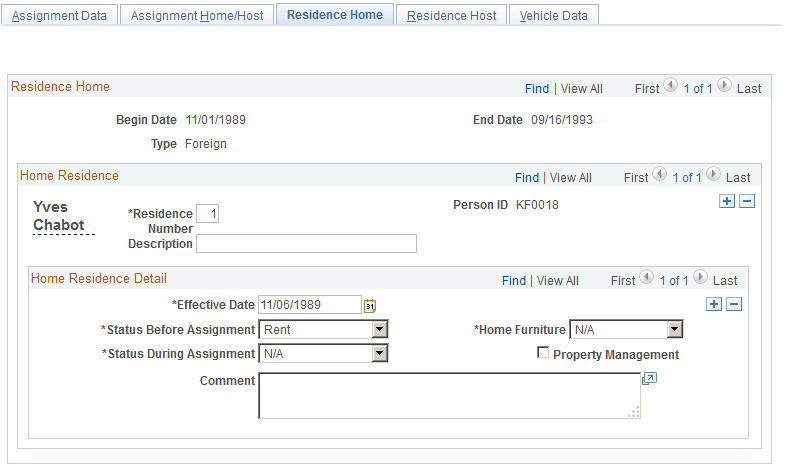
Field or Control |
Description |
|---|---|
Residence Number |
Displays the default value, 1. Leave the default value as is, unless you are using a different numbering sequence. Each time that you insert a new data row for another residence, the system assigns the next number in the sequence, such as 2 or 3. |
Status Before Assignment and Status During Assignment |
Select the status of the employee's residence before and during the assignment. |
Home Furniture |
Select the disposition of the employee's home furniture that is associated with the residence. |
Property Management |
Select if the company is using a property management company to assist in administering residence details. |
Use the Residence Host page (RESIDENCE_HOST) to enter information about host residences and furniture.
Navigation:
This example illustrates the fields and controls on the Residence Host page. You can find definitions for the fields and controls later on this page.
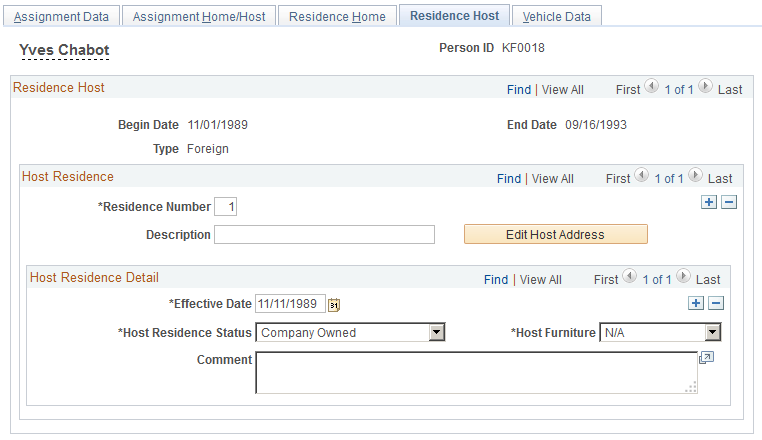
Field or Control |
Description |
|---|---|
Residence Number |
Displays the default value, 1. Leave the default value as it is, unless you use a different numbering sequence. Each time that you insert a new data row for another residence, the system assigns the next number in the sequence, such as 2 or 3. |
Edit Host Address |
Click to edit the host residence address. |
Host Residence Status |
Select the host residence status. |
Host Furniture |
Select the disposition of the host furniture that is associated with the residence. Use a set of values that are different from those that are available for home residences. These values are in the Translate table. |
Use the Vehicle Data page (VEHICLE_DATA) to track the location and status of vehicles.
Note: PeopleSoft HR also includes Administer Company Cars to track an organization's car-specific benefits.
Navigation:
This example illustrates the fields and controls on the Vehicle Data page. You can find definitions for the fields and controls later on this page.
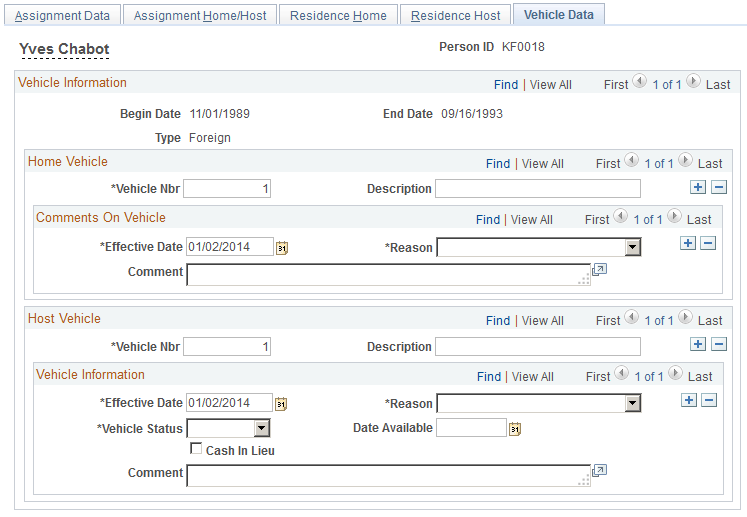
Home Vehicle
Field or Control |
Description |
|---|---|
Vehicle Nbr (vehicle number) |
Displays the default value, 1. Leave the default value as is, unless you are using a different numbering sequence. Each time that you insert a new data row for another vehicle, the system assigns the next number in the sequence, such as2 or3. |
Reason |
Enter the reason or status of the employee's vehicle. |
Host Vehicle
Field or Control |
Description |
|---|---|
Vehicle Nbr (vehicle number) |
Displays the default value, 1. Leave the default value as is, unless you are using a different numbering sequence. Each time that you insert a new data row for another vehicle, the system assigns the next number in the sequence, such as2 or3. |
Reason |
Select a reason for the status. |
Vehicle Status |
Select a vehicle status by using a set of values that are different from those that are available for home vehicles. These values are also in the Translate table. |
Date Available |
Enter the date on which the vehicle is available to the employee. |
Cash in Lieu |
Select if the employee chooses to take cash instead of a company vehicle. |