Tracking Grievances
This topic discusses how to track grievances.
|
Page Name |
Definition Name |
Usage |
|---|---|---|
|
GRIEVANCES1 |
Add a new grievance into the system. You can create grievances for workers, applicants, unions, or another group or person. |
|
|
GRIEVANCES2 |
Record the steps taken to resolve the grievances. A grievance may require a number of steps before it is resolved. |
|
|
GRIEVANCE_RESLTN |
Document the final resolution of a grievance. |
Use the Grievance page (GRIEVANCES1) to add a new grievance into the system.
You can create grievances for workers, applicants, unions, or another group or person.
Navigation:
This example illustrates the Grievance page.
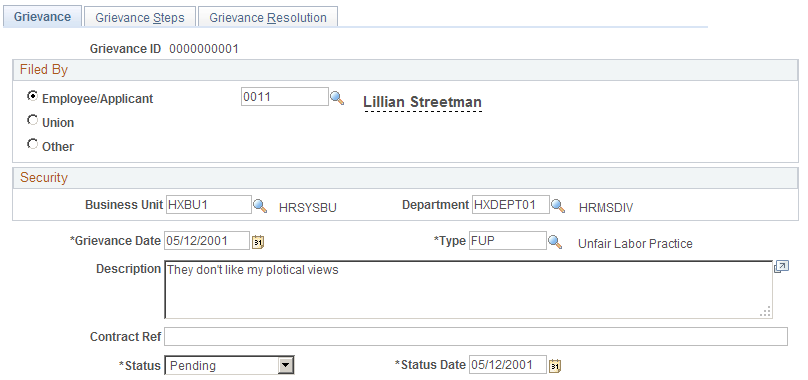
Assigning Grievance IDs
When you open the Grievances component, the system prompts you for a grievance ID. Use the grievance ID to track a grievance through the entire resolution process. There are two ways to assign grievance IDs:
Automatically
If you use automatic ID assignment, the system adds IDs sequentially as you add new grievances.
If you let the system assign the number automatically, it first appears as 0000000000. The actual number assigned to the grievance appears after you save the information you enter in the Record Grievances component (GRIEVANCES).
Manually:
Enter grievance IDs yourself, using whatever system you choose for your organization. If you choose manual entry, you don't need to assign IDs sequentially.
Note: To avoid maintaining two different sets of grievance IDs, PeopleSoft recommends that you choose only one way of assigning them. Either always assign IDs manually or always let the system assign them—not both.
Filed By
Field or Control |
Description |
|---|---|
Employee/Applicant |
If you are adding a grievance filed by a worker or applicant, click this button and enter the person or applicant ID in the adjacent field. |
Union |
Select if you are entering a grievance filed by a union on behalf of union members and enter a union code in the adjacent field. |
Other |
Select if you are entering a grievance that doesn't fall into either of the previous categories. In the adjacent field, enter free-form text up to 40 characters to describe who filed the grievance. |
Security
Field or Control |
Description |
|---|---|
Business Unit and Department |
If you enter a business unit and department here, then only those users with security access to that department can access the grievance record when you save the information for this grievance. For example, if you select Department 10200 for Grievance ID 0000000001, then when you save the page only users with security access to Department 10200 can access this record. Note: If you don't enter a value in the Department field, then you won't set department level security for this record and the system defaults to no department security for grievance records. Note: These system does not default a worker's business unit and department into these fields. |
Grievance Details
Field or Control |
Description |
|---|---|
Type |
(Required) Select a grievance type. See Setting Up Labor Administration Disciplinary, Grievance, and Resolution Classifications. |
Contract Ref (contract reference) |
Enter the contract reference for this grievance, if applicable. |
Status and Status Date |
Select the status of the grievance — Settled, Pending, or Appealed — and the date that status was reached. |
Use the Grievance Steps page (GRIEVANCES2) to record the steps taken to resolve the grievances.
A grievance may require a number of steps before it is resolved.
Navigation:
This example illustrates the Grievance Steps page.

Note: Grievances are sorted in descending order—you'll see the most recent one first.
Field or Control |
Description |
|---|---|
Grievance Step and Action Date |
Select the grievance step and the date it was taken. Note: You can enter multiple grievance steps as you process this grievance. See Setting Up Labor Administration Disciplinary, Grievance, and Resolution Classifications. |
Resolution Date |
When the step is resolved, update this page by entering a resolution date, if applicable. |
Discussed With |
Enter the name of the person with whom you discussed the step. |
Letter Code |
If you want to send a standard letter about the grievance, select the appropriate letter code. |
Letter Date |
Enter the date when the letter was sent. |
Step Resolution |
Select the action you took to resolve this step. See Setting Up Labor Administration Disciplinary, Grievance, and Resolution Classifications. |
Comment |
You can enter comments longer than the three lines shown. |
Use the Grievance Resolution page (GRIEVANCE_RESLTN) to document the final resolution of a grievance.
Navigation:
This example illustrates the Grievance Resolution page.
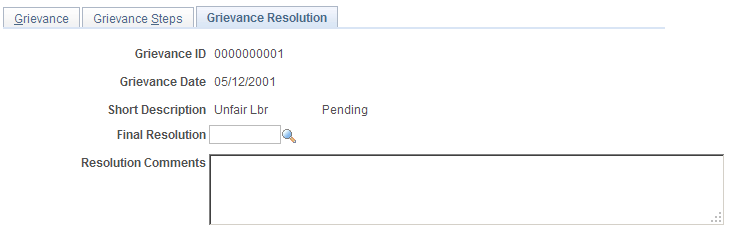
Field or Control |
Description |
|---|---|
Final Resolution |
Select the resolution type that indicates how the incident was finally resolved. See Setting Up Labor Administration Disciplinary, Grievance, and Resolution Classifications. |
Resolution Comments |
Enter any comments you have about the final resolution. |