Processing Contract Pay
|
Page Name |
Definition Name |
Usage |
|---|---|---|
|
RUNCTL_PAYINIT3 |
(E&G) Run the Contract Additional Pay process to generate Contract Pay records. Run this process before creating paysheets. |
|
|
HP_CONTRACT_PYMT |
(E&G) Review projected and actual earnings over the entire payment term of a contract. |
|
|
Work Schedule Page |
HP_WRK_SCHDLE_SEC |
(E&G) Review which days of the week are included in the employee's work schedule. |
|
HP_RUNCTL_CNTDISP |
(E&G) Run the Contract Discrepancy Report (CNTPAY05) to identify discrepancies between actual payments and projected payments. |
|
|
Recalc Contract Work Days Page (recalculate contract work days) |
RUNCTL_CNTPAY04 |
(E&G) Run the Update Work Days/Daily Rt process to recalculate the number of work days in contracts. |
|
RUNCTL_CNTPAY02 |
(E&G) Run the Contracts Renewal process. This process enables you to automatically renew contracts that meet the criteria that you specify. |
(E&G) Use the Create Contract Projected Pay page (RUNCTL_PAYINIT3) to run the Contract Additional Pay process to generate Contract Pay records.
Run this process before creating paysheets.
Navigation:
This example illustrates the fields and controls on the Create Contract Projected Pay page.
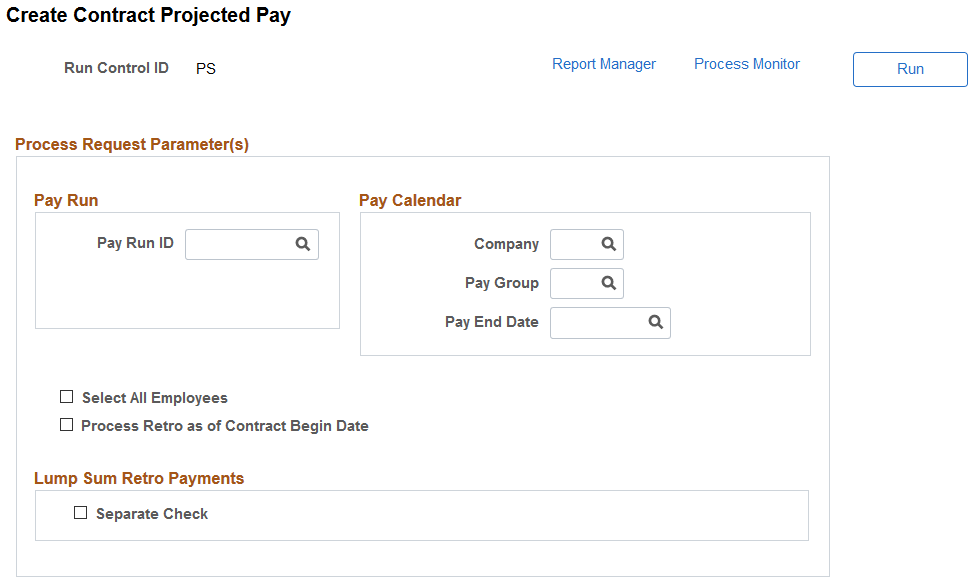
Field or Control |
Description |
|---|---|
Pay Run ID |
If you are running the process by on-cycle run, enter the pay run ID that you are processing. |
Company, Pay Group, and Pay End Date |
If you are running the process by off-cycle pay calendar, enter the company, pay group, and pay end date of that you are processing. |
Select All Employees |
Select this check box to force a recalculation of the contract projected payment for all employees in the pay run. |
Process Retro as of Contract Begin Date |
Indicates if the pay rate change on the JOB row associated with an EffSeq is used in the calculation of pay adjustments. This checkbox is deselected by default. When the Contract Projected Pay program is executed, and the Process Retro as of Contract Begin Date checkbox is selected, the pay adjustment will be calculated in the following scenario:
When the Contract Projected Pay program is executed, and the Process Retro as of Contract Begin Date checkbox is deselected, the pay adjustment will not be calculated in the scenario above. |
Separate Check |
Select if you are running this process for a lump sum payment to be paid using a separate check. |
(E&G) Use the Contract Payment Details page (HP_CONTRACT_PYMT) to review projected and actual earnings over the entire payment term of a contract.
Navigation:
This example illustrates the fields and controls on the Contract Payment Details page: (1 of 4).
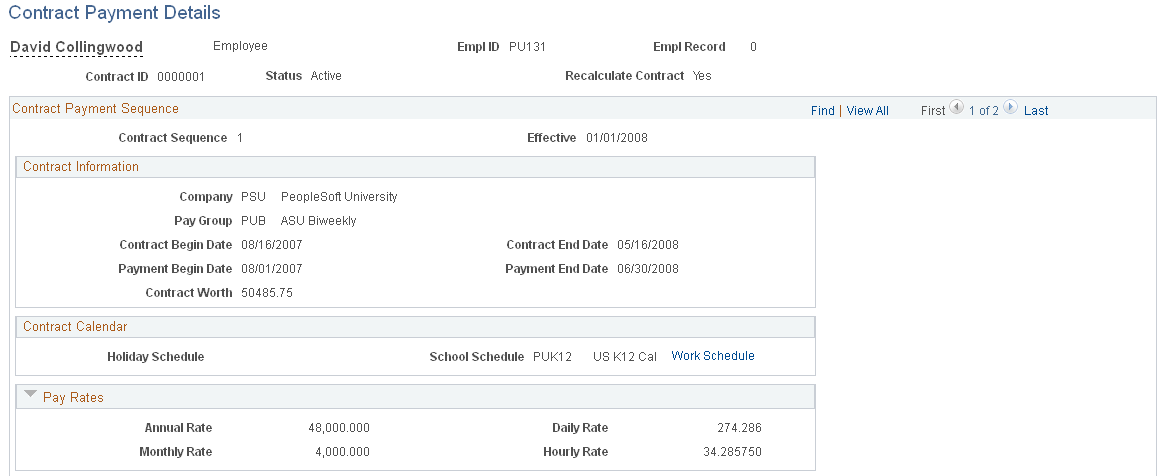
This example illustrates the fields and controls on the Contract Payment Details page: Payment Summary (2 of 4).
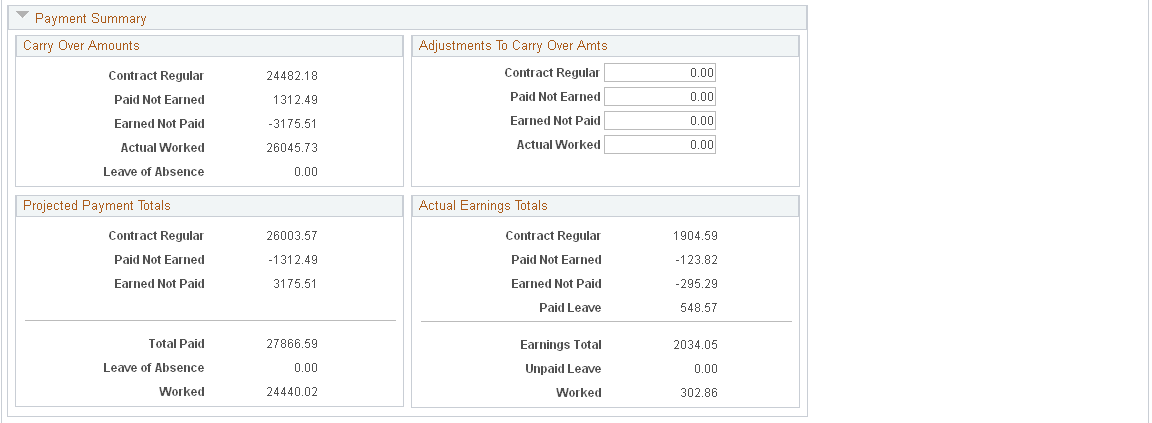
This example illustrates the fields and controls on the Contract Payment Details page (3 of 4), the Projected Earnings tab.

This example illustrates the fields and controls on the Contract Payment Details page (4 of 4), the Actual Earnings tab.

This page displays information about various types of contract pay earnings, including contract regular, paid not earned, earned not paid, and worked earnings. Earlier sections of this topic explain these earnings types.
See Understanding Contract Earnings.
Field or Control |
Description |
|---|---|
Recalculate Contract |
Displays Yes if:
When the contract is marked for recalculation, the Contract Projected Payment Process recalculates the contract pay the next time it processes this contract. |
Contract Payment Sequence
The Contract Projected Payment process adds a new contract sequence number and effective date if contract data changes affect previously calculated pay rates.
Contract Information
This group box displays key information about the contract, including the value of the contract as of the last recalculation, the contract term, and the payment term.
Contract Calendar
This group box displays information about the data that is used to determine work days during the contract term.
The holiday schedule and school schedule appear on this page. Select the Work Schedule link to view the employee's individual work schedule.
Pay Rates
This group box displays the annual, monthly, daily, and hourly pay rates that correspond to the contract pay. To calculate this information, the system uses the Monthly Frequency and the Daily Hours settings from the Contract Pay page.
See Contract Pay Page.
Payment Summary
Field or Control |
Description |
|---|---|
Carry Over Amounts and Adjustments to Carry Over Amounts |
Use these group boxes when the contract has been recalculated. The Carry Over Amounts group box displays the contract regular, paid not earned, earned not paid, and actual worked amounts from the previous contract sequence. The Adjustments to Carry Over Amts group box enables you to enter positive or negative adjustments (not overrides) for any of these amounts. The Carry Over Amounts group box also shows the amount of leave from the previous contract sequence, but you cannot adjust this. |
Projected Payment Totals and Actual Earnings Totals |
The Projected Payment Totals group box displays projected totals for the entire payment term. It displays totals for contract regular, paid not earned, earned not paid, total paid, leave of absence, and worked earnings. The Actual Earnings Totals group box shows the same earnings types, but shows only the actual amounts to date. |
Projected Payments and Actual Earnings: Projected Earnings Tab
This grid provides pay period details for projected and actual contract pay.
Field or Control |
Description |
|---|---|
Status |
Displays the status of the contract earnings for the given pay period:
|
Projected Payments and Actual Earnings: Actual Earnings Tab
The Actual Earnings tab displays the actual contract pay amounts for confirmed payments. Active rows (rows for payments that haven't been confirmed) show zero earnings in all columns.
The Actual Earnings tab includes all of the same columns as the Projected Earnings tab, along with two more columns related to actual leave taken:
Field or Control |
Description |
|---|---|
Paid Leave |
Displays the actual amount of paid leave earnings for the pay period. |
Unpaid Leave |
Displays the earnings that were lost due to unpaid leave during the pay period. |
(E&G) Use the Contract Discrepancy Report page (HP_RUNCTL_CNTDISP) run the Contract Discrepancy Report (CNTPAY05) to identify discrepancies between actual payments and projected payments.
Navigation:
This example illustrates the fields and controls on the Contract Discrepancy Report page.
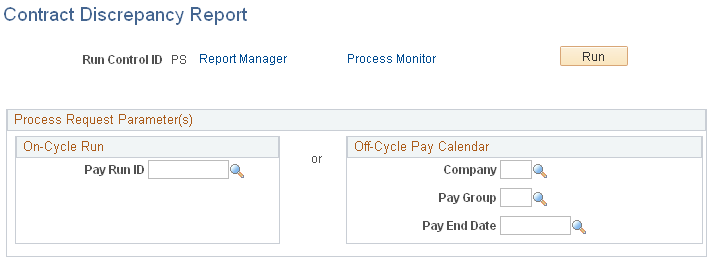
Run the Contract Discrepancy Report for a specific pay period to find any discrepancies between the projected payment for the pay period and the actual payment. If there are discrepancies and the pay run is not confirmed, you can make adjustments on the paysheet. If there are discrepancies and the pay run is confirmed, use the Contract Payment Details page to make manual adjustments to the contract pay schedule for future pay periods.
(E&G) Use the Recalc Contract Work Days (recalculate contract work days) page (RUNCTL_CNTPAY04) to run the Update Work Days/Daily Rt process to recalculate the number of work days in contracts.
Navigation:
This example illustrates the fields and controls on the Recalc Contract Work Days page.
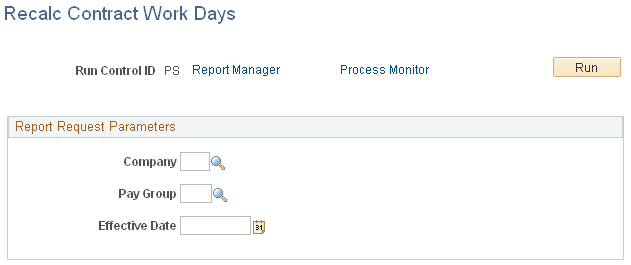
When you modify a holiday schedule, a school schedule, or employee work days, run the Update Work Days/Daily Rt process to recalculate the actual number of work days for contracts and for contract pay periods.
(E&G) Use the Contract Renewals page (RUNCTL_CNTPAY02) to run the Contracts Renewal process.
This process enables you to automatically renew contracts that meet the criteria that you specify.
Navigation:
This example illustrates the fields and controls on the Contract Renewals page.
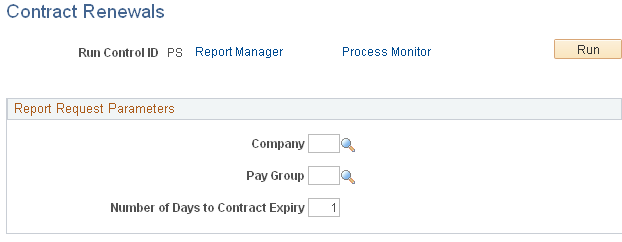
Run the Batch Renewal of Pay Contracts (CNTPAY02) process to renew contracts that are configured for automatic renewal and that expire in the specified number of days.
See Contract Renewals.