Processing a Final Check Request
|
Page Name |
Definition Name |
Usage |
|---|---|---|
|
TERM_RQST |
Run the online or batch final check request process. |
|
|
RUNCTL_PAY056 |
Generate the PAY056 report that lists final check requests for which an employee's final check processing status is either N (not processed) or P (loaded to paysheets). |
|
|
Final Check Reconciliation Report Page |
RUNCTL_PAYINIT |
Generate the PAY057 report that reconciles employees who have final checks processed, based on pay calendar information that you specify with data from their Employment records. A warning message appears in the report when an employee is not really terminated, but has a final check produced |
Before you can begin processing final check requests, you must have completed the following setup steps:
Define action and action reason code combinations that trigger a final check.
Establish a final check program.
Define final check earnings.
Define final check leave accrual rules.
Define final check deductions.
Use the Request Final Check page (TERM_RQST) to run the online or batch final check request process.
Navigation:
This example illustrates the fields and controls on the Request Final Check page.
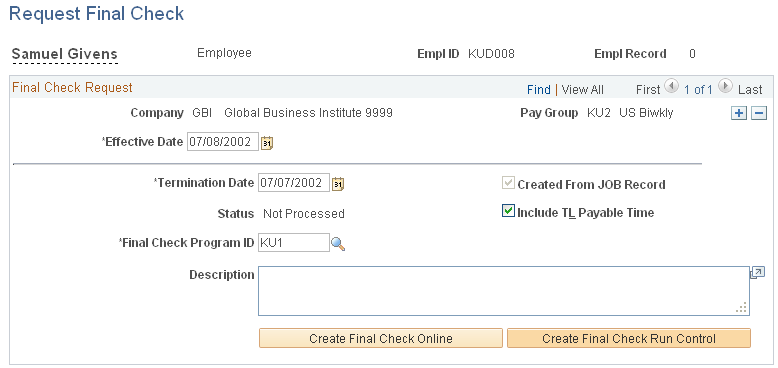
Note: When you add a final check request for an employee whose status on the Job Data table is not Terminated, Final Check Workflow automatically creates a worklist item for the Personnel Administrator role user.
Field or Control |
Description |
|---|---|
Termination Date |
Enter the date of the last day for which the employee is to be paid. |
Status |
The system displays status of Updated to Paysheets or Not Processed, depending on whether you've processed the request. |
Final Check Program ID |
Select the final check program ID that identifies the final check rules appropriate to the employee's check. |
Reprocess |
Select this option to reprocess. |
Created From JOB Record |
The system automatically creates a final check request when you change an employee's job status to Terminated. The system selects this check box if the final check request you've accessed was created this way. |
Include TL Payable Time (include time and labor payable time) |
Select this option if you are using data from PeopleSoft Time and Labor. |
Create Final Check Online |
To access the Online Check process for the final check request, select this button. |
Create Final Check Run Control |
To access the batch payroll process for final check requests, select this button. |
The process for creating an online final check is similar to the process for creating an online single check.
To create an online final check:
Select the Create Final Check Online button on the Request Final Check page.
If you want to create a final check for this employee, select the Yes button when prompted.
The Final Check Paysheet Creation process runs and creates an online check paysheet.
Update data on the paysheet and select the Save and Calculate button.
Confirm and print the final check either as an online check or with the regular checks in the pay run.
If you select to print as an online check, you must select whether to use BI Publisher to create a PDF paycheck.
The batch process for final check requests is designed to run before pay calculation. You can run this process either on-cycle or off-cycle. Then you use the Pay Calculation and Pay Confirmation processes to complete the cycle of generating final paychecks. Select the Create Final Check Run Control button on the Request Final Check page to select this process. The system displays the Create Final Check Paysheets page.
The system displays the Reprocess option on the Request Final Check page only after the employee's final check paysheet has been created and the status of the final check request is Loaded to Paysheets. Use this option to recreate an employee's final check paysheet.
Warning! Exercise caution when using the Reprocess option, because when the system originally creates the final check paysheets, it marks the preexisting paysheets Not OK to Pay. So, before you recreate the final check paysheet you must manually select the OK to Pay check box on all preexisting paysheets.
Use the Final Check Requests Report page (RUNCTL_PAY056) to generate the PAY056 report that lists final check requests for which an employee's final check processing status is either N (not processed) or P (loaded to paysheets).
Navigation:
This example illustrates the fields and controls on the Final Check Requests Report page.
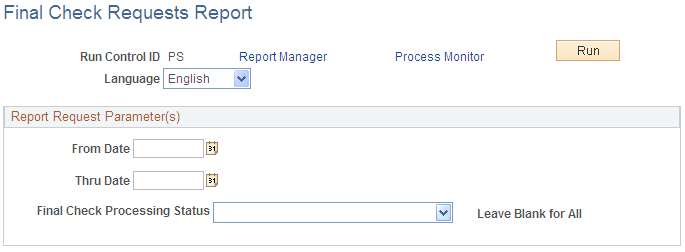
Field or Control |
Description |
|---|---|
Final Check Processing Status |
Extracted: All employees whose final check request processing status is Not Processed or Loaded to Paysheets. Loaded to Paysheets: All employees whose final check processing status is Loaded to Paysheets. Not Processed: All employees whose final check processing status is Not Processed. Paysheet Created: All employees whose final check processing status has paysheets created. Note: Leave the field blank to report all statuses. |