Creating and Updating Dynamic Groups
To create or update dynamic groups, use the Dynamic Group (TL_DYNAM_GRP) and the Refresh Dynamic Group(s) (TL_RUN_GRP_REFRESH) components. Use the TL_DYNAM_GRP component interface to load data into the tables for this component.
This section discusses how to create and update dynamic groups.
|
Page Name |
Definition Name |
Usage |
|---|---|---|
|
TL_GROUP_D1 |
Define the criteria to select members of the group. |
|
|
TL_GROUP_D2 |
Preview the list of time reporters who currently meet the selection criteria for a dynamic group. Also, ensure that you've defined the correct selection criteria. |
|
|
TL_GRP_SECURITY |
Specify which row-security permission lists can view and edit time reporting data for this group of time reporters. |
|
|
TL_GROUP_LIST |
View the current members of a dynamic group. Refresh group membership. |
|
|
TL_RUN_GRP_REFRESH |
Refresh membership in multiple dynamic groups at once. |
Use the Dynamic Group - Selection Criteria page (TL_GROUP_D1) to define the criteria to select members of the group.
Navigation:
This example illustrates the fields and controls on the Dynamic Group - Selection Criteria page. You can find definitions for the fields and controls later on this page.
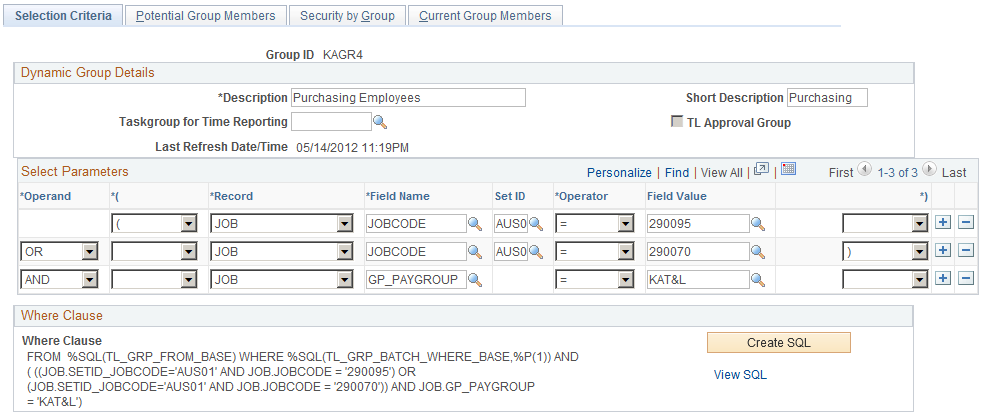
Field or Control |
Description |
|---|---|
Taskgroup for Time Reporting |
Select a task group for the system to apply when a user enters time for the members of this group on the Mass Time Reporting page. Use this feature when a group of time reporters is working on a temporary project or assignment. The task group in this field takes precedence over the task group assigned to time reporters on the Maintain Time Reporter Data page. |
TL Approval Group |
Select to indicate that this group is used for Time and Labor approvals. When you select the TL Approval Group field, the Security by Group Tab is not available for use. Approval groups cannot use row security permission lists. Approval groups define a list of approvers. Selecting this field enables you to use the group ID to set up approvals on the Workgroup or Time Reporting Code component when the Approval Definition ID is TLGroupMultiStageALL, TLGroupMultiStageSOME, or TLGroupSingleStageALL. You can also use an approval group to set up adhoc approval groups to filter available approvers designated as an ad hoc approver. Row security is not applicable to approval groups since they are not used to grant row security access. |
Select Parameters
Use the fields in the Select Parameters grid to define the selection criteria for adding members to the group. For example, add only those people who work in a particular location or job. The system uses the criteria to generate the WHERE clause of the SQL select statement. A WHERE clause can contain up to 254 characters.
Field or Control |
Description |
|---|---|
*( |
Select a bracket type. The system processes the statement in brackets before it processes the rest of the SQL WHERE clause. Select up to five open brackets (((((. |
Record |
Select a record name. Only records with access given in the Group Creation Security page are available. This is the record from which to choose any field. |
Field Name |
Select a field name. Only fields with access given in the Group Creation Security pages are available. This field can now be defined with any valid value as part of your selection criteria. |
SetID |
If you select Job in the Record field, and one of the following fields listed in the Field Name field, select the setID with which the field is associated. In all other cases, the SetID field is unavailable. SAL_ADMIN_PLAN GRADE STEP SALARY_MATRIX_CD DEPTID JOBCODE LOCATION |
Operator |
If you want to perform a mathematical operation, select the appropriate symbol. Valid entries are: <, <=, <>, =, >, >=, and LIKE. If you select LIKE, you can enter a partial value in the Value field. For example, S. |
Value |
Select a value for the field name. If you selected LIKE as the operator, do not enter quotation marks or the percent sign in the Value field. This field is case-sensitive. Enter the value exactly as defined when added to the database. If entering a date, be sure to enter the proper date format for your environment. |
*) |
Select the closing bracket type. |
(unlabeled) |
If you want to add another parameter to your selection criteria (the WHERE clause), select AND or OR. |
Create SQL |
Click the Create SQL button to update the SQL code that selects group members. |
View SQL |
Click the View SQL link to access the View SQL page, where you can see the SQL code generated by the WHERE clause. |
Use the Dynamic Group - Potential Group Members page (TL_GROUP_D2) to preview the list of time reporters who currently meet the selection criteria for a dynamic group.
Also, ensure that you've defined the correct selection criteria.
Navigation:
This example illustrates the fields and controls on the Dynamic Group - Potential Group Members page. You can find definitions for the fields and controls later on this page.
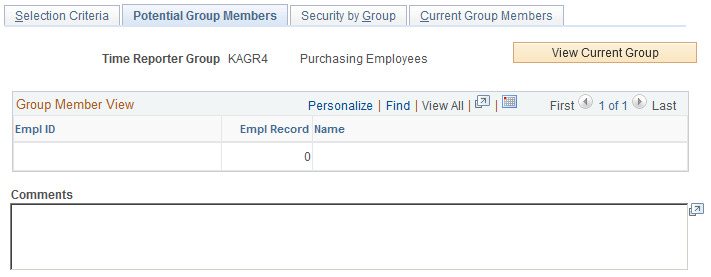
Field or Control |
Description |
|---|---|
Sort By |
Select EmplID (employee ID) to sort time reporters by employee ID or select Name to sort alphabetically by last name. |
View Current Group |
Click to view a list of all time reporters who currently meet the selection criteria. |
When you're ready to create and save the group, use the Current Group Members page or the Selection Criteria page.
Use the Static Group - Security by Group page (TL_GRP_SECURITY) to specify which row-security permission lists can view and edit time reporting data for this group of time reporters.
Navigation:
The Static Group - Security by Group page for dynamic groups is the same as the page for static groups.
Use the Dynamic Group - Current Group Members page (TL_GROUP_LIST) to view the current members of a dynamic group and refresh group membership.
Navigation:
This example illustrates the fields and controls on the Dynamic Group - Current Group Members page. You can find definitions for the fields and controls later on this page.
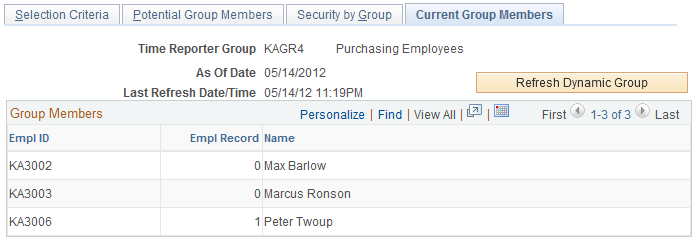
The refresh feature enables you to update membership in a dynamic group. When you start the process, the system removes time reporters who don't fit the group selection criteria and adds time reporters who do. Use the Refresh Dynamic Group feature before accessing any online page on which you access time reporters. This ensures an up-to-date group member list when the page is displayed. It's not necessary to refresh dynamic groups before batch processing. Time and Labor automatically refreshes group membership before processing time.
Note: The Security by Group page is not available if you select the TL Approval Group field on the Dynamic Group - Selection Criteria page.
Field or Control |
Description |
|---|---|
As Of Date |
If you entered an as of date on the Refresh Dynamic Groups page when you last refreshed this group, that date appears here. |
Sort By |
Select EmplID (employee ID) to sort group members by employee ID or select Name to sort members alphabetically. |
Refresh Dynamic Group |
Click to refresh immediately. The system refreshes and displays the dynamic group membership. |
Use the Refresh Dynamic Groups page (TL_RUN_GRP_REFRESH) to refresh membership in multiple dynamic groups at once.
Navigation:
The refresh process uses today's date or a specified as of date to determine which time reporters meet the group selection criteria.
Field or Control |
Description |
|---|---|
Use Current Date |
Select for the system to retrieve all time reporters who meet the selection criteria today. |
As of Date |
The As of Date field appears only if you clear the Use Current Date check box. Enter the date for which you want the group refreshed. Enter a previous date to refresh the population of a group or groups for a previous date. |