Defining Template-Built Rules
To define template-built rules, use the Template-Built Rules (TL_TA_RULE_TMPLT) component.
Time and Labor delivers more than 40 rule templates. Use templates to create a variety of rules for the Time Administration program to execute when processing reported or scheduled time. You can create compensation rules for overtime and holidays, notification rules for irregular attendance, and rules for other time-reporting situations that require special processing.
Rules consist of condition and action statements. When using a template to create a rule, enter values for the variables within the template's condition and action statements. For example, to pay overtime when a time reporter reports more than 40 hours per week, you might use one of the Period Threshold templates to create the rule. The rule text of Template020 says:
"When a time reporter reports time under time reporting code a and the sum of hours is greater than b in the specified period c, then all hours in excess of b will be paid using TRC d."
To create a rule, open Template020, enter values for variables a, b, c, and d, and then save the new rule with a unique rule ID. Add the rule to a rule program on the Rule Programs page and assign the rule program to a workgroup.
Rules Created with Templates
After you save a template-built rule and include it in a rule program, you cannot change the values in the action or condition statements. However, you can modify rules by changing the actions or conditions (not simply the values within the conditional clauses), or by defining your own SQL Objects.
Before you modify a template-built rule, you need to understand how the values you have defined are stored and accessed. When you save your rule with a unique rule ID, the rule is compiled and the values you entered are stored in the record TL_TMPLT_RULE2, replacing a generic rule parameter in the template called %RuleTemplate(), which acts as a placeholder for each variable you defined. (A rule parameter is a variable that is substituted with a user-defined value when a template-built rule is compiled.) The record TL_TMPLT_RULE2 tracks the values that will be resolved in each rule step by rule ID. Because the same rule parameter represents all the values you define in a template-built rule, and there may be multiple instances of %RuleTemplate() in a single rule and in a single rule step, the record TL_TMPLT_RULE2 identifies the different occurrences of %RuleTemplate by step and sequence number.
You have several options for modifying a rule you have defined using the Define Template-Built Rules component:
Copy the rule and name a new rule using the Copy Rules page. When you copy the rule, however, you need to change the AE section to represent the new rule. In addition, for every occurrence of %RuleTemplate(), you need to substitute actual values by defining your own SQL Objects. The reason for this is that the connection is broken between the original rule ID and the values stored in the record TL_TMPLT_RULE2.
Modify the existing rule using the Define Rules component by changing one of the rule steps, or by adding a new step or substituting a different SQL object or action and condition in place of one originally created from the rule template. You must then compile this new rule. However, if you customize a rule in this way, the only way to view or make future changes to the rule is to use the Define Rules component; you can no longer access the rule through the Define Template-Built Rules component.
Although this modification may not break the connection between the rule and the values contained in TL_TMPLT_RULE2, we recommend that you do not rely on this connection, but instead do the following:
To add a new step to a rule or change an existing step or object, hard code the values you want to use in that step (replace %RuleTemplate() with actual values), and recompile the rule.
To delete a step, recompile the rule; you do not need to worry about the connection being broken.
Note: When modifying a rule, always test the rule to make sure that it functions as you expect.
Create a new rule ID from the same rule template, modify this rule using the Define Rules component, and compile the new rule. In this way, you retain the original rule, and have a newly modified rule to work with.
Note: To change a rule that is already in a rule program, temporarily remove the rule from the rule program before changing it. After changing the rule, reassociate the rule to a rule program. This safeguard protects the integrity of the data generated by the original rule. After saving the new rule, be sure to update the appropriate rule program.
Example: Multiple Jobs and Rules
This example shows a Daily Overtime Rule and a Period Threshold rule, and shows how the overtime hours for all jobs are calculated:
Daily Overtime: The system totals the overtime for the day, checks where the threshold falls, and applies it to the job accordingly.
Note: In this example, overtime is defined as any time over eight hours.
|
Empl Rcd # |
Reported Hours |
Overtime |
|---|---|---|
|
0 |
0 |
0 |
|
1 |
5 |
0 |
|
2 |
2 |
0 |
|
3 |
3 |
2 |
Weekly Overtime:
Note: In this example, overtime is defined as any time over 40 hours.
|
Empl Rcd # |
Monday |
Tuesday |
Wednesday |
Thursday |
Friday |
|---|---|---|---|---|---|
|
0 |
2 |
8 |
|||
|
1 |
8 |
2 |
|||
|
2 |
5 |
5 |
5 |
||
|
3 |
3 |
3 |
9 |
||
|
Total Hours |
8 |
8 |
10 |
15 |
9 |
Delivered Templates
The following tables list the rule templates delivered with Time and Labor. They are presented alphabetically by template type. The possible variables are in uppercase letters.
The Combine Data? heading identifies whether the Time Administration process combines the results for time reporters with multiple jobs. Results are combined only if each job (employee record) is in the same workgroup. (The employee records do not need to be in the same run of the Time Administration process to be combined.)
The Punch, Elapsed or Both Column indicates whether the rule template applies to punch time reporters, elapsed time reporters or both types of time reporters.
Accumulator Templates
|
Name |
Description or Example |
Rule |
Combine Data? |
Punch, Elapsed, or Both |
|---|---|---|---|---|
|
Template 510 |
Determines if overtime hours exceeds a specified value. (Create or Replace.) This template is not available for online rules. |
When a time reporter reports time under TRC(s) (1)SPECIFIED_TRCs and the sum of hours from ((1)SPECIFIED_TRCs + Accumulator TRC (2)SPECIFIED_ACCUMULATOR) is in the (3)SPECIFIED_PERIOD period, and is greater than (4)SPECIFIED_HOURS hours, then all hours in excess of (4)SPECIFIED_HOURS will be paid under (5)SPECIFIED_TRC TRC. |
Y |
Both |
|
Template 520 |
Inserts the sum of selected TRCs into the Accumulator table (TL_IPT1_CNT). If you include more than one rule that updates the same TRC in the same rule program, the system overwrites the accumulator value each time it is resolved. On the Template Header page, the default setting for the Time Period ID field is "NONE." This template is not available for online rules. |
When a time reporter reports time under TRC(s) (1)SPECIFIED_TRCs, then store the sum of hours into the (2)SPECIFIED_ACCUMULATOR Accumulator TRC. |
Y |
Both |
|
Template 540 |
Loads a value from the Accumulator table to the specified TRC (see Template 520 for more information). Rules created with this template should not be used alone. For example, you might execute the rule before applying a rule created with template 020. On the Template Header page, the default setting for the Time Period ID field is "NONE." This template is not available for online rules. |
Load (1)SPECIFIED_ACCUMULATOR Accumulator TRC from the Accumulator Table (TL_IPT1_CNT) into the Rules working table (TL_IPT1) for processing. |
N |
Both |
|
Template 550 |
Similar to Period Threshold Template 020, but the threshold is determined by another TRC List. This template is not available for online rules. |
When the hours of Accumulator TRC (1)SPECIFIED_ACCUMULATOR are greater than the hours of Accumulator TRC (2)SPECIFIED_ACCUMULATOR, in the specified period (3)SPECIFIED_PERIOD, then all hours in excess of Accumulator TRC (2)SPECIFIED ACCUMULATOR will be paid under (4)SPECIFIED_TRC TRC. The value of Accumulator TRC (2)SPECIFIED_ACCUMULATOR is the threshold for comparison. |
Y |
Both |
Approval Required Template
|
Name |
Description or Example |
Rule |
Combine Data? |
Punch, Elapsed or Both |
|---|---|---|---|---|
|
Template 180 |
All time reported to specific TRC or TRC list requires manager approval before being paid. This template is not available for online rules. |
All time reported to TRCs (1)SPECIFIED_TRC or (2)SPECIFIED_TRC_LIST requires manager approval prior to being paid. Use this template to require approval for time reported to a specific TRC or list of TRCs, rather than for an entire workgroup. |
N |
Both |
Attendance Templates
|
Name |
Description or Example |
Rule |
Combine Data? |
Punch, Elapsed or Both |
|---|---|---|---|---|
|
Template 360 |
If a time reporter doesn't report SICK for x number of days, create y hours of compensatory time. |
If an elapsed time reporter doesn't report time to TRC (1)SPECIFIED_TRC for (2)SPECIFIED_DURATION days, create (3)SPECIFIED_HOURS hours of TRC (4)SPECIFIED_TRC. Use this template to compensate employees reporting elapsed time for perfect attendance. |
N |
Elapsed |
|
Template 360A |
If a time reporter doesn't report any attendance violations for x number of days, create y hours of a TRC. |
If a punch time reporter doesn't record an attendance violation for (1)SPECIFIED_NUMBER_OF_DAYS days, then create (2)SPECIFIED_HOURS hours of TRC (3)SPECIFIED_TRC for perfect attendance compensation. Use this template to compensate employees reporting punch time for perfect attendance. |
N |
Punch |
|
Template 360B |
If a time reporter doesn't report any attendance violations or report SICK for x number of days, create y hours of a TRC. |
If a time reporter doesn't report time to TRC (1)SPECIFIED_TRC for (2)SPECIFIED_DURATION days, create (3)SPECIFIED_HOURS hours of TRC (4)SPECIFIED_TRC. Use this template to compensate employees reporting elapsed time or punch time for perfect attendance. |
N |
Both |
Consecutive Days Templates
|
Name |
Description or Example |
Rule |
Combine Data? |
Punch, Elapsed or Both |
|---|---|---|---|---|
|
Template 110 |
If a time reporter works x consecutive days, then all hours on day x pay specific TRC. (Create or replace.) |
When a time reporter reports more than (1)SPECIFIED_HOURS hours under TRCs (2)SPECIFIED_TRC_LIST in a day for (3)SPECIFIED_DURATION consecutive days, then all time reported for day (3)SPECIFIED_DURATION will be paid under TRC (4)SPECIFIED_TRC. |
Y |
Both |
|
Template 111 |
If a time reporter works x consecutive days, then all hours < 8 on the seventh day are paid specific TRC, while all hours > 8 on the seventh day are paid another specified TRC. (California 7 Day Rule.) (Create or replace.) |
When a time reporter works seven consecutive days in the state of California and reports time under TRCs (1)SPECIFIED_TRC_LIST in a given workweek, the first 8.0 hours worked on the seventh day are paid as overtime (time and a half) under TRC (2)SPECIFIED_TRC1, while hours worked on the seventh day in excess of 8.0 are paid as double time under TRC (3)SPECIFIED_TRC2. |
Y |
Both |
|
Template 120 |
If a time reporter works x consecutive days, then all hours on days >= x pay specific TRC. (Create or replace.) |
When a time reporter reports more than (1)SPECIFIED_HOURS hours in a day under TRCs (2)SPECIFIED_TRC_LIST for (3)SPECIFIED_DURATION consecutive days, then all time reported for day (3)SPECIFIED_DURATION is paid under TRC (4)SPECIFIED_TRC. |
Y |
Both |
Daily Threshold Template
|
Name |
Description or Example |
Rule |
Combine Data? |
Punch, Elapsed or Both |
|---|---|---|---|---|
|
Template 010 |
Pay overtime for all hours in a day > x. (Create or replace.) |
When a time reporter reports time under TRCs (1)SPECIFIED_TRCs and the sum of hours is greater than (2)SPECIFIED_HOURS hours in a day, then all hours in excess of (2)SPECIFIED_HOURS are paid under (3)SPECIFIED_TRC TRC. |
Y |
Both |
|
Template 015 |
Pay Overtime for all hours worked before the 24 hrs cycle with yesterday's first IN punch (Puerto Rico overtime) (Create or replace) |
When a Time Reporter reports the first IN Punch for the day, earlier than the day before, the time difference that makes up to a 24 hrs day cycle will be paid under the specified TRC. |
Y |
Only IN Punch |
Default Template
|
Name |
Description or Example |
Rule |
Combine Data? |
Punch, Elapsed or Both |
|---|---|---|---|---|
|
Template 130 |
Replace all hours reported without a time reporting code to x. |
Assigns any hours without a TRC to TRC (1)SPECIFIED_TRC. |
N |
Both |
|
Template 135 |
Replace or remove the Time Reporting Code for the indicated punch types with the specified TRC. Only an hours type TRC can be chosen for this rule. |
Replaces the Time Reporting Code (TRC) entered with the specified hours type TRC: (1) PUNCH_TYPE:SPECIFIED_TRC |
N |
Punch |
Exception Templates
|
Name |
Description or Example |
Rule |
Combine Data? |
Punch, Elapsed or Both |
|---|---|---|---|---|
|
Template 140 |
If a time reporter reports hours > x, then create an exception. |
Create exception (1)SPECIFIED_EXCEPTION when a time reporter reports more than (2)SPECIFIED_HOURS total hours of TRCs (3)SPECIFIED_TRC_LIST for a day. Use this template to warn a manager when time reporters are reporting an excessive number of hours. The results for multiple jobs combine to Empl Rcd 0 for rule evaluation. |
Y |
Both |
|
Template 150 |
If a time reporter reports x overtime hours for a period, then create an exception. |
Create exception (1)SPECIFIED_EXCEPTION when a time reporter reports more than (2)SPECIFIED_HOURS total hours of (3)SPECIFIED_TRC_LIST during the rule period. Use this template to warn that a time reporter is approaching overtime for the specified period. The results for multiple jobs combine to Empl Rcd 0 for rule evaluation. |
Y |
Both |
|
Template 210 |
If a time reporter reports x minutes past scheduled start time, create an exception. |
When a time reporter punches IN more than (1)SPECIFIED_MINUTES minutes after their scheduled IN punch, generate exception (2)SPECIFIED_EXCEPTION_ID. |
N |
Punch |
|
Template 230 |
Create an exception when time is reported and the employee's status is in the following list ('Deceased', 'Terminated', 'Suspended',…) |
Create exception (1)SPECIFIED_EXCEPTION_ID when time is reported and the employee status is in the following list (2)SPECIFED_EMPLOYEE_STATUS_LIST. |
N |
Both |
|
Template 240 |
Valid punch types to follow a punch type.* |
When a punch type of (1)SPECIFIED_PUNCH_TYPE is followed by one of the following punch types (2)SPECIFIED_LIST_OF_PUNCH_TYPES, generate exception (3)SPECIFIED_EXCEPTION_ID. This rule ensures that time reporters report their clock time in correct punch type sequence. (For example, an IN punch must always follow an OUT punch, and so on.) You could use this rule in conjunction with Exception Template 250. |
N |
Punch |
|
Template 250 |
Create an exception if a time reporter reports x minutes > threshold for specified PUNCH_TYPE.* |
When a time reporter reports more than (2)SPECIFIED_HOURS hours for the following punch types (3)SPECIFIED_PUNCH_TYPE, create exception (1)SPECIFIED_EXCEPTION. This rule ensures that a time reporter has no missing punches. For example, if time reporters never have more than 10 hours associated to an IN punch (because of meals, breaks, and so on), then create a rule that creates an exception when an IN punch > 10 hours. |
N |
Punch |
|
Template 280 |
If a time reporter works x number of hours without a break, create an exception. |
When a time reporter works more than (1)SPECIFIED_DURATION hours without a break, create exception (2)SPECIFIED_EXCEPTION. Use this template to inform managers if time reporters are working too many hours without a break. |
Y |
Punch |
|
Template 300 |
Average hours per week threshold. Weekly rolling period. |
When a time reporter reports time under TRCs (1)SPECIFIED_TRC_LIST more than (2)SPECIFIED_AVERAGE_HOURS hours per week during the last (3)SPECIFIED_NUMBER_OF_WEEKS weeks, create exception (4)SPECIFIED_EXCEPTION_ID. Template 300 must have a weekly rolling period ID assigned. (For example, first period is week 1 through week 10, second period is week 2 through week 11, and so on). |
Y |
Both |
|
Template 310 |
Average hours per week threshold. Daily rolling period. |
When a time reporter reports time under TRCs (1)SPECIFIED_TRC_LIST more than (2)SPECIFIED_AVERAGE_HOURS hours per week during the last (3)SPECIFIED_NUMBER_OF_WEEKS weeks, create exception (4)SPECIFIED_EXCEPTION_ID. This template will have a Daily rolling period ID assigned. For example, first period is day one of week 1 through day seven of week 10; second period is day two of week 1 through day one of week 11 and so on. |
Y |
Both |
|
Template 320 |
Night work limits. |
When the average number of hours worked per day between (1)SPECIFIED_START_TIME and (2)SPECIFIED_END_TIME reported under TRCs (3)SPECIFIED_TRC_LIST is greater than (4)SPECIFIED_HOURS hours during the last (5)SPECIFIED_NUMBER_OF_WEEKS weeks, create exception (6)SPECIFIED_EXCEPTION_ID. |
Y |
Punch |
|
Template 330 |
Weekly rest period. |
When the number of hours for an uninterrupted rest period in a period is less than (1)SPECIFIED_HOURS hours, create exception (2)SPECIFIED_EXCEPTION_ID. |
N |
Punch |
|
Template 340 |
Daily rest period. |
When the number of hours between shifts (daily rest period) is less than (1)SPECIFIED_HOURS hours, create exception 2)SPECIFIED_EXCEPTION_ID.. |
N |
Punch |
|
Template 350 |
In-work rest period. |
When a time reporter worked at least (1)SPECIFIED_HOURS hours per day and did not take at least a total of (2)SPECIFIED_MINUTES minutes break, then create exception (3)SPECIFIED_EXCEPTION_ID. |
N |
Punch |
|
Template 400 |
Minors may not work hours > 18 in a week or hours > three in a day when school is in session. Minors may not work hours > 40 in a week or hours > 8 in a day when school is not in session. |
Create exception (1)SPECIFIED_EXCEPTION when minors between the ages of 14 and 16 work more than (2)SPECIFIED_HOURS hours in the period (3)SPECIFIED_PERIOD (day, week, month) and school is in or out of session between (4)SPECIFIED_DATE1 and (5)SPECIFIED_DATE2. Use this FLSA rule for minors when school is in and out of session. The period for the rule is defined in the template header. When using this template, it is recommended that an In Session rule and an Out of Session rule are created and added to the rule program to provide the system with the school in session dates required to properly evaluate minors' reported time. Note: Update this rule annually for traditional schools and possibly quarterly for year-round schools. |
N |
Both |
|
Template 430 |
If a time reporter reports vacation time on a day that is in a future period, create an exception. This template is not available for online rules. |
Create exception (1)SPECIFIED_EXCEPTION when a time reporter reports TRCs (2)SPECIFIED_TRC for a future period. |
N |
Both |
*When an OUT punch is missing for a day, the system does not know if the current shift should extend into the next day or end on the current day. As a result, the following work day cannot be processed correctly in Time Administration, as it does not know how to process the following day. It can look as if there is an improper order of punches (IN from the last work day, and an IN on the current work day, without an OUT, BREAK or MEAL punch in the middle.) Use Exception Rule Template 250 to trigger an exception when a particular punch type exceeds a certain number of hours, such as an IN punch. Use Exception Rule Template 240 to trigger an exception for an invalid order of punch types. Alternatively, you can create a custom rule to insert an OUT punch for a day in Reported Time, if one is missing, after "x" hours has passed.
Guaranteed Hours Templates
|
Name |
Description or Example |
Rule |
Combine Data? |
Punch, Elapsed or Both |
|---|---|---|---|---|
|
Template 030 |
If a time reporter reports hours on a nonscheduled day, then they are guaranteed x number of hours. |
When a time reporter reports hours to TRCs (1)SPECIFIED_TRCs on an unscheduled day, and the sum of reported hours is (2)SPECIFIED_OPERATOR (3)SPECIFIED_HOURS hours, then replace the reported number of hours with (4)SPECIFIED_HOURS hours. Use this template for Guaranteed Hours rules. |
Y |
Both |
|
Template 031 |
If a time reporter reports a specific number of hours to a specific TRC, then they are guaranteed x number of hours. |
When a time reporter reports hours to TRCs (1)SPECIFIED_TRCs, and the sum of reported hours is (2)SPECIFIED_OPERATOR (3)SPECIFIED_HOURS hours, then replace the reported number of hours with (4)SPECIFIED_HOURS hours. You can use this template to pay a guaranteed number of hours to a time reporter. |
Y |
Both |
Holiday Templates
For proper evaluation of all holiday rules, use a time period that is greater than one day for the rule.
Note: For all "create" holiday rules, the system will create holiday pay in addition to reported or scheduled time. For all "replace" construct holiday rules, only scheduled time will be replaced with holiday pay. Any reported time will not be replaced with holiday pay.
|
Name |
Description or Example |
Rule |
Combine Data? |
Punch, Elapsed or Both |
|---|---|---|---|---|
|
Template 060 |
Pay all time reporters HOL for a holiday (Create or replace). Note: Use the Always option in a Template 060 rule to ensure that the system creates payable time for the employee, whether or not the employee has reported time for a holiday. |
Pay the following time reporters (1)SPECIFIED_EMPLOYEE_TYPE (2)SPECIFIED_HOURS hours of TRC (3)SPECIFIED_TRC for holiday pay. Use this template to pay holiday pay to all time reporters. |
N |
Both |
|
Template 061 |
Pay all time reporters HOL for a holiday. (Create or replace.) Note: Note: Use the Always option in a Template 061 rule to ensure that the system creates payable time for the employee, whether or not the employee has reported time for a holiday. |
Pay the following Time Reporters (1)SPECIFIED_EMPLOYEE_TYPE (2)Holiday Calendar hours of TRC (2)SPECIFIED_TRC for holiday pay. |
N |
Both |
|
Template 070 |
Pay HOL for a holiday only if a time reporter worked the day before and the day after the holiday. (Create or replace.) |
Pay the following time reporters (1)SPECIFIED_EMPLOYEE_TYPE (2)SPECIFIED_HOURS hours of TRC (3)SPECIFIED_TRC for holiday pay if they work the day before AND the day after the holiday. Use this template to pay holiday pay to all time reporters based on their attendance around the holiday. |
N |
Both |
|
Template 071 |
Pay HOL for a holiday only if a time reporter worked the day before or the day after the holiday. (Create or replace.) Note: For all "create" holiday rules, the system will create holiday pay in addition to reported or scheduled time. For all "replace" construct holiday rules, only scheduled time will be replaced with holiday pay. Any reported time will not be replaced with holiday pay. |
Pay the following time reporters (1)SPECIFIED_EMPLOYEE_TYPE (2)SPECIFIED_HOURS hours of TRC (3)SPECIFIED_TRC for holiday pay if they work the day before OR the day after the holiday. Use this template to pay holiday pay to all time reporters based on their attendance around the holiday. |
N |
Both |
|
Template 080 |
If a time reporter works on a holiday, create X pay premium for each hour reported. (Create or replace.) |
When the following time reporters (1)SPECIFIED_EMPLOYEE_TYPE report hours on a holiday, pay an additional (2)SPECIFIED_HOURS hour(s) of TRC (3)SPECIFIED_TRC for premium pay, based on each hour reported to (4)TRC . Use this template to pay a premium for hours worked to all time reporters who work on a holiday. |
N |
Both |
|
Template 420 |
Pay part-time time reporters x hours of holiday pay where x is = AVG (hours worked per day) for specified period. |
Pay part-time time reporters the average hours worked per day during the specified period using TRC (1)SPECIFIED_TRC. The period ID selected for this rule should have an end date that falls on the holiday. For example, to pay holiday pay for 1/1/2005 based on average hours worked for the past two months, the period ID should be 11/1/2004 through 1/1/2005. |
N |
Both |
Meal Template
|
Name |
Description or Example |
Rule |
Combine Data? |
Punch, Elapsed or Both |
|---|---|---|---|---|
|
Template 160 |
If a punch time reporter works more than x number of hours, then deduct y hours for meal. |
When a punch time reporter reports at least (1)SPECIFIED_HOURS hours in a day and no meal is reported, create a (2)SPECIFIED_DURATION hour meal with TRC (3)SPECIFIED_TRC. The punch type of MEAL must be selected on the primary page for this rule to work properly. Use this template for automatic meal deductions. If two automeal deduct rules are created for one rule program, only one applies. |
Y |
Punch |
Miscellaneous Templates
|
Name |
Description or Example |
Rule |
Combine Data? |
Punch, Elapsed or Both |
|---|---|---|---|---|
|
Template 530 |
Remove (1)SPECIFIED_TRC TRC from Rules working table (TL_IPT1) to ensure the TRC is not included in Payable Time. On the Template Header page, the default setting for the Time Period ID field is "NONE." WARNING! Any TRC used in this template is not included in Payable Time and is not sent to a payroll system. This rule template is often used to clean up Accumulators that are loaded into TL_IPT1. This template is not available for online rules. |
Remove (1)SPECIFIED_TRC TRC. |
N |
Not applicable |
|
Template 560 |
Performs calculations (add, subtract, multiply, or divide) between a TRC and a specified value. On the Template Header page, the default setting for the Time Period ID field is "NONE." This template is not available for online rules. |
Update the quantity associated with TRC (1)SPECIFIED_TRC to be equal to TRC (1)SPECIFIED_TRC (2)SPECIFIED_CALCULATION (3)SPECIFIED_VALUE. |
N |
Not applicable |
Missing Punch Templates
|
Name |
Description or Example |
Rule |
Combine Data? |
Punch, Elapsed or Both |
|---|---|---|---|---|
|
Template 260 |
Update duration for specified PUNCH_TYPE with user-specified duration. |
When a time reporter reports more than (1)SPECIFIED_DURATION hours for a (2)SPECIFIED_PUNCH_TYPE punch, then update time reported to (3)SPECIFIED_DURATION hours. |
N |
Punch |
|
Template 270 |
Update duration for specified PUNCH_TYPE with scheduled Out punch. |
When a time reporter works more than (1)SPECIFIED_DURATION hours for a (2)SPECIFIED_PUNCH_TYPE punch, then update time worked to scheduled hours. |
N |
Punch |
Period Threshold Templates
|
Name |
Description or Example |
Rule |
Combine Data? |
Punch, Elapsed or Both |
|---|---|---|---|---|
|
Template 020 |
Pay overtime for all hours in a week > x. (Create or replace.) |
When a time reporter reports time under TRCs (1)SPECIFIED_TRCs and the sum of hours is greater than (2)SPECIFIED_HOURS hours in the specified period, then all hours in excess of (2)SPECIFIED_HOURS will be paid under (3)SPECIFIED_TRC TRC. |
Y |
Both |
|
Template 021 |
Overtime hours will be assigned to days with daily reported time greater than daily scheduled time. (Create or replace.) |
When the sum of hours reported under TRC(s) (1)SPECIFIED_TRC_LIST is greater than the sum of scheduled hours in a specified period, all reported hours in excess of the period total scheduled hours will be paid as overtime under TRC (2)SPECIFIED_TRC. |
Y |
Both |
Premium Zone Templates
|
Name |
Description or Example |
Rule |
Combine Data? |
Punch, Elapsed or Both |
|---|---|---|---|---|
|
Template 100 |
If a time reporter works between x and y o'clock, then pay premium. |
When a time reporter works between (1)SPECIFIED_START_TIME and (2)SPECIFIED_END_TIME, create a shift premium only for those hours worked within the specified time, to be charged to TRC (3)SPECIFIED_TRC. |
N |
Punch |
|
Template 101 |
If a time reporter works between x and y o'clock, then pay premium. Shift Premium Rule. Use this Template when you want Overtime logged to the day it occurred and you use periods with gaps in the Rule. For example, weekend only . |
When a Time Reporter worked between (1)SPECIFIED_START_TIME and (2)SPECIFIED_END_TIME, create a shift premium for only those hours worked within the specified time, using the (3)SPECIFIED_TRC TRC. Shift premiums are assigned to the physical days when the work occurred, regardless of all Workgroup Daybreaker settings. |
N |
Punch |
|
Template 090 |
If a time reporter clocks in between x and y o'clock, then pay premium. |
When a time reporter punches IN between (1)SPECIFIED_START_TIME and (2)SPECIFIED_END_TIME, create a shift premium for all hours worked, to be charged to TRC (3)SPECIFIED_TRC. If the time reporter punches in within the specified time period, this rule creates a TRC for all hours worked, even when the time reporter punches out after the specified time period. |
N |
Punch |
Schedule Deviation Templates
|
Name |
Description or Example |
Rule |
Combine Data? |
Punch, Elapsed or Both |
|---|---|---|---|---|
|
Template 050 |
If a time reporter works outside of scheduled workweek, pay premium. |
When a time reporter reports hours on an unscheduled day, replace all reported hours with TRC (1)SPECIFIED_TRC. Use this template to pay a premium to employees for working outside of their regular work week. |
N |
Both |
|
Template 290 |
If a time reporter works shift other than home shift, then pay specific TRC. |
When a time reporter reports hours to a shift that is not their home shift, and the hours are reported to TRCs (1)SPECIFIED_TRC_LIST, then replace all the hours worked that day to TRC (2)SPECIFIED_TRC. When the In punch is more than (3)SPECIFIED_GRACE_EARLY minutes early or (4)SPECIFIED_GRACE_LATE minutes late, based on assigned schedule, all hours for that day's shift are assigned to TRC (2)SPECIFIED_TRC. The time reporter must also work at least the scheduled number of hours for this rule to be enacted. |
N |
Punch |
|
Template440 |
Replace with nearest schedule. |
If a time reporter reported an In punch more than (1)SPECIFIED_GRACE_EARLY minutes early or (2)SPECIFIED_GRACE_LATE minutes late, then change their schedule for the day to the schedule with the closest start time to the reported In punch, using the following list of shifts: (3)SPECIFIED_SHIFTS (with respective SetID). |
N |
Punch |
Shift Template
|
Name |
Description or Example |
Rule |
Combine Data? |
Punch, Elapsed or Both |
|---|---|---|---|---|
|
Template 190 |
Create premium if a time reporter works specified shift. |
When a time reporter is scheduled to work in one of these shifts (1)SPECIFIED_SHIFTS (with respective SetID), create a shift premium of (2)SPECIFIED_AMOUNT for each full hour worked with TRC (3)SPECIFIED_TRC. |
N |
Both |
Specific Day Template
|
Name |
Description or Example |
Rule |
Combine Data? |
Punch, Elapsed or Both |
|---|---|---|---|---|
|
Template 040 |
If hours exist on a specific day, then replace all hours with another TRC. (Create or replace.) |
When a time reporter reports hours that exceed (1)SPECIFIED_HOURS hours on (2)SPECIFIED_DAY, then replace the reported TRC with TRC (3)SPECIFIED_TRC. |
Y |
Both |
Task Template
|
Name |
Description or Example |
Rule |
Combine Data |
Punch, Elapsed or Both |
|---|---|---|---|---|
|
Template 170 |
If a time reporter reports time for a specific TRC, then change tasks to x |
When a time reporter reports time under TRC (1)SPECIFIED_TRC, then charge time to task profile (2)SPECIFIED_TASK_PROFILE Use this template to change how time is charged when reporting a specific TRC. |
N |
Both |
|
Page Name |
Definition Name |
Usage |
|---|---|---|
|
TL_TEMPLATE_PNL |
Define or view general information for a rule. |
|
|
TL_TEMPLATE180_PNL |
Define or view what the rule does (the condition and the action). The page name and the object name have the suffix XXX, where XXX represents the number of the template. For example TL_TEMPLATE190_PNL. The page name is dynamic and will change depending on the template accessed. |
This section discusses how to:
Define and view general information for a rule.
Define the condition and action for the rule.
Use the Template Header page (TL_TEMPLATE_PNL) to define or view general information for a rule.
Navigation:
This example illustrates the fields and controls on the Template Header page. You can find definitions for the fields and controls later on this page.
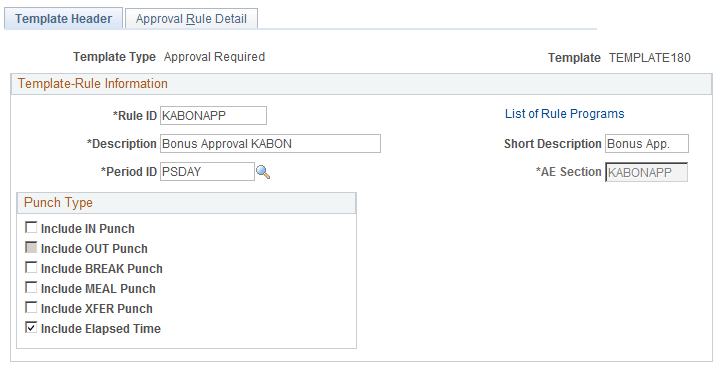
Note: Template-built rules are not effective-dated; however, they are associated with an effective-dated rule program.
Field or Control |
Description |
|---|---|
Time Period ID |
The time period ID determines the date range for the selection criteria of the rule. The Time Administration program also uses the time period to determine which reported time to load into the working tables during processing. (Values for the Time Period ID field are defined on the Time Period pages.) Note: Select the appropriate time period ID for a rule. For example, suppose that a period rule is to evaluate seven days worth of data. Ensure that the specified time period ID contains exactly seven days to produce accurate results. |
AE Section |
Create a name for the application engine section to assign to this rule. You can enter up to eight alphanumeric characters. The Time Administration program requires a section name for processing. |
Punch Type
Select one or more punch types to apply the rule to, and select Include Elapsed Time, when applicable. For example, if you're creating an overtime rule, select Include IN Punch, Include BREAK Punch, and Include XFER Punch. When a template applies only to punch time reporters, the option to include elapsed time is unavailable.
Field or Control |
Description |
|---|---|
Include IN Punch |
Apply this rule to In punches. |
Include OUT Punch |
Apply this rule to Out punches. |
Include BREAK Punch |
Apply this rule to Break punches. |
Include MEAL Punch |
Apply this rule to Meal punches. |
Include XFER Punch |
Apply this rule to Xfer punches. |
Include Elapsed Time |
Apply this rule to Elapsed Time. |
Use Task Profile Indicator
When defining a rule that creates rows of time, select a task profile indicator to tell the system which task-related data to associate with the new row. This feature applies only to rules that create data. The options in this region are unavailable if a rule replaces data or generates an exception.
Template020 is an example of a rule that creates data. It states: "When a time reporter reports time under TRCs x and the sum of hours is greater than y in a specified period z, then all hours in excess of y will be paid under TRC z. A new TRC is created for each reported TRC affected by this rule."
Template110 is an example of a rule that replaces data. It states: "When a time reporter reports more than a hours under TRCs b in a day for c consecutive days, then all time reported for day c will be paid under TRC d."
We'll use Template020 and the following reported times to illustrate how each option in this region works. Assume we're creating an overtime rule that states if a person reports more than 40 hours in a week, create all hours over 40 with the TRC named OT. (The last row in this table represents the created time.)
|
Day |
Hours |
Task Profile Reported |
TRC |
|---|---|---|---|
|
Monday |
8 |
A |
REG |
|
Tuesday |
8 |
A |
REG |
|
Wednesday |
10 |
A |
REG |
|
Thursday |
8 |
B |
REG |
|
Friday |
10 |
B |
REG |
|
Friday |
4 |
Varies per your selection |
OT |
In this example, the time reporter crosses the 40–hour boundary on Friday, so the system creates four hours as OT. The task data that it associates with the four hours (in this case, department), depends on the selected task profile indicator:
Field or Control |
Description |
|---|---|
Use Previous Row Tasks |
Select for the system to use the task profile associated with the row of data where the condition was met. Example: The four hours of OT are associated with task profile B since this was the profile to which the 40th hour was reported. |
Use Default Task Profile |
If you select this option, the system looks at the time reporter's default task profile to determine which task-related data to associate with the new time. For example, suppose that the default task profile states that time should be reported to department C. In this case, the four hours of overtime are associated with department C. |
Use Specified Task Profile |
If you select this option, a Task Profile ID field appears. You can select the task profile for the system to use to determine which task-related data to associate with the new time. For example, suppose that we select a task profile that states that time should be reported to department A. In this case, the four hours of overtime are associated with department A. |
Distribute Tasks Equally |
Select for the system to first determine the percentage of time the time reporter reported to each task profile, and then use the same percentages to allocate the created time across the reported task profiles. The system distributes the tasks equally to the newly created time, based on the task profiles reported for the rule period. For example, of the 44 hours reported, 26 (or 60 percent) were reported to task profile A and 18 (or 40 percent) were reported to task profile B. The system allocates 60 percent of the four overtime hours (or 2.40 hours) to task profile A and 40 percent of the four overtime hours (or 1.60 hours) to task profile B. |
Task Profile ID |
This field appears only when you select the Use Specified Task Profile option. Select the task profile to use. |
Use the Approval Rule Detail page (TL_TEMPLATE180_PNL) to define or view what the rule does (the condition and the action).
Navigation:
Then, select Approval Rule Detail.
This example illustrates the fields and controls on the Approval Rule Detail page. You can find definitions for the fields and controls later on this page.
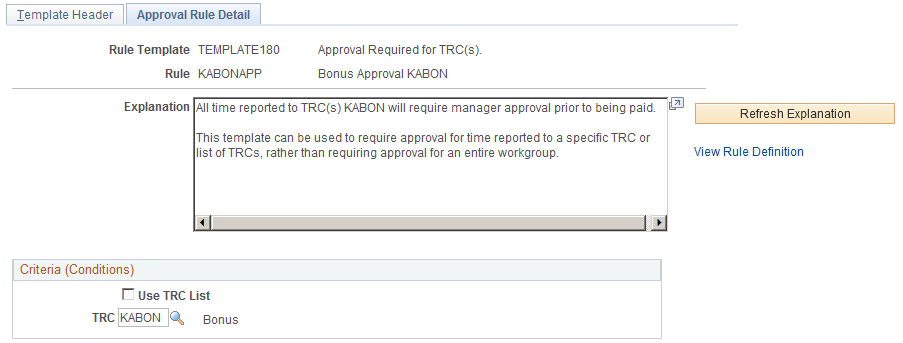
Field or Control |
Description |
|---|---|
Explanation |
Describes the action of the rule when you run the Time Administration process. The description includes both a condition and an action. |
Refresh Explanation |
Click to see the values entered on this page inserted in the explanation of the rule as it appears in the Explanation field. |
View Rules Definition |
This link is available once a template-built rule is saved. It takes you to the Entering Basic Information About a Rule, which you can use to modify the conditional clause of the rule. This feature is for SQL users. If you use the Entering Basic Information About a Rule to modify the condition within a template-built rule, you cannot view the rule or change its values in the Template-Built Rules component. All future changes must be made on the Define Rules page. |
Criteria (Conditions)
Use the fields in this region to define the exact conditions that must be met to trigger the rule. Enter a value for each of the numbered variables in the conditional clause of the explanation. The conditional clause (known as the Where clause in SQL), often begins with if or when. For example, the conditional clause shown contains two variables labeled (1) and (2):
If an elapsed time reporter doesn't report time to TRC (1)SPECIFIED_TRC for (2)SPECIFIED_DURATION days, create (3)SPECIFIED_HOURS hours of TRC (4)SPECIFIED_TRC. Use this template to compensate employees reporting elapsed time for perfect attendance.
|
Variable in If Clause |
Enter Value in This Field |
|---|---|
|
(1)SPECIFIED TRC |
TRC or TRC List field |
|
(2)SPECIFIED DURATION |
Days |
Note: The fields that appear in the Criteria (Conditions) region vary by template. All possible fields are listed alphabetically and described:
Field or Control |
Description |
|---|---|
Conditional Operator |
This field appears only when using a template type of Guaranteed Hours. You can select one of the following values: < (less than) <= (less than or equal to) = (equal to) > (greater than) >= (greater than or equal to) |
Daily Threshold |
This field appears only when using a Daily Threshold template. Enter the number of hours in the day over which the rule is triggered. For example, if you want the rule to be applied when a person reports more than 10 hours a day, enter 10 in this field. You can enter partial hours, in decimal format, in this field. |
Day of the Week |
Select the desired day of the week or enter the number that represents the day you want: Sunday = 1, Monday = 2, and so on. |
Days |
Enter a number of days in this field. |
Duration |
Enter a number of hours in this field. Use decimals for partial hours. |
Employee Type |
Select the type of time reporter to which to apply the condition. Valid values are Exception Hourly, Hourly, Salaried, or Not Applicable. (This field applies to both employees and non-employees.) |
Grace Minutes |
This field appears only when using a Schedule Deviation template. Enter a grace period, in minutes, for punching in early. |
Grace Minutes Late |
This field appears only when using a Schedule Deviation template. Enter a grace period, in minutes, for punching in late. |
Hours |
Enter a number of hours. Use decimals for partial hours. |
Minutes |
Enter a number of minutes. |
Number of Days |
Enter a number of days. |
Period End Date |
Enter an end date. |
Period Start Date |
Enter a start date. |
Period Threshold |
Enter a number or hours, units, or an amount, as applicable. |
Premium Zone End |
Enter a start time. |
Premium Zone Start |
Enter an end time. |
Punch Type |
Enter the punch type to which the condition applies. Valid entries are Elapsed, In, Out, Meal, Break, Transfer. |
Punch Type List |
This field works in conjunction with the Punch Type field. Select a punch type list that defines which punch types can follow the punch type selected in the Punch Type field. For example, a punch type list may specify that only Meal and Out punches can follow an In punch. Punch type lists are defined on the Define Values List page. After you select a list, click the View List button to see the list of punch types included in the list. |
Shift List |
Select the appropriate shift list. Shift lists are defined on the Define Value List page. After you select a list, you can click the View List button to see the shifts included in the list. |
Time Period ID |
Select the appropriate time period. |
TRC |
Select the TRC that the condition applies to. |
TRC List |
If the condition applies to more than one TRC, select the TRC list that defines the set of TRCs. After you select a list, you can click the View List button to see which TRCs are included in the list. |
Use Value List |
Select the value list to which the condition applies. Value lists, such as shift lists, TRC lists, and employee status lists, identify a predefined set of valid codes. You can define up to 15 different types of value lists. |
View List |
The View List button is available only when the page contains an option for punch type list, shift list, TRC list, or use value list. Clicking it displays the contents of the selected list. |
Result (Action)
Use the fields in this region to define the action for the system to take when the condition is met. Enter a value for each of the numbered variables in the action clause of the explanation. For example, the action clause shown contains two variables labeled (3) and (4):
If an elapsed time reporter doesn't report time to TRC (1)SPECIFIED_TRC for (2)SPECIFIED_DURATION days, create (3)SPECIFIED_HOURS hours of TRC (4)SPECIFIED_TRC. Use this template to compensate employees reporting elapsed time for perfect attendance.
|
Variable in If Clause |
Enter Value in this Field |
|---|---|
|
(3)SPECIFIED HOURS |
Hours |
|
(4)SPECIFIED TRC |
Time Reporting Code |
Note: The fields that appear in the Result (Action) region vary by template. All possible fields are listed alphabetically and described:
Field or Control |
Description |
|---|---|
Accumulator |
Select the TRC to which to assign the accumulated results of other TRCs. |
Doubletime TRC |
Select the time reporting code for double-time pay. |
Exception ID |
Select the type of exception for the system to generate when the rule is executed. Define exception IDs on the Define Exception page. |
Guaranteed Hours |
Enter a number of hours. |
Hours |
Enter a number of hours. |
Overtime TRC |
Select the TRC for overtime. |
Quantity |
Enter the number of hours or units. |
Rate |
Enter a monetary amount. |
Shift List |
Select the appropriate shift list. After you select a list, you can click the View List button to see the shifts included in the list. |
Task Profile ID |
Select the appropriate task profile ID. |
TRC |
Select the TRC. |
View List |
The View List button is only available when the page contains an option for punch type list, shift list, TRC list, or use value list. It displays the contents of the selected list. |
You can click the links at the bottom of the template page to access other pages within this component.