Enhanced Integration of Absence Management with Time and Labor
By integrating Absence Management and Time and Labor, Absence administrators can now process absence multiple times and send the absence data immediately to Time and Labor. This will help to generate absence and Time and Labor payable time at the same time.
|
Page Name |
Definition Name |
Usage |
|---|---|---|
|
Generate Absence Payable Time Page |
TL_ABS_RUN_CNTL_FL |
Use to process absence calculation and generate payable time for one or more calendar groups. |
Use the Generate Absence Payable Time page (TL_ABS_RUN_CNTL_FL) to process absence calculation and generate payable time for one or more calendar groups. Here, Time Administration process is automatically triggered to generate payable time. This ensures that only processed absence is used for rules processing.
To enable this feature, you must select the Generate Absence Payable Time check box on the Configurations Page
Navigation:
Click the Absence Administration tile on the Workforce Administrator fluid home page, click the Absence Management from the navigation collection, then click the Generate Absence Payable Time on the Absence Administration page.
This example illustrates the Generate Absence Payable Time Page
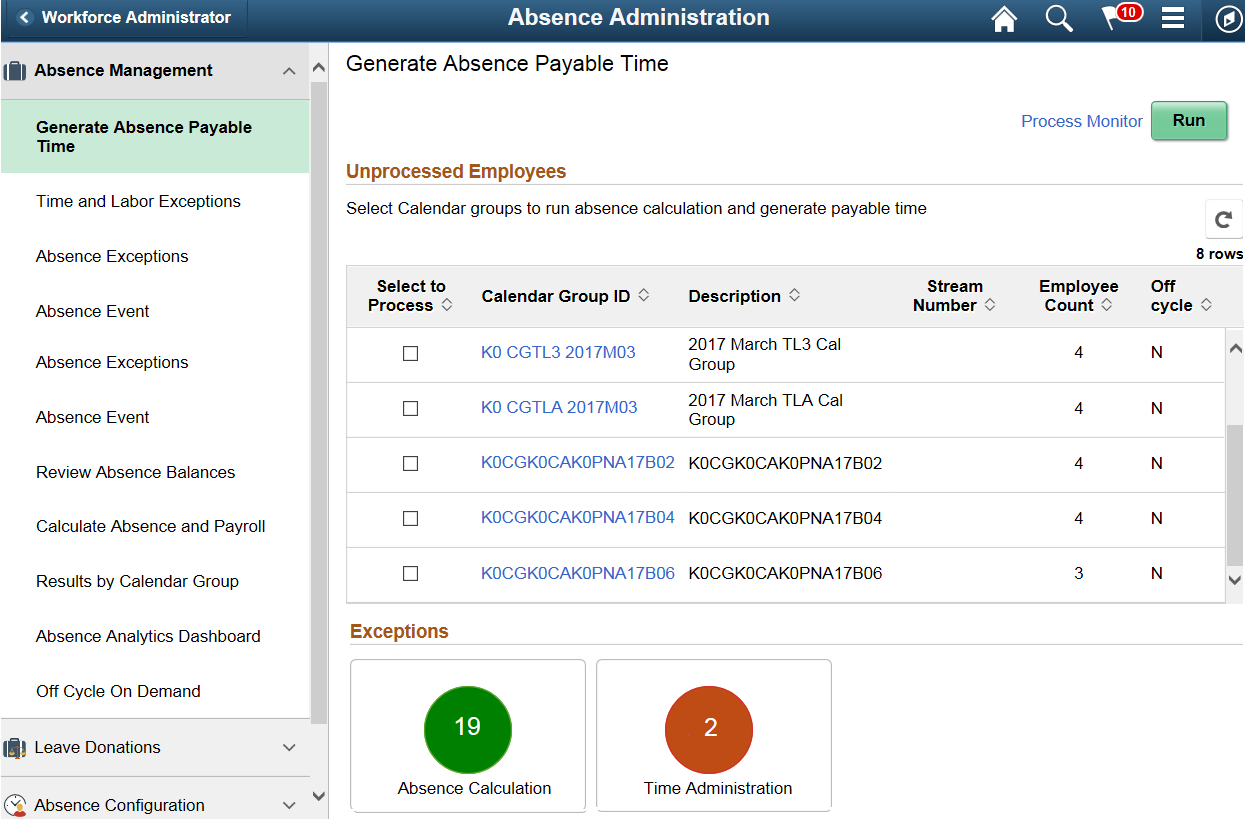
The grid on this page displays all the calendar groups that has some unprocessed absences for employees. It also displays all unfinalized calendar groups that has employees for whom approved absence has not been processed.
The Refresh button displays the current count and you can use the refresh button to refresh the grid after a particular run. On refresh, the count of the exceptions and warnings displayed on the Absence Calculation and Time Administration tiles also gets updated.
When multiple Calendar Groups are selected to be processed using the Run button, a message will be displayed indicating that this process request was submitted. Also, PS JOB (TL_GENPT) would be triggered simultaneously (one for each calendar group) with absence calculation process being executed as part of it.
Note: If the Generate Absence Payable Time check box on the Configurations Page is deselected, this page doesn’t display any calendars in the grid. All buttons and links in this page will also be unavailable.
Field or Control |
Description |
|---|---|
Select to Process |
Select the calendar group that you want to process using the check box. |
Calendar Group ID |
Click to view Calendar IDs, respective paygroups, calendar begin and end dates for the selected calendar group. |
This example illustrates the Calendar Group Details page
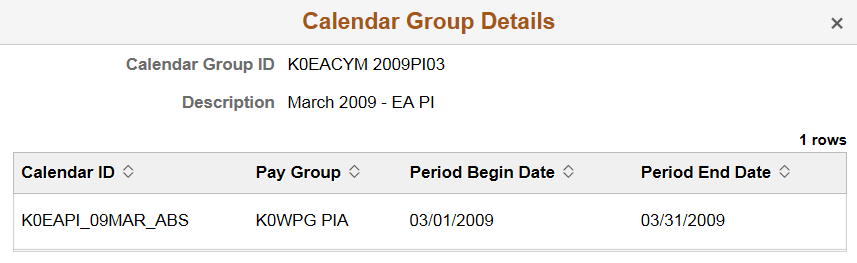
Field or Control |
Description |
|---|---|
Description |
Displays a brief description of the calendar group. |
Stream Number |
If process streams are enabled, this column displays the stream number. |
Employee Count |
Displays the number of unprocessed employees (employees for whom approved absence has not been processed) associated with the calendar group. If process streams are enabled, this column displays the number of employees associated with the stream indicated in the Stream Number column. Note: The count also includes the approved absences that were changed retro-actively. The calendar details and the employee count associated to it is coming from a materialized view TL_CALPYESEL_VW. For more information on materialized view, see Administering PeopleSoft Database on Oracle and Using Materialized Views in PeopleTools: Data Management. |
Off Cycle |
Indicates whether the calendar group is off cycle. |
Process Monitor |
Click to access the Process Monitor, where you can view the progress of the Generate Absence Payable Time process. |
Run |
Click to run the Generate Absence Payable Time (TL_GENPT) PSJob, which processes absence calculation and generates payable time for the payees associated with the selected calendar groups.
Note: If process streams are enabled, the system process absence calculation and generates payable time for payees in streams. |
For more information on process streams, see "Creating Process Streams" (PeopleSoft HCM 9.2: Absence Management).
Field or Control |
Description |
|---|---|
Exceptions |
|
Absence Calculations |
Displays the sum of errors and warnings for absence calculations. Click the Absence Calculations link to open the Absence Exceptions page. For more information on Absence Exceptions, see Absence Exceptions Page |
Time Administration |
Displays exceptions count for Time and Labor. Click the Time Administration link to open the Manage Exceptions page. For more information on Time and Labor exceptions, seeManage Exceptions Page |