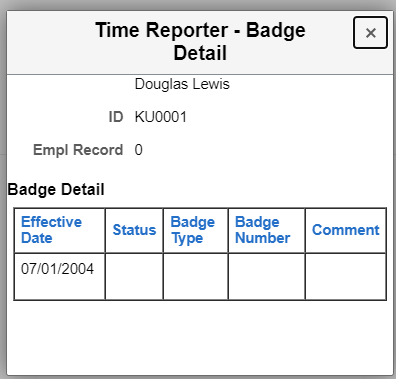Managing Time Enrollments Using Fluid
Administrators can use the fluid Time Reporter Data to create, search and manage enrollments to Time and Labor using fluid pages.
This topic provides an overview on how to create, search and manage enrollments to Time and Labor.
Note: The search configuration is inactive by default. For using the search feature, activate using Setting Up Search Configuration.
The following video provides an overview of Manage Time Enrollments using Fluid:
Video: PeopleSoft Fluid Time Reporter Data
|
Page Name |
Definition Name |
Usage |
|---|---|---|
|
HC_TL_EMPLDATA_M_FL_GBL (this is the cref for the tile) |
Search and manage enrollments in Time and Labor. |
|
|
TL_EMPLM_SCH_FL |
||
|
Employees Search Result Page |
EMP_SRCH_COR_FL |
Display employee search results. |
|
TL_EMPDATA_M_FL |
Create new employees into time reporters enrollment information into Time and Labor. Update enrollment information for time reporters in Time and Labor. |
|
|
TL_BADGE_SEC_FL |
Display badge information for a time reporter. |
|
|
TL_GRP_MEMBERSHIP_FL |
To view the list of groups that the time reporter is assigned to. |
Administrators can use Manage Time Reporter Data tile to navigate to the employee search page and then create and manage enrollments in Time and Labor.
Navigation:
Select Workforce Administrator form the drop down Menu and select Time and Labor Tile.
Select Time and Labor tile to open the landing page with Manage Time Reporter Data tile.
This example illustrates the fields and controls on the Manage Time Reporter Data.
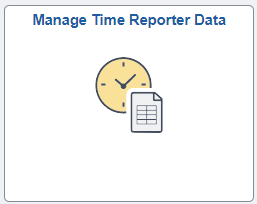
Select Manage Time Reporter Data tile to open Search Criteria Page.
The search Criteria page allows you to search an enrolled employee in Time and Labor.
When you select the Manage Time Reporter tile, the system displays the configurable Manage - Search Criteria page (EOSF_SRCH_FL) to search for job records using fluid.
The page first appears in the Advanced Search mode, where you can use multiple search fields and save your searches, or you can switch to the Basic Search, where you can use the Search By field to retrieve data. Administrators responsible for creating search configurations can modify these options according to the needs of your organization.
For more information on setting up search page configurations, refer Setting Up Search Configuration.
This video provides an overview of the Configurable Search feature:
Video: Image Highlights, PeopleSoft HCM Update Image 36: Configurable Search
Search Criteria Page
This example illustrates the Search Criteria page and recent searches.
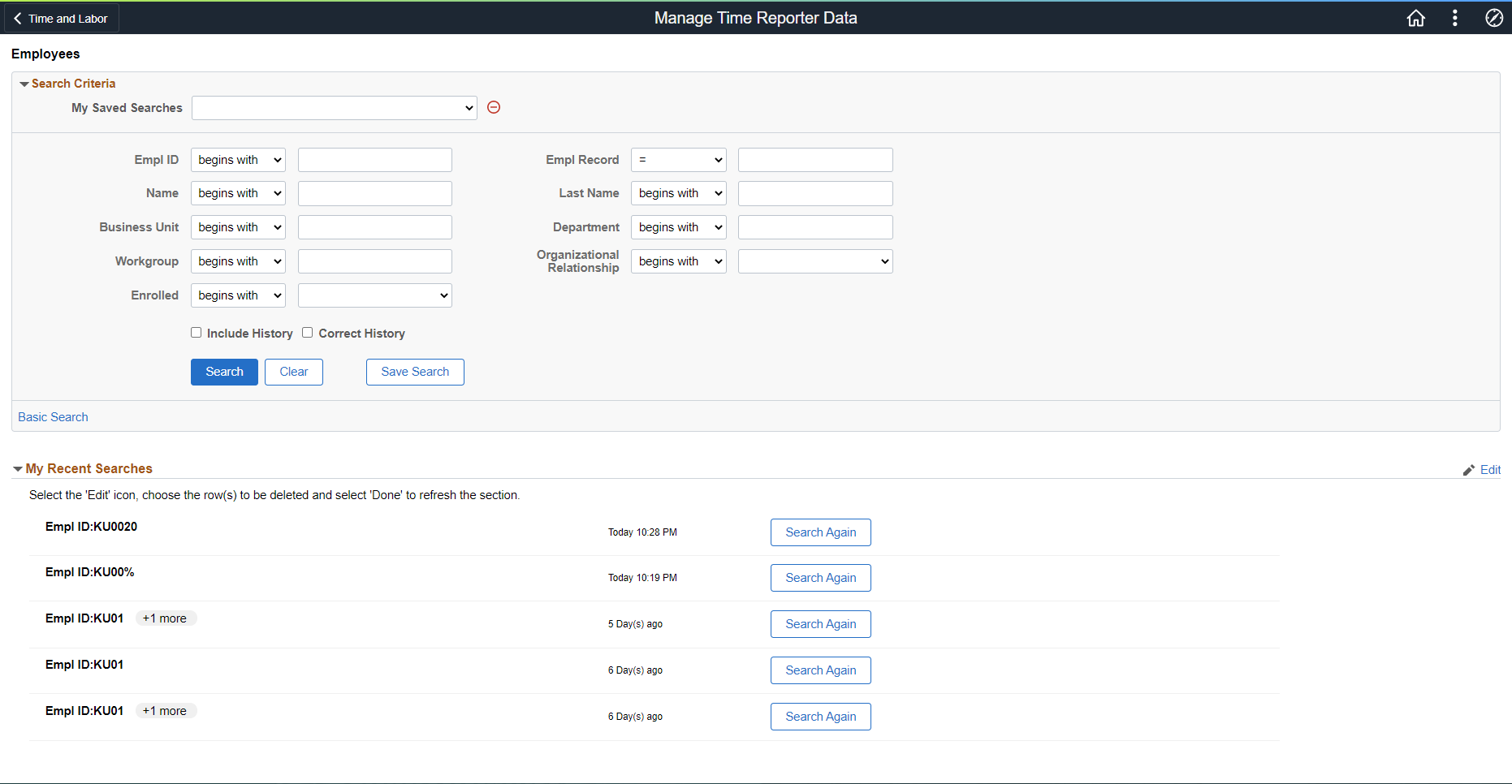
This example illustrates the Manage Job - Search Criteria page showing search results.
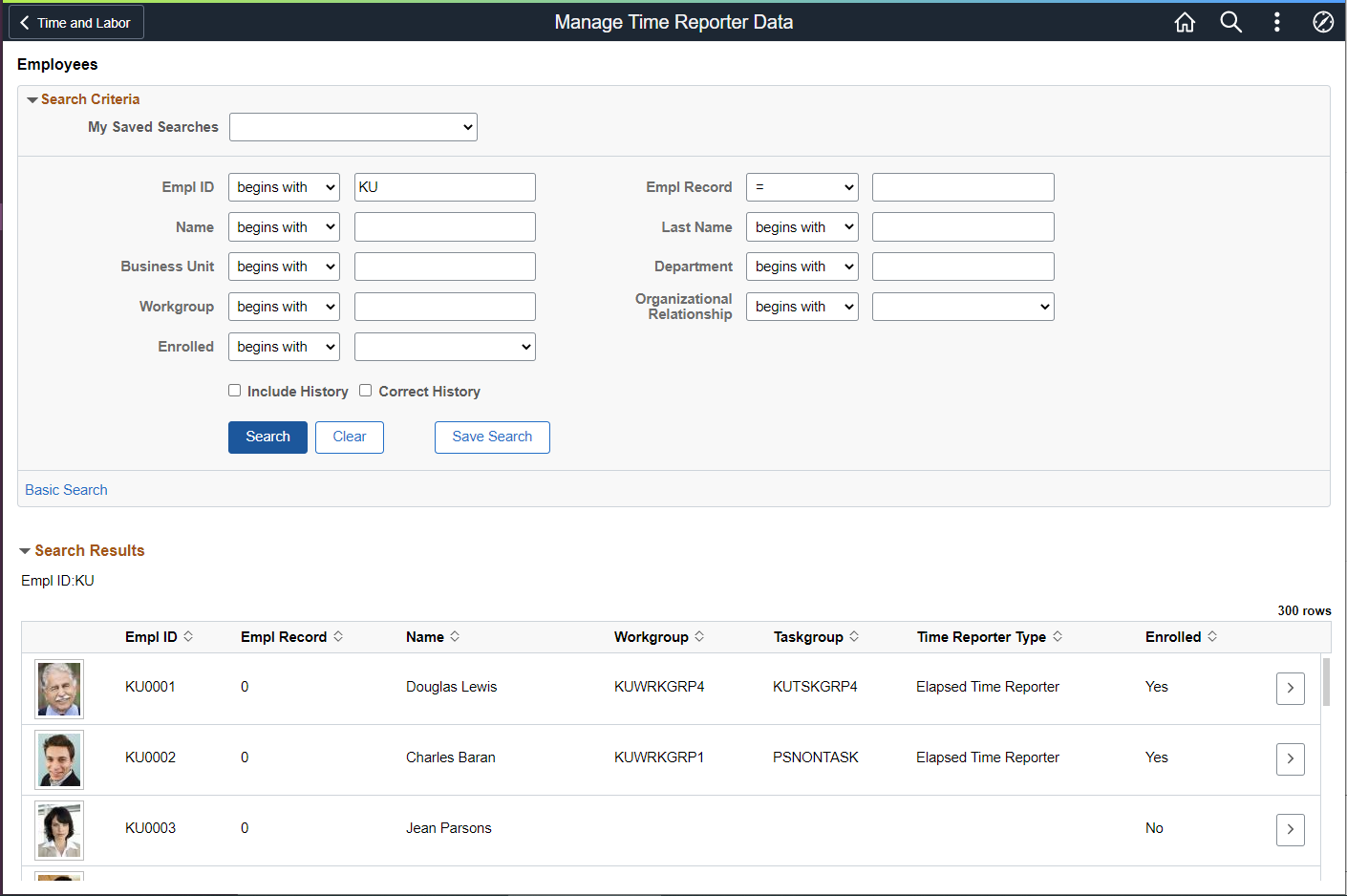
Search Criteria
|
Field or Control |
Description |
|---|---|
|
My Saved Searches |
View the results of a search that was saved before from the drop-down. |
|
Empl ID |
Employee ID |
|
Empl Record |
Employee Record Number |
|
Department |
Information about the department of business entity in an organization. |
|
Workgroup |
Select a workgroup for the time reporter. Workgroup is a required field. It identifies the default TRC program, rule program, holiday schedule, time reporting period, and other information that the system uses when processing reported time for this person. If you change the workgroup, and the Assign Workgroup Schedule field is set to Yes on the time reporter's Assign Schedules page, the system deletes any workday overrides for the time reporter that are of a different type than the assigned schedule (that is, elapsed versus punch). If you change the workgroup when the Default from Workgroup check box is selected on the TL Installation page, the system updates compensatory time plan enrollment when there is a change in a compensatory time plan. The dormant compensatory time plan is inactivated and the new compensatory time plan becomes active as of the effective-dated change of the workgroup on the Maintain Time Reporter Data page. |
|
Organizational Relationship |
Organizational relationship include Employee, Contingent Worker and Person of Interest, which can be selected from the drop down. |
|
Enrolled |
Time enrolled type Yes or No. Returns Yes if employees are enrolled in Time and Labor. For others it displays as No. This field assists Administrators in identifying employees based on enrollment. |
|
Include History |
Select to retrieve all rows for this person. Although you can view all the rows, you cannot make corrections to historical rows in this mode. |
|
Correct History |
Select to retrieve all rows for this person. In this mode, you can make corrections to historical rows. |
Note: Update/Display is the default mode that gets applied if Include History or Correct History is not selected. You can add a new top row in this mode but you cannot view historical rows. Availability to access modes are based on your security access and modes may not be available for all users.
Use the Create Time Reporter Data page to enroll a time reporter into the Time and Labor system.
Navigation:
Select the searched employee as per the enrollment status for either to create or modify the enrollment data.
Select the employees with enrollment status of No from the results grid. The assisting chevron navigates you to the Create Time Reporter Data page.
This example illustrates the fields and controls on the Create Time Reporter Data page. You can find definitions for the fields and controls later on this page.
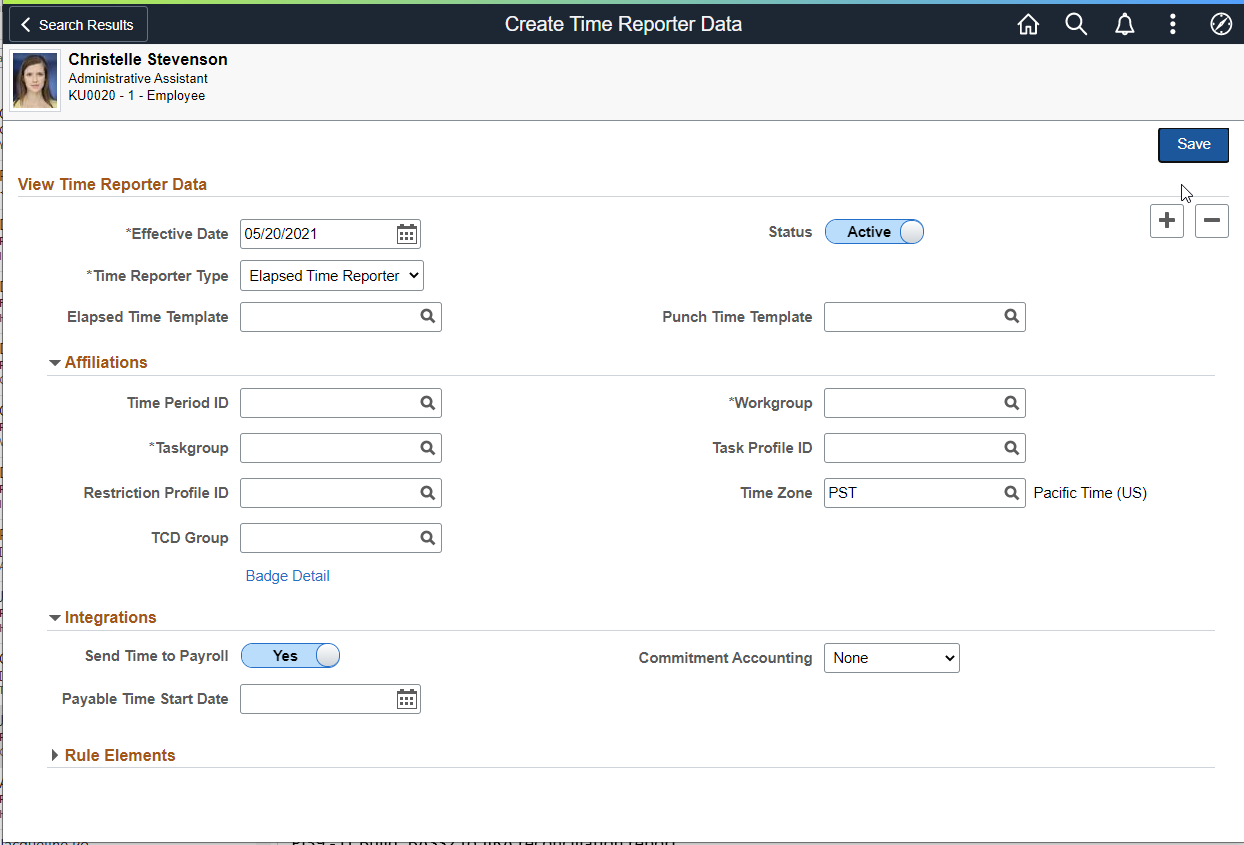
Note: Use the Maintain Time Reporter Data page to make changes to data entered on the Create Time Reporter Data page.
For employees already enrolled in Time and Labor, you can select Yes assisted chevron on the search results grid to navigate to the Maintain Time Reporter Data page.
View Time Reporter Data
|
Field or Control |
Description |
|---|---|
|
Effective Date |
The effective date must be the same as or after the hire date or, for non-employees, the add date. |
|
Time Reporter Type |
Time reporter type identifies how the time reporter will enter time. It does not affect the assignment of schedules. For example, you can assign a punch schedule to a time reporter designated as an elapsed time reporter. Elapsed Time Reporter: Select if your time reporter will be reporting time in hours or partial hours. Punch time Reporter: Select if your time reporter will be reporting start and stop times in precise entries of date and time, recorded in seconds, minutes, hours, day, month, year, and time zone. |
|
Elapsed Time Template |
Select the elapsed time reporting template to use for this time reporter, if different from the one assigned to the time reporter's task group. |
|
Punch Time Template |
Select the punch time reporting template to use for this time reporter, if different from the one assigned to the time reporter's task group. For more information on reporting templates, see: Creating Time Reporting Templates |
|
Status |
When you enroll a time reporter, the time reporting status is Active by default. Time can be reported and generated for the time reporter. |
Affiliations
Field or Control |
Description |
|---|---|
Time Period ID |
The system uses time periods to differentiate between reported time that falls within the current period and time that falls within a prior period. Select a time period ID only if you want the system to use a different time period ID than that assigned to the time reporter's workgroup. |
Workgroup |
Select a workgroup for the time reporter. Workgroup is a required field. It identifies the default TRC program, rule program, holiday schedule, time reporting period, and other information that the system uses when processing reported time for this person. If you change the workgroup, and the Assign Workgroup Schedule field is set to Yes on the time reporter's Assign Schedules page, the system deletes any workday overrides for the time reporter that are of a different type than the assigned schedule (that is, elapsed versus punch). If you change the workgroup when the Default from Workgroup check box is selected on the TL Installation page, the system updates compensatory time plan enrollment when there is a change in a compensatory time plan. The dormant compensatory time plan is inactivated and the new compensatory time plan becomes active as of the effective-dated change of the workgroup on the Maintain Time Reporter Data page. |
Taskgroup |
A required field. It identifies the default task template, task profile, and time reporting templates that the system uses when collecting and processing reported time for this time reporter. If the time reporter's department is set up for commitment accounting (the For Department check box under Commitment Accounting Flags is selected), you must assign a task group that's defined for commitment accounting. When you do so, the system selects the For Taskgroup check box. Choose PSNONTASK if this time reporter will never be reporting task information. Choose PSNONCATSK for time reporters not reporting task information in a Commitment Accounting Department. (The system can still collect all the time reporting elements such as country, state, locality, badge ID, and time zone.) |
Task Profile ID |
Select a task profile ID for the system to use a different default task profile ID than that assigned to the time reporter's task group. Task profiles define the tasks to which a person's reported time is allocated automatically if task information is not reported. |
TCD Group (time collection device group) |
If the time reporter uses a TCD, such as a time clock or badge scanner to report time, select the appropriate TCD group. The TCD group identifies the TCDs that the time reporter is authorized to use. Note: When you set up a TCD, you associate it with one or more task groups. Select one of the task groups that is associated with the TCD as the time reporter's default task group in the Taskgroup field. If your default task group is not associated with a TCD in your TCD group, you receive a warning message when saving the page. In addition, all reported task information is associated with a borrowed task group. |
Restriction Profile ID |
This field applies only if the time reporter uses a time clock device to report time. A restriction profile identifies when to allow or disallow punches in conjunction with the time reporter's schedule. Select a restriction profile ID in this field to apply a different restriction profile than that assigned to the time reporter's TCD group. |
Time Zone |
Select the time zone in which the time reporter enters time. The system automatically populates the field with the base time zone defined with PeopleTools Utilities. |
|
Badge Detail |
Click to access the Time Reporter - Badge Detail page and view the badge information for this time reporter. You enter badge information in Workforce Administration as a part of the hiring or data maintenance process for time reporters. Badge information is important for punch time reporters, who need this information to report time to the TCD. |
Integrations
|
Field or Control |
Description |
|---|---|
|
Send Time to Payroll |
Select this check box to integrate Time and Labor with, and send this time reporter's payable time to, a payroll system. If cleared, the Time Administration process converts the time reporter's reported time to payable time and sets the payable time status to No Pay. If selected, and the time reporter's workgroup or the TRC that is used to report time does not need approval, reported time is converted to payable time with a status code of Closed. See Setting Up System Defaults and Loading Dates and Payable Time Status and Reason Codes |
|
Payable Time Start Date |
Enter the date for the system to start creating payable time for the time reporter. This date is important for time reporters in a workgroup defined for exception time reporting who will have payable time created from schedules. The date you enter in this field updates the Earliest Change Date (EARLIEST_CHGDT) field on the time reporter's TL_TR_STATUS record. This is the date that the Time Administration process uses to determine the initial creation of payable time. For example, if you enroll your time reporter with an effective date of 01/01/2000, but you don't want the system to start creating payable time for the time reporter until 02/01/2000, enter 02/01/2000 in this field. If you do not select a date, the first time you run the Time Administration process for the exception time reporter, the process creates payable time as of the Time and Labor enrollment date (the first effective date for the time reporter). The payable start date cannot be earlier than the date that the time reporter is enrolled in Time and Labor. Note: The Payable Start Date field does not appear on the Maintain Time Reporter Data page because it is used once. If you change the first effective date for the time reporter on the Maintain Time Reporter Data page, the Referential Integrity process triggers the update of the Earliest Change Date field. |
|
Commitment Accounting |
These selects are display-only and are applicable when you integrate PeopleSoft's commitment accounting functionality with task reporting. For Taskgroup: Selected automatically if the task group for the time reporter (in the Taskgroup field) is defined for commitment accounting. For Department: Selected automatically if the time reporter's department is defined for commitment accounting in People Soft Human Resources. When the For Department check box is selected, assign the task reporter a task group that is also defined for commitment accounting. Both flags must be selected or cleared before you can save the Create Time Reporter Data page. Note: If you change the effective date or the task group on this page, click the button to the right of either field to refresh the commitment accounting flags. |
Rule Elements
|
Field or Control |
Description |
|---|---|
|
Rule Elements 1-5 |
Assign up to five rule elements to a time reporter. When you run the Time Administration process, the system retrieves the values of the time reporter's rule elements and makes the values available for rules processing. This feature enables you to tailor rules to a specific population of time reporters. |
Use the Time Reporter Data page (TL_EMPDATA_M_FL) to update enrollment information for time reporters in Time and Labor.
Navigation:
Select the employee search result with enrollment status Yes to modify the enrollment data.
For employees already enrolled in Time and Labor, selecting the chevron on the search results grid navigates you to the Maintain Time Reporter Data page
This example illustrates the fields and controls on the Manage Time Reporter Data page. You can find definitions for the fields and controls later on this page.
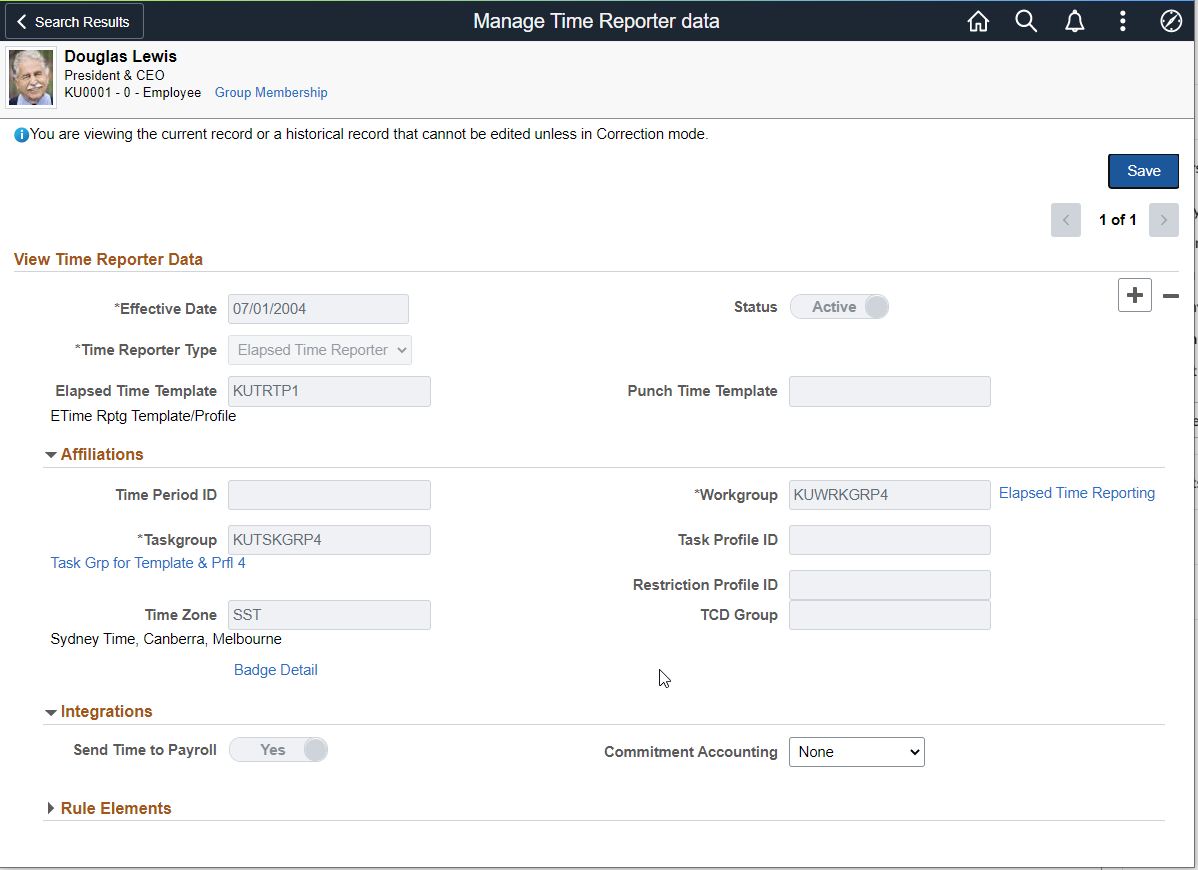
Field or Control |
Description |
|---|---|
Group Membership |
Click to access the Time Reporter Group Membership page, where you can see the list of groups in which the time reporter is currently enrolled. |
Most of the elements on the Maintain Time Reporter Data page are identical to those on the Create Time Reporter Data page.
Changes That Affect the System
Field or Control |
Description |
|---|---|
Time Reporter Status |
If you change a time reporter's status to Inactive, time cannot be reported or generated for the time reporter. Updating a person's status in Human Resources has no effect on the time reporter status. If a time reporter is terminated, update the employee status through Human Resources and then process any reported time for which the time reporter has not been paid. After the time is processed, change the time reporter status to Inactive on the Maintain Time Reporter Data page to prevent additional time from being reported or generated. |
Send Time to Payroll |
Changing the Send Time to Payroll check box after payable time has been created for this time reporter may impact the payable time. See "Impact of Changing the Send Time to Payroll Check Box" for details. |
Workgroup |
If you change the workgroup value assigned to the time reporter, the next time you run the Time Administration process, the system will verify that the TRCs associated with the reported time belong to the TRC program associated with the new workgroup for the date reported. Note: Limit changes in workgroup assignments to the start date of a new period. Changes made in the middle of a period may cause weekly or biweekly rules associated with a time reporter to produce unpredictable results. |
Taskgroup |
If you change the task group value assigned to the time reporter, the next time you run the Time Administration process, Referential Integrity validates that any task entities reported on or after the change date are associated with the new task group. Note: If you change the task group after you report and submit time (through the Rapid Time Reporting page, Mass Time pages, or TCD interface) during the period of the change, you must update the task group in the weekly reporting pages to reflect the change. |
Task Profile ID |
If you change the task profile ID assigned to the time reporter, the next time you run the Time Administration process, the system verifies that the task profile reported through the weekly elapsed time page is associated with the employee's default task group as of the date reported. |
TCD Group (time collection device group) |
If you change the TCD group assigned to the time reporter, use the TCD interface to resend the employee information setup data to the time collection devices. |
Restriction Profile |
If you change the restriction profile ID assigned to the time reporter, use the TCD interface to resend the employee information setup data to the time collection devices. |
Use the Time Reporter Group Membership page (TL_GRP_MEMBERSHIP) to view the list of groups that the time reporter is assigned to.
Navigation:
Click the Group Membership link on the Maintain Time Reporter Data page.
This example illustrates the fields and controls on the Time Reporter Group Membership page. You can find definitions for the fields and controls later on this page.
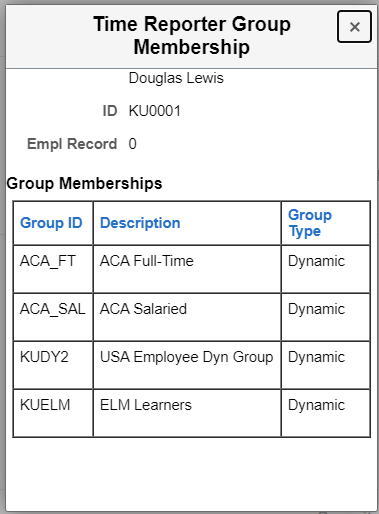
Field or Control |
Description |
|---|---|
Group Type |
The group type can be either Dynamic or Static. Dynamic groups comprise time reporters who met the group selection criteria at the time you last refreshed the dynamic group. Time reporters are automatically added and removed from dynamic groups as their ability to match the selection criteria changes. Static groups comprise time reporters who met a specific set of criteria at the time the group was established. Time reporters stay assigned to a static group unless you remove them. |
Use Time Reporter - Badge Detail modal to view the badge details.
This example illustrates the fields and controls on the Time Reporter - Badge Detail Modal