Setting Up Manager Search Options
This section discusses how to set up manager search options that are common to all self-service pages that managers access.
|
Page Name |
Definition Name |
Usage |
|---|---|---|
|
Manager Search Options - Select Default Criteria and Options Page |
TL_MSS_SRCH_OPTION |
Set up preferences and display options for viewing employees. Enter the employee selection criteria you want to use when searching for employees. This search information will be the default for manager self service pages where there is an Employee Selection Criteria option. A partial value may be entered in any search field to get a list of employees with similar values. |
Use the Manager Search Options - Select Default Criteria and Options page (TL_MSS_SRCH_OPTION) to set up preferences and display options for viewing employees.
The Manager Search Options page allows each manager to specify criteria and display options for searching employees. If a manager does not save the Options page, then the search options defaults from the Manager Search Defaults page included in the Time and Labor Installation process.
Enter the employee selection criteria you want to use when searching for employees. The search information is used as the default for manager self service pages where there is an Employee Selection Criteria option. A partial value may be entered in any search field to get a list of employees with similar values.
Navigation:
This example illustrates the fields and controls on the Manager Search Options page (1 of 2). You can find definitions for the fields and controls later on this page.
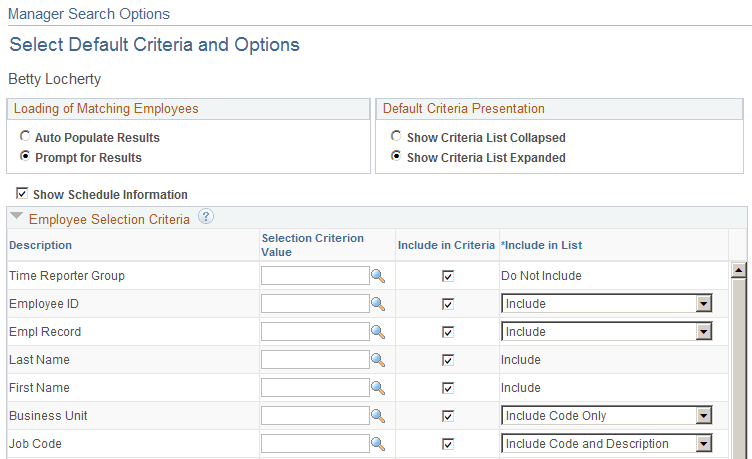
This example illustrates the fields and controls on the Manager Search Options page (2 of 2). You can find definitions for the fields and controls later on this page.

This page allows each manager to specify criteria and display options for searching employees. The search information is used as the default for manager self service pages where there is an Employee Selection Criteria option. If a manager does not save the Options page, then the search options defaults from the Manager Search Defaults page included in the Time and Labor Installation process.
Field or Control |
Description |
|---|---|
Value |
If the Include in Criteria field is selected for a particular row, make an entry, if required, in the Value field to use as default search criteria. |
Include in Criteria |
This field is used to denote whether the field is displayed as part of the criteria that can be searched on. Note: Only select Workgroup or Taskgroup if Time and Labor is installed, and you are looking for employees that are enrolled in Time and Labor. |
Include in List |
This field is used to determine if the field is displayed in the employees grid. Note: Only select Workgroup or Taskgroup if Time and Labor is installed, and you are looking for employees that are enrolled in Time and Labor. |
Auto Populate Option, Criteria Defaults |
These fields work in conjunction with each other. With AutoPopulate Results selected and Collapse Criteria selected, the grid auto populates based on the criteria and the criteria is collapsed. With AutoPopulate Results selected and Expand Criteria selected, the grid auto populates based upon the criteria and the criteria is expanded. With Prompt for Results selected and Collapse Criteria selected, the grid does not auto populate. Instead, click the Get Employees button to populate the employee grid; the criteria is collapsed. With Prompt for Results selected and Expand Criteria selected, the grid does not auto populate. Instead, click the Get Employees button to populate the employee grid; the criteria is expanded. |
Note: If you are entering values in the fields: Location, Job Code, Job Title, or Department, enter an HR Business Unit value to derive the SETID for these other fields. If you do not enter a Business Unit, the system derives the HR Business Unit from your Job Data to determine the default SETID for these values.
See Manager Search Defaults Page.
Data Loading in Time Management
In this region, enter the maximum number of rows that you would like the Employee search to load. Due to the complexity of the underlying data some of the search and summary pages are process intensive. The number entered controls the initial number of rows, or chunk uploaded, and the rows added with each incremental upload.