Statuses
A status indicates the condition or state of a record, line item, asset, shell, manager, or other Unifier component.
A record status indicates the position a form is in at any point in a business process, such as "approved," "pending," or "closed." Each business process includes at least one, and sometimes many, steps during its workflow. At each step, the Unifier user must apply a record status to the form. The status is the action that links two steps in a workflow. The action the link takes appears as a choice the user makes on the form. This choice moves the task to the next step.
When designing a business process, you will be specifying what statuses the user can choose from at the completion of each step in a workflow. Inactive record statuses are not displayed to users.
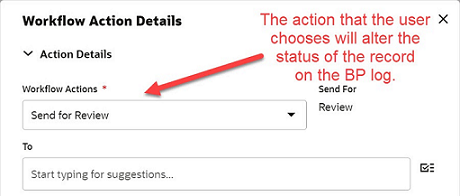
A line item status indicates the position of a line item at any point in the business process. Unlike a record status, it is not a visible part of a workflow; instead, it is part of the form that moves through the workflow. For example, a document BP might bundle several documents together for review. Each document in the bundle is represented as a line item and as such, can be given a separate status: One document can be approved, while another can be sent back for editing. Each line item must be given a status. You can use the Default button to change the Default setting of Line Item Statuses for business processes.
Asset statuses differ from other statuses. Instead of affecting the disposition of a BP or line item, an asset status controls which assets are displayed on an asset class sheet. Plan to include statuses that will be appropriate for use in asset management. For example, on your asset class sheet, you might want to include the statuses of the portable generators in your facilities.
You can include statuses only in the upper portion of a form or in a log, but the status will be reflected in the BP log.
When you create a company, uDesigner automatically creates a list of default statuses. As administrator, you can add statuses to this list or modify, activate, and deactivate them.
Note: You cannot remove a status value after it is created. However, you can deactivate it if you no longer want it to be available.
In This Section
Activating / Deactivating a Status
Rearranging the Order Statuses Appear in Lists
Last Published Tuesday, October 14, 2025