Copying an Asset
This topic discusses how to copy an asset.
|
Page Name |
Definition Name |
Usage |
|---|---|---|
|
ASSET_COPY_01 |
Copy an existing asset if its financial and physical information is similar to that of a new asset that you want to create. Copy the existing asset and change only the financial and physical information that is different. The system automatically assigns the new asset a different asset ID. Alternatively, you can specify an asset ID. If you copy a nonfinancial asset, the financial information will not be available. |
Use the Create Asset Copies page (ASSET_COPY_01) to copy an existing asset if its financial and physical information is similar to that of a new asset that you want to create.
Copy the existing asset and change only the financial and physical information that is different. The system automatically assigns the new asset a different asset ID. Alternatively, you can specify an asset ID.
Navigation:
This example illustrates the fields and controls on the Create Asset Copies page. You can find definitions for the fields and controls later on this page.
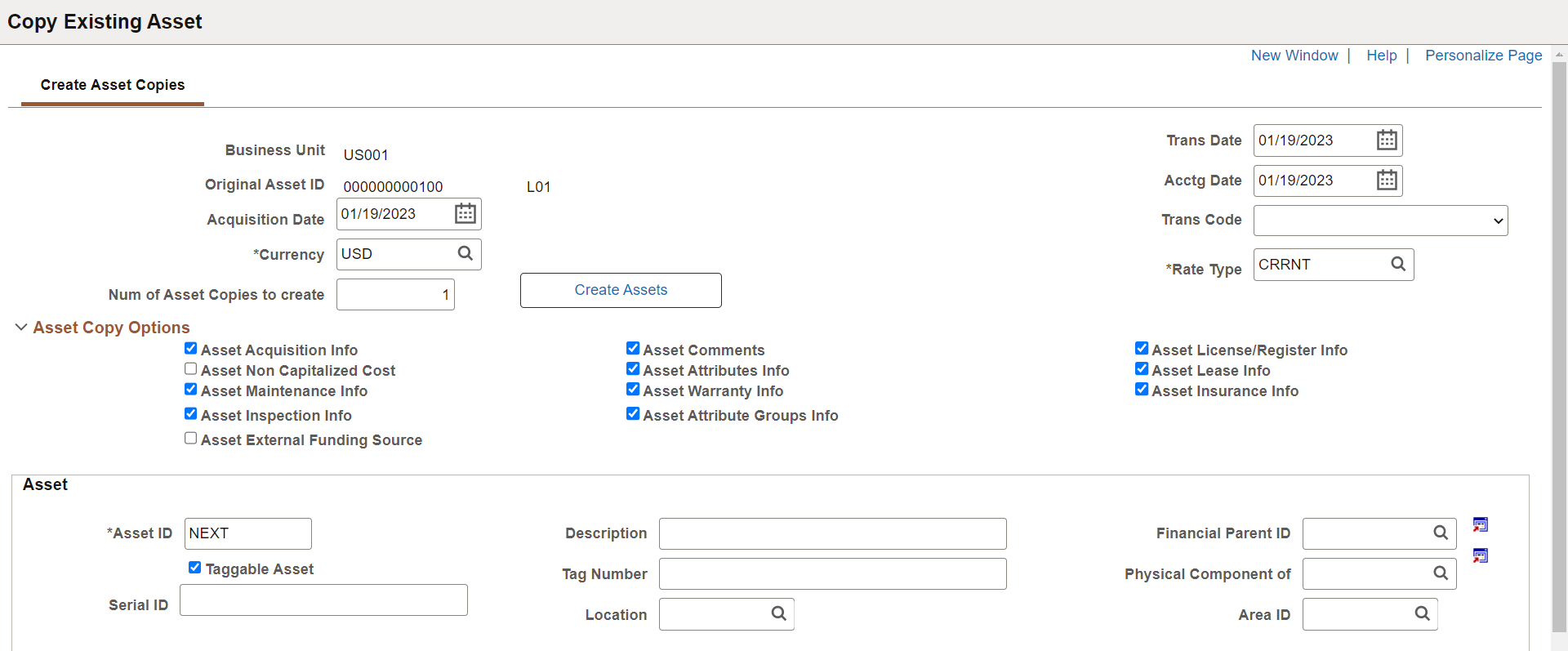
This example illustrates the fields and controls on the Create Asset Copies page. You can find definitions for the fields and controls later on this page.
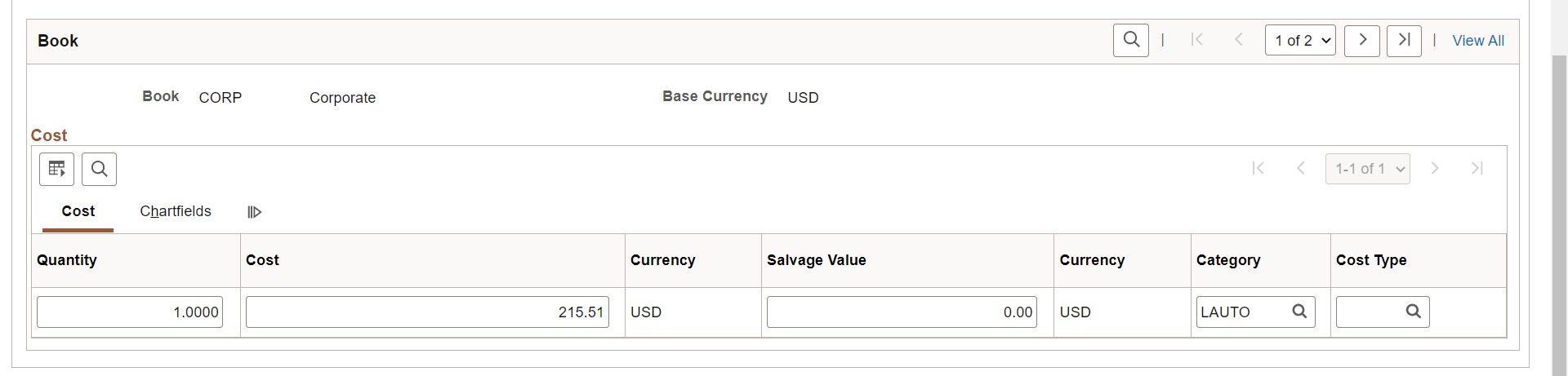
Search assets to be copied by business unit, asset ID, tag number, parent ID, description, asset status, or threshold ID.
Note: Child assets can be copied, but parent assets cannot.
When a user performs a copy of an ARO-applicable asset, a warning message will display to warn user that there may be an obligating event for the new asset that requires recognition of ARO. The copy of the ARO will be considered for a future release based on customer demand.
See Accounting for Asset Retirement Obligations
Asset Copy Options
Select or deselect the data to be included in the copy.
If you select the PM Schedules check box, the system copies the asset's PM schedules to the new asset at the same time of copying an asset. To view the PM Schedules check box on the Copy existing Asset page, you need to select the Copy PM Schedules check box on the Asset Management Definition - Interface Options page.
Asset
The next available asset ID will be assigned. Enter the additional asset attributes for the copy.
Book
Field or Control |
Description |
|---|---|
Quantity, Cost, Category, and CT (cost type) |
Displays the asset quantity, cost, category, and cost type. |
Salvage Value |
Displays a value that is calculated based on the selections for this field at the asset profile level (either flat amount or percentage). The salvage value is prorated based on a ChartField's cost if a flat amount is used. It appears as a percentage of cost if the Percentage option has been selected. |