Running Mass Transactions
This topic discusses how to run mass transactions.
|
Page Name |
Definition Name |
Usage |
|---|---|---|
|
PSDMT_RUN_AM |
Run a mass transaction. |
Use the Run Mass Transactions page (PSDMT_RUN_AM) to run mass transactions.
Navigation:
This example illustrates the fields and controls on the Run Mass Transactions page (1 of 2).

When you enter a new run control ID and access the Run Mass Transactions page, the page displays only the Run Control ID, Transaction, and Notes fields, and the Run button. The rest of the page is dynamically generated based on the transaction you select and each transaction will generate a different set of fields with unique properties (as defined on the mass transaction setup pages).
Select a transaction from the Transaction field to generate the rest of the page. You can only access transactions that are public and associated with your permission list.
Note: If you want to process approvals for mass transaction manager, you must select transactions that load interface tables INTFC_FIN and INTFC_PHY_A. Mass transaction manager approvals are not processed when you select non interface table transactions. Non interface table transactions are:
Archive Asset Depr Rpt
Archive Asset NBV
Archive Asset Open Trans
Archive Assets Accntg
Delete Asset Accntg
Delete Asset Depr Rpt
Delete Asset NBV
Delete Asset Open Trans
TM - Acctg Entry Template Copy
TM-Actg Ent Tmpl Copy w/in Set
Unload DIST_LN_ARCH to File
Unload Open Trans to File
Upload Asset Acctng Entries
Upload Asset Open Trans
See:
AM Business Unit Definition Page, Approval Options
This example illustrates the fields and controls on the Run Mass Transactions page (2 of 2). You can find definitions for the fields and controls later on this page.
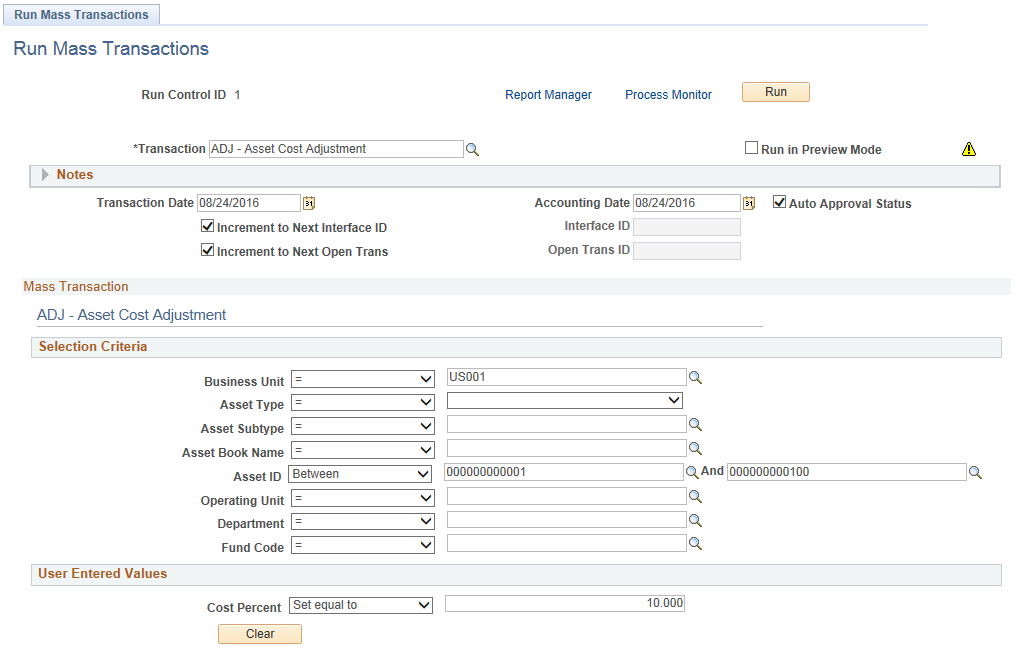
Aside from the Run Control ID, Transaction, Notes, and Run button fields, all other fields displayed in the page header are specific to the selected transaction. Different fields and field properties display depending on the transaction properties defined on the mass transaction setup pages. For this reason, this documentation will not define all possible fields in this section.
The fields in the Selection Criteria section will be used to further narrow the row retrieval criteria, and fields in the User Entered Values section are required input parameters for the run control.
Field or Control |
Description |
|---|---|
Run |
Once you have populated all necessary fields on the page, click the Run button to run the Run Mass Transaction Manager Tool Application Engine (MTMTOOL), which generates the dynamic WHERE clause based on your field selections and processes the transactions. When the Run in Preview Mode option is not selected, the process will make changes to applicable tables (often these are the INTFC_FIN, INTFC_PHY_A and INTFC_PHY_B tables, but not always). When the Run in Preview Mode option is selected, the process will instead update the staging tables for display on the preview pages. |
Run in Preview Mode |
Select this check box to run the process in preview mode. The staging tables will be updated for display on the preview pages. Clear this check box to run the process in regular mode. The applicable tables will be updated. |
Notes |
Click to expand the notes section, which can display additional transaction descriptions, comments, notes, or instructions |
Auto Approval Status |
Select this option to automatically approve the data loaded to the Asset Management loader tables (INTFC_FIN, INTFC_PHY_A, and INTFC_PHY_B) and bypass the review and approval processes. |
Selection Criteria
Use the fields in the Selection Criteria group box to create the dynamic WHERE clause of the SQL statement, which is used to retrieve the data specified by these fields.
The WHERE clause is created using only those fields with values selected. If a field is left empty, that field will not be used in the WHERE clause.
Use the ‘Is Empty’ operator to retrieve rows that have no values.
Note: The fields appearing in the Selection Criteria group box will vary depending on the transaction and its properties, as defined on the mass transaction setup pages.
Note: When mass transaction manager approvals are enabled, the selection criteria uses business unit to determine whether approvals are triggered. Some transactions do not include business unit as part of the selection criteria—these transactions are processed without approvals. In addition, some transactions enable you to select multiple business units—when implementing approvals for mass transaction manager all the business units you select must have approvals enabled. If approvals are not enabled for all business units, you cannot process the transaction.
See AM Business Unit Definition Page, Approval Options
User Entered Values
Use the fields in the User Entered Values group box to further constrain the selection criteria.
Note: The fields appearing in the User Entered Values group box will vary depending on the transaction and its properties, as defined on the mass transaction setup pages.
Preview
The Preview group box is displayed after the process is run in preview mode.
This example illustrates the fields and controls on the Preview Group Box. You can find definitions for the fields and controls later on this page.

Field or Control |
Description |
|---|---|
Preview Details |
Click this link to display all the Preview tabs (Assets, Interfaces, and Prerequisites). |
|
Click to run the query for Financial, Physical A or Physical B. |
|
Click the icon to access the Delete Preview Data component to review and delete data. This icon is displayed only when there are preview data that can be deleted. |
Note: You can also click the Help Preview icon for descriptions of the fields and controls.
Preview Assets
The Preview Assets page lists the assets affected (insert/delete/update) by the transaction.
This example illustrates the fields and controls on the Preview Assets page.
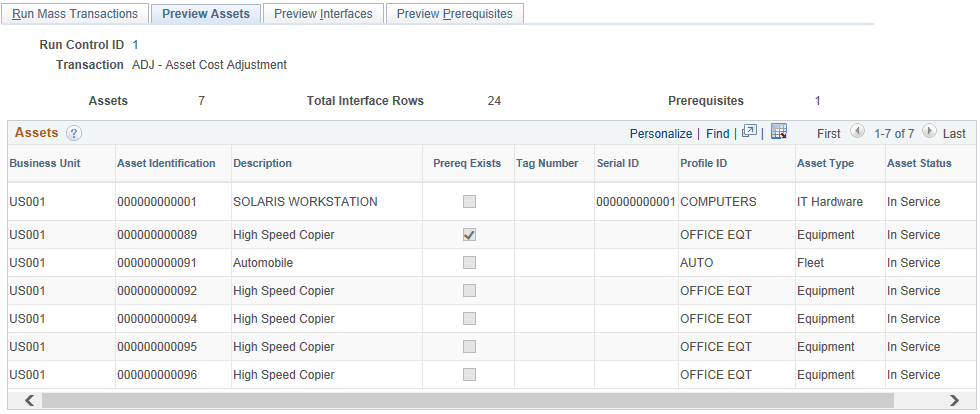
Field or Control |
Description |
|---|---|
Assets |
Displays assets affected by the transaction. |
Prereq Exists |
Indicates whether the asset has a pending transaction in the interface tables. |
You can also click the Help Assets icon for descriptions of the fields and controls.
Preview Interfaces
The Preview Interfaces page displays the interface lines affected by the transactions in three grids - Financial, Physical A and Physical B.
This example illustrates the fields and controls on the Preview Interfaces page.

Field or Control |
Description |
|---|---|
Financial |
Displays list of financial interfaces lines affected by the transaction. |
You can also click the Help Financial icon for descriptions of the fields and controls.
Preview Prerequisites
The Preview Prerequisites page displays the pending interface lines that affect the same assets as the transaction. These interface lines should be processed before this transaction. You can click the drill down icon to view the specific interface line.
This example illustrates the fields and controls on the Preview Prerequisites page.

Field or Control |
Description |
|---|---|
Prerequisites |
Displays list of pending interface lines that affect the same assets as this transaction. |
You can also click the Help Prerequisites icon for descriptions of the fields and controls.

