Approving Assets Using the PeopleSoft Fluid User Interface
This topic discusses approving asset transactions using the PeopleSoft Fluid User Interface.
|
Page Name |
Definition Name |
Usage |
|---|---|---|
|
EOAWMA_MAIN_FL |
View a list of all asset adjustment transactions that are pending your approval. |
|
|
EOAWMA_TXNHDTL_FL |
View asset adjustment summary and line detail information, and approve, push back, or deny the adjustment. |
|
|
EOAWMA_MAIN_FL |
View a list of all asset inter unit transfers that are pending your approval. |
|
|
EOAWMA_TXNHDTL_FL |
View asset inter unit transfer summary and line detail information, and approve, push back, or deny the transfer. |
|
|
EOAWMA_MAIN_FL |
View a list of all asset transfers that are pending your approval. |
|
|
EOAWMA_TXNHDTL_FL |
View asset transfer summary and line detail information, and approve, push back, or deny the transfer. |
|
|
EOAWMA_MAIN_FL |
View a list of all asset physical transfers that are pending your approval. |
|
|
EOAWMA_TXNHDTL_FL |
View asset physical transfer summary and asset and transaction details, and approve, push back, or deny the transfer. |
|
|
EOAWMA_MAIN_FL |
View a list of asset retirement requests routed to you and approve or deny an asset retire request. |
|
|
EOAWMA_TXNHDTL_FL |
View the asset and transaction details, and approve, push back, or deny the asset retirement request. |
|
|
EOAWMA_MAIN_FL |
Approve or deny an asset disposal request. |
|
|
EOAWMA_TXNHDTL_FL |
View the details of the originator, who requested the asset disposal and approve, deny, push back, or hold an asset disposal request. |
|
|
EOAWMA_MAIN_FL |
View a list of all asset self service that are pending approval. |
|
|
EOAWMA_TXNHDTL_FL |
View the list of asset self service requests routed for approval, asset details, activity details, and approve, deny, or hold self service approval requests. |
|
|
EOAWMA_MAIN_FL |
View a list of all asset addition reversals that are pending your approval. |
|
|
EOAWMA_TXNHDTL_FL |
View asset addition reversal summary and line detail information, and approve, push back, or deny the addition reversal. |
|
|
EOAWMA_MAIN_FL |
View a list of all asset adjustment reversals that are pending your approval. |
|
|
EOAWMA_TXNHDTL_FL |
View asset adjustment reversal summary and line detail information, and approve, push back, or deny the adjustment reversal. |
|
|
EOAWMA_MAIN_FL |
View a list of all asset interunit reversals that are pending your approval. |
|
|
EOAWMA_TXNHDTL_FL |
View asset interunit reversal summary and line detail information, and approve, push back, or deny the interunit reversal. |
|
|
EOAWMA_MAIN_FL |
View a list of all asset transfer reversals that are pending your approval. |
|
|
EOAWMA_TXNHDTL_FL |
View asset transfer reversal summary and line detail information, and approve, push back, or deny the transfer reversal. |
|
|
EOAWMA_MAIN_FL |
View a list of all asset mass transactions that are pending your approval. |
|
|
EOAWMA_TXNHDTL_FL |
View asset mass transaction summary and interface line detail information, and approve, push back, or deny the mass transaction. |
|
|
EOAWMA_MAIN_FL |
View a list of all spreadsheet asset upload transactions that are pending your approval. |
|
|
EOAWMA_TXNHDTL_FL |
View asset upload spreadsheet data, summary, and interface line detail information, and approve, push back, or deny the asset upload transaction. |
PeopleSoft provides mobile approvals using the Enterprise Component Fluid Approvals framework. Approvers can take Application Workflow Engine (AWE) actions on select PeopleSoft transactions pending their approval using the Fluid User Interface.
Using the PeopleSoft Fluid User Interface approvers can review a list of pending approvals for asset:
Cost adjustments
Cost line additions
Cost transfers (including interunit and chartfield transfers)
Cost recategorizations
Cost revaluations
Fixed price markups
Addition reversal
Adjustment reversal
Interunit transfer reversal
Transfer reversal
Disposals
Self service
Mass Transactions
Asset Upload Spreadsheet
Approvers can access the pending approvals using the Approvals tile:
Approvals tile in the Fluid User Interface
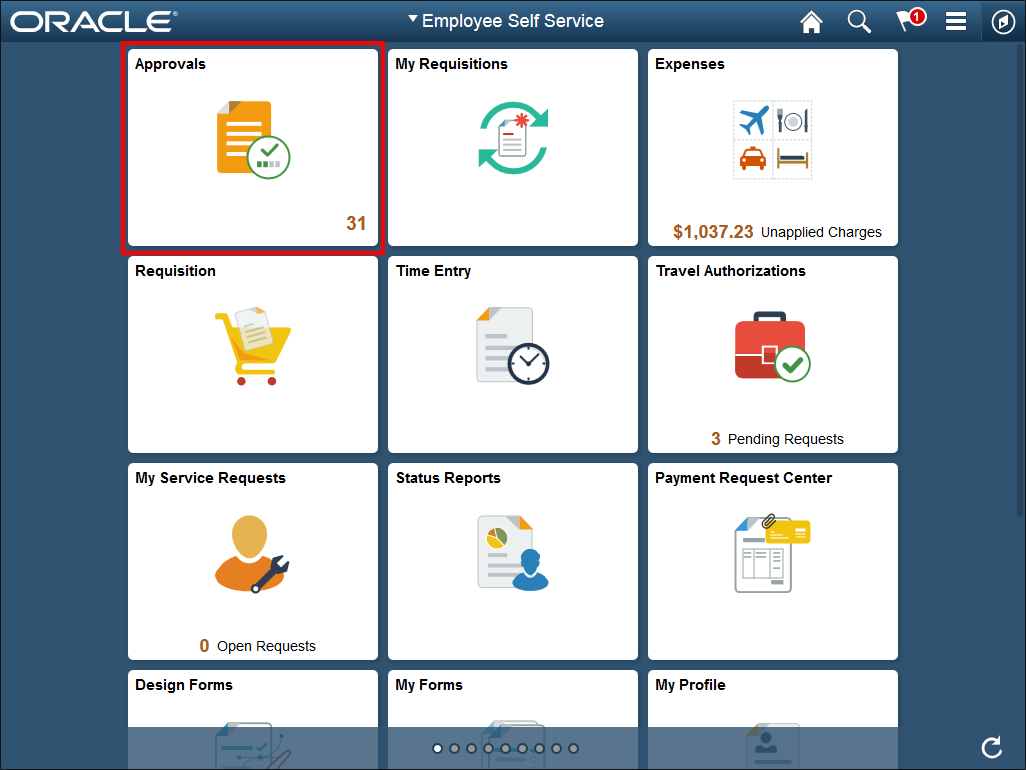
Approvers can perform the following actions using the approval pages:
Review asset transaction summary and description.
View line summary.
Approve or deny the asset transaction.
Add comments for approval actions and view comments from previous reviewers.
View attachments related to the approval.
View the approval chain.
Oracle PeopleSoft delivers Notification Composer Framework to manage the setup and administration of notifications in one central location. Once you have adopted the Notification Composer feature, you must use it to create new notifications and manage your existing notifications.
For more information about Notification Composer Framework, see Understanding Notification Composer.
Asset Transaction Approval Sequence
Asset transaction approvals follow this sequence:
A requester performs a cost adjustment, transfer, recategorization, revaluation, line addition, or other modification to an asset and saves the transaction.
The transaction data is flagged as approval pending.
While the asset is flagged as approval pending, users cannot perform further transactions on the asset.
The approver approves or denies the transaction.
Upon final approval or denial, users can resume transactions on the asset.
Assets Pending Approval
While an asset is flagged as approval pending, users cannot perform transactions on the asset. In addition, users cannot process depreciation calculations. When users load an asset with approval pending on any transaction component, the following message appears: Transactions cannot be performed on the asset as approval is still pending. Upon final approval or denial, users can resume transactions on the asset.
Approval Pending Flag
The Cost History and Print Asset components display an Approval Pending option used to indicate an asset is pending approval.
The Search for an Asset page also includes the Approval Pending option, but is used to search for assets that are pending approval.
See:
Pages Used to View Cost History and Summarize Cost Rows
This section discusses how to set up Fluid approvals for Asset Management.
Enable Approval Workflow
Enable the approval workflow using the Enable Adjustment Approval, Enable Transfer Approval, Enable InterUnit Approval, or Enable Reversal Approval options on the AM Business Unit Definition page.
Set Up Approval Framework
PeopleSoft delivers the approval process IDs on the following Enterprise Components setup pages:
Register Transactions page (Enterprise Components > Approvals > Approvals > Transaction Registry > Register Transactions).
You should not modify the values on this page (with the exception of the Notification Options values, which you can alter).
Configure Transactions page (Enterprise Components > Approvals > Approvals > Transaction Configuration > Configure Transactions).
You can modify the values on this page to meet your approval requirements.
PeopleSoft delivers the following approval process IDs for asset approvals:
AMCostAdjustTransfer: used for cost adjustment and revaluation approvals.
AssetCostTransfer: used for cost recategorization and chartfield transfer approvals.
AssetCostIUT: used for cost fixed price markup and interunit transfer approvals.
AMDisposal: used for disposal worksheet approvals.
AMSelfService: used for self service approvals.
AssetReversalADD: used for asset addition reversal approvals.
AssetReversalADJ: used for asset adjustment reversal approvals.
AssetReversalIUT: used for asset interunit transfer reversal approvals.
AssetReversalTRF: used for asset transfer reversal approvals.
AMMTM: used for mass transaction manager approvals.
AMUSD: used for asset upload spreadsheet data approvals.
See:
Set Up User Roles and Permissions
Define approval path steps by user role on the Setup Process Definitions page (Enterprise Components > Approvals > Approvals > Approval Process > Setup Process Definitions) for these process IDs:
AMCostAdjustTransfer
AssetCostTransfer
AssetCostIUT
AMDisposal
AMSelfService
AssetReversalADD
AssetReversalADJ
AssetReversalIUT
AssetReversalTRF
AMMTM
AMUSD
PeopleSoft delivers Supervisor and Manager approval levels, but you can modify these to meet the need of your organization.
Next use the User List Definition page (Enterprise Components > Approvals > Approvals > User List Setup) to define approval user lists to use with the approval process.
See:
Review Registered Components and Configure Page Composer
Use the Developer Registration page of Page Composer (Enterprise Components > Page Composer Administrator> Developer Registration > Registration) to review a list of registered components. You can edit existing components per your business needs. Registered components and the changes made to them are then available in the Toolbox panel in Page Composer.
Next use the Page Composer page (Enterprise Components > Page Composer > Page Composer) to edit the design of the Fluid Approval pages based on the registered components. Users can design the existing placement of the fields in the fluid approval pages as well as add buttons and links in line with specific business requirements.
See:
Common elements used in this topic.
|
Field or Control |
Description |
|---|---|
|
Approve |
Select this button to approve the transaction. The system prompts you to provide comments and submit the approval. This action routes the approval to the next approver in the chain. |
|
Deny |
Select this button to deny the transaction. The system prompts you to provide comments and submit the denial. When you deny a transaction, the status changes to Denied and the transaction is removed from the approval queue. |
|
Pushback |
Select this button to push back the approval request to the previous step. |
Use the Pending Approvals - Asset Adjustment page (EOAWMA_MAIN_FL) to view a list of all asset adjustment transactions that are pending your approval.
Navigation:
This example illustrates the fields and controls on the Pending Approvals - Asset Adjustment page.
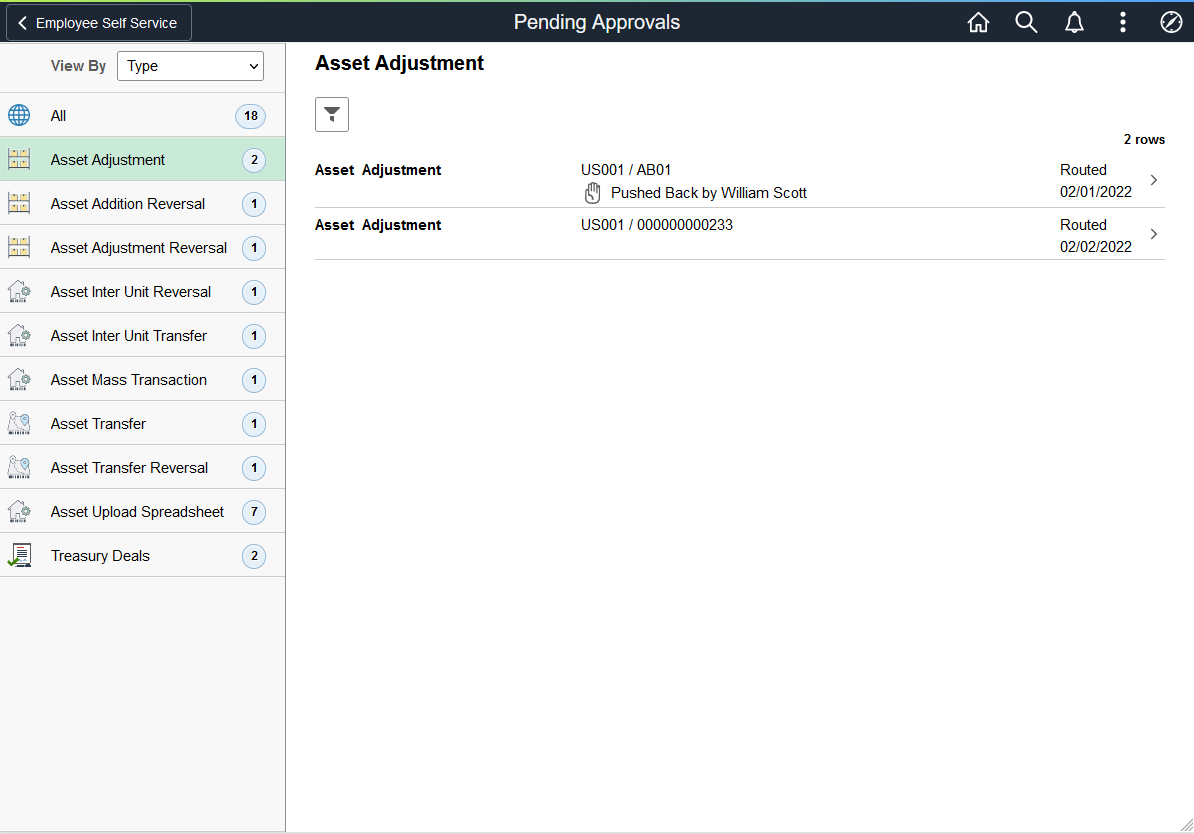
Select the Filter button to access the Filters page. Use the filter to refine the results displayed in the pending approvals list.
Select an Asset Adjustment row to access the Asset Adjustment - Approval Header Detail page and review adjustment details. You can also approve or deny the adjustment from this page.
Use the Asset Adjustment - Approval Header Detail page (EOAWMA_TXNHDTL_FL) to view asset adjustment, line summary, and line detail information, and approve, push back, or deny the adjustment.
Navigation:
This example illustrates the fields and controls on the Asset Adjustment - Approval Header Detail page.
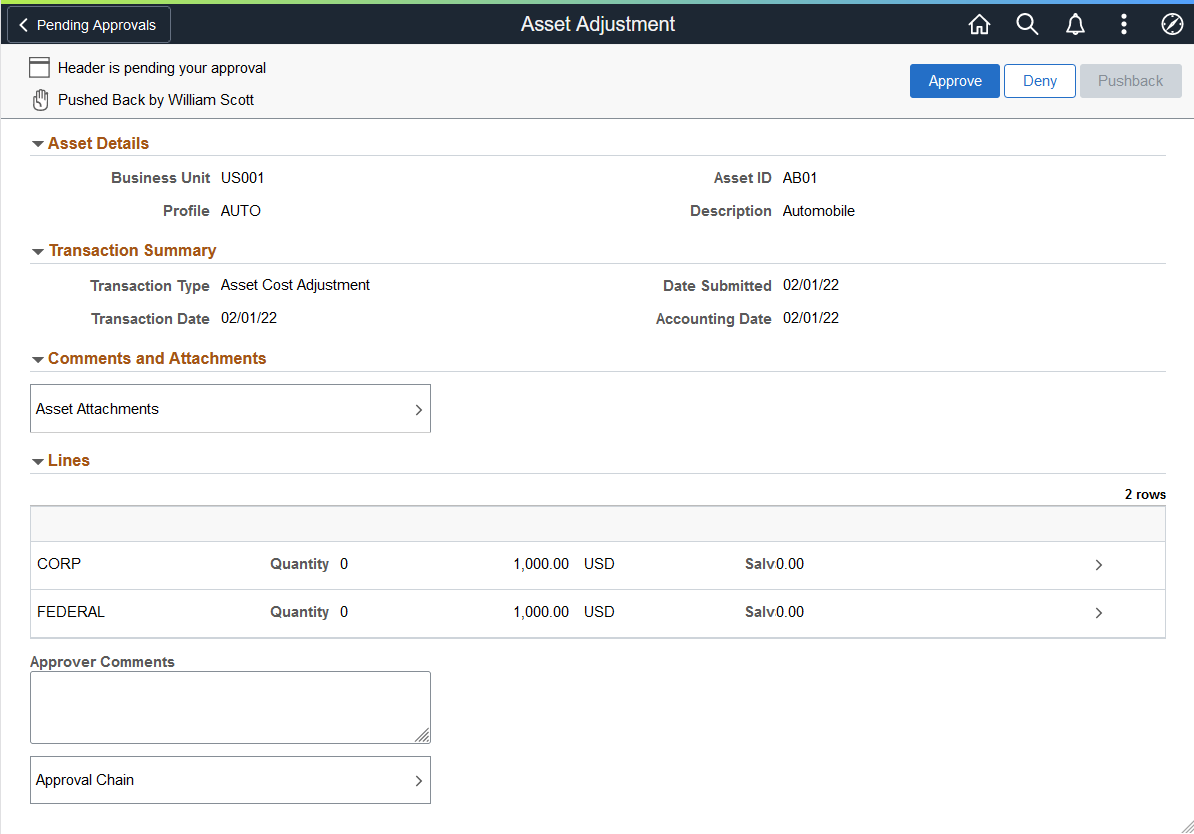
Review asset adjustment, transaction summary, and line summary information, then select a row in the Lines grid to access the Approval Line Detail page and view line details.
Select Asset Attachments to access the Comments and Attachments pagelet and view comments and attachments related to the asset for approval.
Select Approval Chain to access the Approval Chain pagelet and view the approval hierarchy.
Asset Adjustment - Comments and Attachments Page
Use the Asset Adjustment - Comments and Attachments page to view comments and attachments related to the asset for approval.
This example illustrates the fields and controls on the Asset Adjustment - Comments and Attachments page.
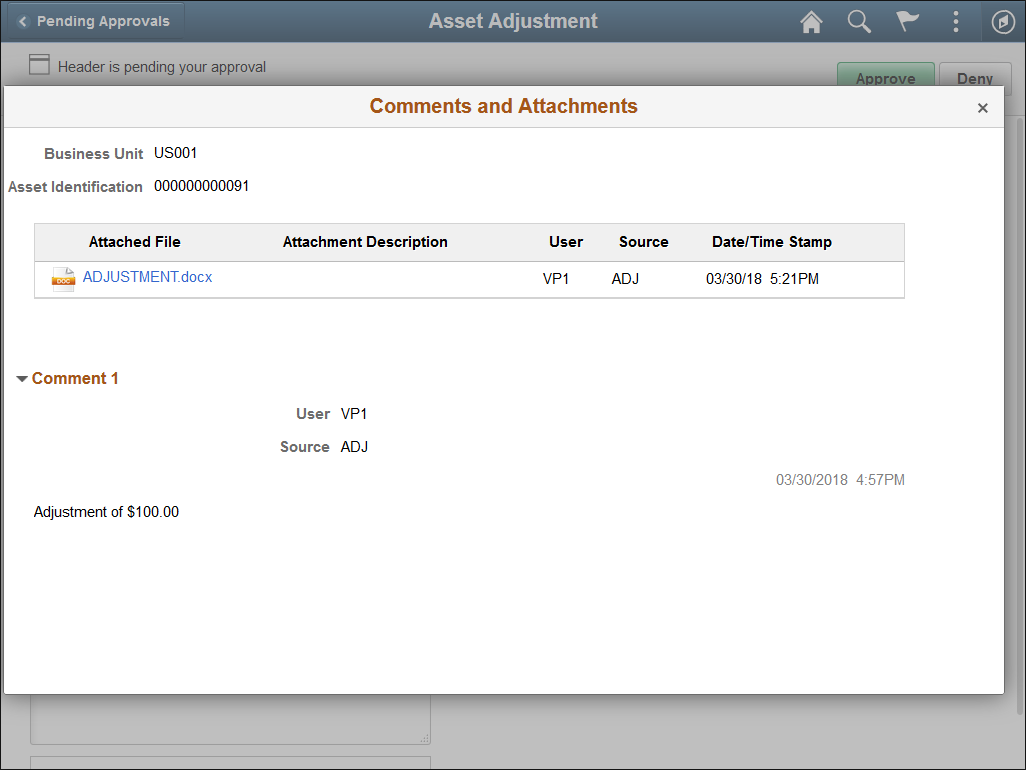
Use the Pending Approvals - Asset Inter Unit Transfer page (EOAWMA_MAIN_FL) to view a list of all asset inter unit transfers that are pending your approval.
Navigation:
This example illustrates the fields and controls on the Pending Approvals - Asset Inter Unit Transfer page.
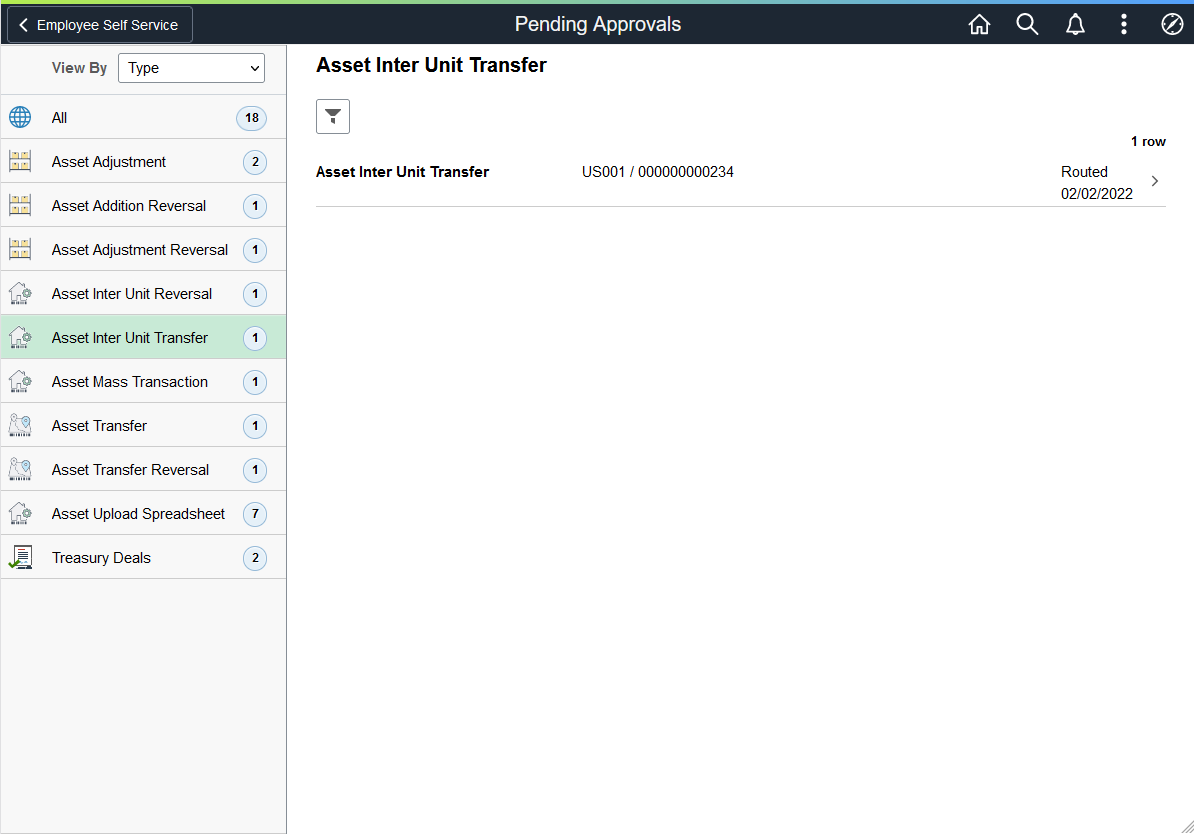
Select the Filter button to access the Filters page. Use the filter to refine the results displayed in the pending approvals list.
Select an Asset Inter Unit Transfer row to access the Asset Inter Unit Transfer - Approval Header Detail page and review transfer details. You can also approve or deny the transfer from this page.
Use the Asset Inter Unit Transfer - Approval Header Detail page (EOAWMA_TXNHDTL_FL) to view asset transfer, line summary, and line detail information, and approve, push back, or deny the transfer.
Navigation:
This example illustrates the fields and controls on the Asset Inter Unit Transfer - Approval Header Detail page.
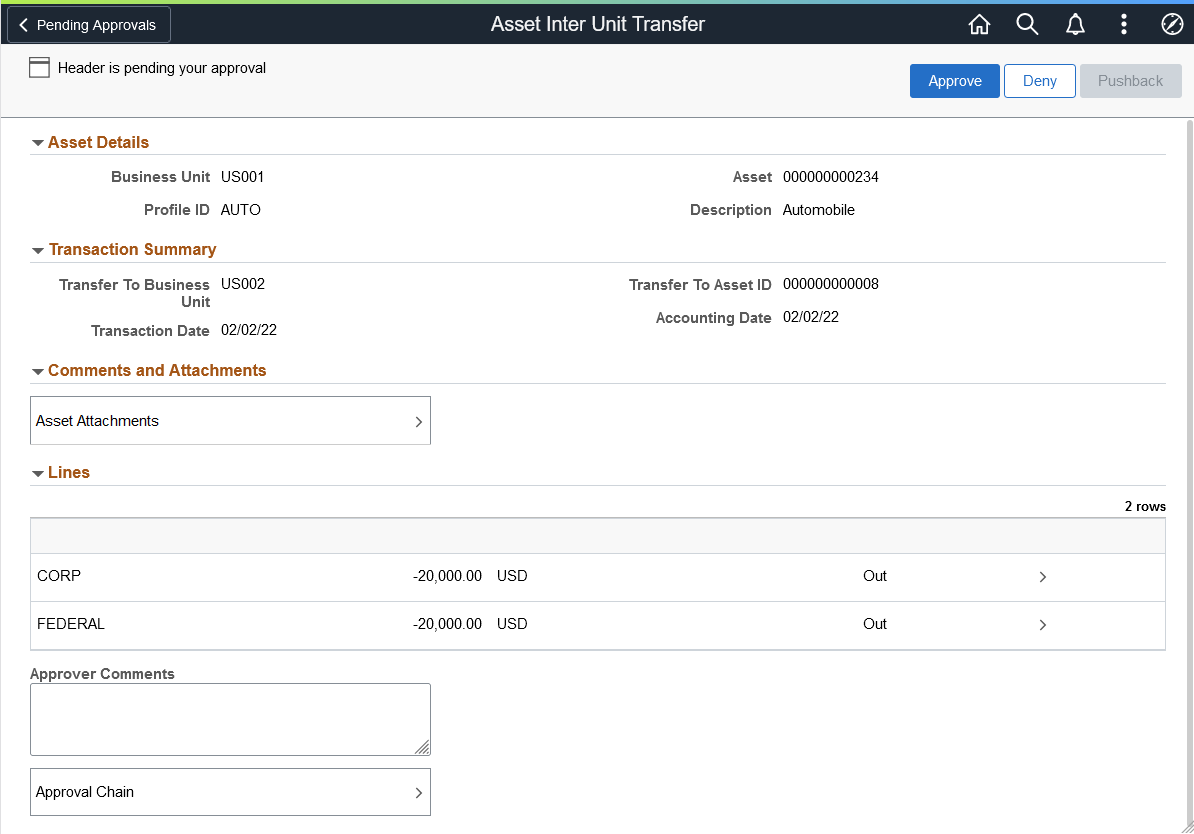
Review asset transfer, transaction summary, and line summary information, then select a row in the Lines grid to access the Approval Line Detail page and view line details.
Select Asset Attachments to access the Comments and Attachments pagelet and view comments and attachments related to the asset for approval.
Select Approval Chain to access the Approval Chain pagelet and view the approval hierarchy.
Use the Pending Approvals - Asset Transfer page (EOAWMA_MAIN_FL) to view a list of all asset transfers that are pending your approval.
Navigation:
This example illustrates the fields and controls on the Pending Approvals - Asset Transfer page.
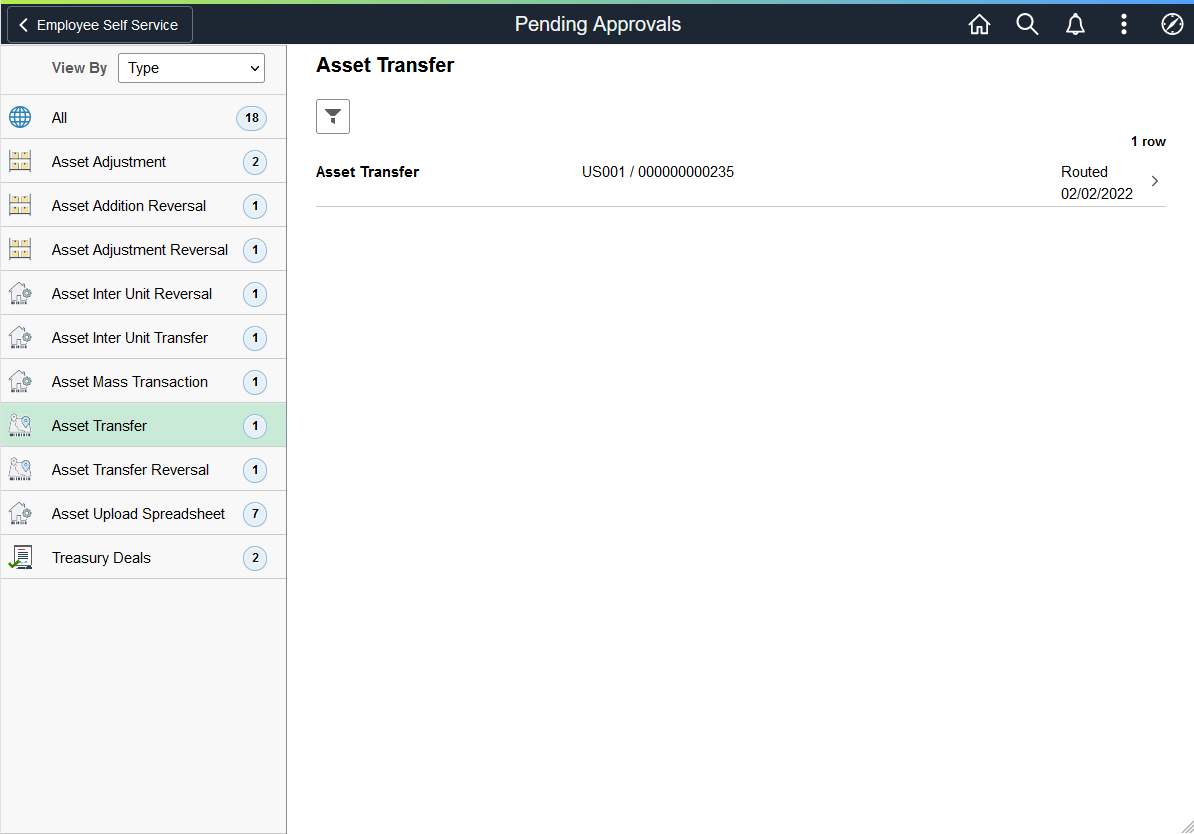
Select the Filter button to access the Filters page. Use the filter to refine the results displayed in the pending approvals list.
Select an Asset Transfer row to access the Asset Transfer - Approval Header Detail page and review transfer details. You can also approve or deny the transfer from this page.
Use the Asset Transfer - Approval Header Detail page (EOAWMA_TXNHDTL_FL) to view asset transfer, line summary, and line detail information, and approve, push back, or deny the transfer.
Navigation:
This example illustrates the fields and controls on the Asset Transfer - Approval Header Detail page.
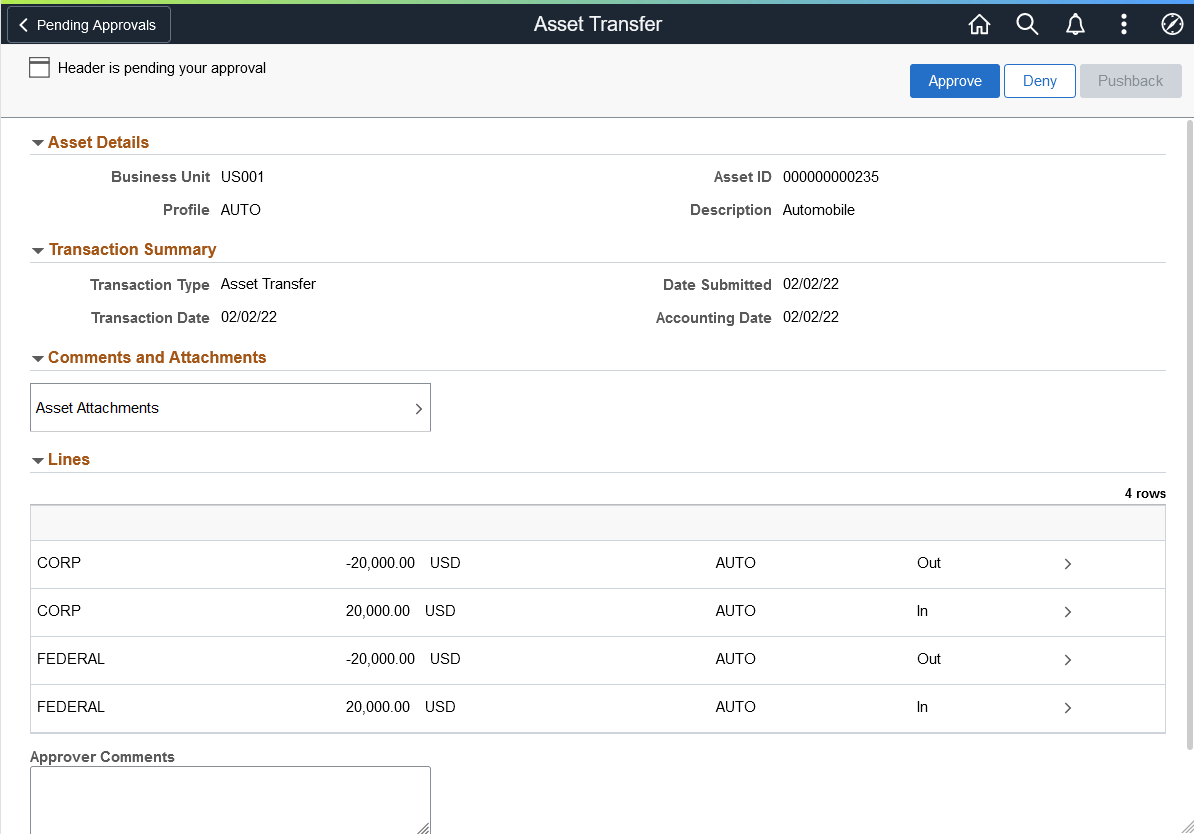
Review asset transfer, transaction summary, and line summary information, then select a row in the Lines grid to access the Approval Line Detail page and view line details.
Select Asset Attachments to access the Comments and Attachments pagelet and view comments and attachments related to the asset for approval.
Select Approval Chain to access the Approval Chain pagelet and view the approval hierarchy.
Use the Asset Physical Transfer page (EOAWMA_MAIN_FL) to view a list of physical asset transfers that are pending your approval.
Navigation:
Approvals (tile) > Select Asset Physical Transfer in the approval list panel on the left side of the page.
This example illustrates the fields and controls on the Pending Approvals - Asset Physical Transfer page. You can find definitions for the fields and controls later on this page.
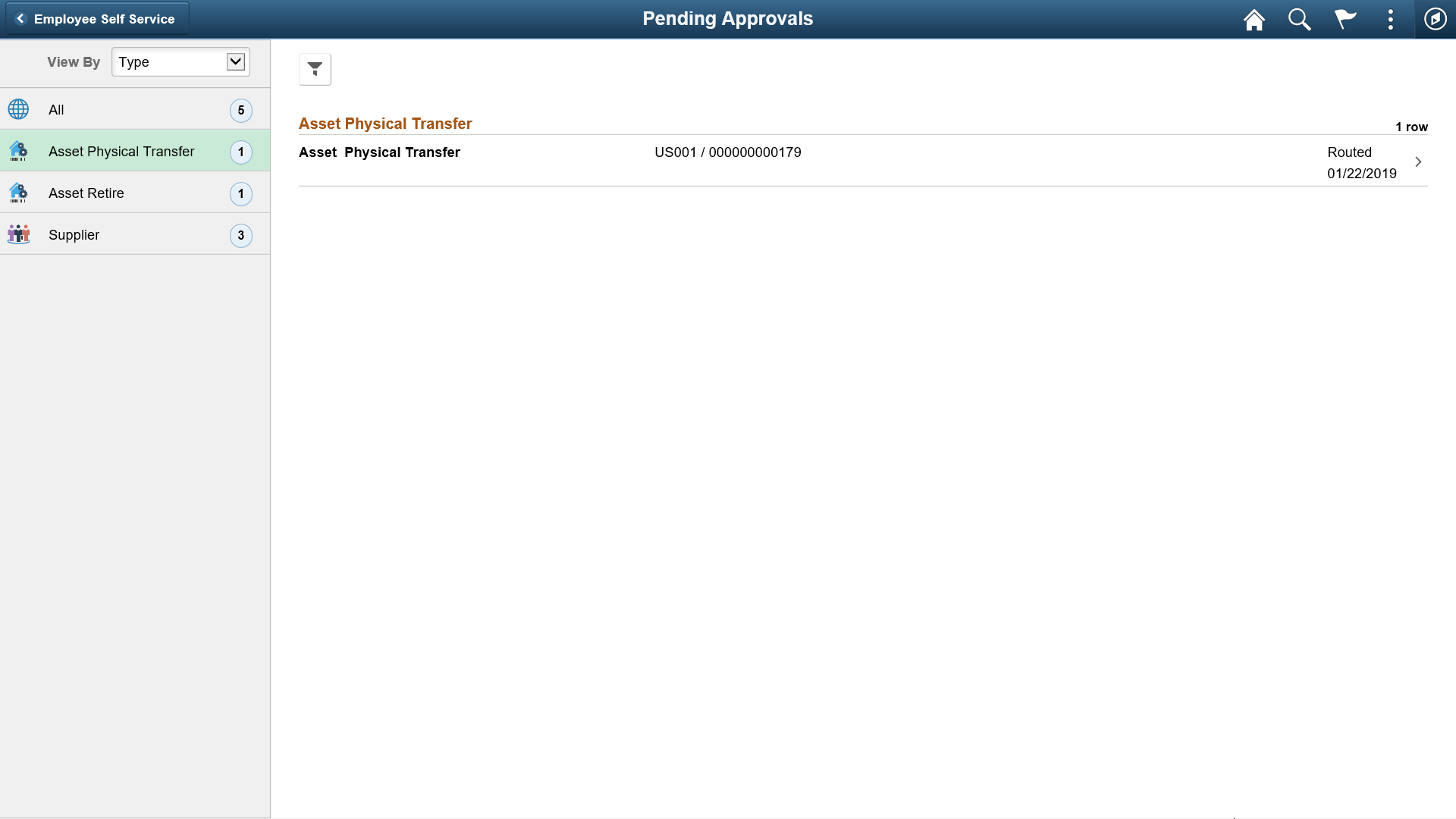
Select an asset physical transfer row to access the Asset Physical Transfer - Approval Header Detail page and review transfer details. You can also approve or deny the transfer from this page.
Use the Asset Physical Transfer - Approval Header Detail page (EOAWMA_TXNHDTL_FL) to view asset and transaction details, and approve, push back, or deny the transfer.
Navigation:
Select an asset physical transfer row from the Pending Approvals - Asset Physical Transfer page.
This example illustrates the fields and controls on the Asset Physical Transfer - Header Detail page. You can find definitions for the fields and controls later on this page.
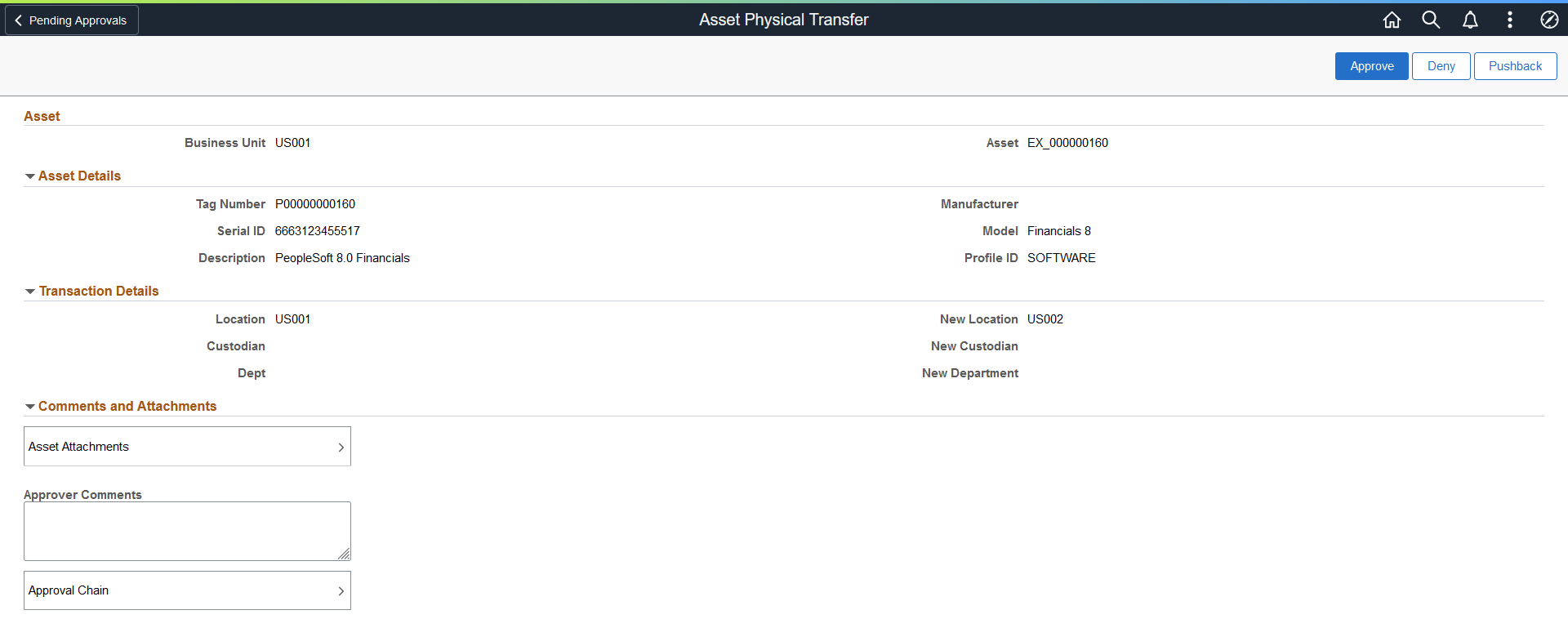
The Transaction Details section displays the current and new location details. On final approval, the new location details replace the current values.
Use the Asset Retire page (EOAWMA_MAIN_FL) to view a list of asset retirement requests routed to you. It deals with transactions submitted from Asset Transactions fluid component.
Navigation:
Approvals (tile) > Select Asset Retire in the approval list panel on the left side of the page.
This example illustrates the fields and controls on the Pending Approvals - Asset Retire page. You can find definitions for the fields and controls later on this page.
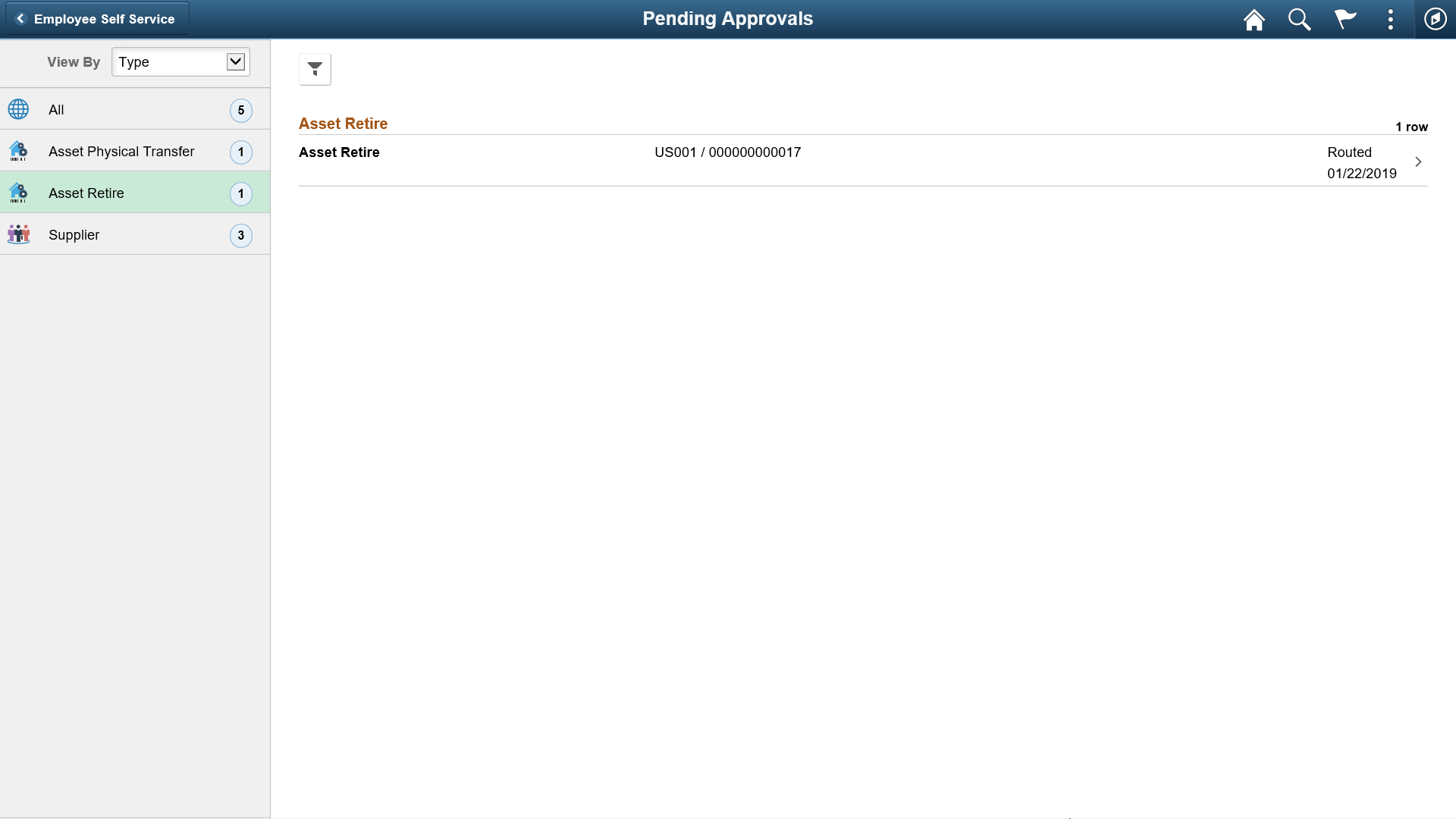
Select an asset retire row to review the details and approve or deny the request.
Use the Asset Retire - Header Detail page (EOAWMA_TXNHDTL_FL) to view the asset and transaction details, and approve, push back, or deny the asset retirement request.
Navigation:
Select an asset retire request row from the Pending Approvals - Asset Retire page.
This example illustrates the fields and controls on the Asset Retire - Header Detail page. You can find definitions for the fields and controls later on this page.
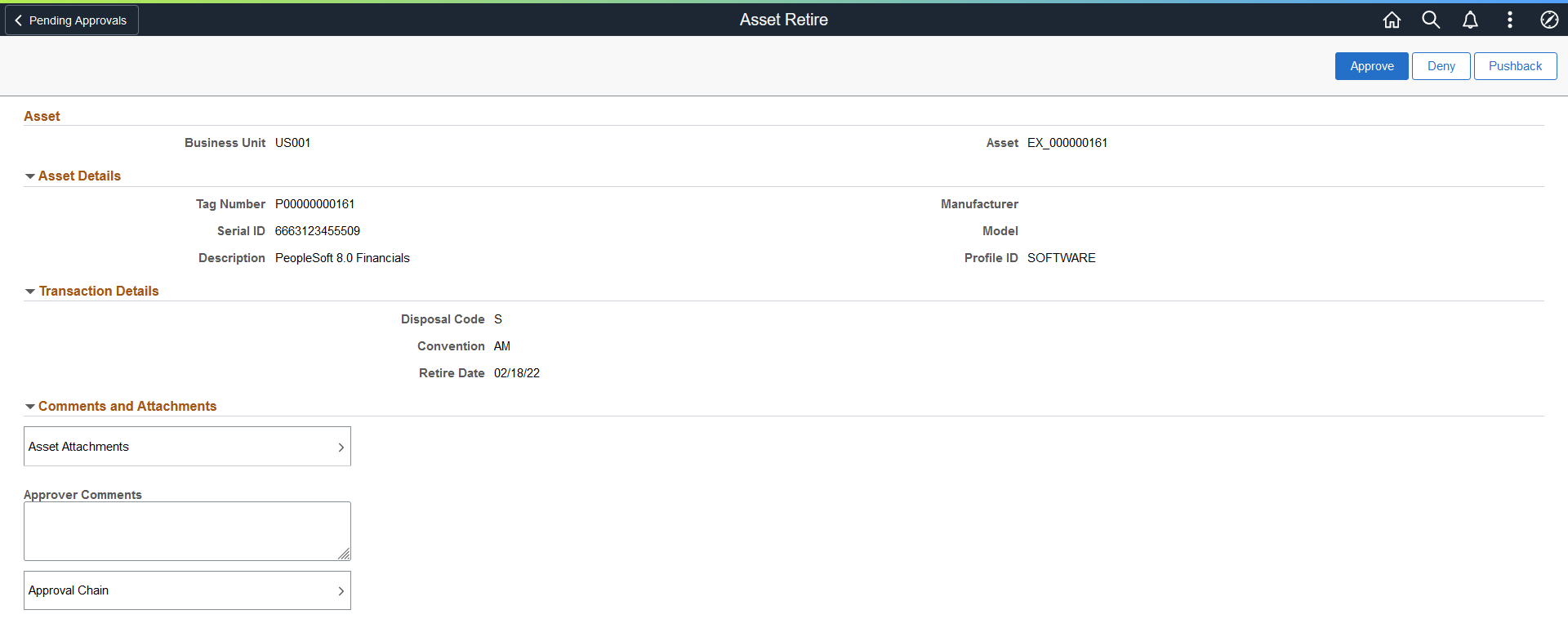
Before you approve or deny the request, check the details, enter any comments in the Approver Comments text field, and select Approval Chain to view the approval hierarchy.
Use the Asset Disposal page (EOAWMA_MAIN_FL) to approve or deny an asset disposal request. It deals with transactions submitted from Disposal Worksheet.
Navigation:
This example illustrates the fields and controls on the Pending Approvals – Asset Disposal page. You can find definitions for the fields and controls later on this page.
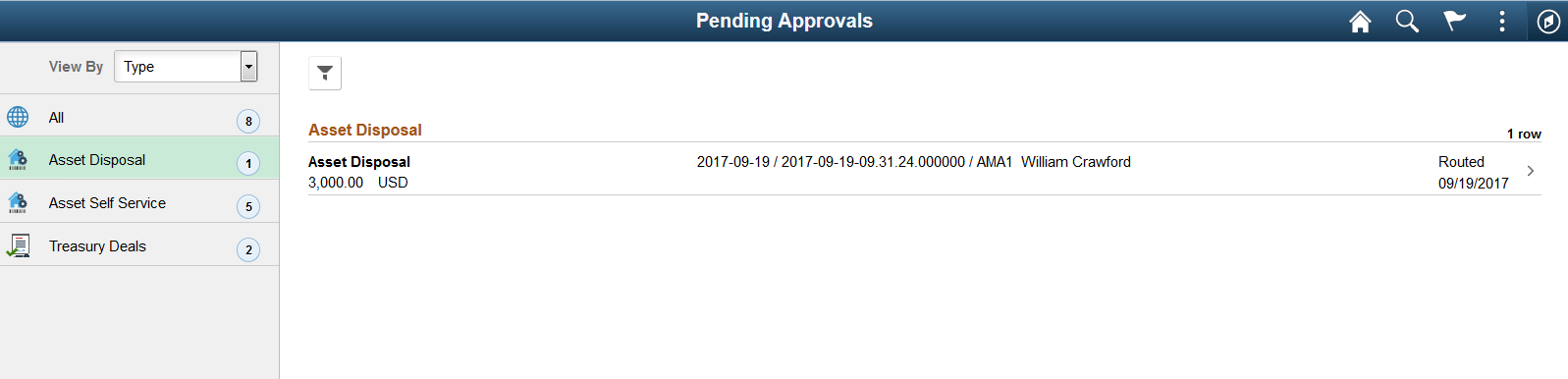
Select the Filter button to access the Filters page. Use the filter to refine the results displayed in the pending approvals list.
Select a row in the Asset Disposal grid to access the Asset Disposal – Approval Header Detail page and review the transaction details. The page provides you the options to approve, deny, push back, or hold an asset disposal request.
Use the Asset Disposal – Approval Header Detail page (EOAWMA_TXNHDTL_FL) to view the details of the originator, who requested the asset disposal and approve, deny, push back, or hold an asset disposal request.
Navigation:
This example illustrates the fields and controls on the Asset Disposals- Approval Header Detail page. You can find definitions for the fields and controls later on this page.
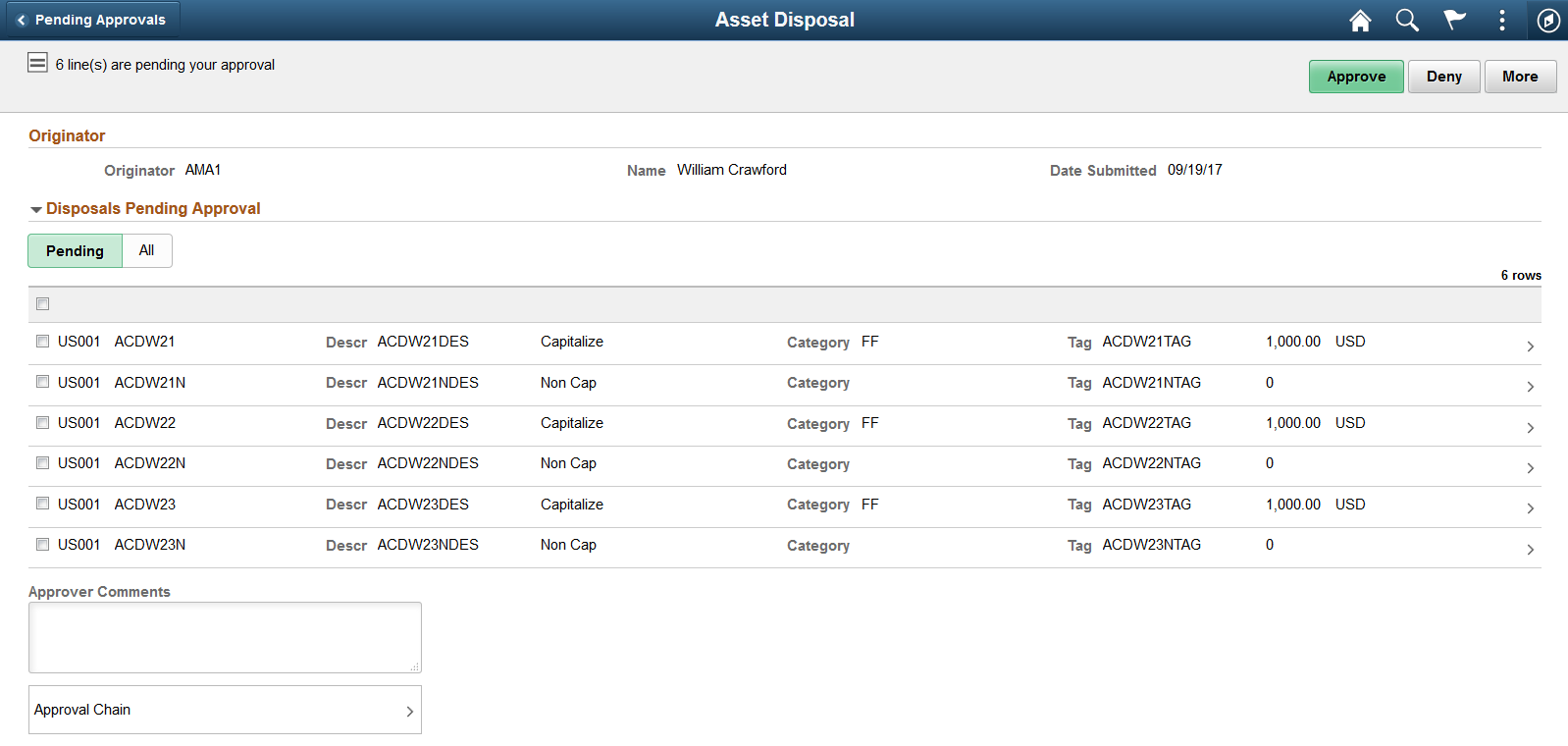
This example illustrates the fields and controls on the Asset Disposals- Approval Header Detail page as displayed on a smartphone. You can find definitions for the fields and controls later on this page.
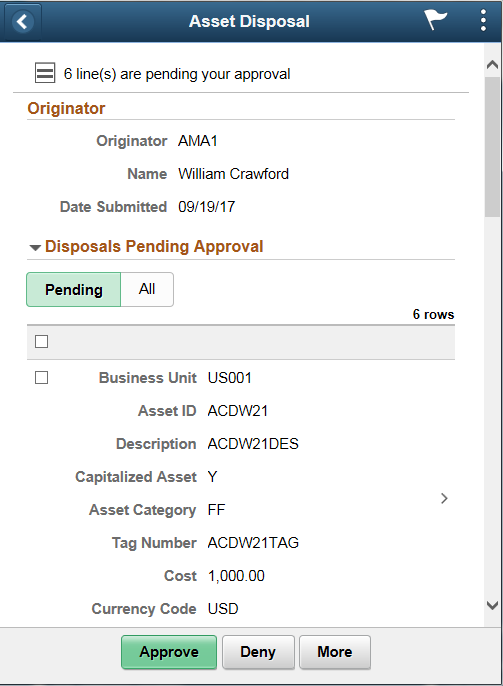
Select a row in the Disposals Pending Approvals grid to view the Approval Line Detail page and view the asset and retirement information. Review the details and select the desired approval action. You can also select all the rows pending approval and proceed to the desired approval action. The approval actions include:
Field or Control |
Description |
|---|---|
Hold |
Places the approval request on hold. The approval status remains as On Hold until the approver acts on the request. |
Enter any comments in the Approver Comments text field.
Select Approval Chain to view the approval hierarchy.
See Approving Disposals.
Use the Pending Approvals - Asset Self Service page (EOAWMA_MAIN_FL) to view a list of all asset self service that are pending approval.
Navigation:
This example illustrates the fields and controls on the Pending Approvals – Asset Self Service page. You can find definitions for the fields and controls later on this page.
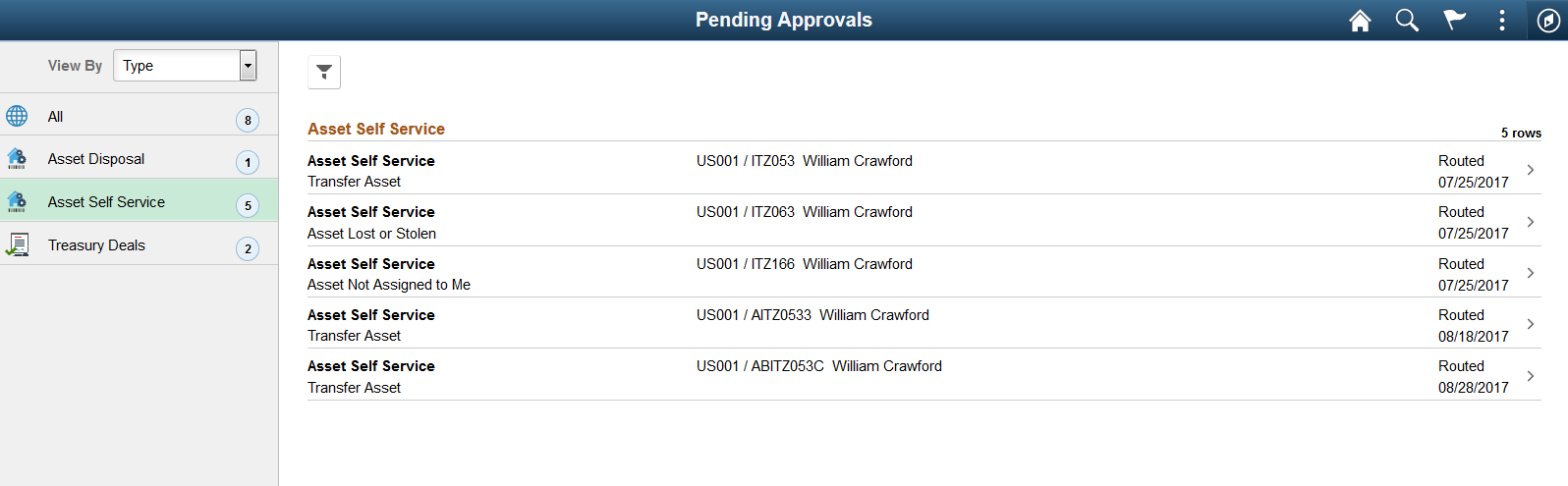
Select the Filter button to access the Filters page. Use the filter to refine the results displayed in the pending approvals list.
Select a row in the Asset Self Service grid to access the Asset Self Service – Approval Header Details page and review the transaction details before you select the approval action.
Use the Asset Self Service – Approval Header Details page (EOAWMA_TXNHDTL_FL) to view the list of asset self service requests routed for approval, asset details, activity details, and approve, deny, or hold self service approval requests.
Navigation:
This example illustrates the fields and controls on the Asset Self Service – Approval Header Details page. You can find definitions for the fields and controls later on this page.
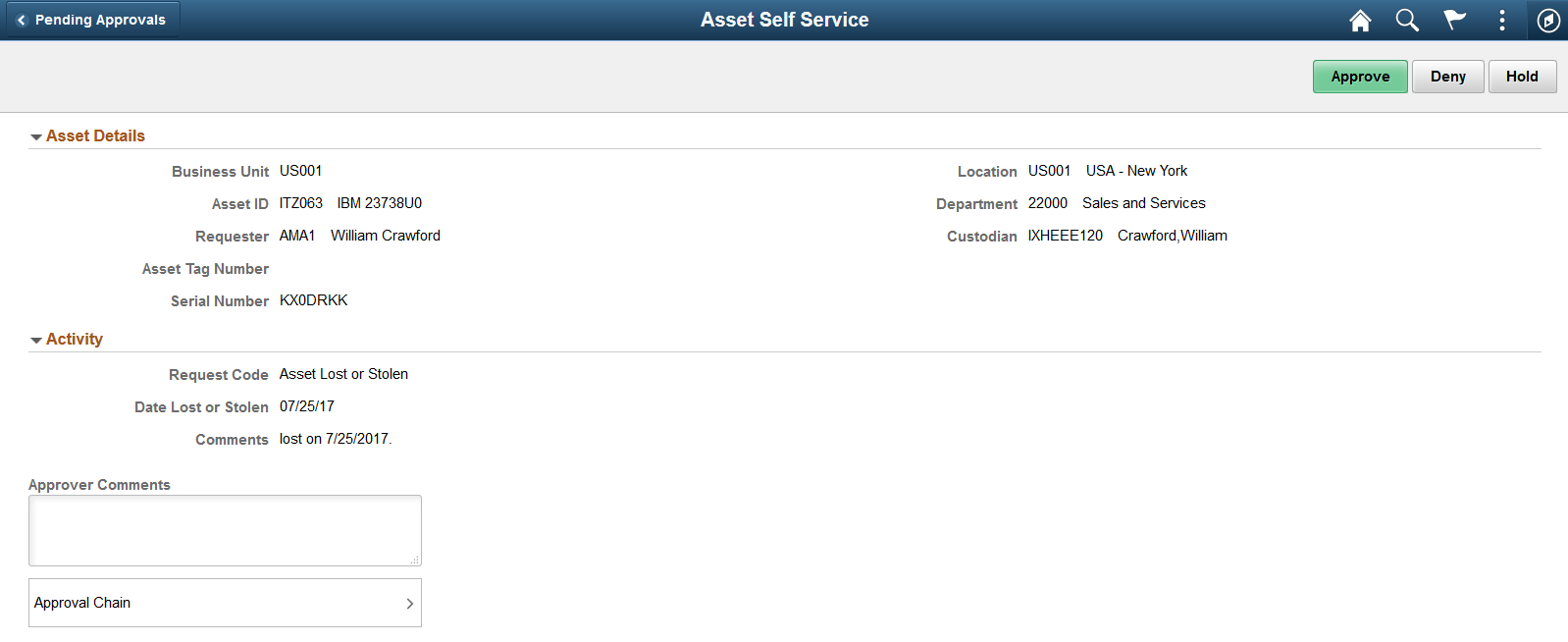
Review asset details and activity before you act on the request. The approval actions include:
Field or Control |
Description |
|---|---|
Hold |
Places the request on hold. The approval status remains as On Hold until the approver acts on the request. |
Enter comments in the Approver Comments text box.
Select Approval Chain to view the approval hierarchy.
For more information about Self Service Application pages, see Using Self Service Application Pages.
Use the Pending Approvals - Asset Addition Reversal page (EOAWMA_MAIN_FL) to view a list of all asset addition reversals that are pending your approval.
Navigation:
This example illustrates the fields and controls on the Pending Approvals - Asset Addition Reversal page.
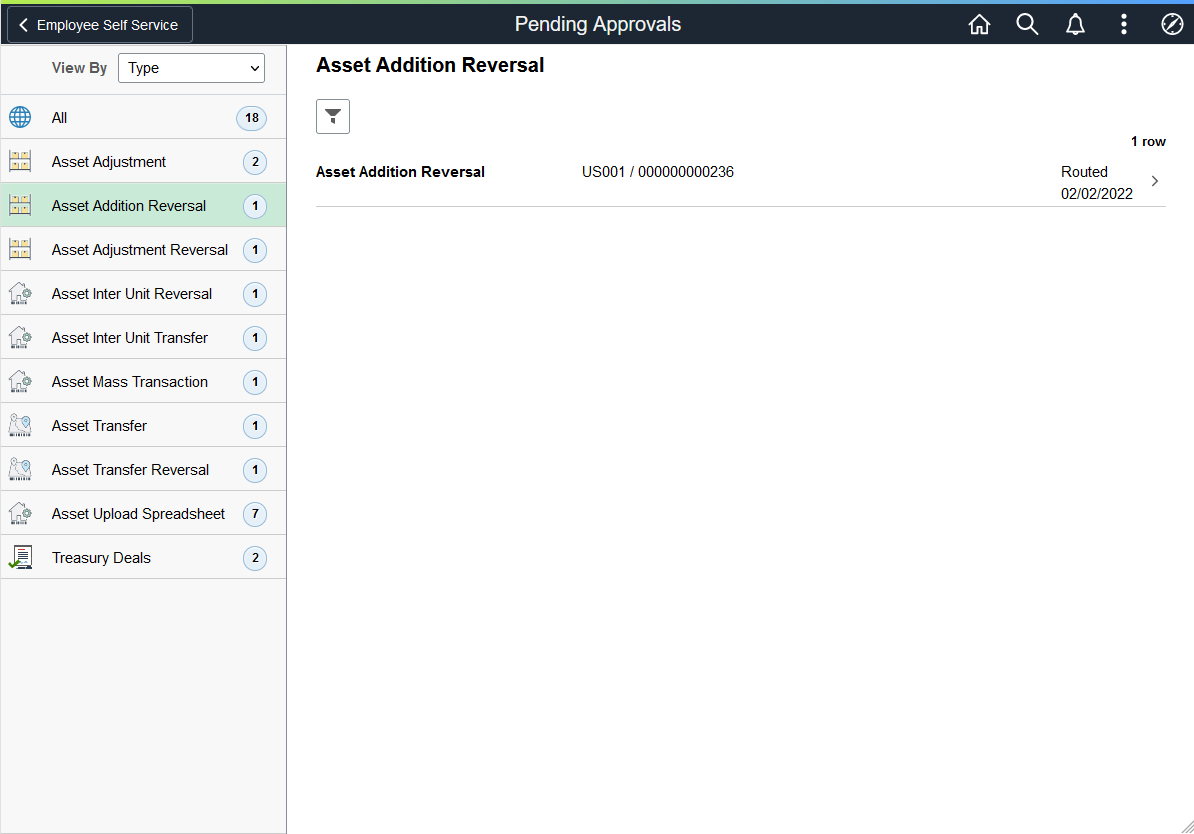
Select the Filter button to access the Filters page. Use the filter to refine the results displayed in the pending approvals list.
Select an Asset Addition Reversal row to access the Asset Addition Reversal - Approval Header Detail page and review addition reversal details. You can also approve or deny the transfer from this page.
Use the Asset Addition Reversal - Approval Header Detail page (EOAWMA_TXNHDTL_FL) to view asset addition reversal, line summary, and line detail information, and approve, push back, or deny the addition reversal.
Navigation:
This example illustrates the fields and controls on the Asset Addition Reversal - Approval Header Detail page.
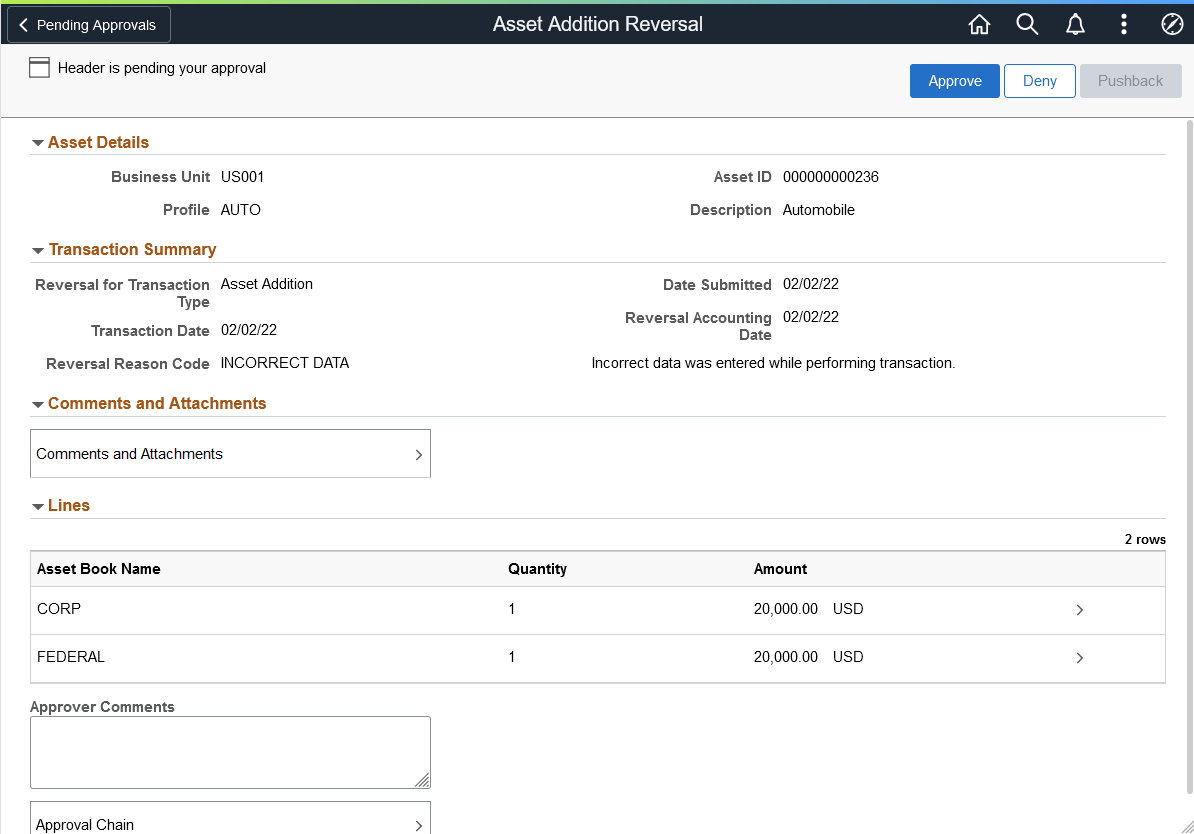
Review asset addition reversal, transaction summary, and line summary information, then select a row in the Lines grid to access the Approval Line Detail page and view line details.
Select Asset Attachments to access the Comments and Attachments pagelet and view comments and attachments related to the asset for approval.
Select Approval Chain to access the Approval Chain pagelet and view the approval hierarchy.
Use the Pending Approvals - Asset Adjustment Reversal page (EOAWMA_MAIN_FL) to view a list of all asset adjustment reversals that are pending your approval.
Navigation:
This example illustrates the fields and controls on the Pending Approvals - Asset Adjustment Reversal page.
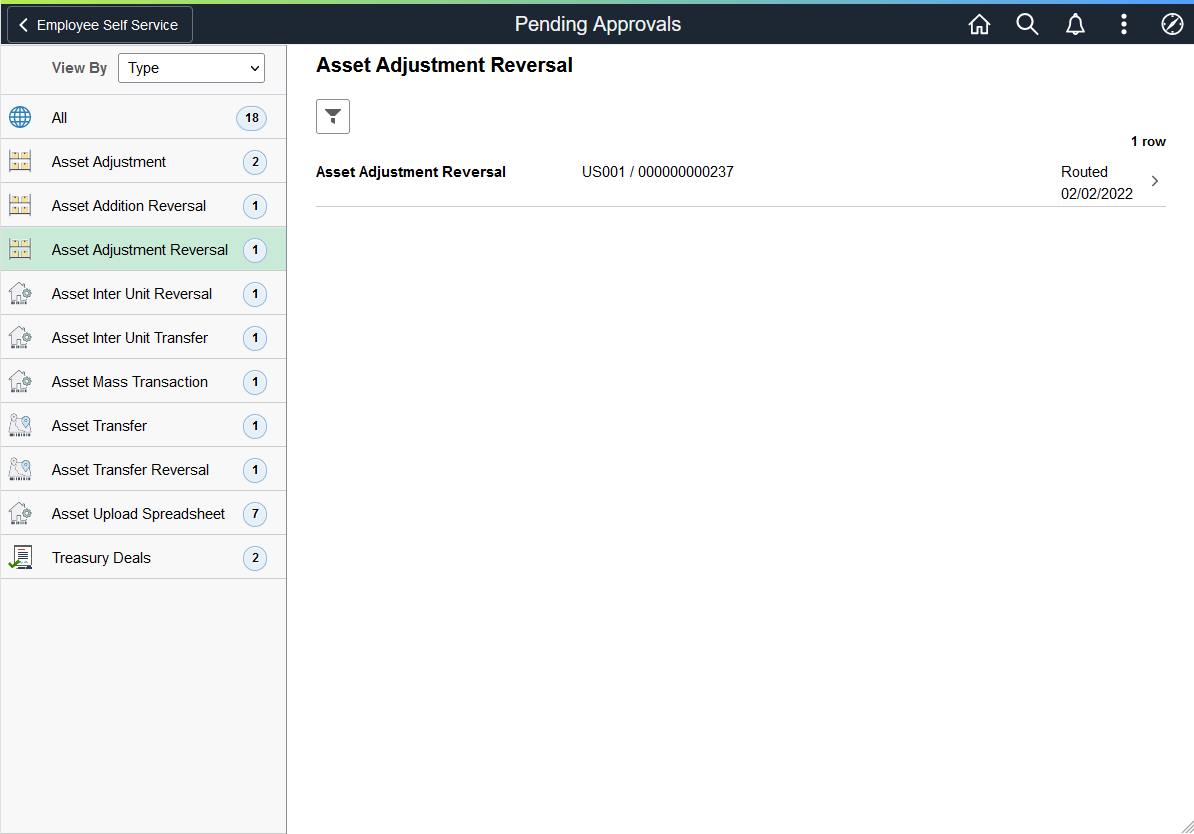
Select the Filter button to access the Filters page. Use the filter to refine the results displayed in the pending approvals list.
Select an Asset Adjustment Reversal row to access the Asset Adjustment Reversal - Approval Header Detail page and review adjustment reversal details. You can also approve or deny the adjustment reversal from this page.
Use the Asset Adjustment Reversal - Approval Header Detail page (EOAWMA_TXNHDTL_FL) to view asset adjustment reversal, line summary, and line detail information, and approve, push back, or deny the adjustment reversal.
Navigation:
This example illustrates the fields and controls on the Asset Adjustment Reversal - Approval Header Detail page.
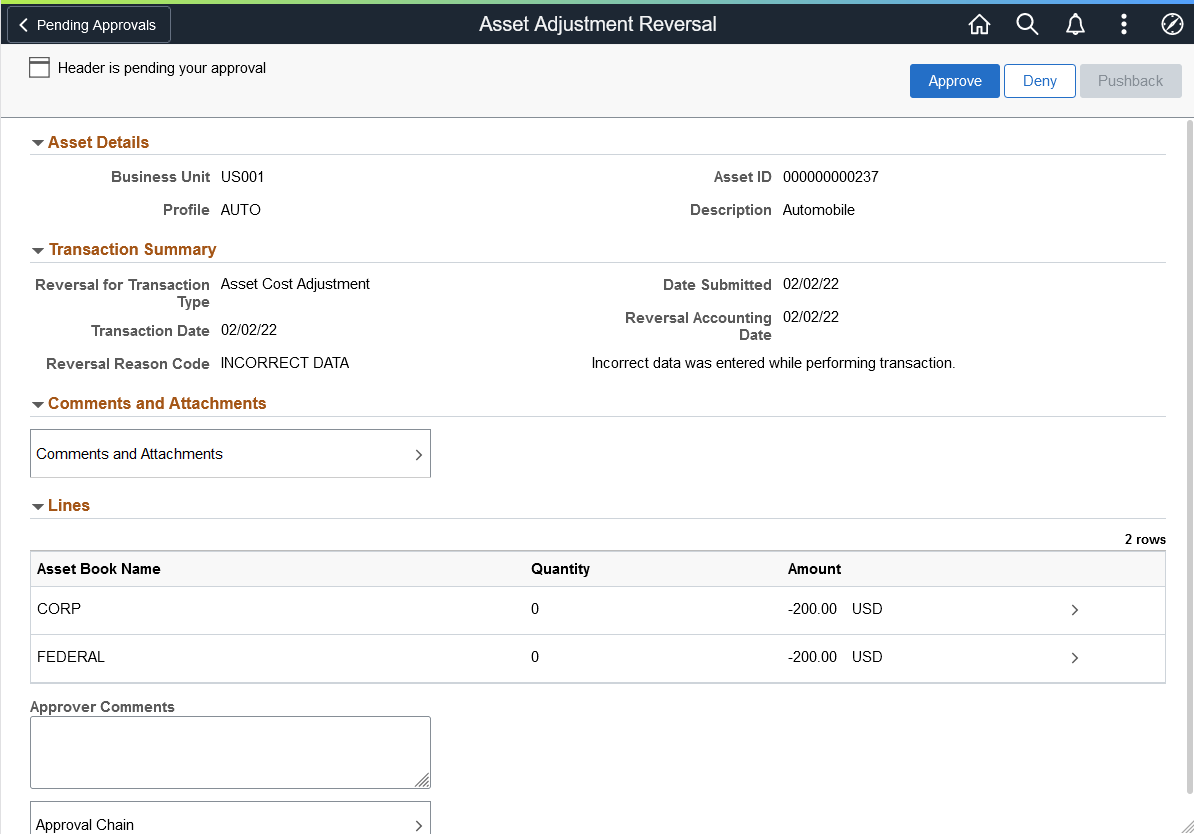
Review asset adjustment reversal, transaction summary, and line summary information, then select a row in the Lines grid to access the Approval Line Detail page and view line details.
Select Asset Attachments to access the Comments and Attachments pagelet and view comments and attachments related to the asset for approval.
Select Approval Chain to access the Approval Chain pagelet and view the approval hierarchy.
Use the Pending Approvals - Asset InterUnit Reversal page (EOAWMA_MAIN_FL) to view a list of all asset interunit reversals that are pending your approval.
Navigation:
This example illustrates the fields and controls on the Pending Approvals - Asset InterUnit Reversal page.
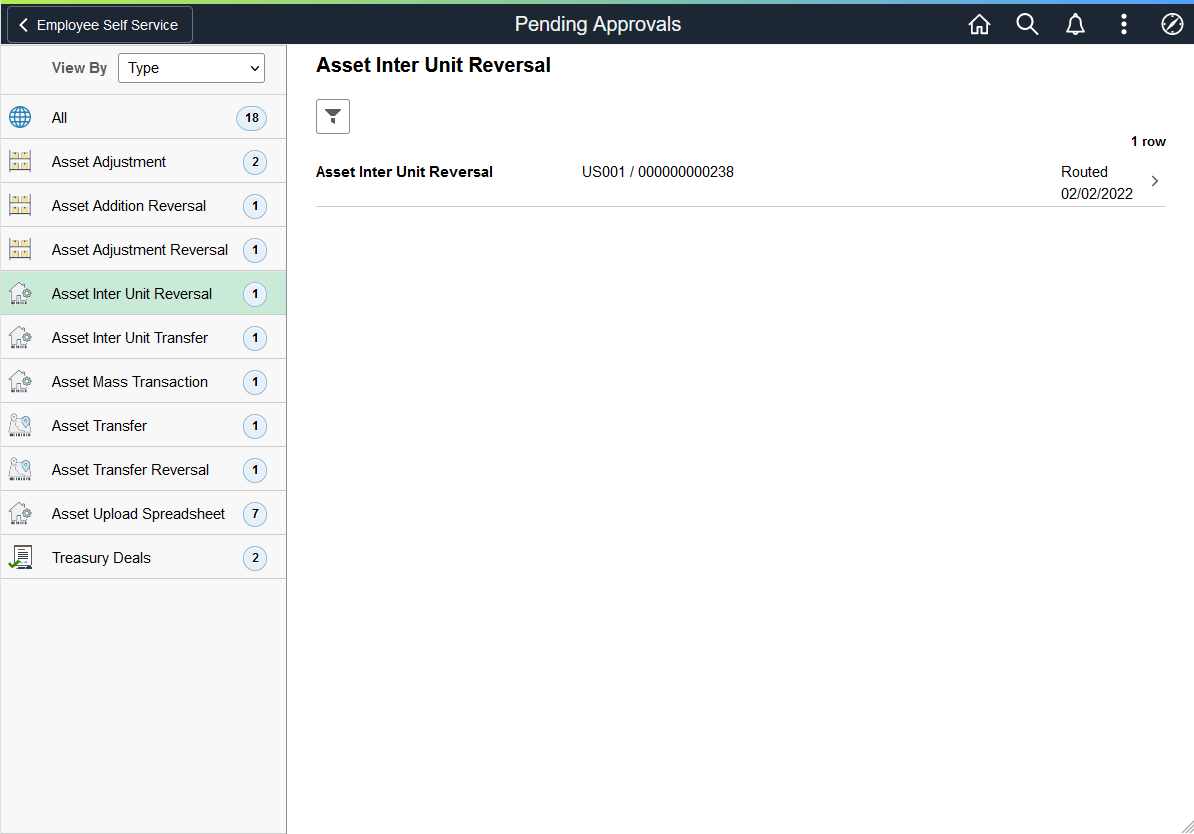
Select the Filter button to access the Filters page. Use the filter to refine the results displayed in the pending approvals list.
Select an Asset InterUnit Reversal row to access the Asset InterUnit Reversal - Approval Header Detail page and review interunit reversal details. You can also approve or deny the interunit reversal from this page.
Use the Asset InterUnit Reversal - Approval Header Detail page (EOAWMA_TXNHDTL_FL) to view asset interunit reversal, line summary, and line detail information, and approve, push back, or deny the interunit reversal.
Navigation:
This example illustrates the fields and controls on the Asset InterUnit Reversal - Approval Header Detail page.
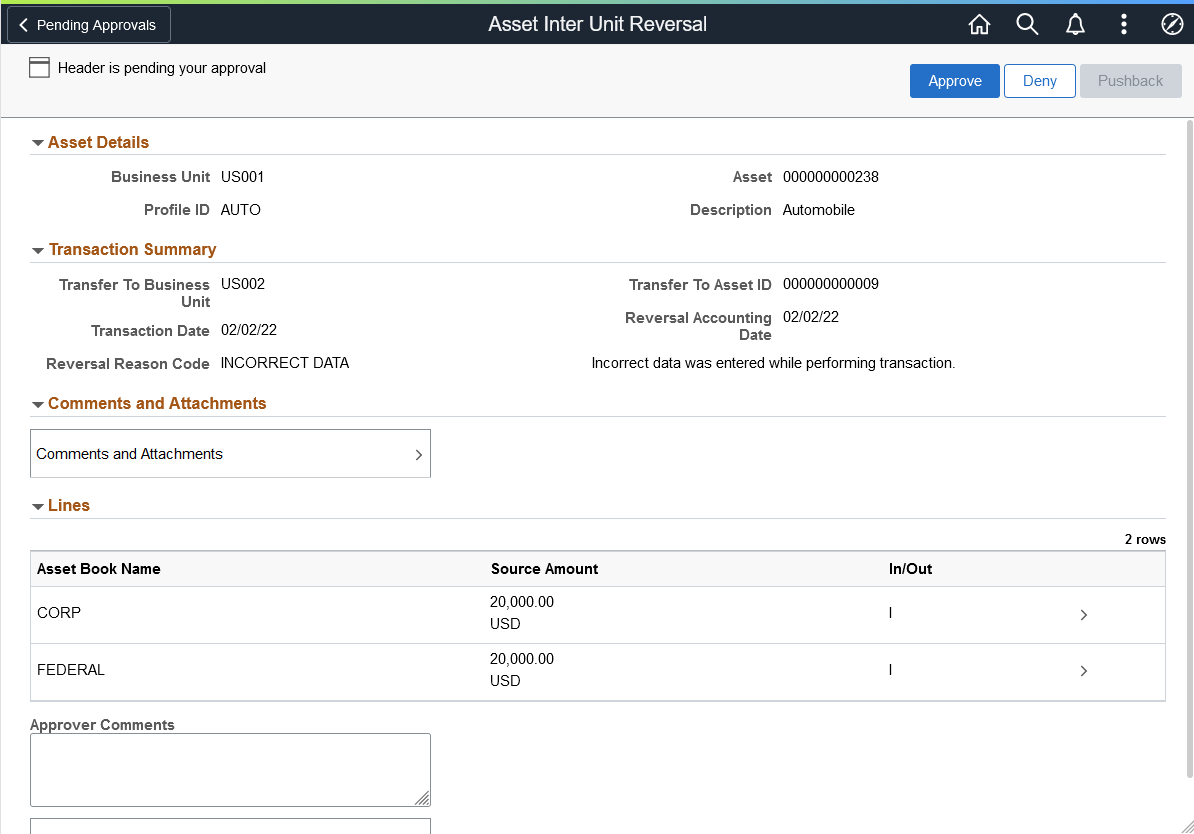
Review asset interunit reversal, transaction summary, and line summary information, then select a row in the Lines grid to access the Approval Line Detail page and view line details.
Select Asset Attachments to access the Comments and Attachments pagelet and view comments and attachments related to the asset for approval.
Select Approval Chain to access the Approval Chain pagelet and view the approval hierarchy.
Use the Pending Approvals - Asset Transfer Reversal page (EOAWMA_MAIN_FL) to view a list of all asset transfer reversals that are pending your approval.
Navigation:
This example illustrates the fields and controls on the Pending Approvals - Asset Transfer Reversal page.
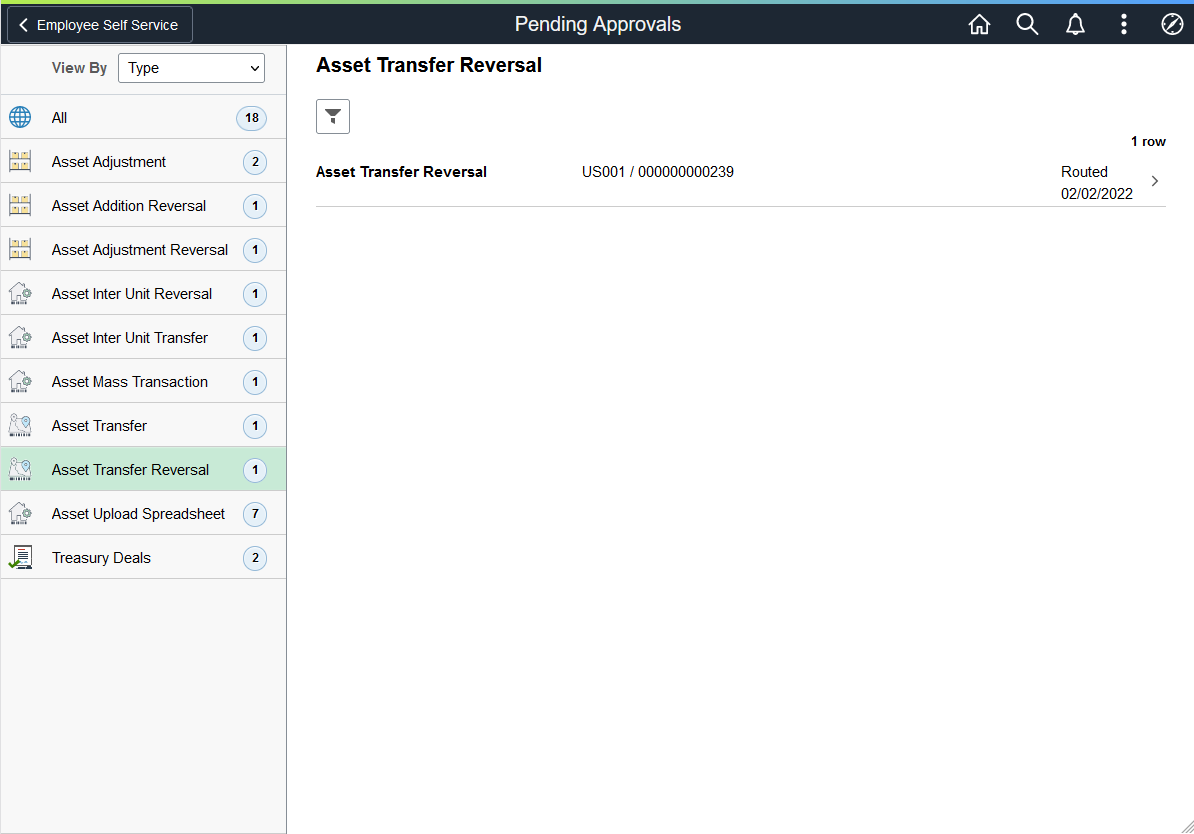
Select the Filter button to access the Filters page. Use the filter to refine the results displayed in the pending approvals list.
Select an Asset Transfer Reversal row to access the Asset Transfer Reversal - Approval Header Detail page and review transfer reversal details. You can also approve or deny the transfer reversal from this page.
Use the Asset Transfer Reversal - Approval Header Detail page (EOAWMA_TXNHDTL_FL) to view asset transfer reversal, line summary, and line detail information, and approve, push back, or deny the transfer reversal.
Navigation:
This example illustrates the fields and controls on the Asset Transfer Reversal - Approval Header Detail page.
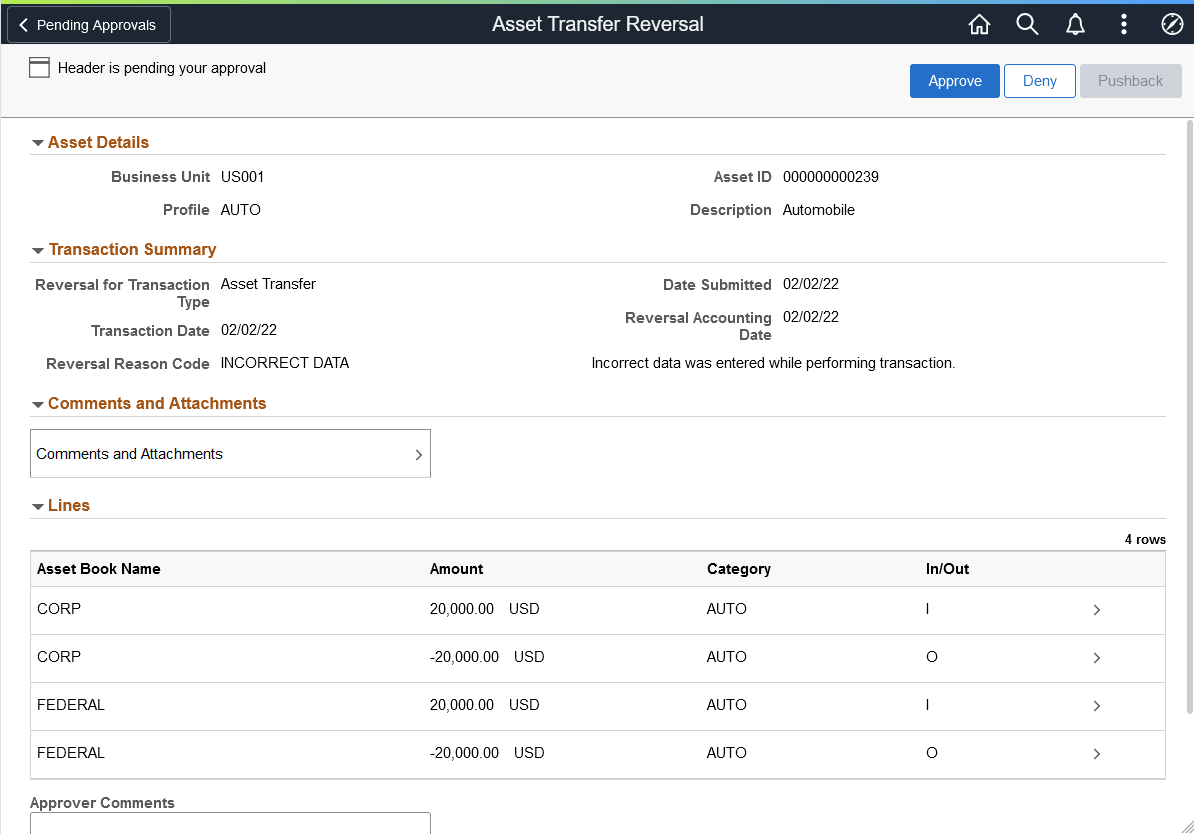
Review asset transfer reversal, transaction summary, and line summary information, then select a row in the Lines grid to access the Approval Line Detail page and view line details.
Select Asset Attachments to access the Comments and Attachments pagelet and view comments and attachments related to the asset for approval.
Select Approval Chain to access the Approval Chain pagelet and view the approval hierarchy.
Use the Pending Approvals - Asset Mass Transaction page (EOAWMA_MAIN_FL) to view a list of all asset mass transactions that are pending your approval.
Navigation:
This example illustrates the fields and controls on the Pending Approvals - Asset Mass Transaction page.
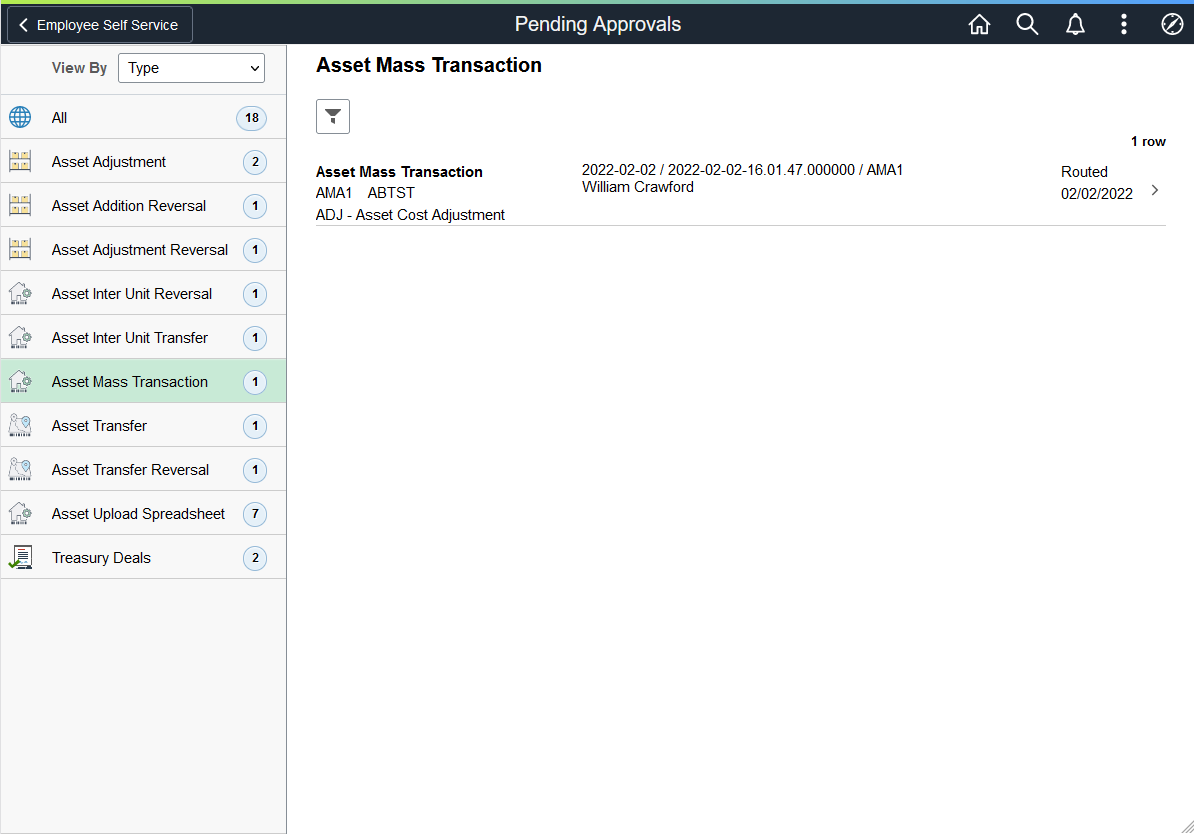
Select the Filter button to access the Filters page. Use the filter to refine the results displayed in the pending approvals list.
Select an Asset Mass Transaction row to access the Asset Mass Transaction - Approval Header Detail page and review mass transaction details.
Use the Asset Mass Transaction - Approval Header Detail page (EOAWMA_TXNHDTL_FL) to view asset mass transaction, interface line summary, and line detail information, and approve, push back, or deny the mass transaction.
Navigation:
This example illustrates the fields and controls on the Asset Mass Transaction - Approval Header Detail page.
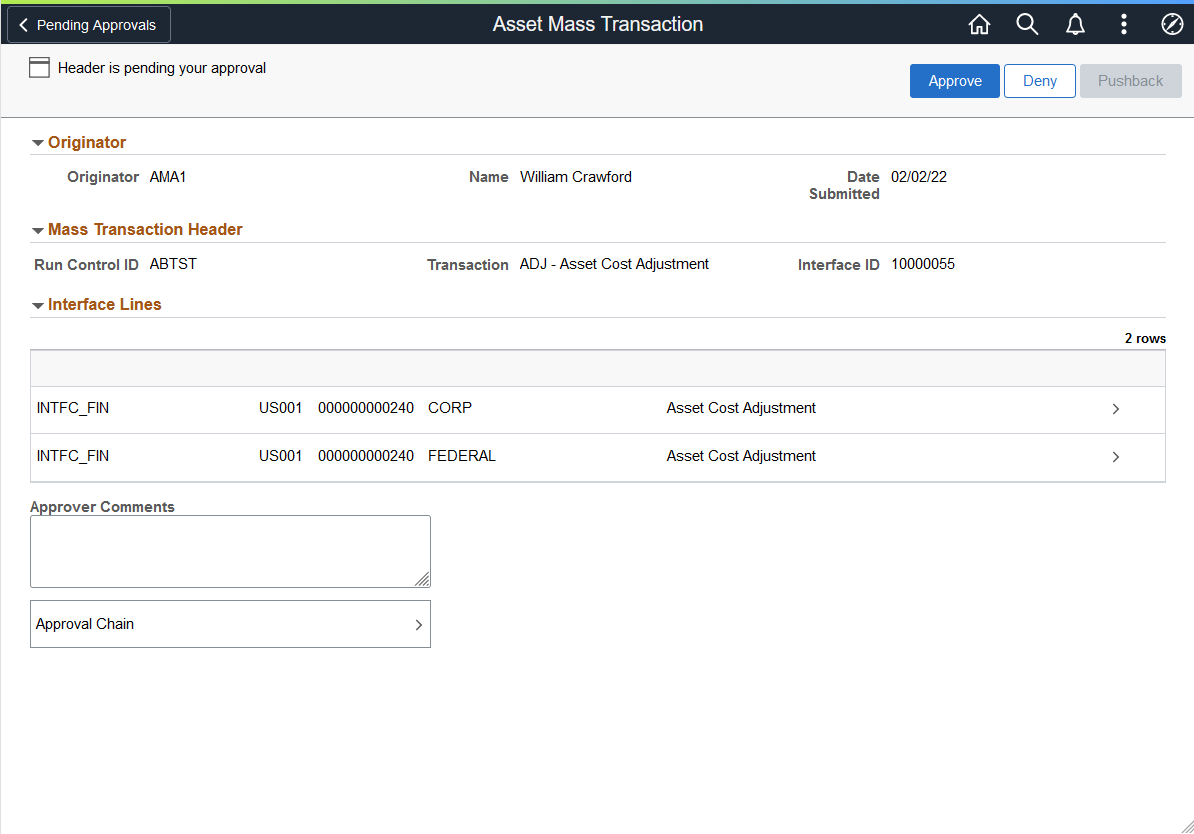
Review asset mass transaction and interface line summary information, then select a row in the Interface Lines grid to access the Approval Line Detail page and view interface line details.
Select Asset Attachments to access the Comments and Attachments pagelet and view comments and attachments related to the asset for approval.
Select Approval Chain to access the Approval Chain pagelet and view the approval hierarchy.
Use the Pending Approvals - Asset Upload Spreadsheet Data page (EOAWMA_MAIN_FL) to view a list of all spreadsheet asset upload transactions that are pending your approval.
Navigation:
Pending Approvals - Asset Upload Spreadsheet Data page
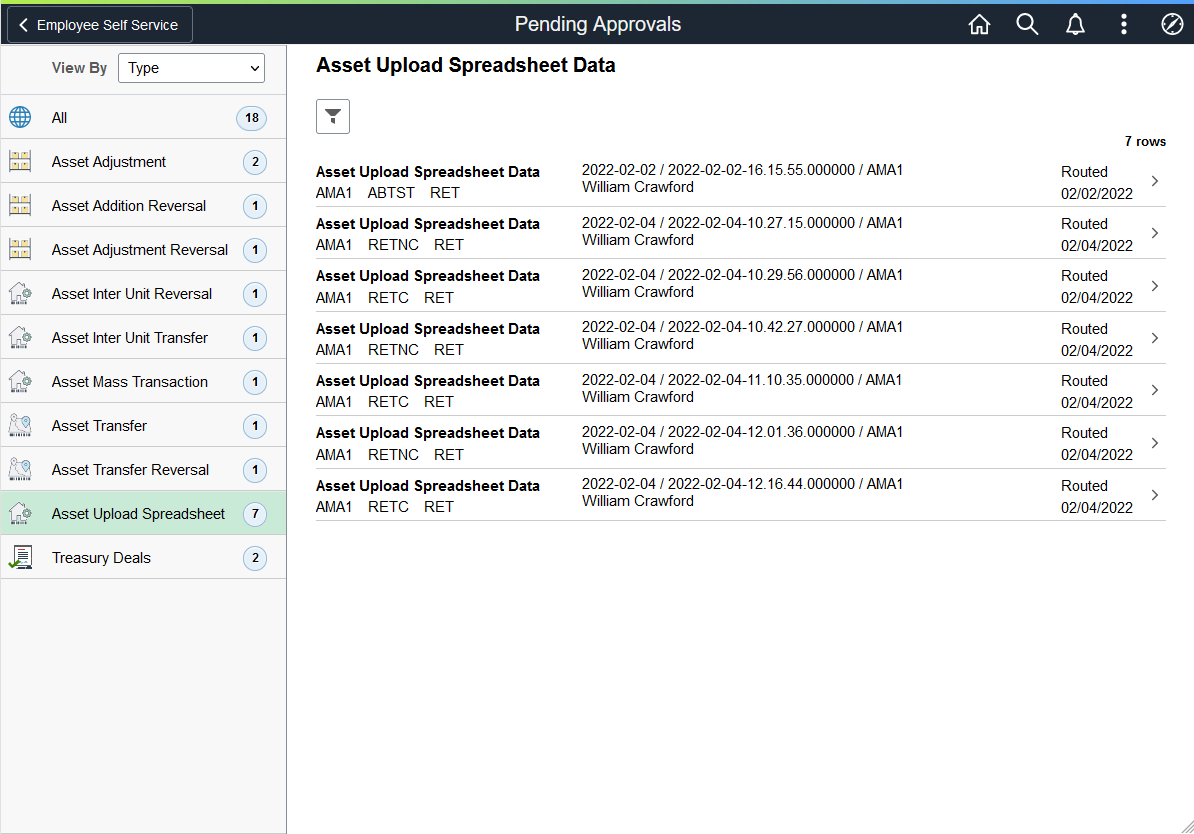
Select the Filter button to access the Filters page. Use the filter to refine the results displayed in the pending approvals list.
Select an Asset Upload Spreadsheet Data row to access the Asset Upload Spreadsheet Data - Approval Header Detail page and review asset upload details.
Use the Asset Upload Spreadsheet Data - Approval Header Detail page (EOAWMA_TXNHDTL_FL) to view asset upload spreadsheet data, summary, and interface line detail information, and approve, push back, or deny the asset upload transaction.
Navigation:
Asset Upload Spreadsheet Data - Approval Header Detail page
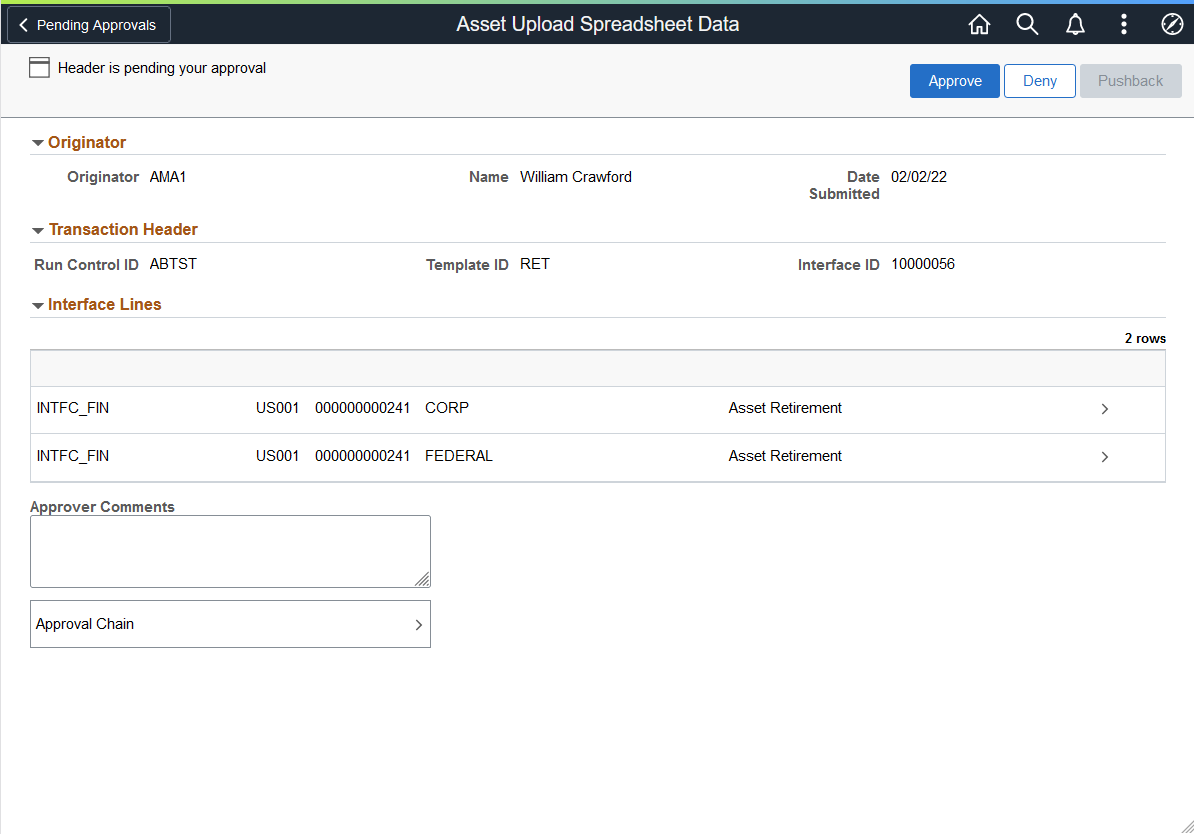
Review asset upload information, then select a row in the Interface Lines grid to access the Approval Line Detail page and view line details.
Select Asset Attachments to access the Comments and Attachments pagelet and view comments and attachments related to the asset for approval.
Select Approval Chain to access the Approval Chain pagelet and view the approval hierarchy.