Cancelling and Escheating Multiple Payments
This section provides an overview of mass payment cancellation and escheatment processing.
|
Page Name |
Definition Name |
Usage |
|---|---|---|
|
AP_PMT_MASS_CNL |
Search for multiple payments for mass payment cancellation and select the maintenance operation you want to perform: Cancel, Escheat/Stale-date, Undo Cancel, or Undo Escheat/Stale-date. |
|
|
AP_PMTMASS_RUN |
View the job details, errors, and search criteria for a specific mass payment cancellation request. |
|
|
Mass Cancellation Error Page |
AP_PMTMASS_ERR |
View error details associated with a mass payment cancellation job. |
The Mass Payment Cancellation component enables you to search for multiple payments and then cancel, escheat or stale-date, or undo those actions.
Performing mass payment cancellation is a two step process:
Define search criteria and specify the mass operation.
Click the Search button to retrieve the results of your search.
Specify additional information about the mass operation and exclude specific payments from processing.
Enter an action and click the Run button to initiate the on-demand process or the Mass Cancellation Application Engine process (AP_MASSPMTCN).
Note: To cancel and escheat multiple payments using the Mass Payment Cancellation component, you need to add the Mass Payment Cancellation v1 source transaction (APMASSCNL) for specific users on the User Preference - Process Group page. You also need to specify the Mass Cancellation process group (APPMTCNL1), and optionally, the Cancel, Payment Post process group (APPMTCNL2) for the Mass Payment Cancellation v1 source transaction. This is required even if you do not enable on-demand processing.
If you enable on-demand processing, additional source transactions and process groups are available to set up for the Mass Payment Cancellation component.
This section discusses:
Update actions.
Process validations.
Update Actions
During the Mass Cancellation process, the system validates selected payments, updates the status, creates errors, and updates the payment and related tables. The following table lists the update actions for each mass operation:
|
Payment Status (PYMNT_STATUS) |
Status Fields (PAYMENT_TBL) |
|---|---|
|
S (stop) |
|
|
V (void) |
|
|
L (stale-dated) |
|
|
W (escheated) |
|
|
P (undo escheat) |
|
|
U (undo cancel) |
|
Process Validations
When an error is found during the Mass Cancellation process, the system updates the temporary table (AP_PMTMASS_TMP3) with a message code that you can view using the Mass Cancellation Error page. The following table lists the validations performed during the Mass Cancellation process:
|
Mass Operation |
Condition |
Validation |
|---|---|---|
|
Cancel |
PYMNT_STATUS = Void and CANCEL_ACTION <> Close Liability |
Check whether the voucher for this payment can be reopened. The voucher may have already been flagged for closing or has already been closed. |
|
Cancel |
PYMNT_STATUS = Void and CANCEL_ACTION = Close Liability |
Check whether the withholding payment can be closed. The withholding payment cannot be closed until the corresponding regular payment is canceled or closed. |
|
Cancel |
COMMITMENT_CNTL_AP = Y and CANCEL_ACTION = Close Liability |
This payment cannot be closed if the payment is associated with a voucher that is related to an active debit memo, adjustment, or reversal voucher. |
|
Cancel |
COMMITMENT_CNTL_AP = Y and CANCEL_ACTION = Close Liability and Restore Encumbrance = Y |
This payment cannot be closed if the payment is associated to at least one PO voucher that has multiple payment schedules and the scheduled payments have been paid. |
|
Cancel |
PYMNT_STATUS = Void/Stop and CANCEL_ACTION = Close Liability |
Check whether the payment includes a voucher that has been matched to a PO. The payment cannot be closed if the voucher is matched to a PO. |
|
Cancel |
PYMNT_STATUS = Void/Stop and CANCEL_ACTION = Close Liability |
Check whether there is at least one voucher that was converted from a prior release. The payment cannot be closed if the voucher was converted from a prior release. |
|
Undo Cancel |
COMMITMENT_CNTL_AP = Y |
Cannot undo cancel if the payment is associated to a PO voucher that was closed. |
|
Cancel or Escheat/Stale-date |
PYMNT_STATUS = Void/Escheated |
If Allow if Withholding Exists check box is not selected, check whether payment has associated withholding paid payment. The payment cannot be escheated if it is associated with a paid withholding payment. |
|
Cancel or Escheat/Stale-date |
PYMNT_STATUS = Void/Escheated |
If Allow Withholding is disabled, check whether payment has associated withholding payment where PYMNT_SELCT_STATUS is unpaid or cancelled. The payment cannot be escheated if it is associated with an unpaid or cancelled withholding payment. |
Use the Mass Payment Cancellation page (AP_PMT_MASS_CNL) to search for multiple payments for mass payment cancellation and select the maintenance operation you want to perform: Cancel, Escheat/Stale-date, Undo Cancel, or Undo Escheat/Stale-date.
Navigation:
This example illustrates the fields and controls on the Mass Payment Cancellation page - Step 1. You can find definitions for the fields and controls later on this page.

This example illustrates the fields and controls on the Mass Payment Cancellation page - Step 2. You can find definitions for the fields and controls later on this page.
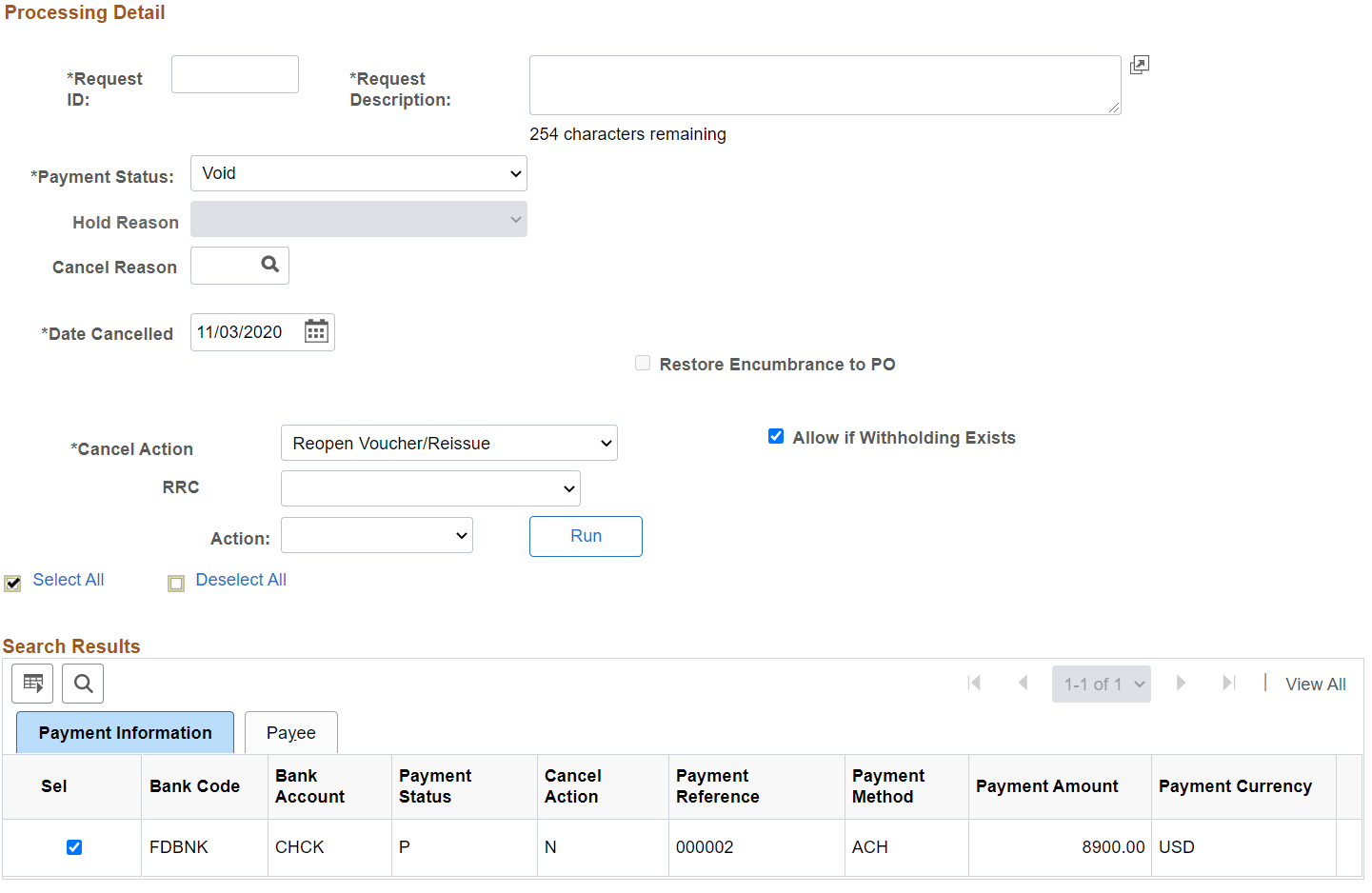
Search Criteria
All fields in the Search Criteria group box are required fields. You must enter at least one field name and value as additional search criteria.
Field or Control |
Description |
|---|---|
Mass Operation |
Select the processing option you want to perform: Cancel, Escheat/Stale-date, Undo Cancel, or Undo Escheat/Stale-date. Warning! After posting, you cannot undo the cancellation or escheatment. |
Settle By |
Select the settle through method, either Financial Gateway or Pay Cycle. Pay Cycle appears as the default. Note: If you select Financial Gateway, during the Mass Payment Cancellation process, the system creates and sends a message to the PeopleSoft Financial Gateway. Once the system receives a response from the PeopleSoft Financial Gateway, the search results are displayed in Payment Inquiry. |
Bank SetID, Payment Method, Bank Code, and Bank Account |
Enter bank information and a payment method to further narrow your selection. |
Field Name |
Select at least one field name and value. You may select more than one field name to use in your search criteria. Payment Reference appears as default. When you select Payment Reference, you can define multiple values and multiple ranges. The system joins these fields by the or condition. For example, you can define Payment Reference = 100000, or Payment Reference = 200000, or Payment Reference between 300000 and 400000. The system retrieves all payments that meet that criteria. When you select Pay Cycle and value, the system requires that you select a Pay Cycle Sequence Number and value as well. When you select other available field names, define a single value or single range of values for that field name. When you select the other fields, they are joined by the and condition. For example, you define Pay Cycle = Weekly, and Pay Cycle Sequence Number = 001, and Payment Reference = 100000, or Payment Reference = 200000. The system retrieves the payment references 100000 and 200000 generated from the Weekly pay cycle with a pay cycle sequence number of 001. |
Processing Detail - Common Fields
The fields appearing in this group box are dependent upon the mass operation you selected in the Search Criteria group box. These fields are common to all mass operations.
Field or Control |
Description |
|---|---|
Request ID and Request Description |
Specify a request ID and a description. The system uses these IDs to track each process request. This field is required and displays for all mass operations. |
Document Sequencing |
Click to access the Document Sequence page to override the default document type and enter a document sequence number, if applicable. This link appears only if document sequencing is enabled. |
Action |
Select to run one of the following on-demand processes:
|
Processing Detail - Cancel Mass Operation
These fields are displayed in addition to the common fields when you select Cancel as the mass operation. These fields are similar to fields displayed on the Cancel Payment page.
See Cancel Payment Page.
Field or Control |
Description |
|---|---|
Payment Status |
Select a payment status of Stop or Void. Void appears as the default. |
Date Cancelled |
Enter a date to cancel the payments. Today's date appears as default. |
Hold Reason |
Specify a hold reason for payment cancellations placed on hold. This field is available only when the cancel action is Reopen Voucher/Put on Hold. |
Cancel Reason |
Specify a cancel reason for payment cancellations. |
Cancel Action |
Select a cancel action that includes: Do not reissue/Close Liability. Reopen Voucher/Put on Hold. Reopen Voucher/Reissue. |
RRC |
Select a return reason code. This field is available only if the bank account is listed on the PIR Definition page. |
Restore Encumbrance to PO |
Select to restore the PO encumbrance and close the voucher liability. If the check box is not selected, only the voucher liability is closed. This check box is selected by default and is only applicable when the cancel action is Do not reissue/Close Liability and you use Commitment Control. |
Allow if Withholding Exists |
Select to cancel selected payments for vouchers that are subject to withholding. The payment to the withholding agency is not canceled unless it is included in the search results based on your search criteria. This check box is selected by default. If the check box is not selected, the system creates an error for the selected payments for vouchers that are subject to withholding. The payment to the withholding agency is canceled if it is included in the search results based on your search criteria. Note: The check box is not applicable if you only report withholding information. |
Processing Detail - Escheat/Stale-date Mass Operation
These fields are displayed in addition to the common fields when you select Escheat/Stale-date as the mass operation. These fields are similar to fields displayed on the Payment Escheatment page.
Field or Control |
Description |
|---|---|
Payment Status |
Select a payment status of Escheated or Stale. Escheated appears as the default. |
Escheat Date |
Enter a date to escheat the payments. Today's date appears as default. This field is required if you select Escheated as the payment status. |
Stale Date |
Enter a date to stale-date the payments. Today's date appears as default. This field is required if you select Stale as the payment status. |
Note: To perform cancellations from a Stale status to an Escheat status, use the Payment Escheatment component.
Processing Detail - Undo Mass Operations
No additional fields are displayed for the Undo Cancel or the Undo Escheat/Stale-date mass operation. The system validates the common fields when you click the Run button.
Use the Mass Cancellation Job page (AP_PMTMASS_RUN) to view the job details, errors, and search criteria for a specific mass payment cancellation request.
Navigation:
The Mass Cancellation Job page displays job details and search criteria used for the mass cancellation job.
When you perform a mass operation, search results are saved in the temporary table (AP_PMTMASS_TMP3) and displayed on this page. For performance reasons, the search results, or job details, are deleted from the table and this page when you run the next mass operation search with a date greater than the process date. For example, if you run multiple searches on one day, all jobs display on this page until you run another search on another day. Then only that job appears on this page, the prior jobs are deleted.
Field or Control |
Description |
|---|---|
Error Count |
Click a link to access the Mass Cancellation Error page to view the error details associated with a specific mass cancellation job. Note: Use the Cancel Payment page or the Payment Escheatment page to individually handle errors listed on the Mass Cancellation Error page. |
To access the Mass Cancellation Error page, click a link in the Error Count column on the Mass Cancellation Job page.