Setting Up the PeopleSoft Payables Payment Interface
To set up PeopleSoft Payables to process payments from another source, use the Payment Source component (PYMNT_SOURCE) to define the payment source.
To process payments for any new payment source that you define, the Pay Cycle Manager component needs information about where the payment data is staged and how to map the data to the corresponding table in PeopleSoft Payables. You define this information using the Pay Cycle Mapping component (PYCYCL_MAP_DEFN).
After mapping the pay cycle, you can define the pay cycle in the Payment Selection Criteria component (PYCYCL_DEFN).
To set up the PeopleSoft Payables Payment Interface feature, use these components:
Payment Source (PYMNT_SOURCE).
Pay Cycle Mapping (PYCYCL_MAP_DEFN).
|
Page Name |
Definition Name |
Usage |
|---|---|---|
|
PYMNT_SOURCE_DEFN |
Add a new payment source. |
|
|
PYMNT_SOURCE_DEFN2 |
Enter the search record for the inquiry page that you specify on the Payment Source Definition page. |
|
|
PYCYCL_MAP |
Set up the pay cycle mapping for the payment source. |
|
|
PYCYCL_MAP_DTL |
Specify the mapping of the fields in the staging table to the corresponding fields in the PeopleSoft Payables PS_PYCYCL_DATA table. |
Use the Payment Source page (PYMNT_SOURCE_DEFN) to add a new payment source.
Navigation:
This example illustrates the fields and controls on the Payment Source page. You can find definitions for the fields and controls later on this page.
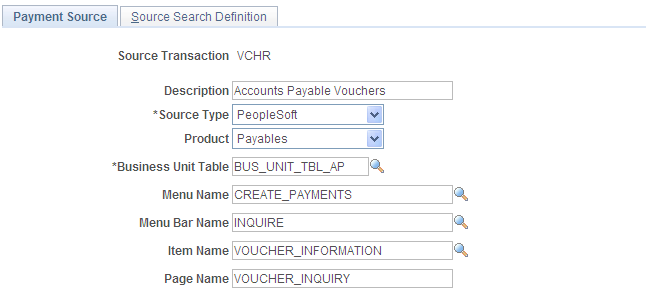
Important! Before you establish sources, disable products that you don't have installed on the system on the Installed Products page. Disabling products that you do not have installed on the system improves performance.
Field or Control |
Description |
|---|---|
Source Type |
Select the origin for the source transaction. Options are: External: A third-party product. This identifies the payment source as external to the PeopleSoft system. Use this setting to configure the payment process for source-specific processing needs. PeopleSoft: A supported PeopleSoft product. |
Product |
Select the applicable PeopleSoft product from the drop-down list if you select PeopleSoft as the source type. |
Business Unit Table |
Enter a value to set up a business unit table record. To process payments, you must set up a business unit table record before you can add the payment source. This is a required field. Only three fields are required for the business unit table record:
|
Menu Name |
Enter the menu name for the page that you use to run inquiries on payments if you process payments from another PeopleSoft application or if you use the same database as PeopleSoft Payables. The system uses this field in conjunction with the Menu Bar Name, Item Name, and Page Name fields to identify the page where users can run inquiries on payments for the source transactions. |
Use the Source Search Definition page (PYMNT_SOURCE_DEFN2) to enter the search record for the inquiry page that you specify on the Payment Source Definition page.
Navigation:
This example illustrates the fields and controls on the Source Search Definition page.
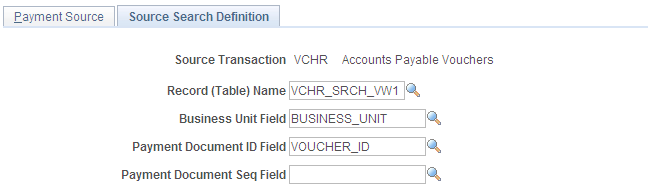
You can define a search definition on this page only if you have entered a menu name, menu bar name, item name, and page name on the Payment Source page. To create a search definition, define the fields on this page.
If you use the source search definition default values for PeopleSoft Payables vouchers, the search is based on the business unit and voucher ID.
Note: You only need to add a Payment Document Seq (payment document sequence) field if you are using the Document Sequencing feature.
Use the Paycycle Map page (PYCYCL_MAP) to set up the pay cycle mapping for the payment source.
Navigation:
This example illustrates the fields and controls on the Paycycle Map page. You can find definitions for the fields and controls later on this page.

Field or Control |
Description |
|---|---|
Input Record |
Specify the staging table for the payment data. This is the table from which PeopleSoft Payables selects the payment data. |
Output Record |
Enter the name of the table that PeopleSoft Payables updates with payment information after the system completes payment processing. You can enter the same table name that you specified in the Record (Table) Name field. |
Intermediate Record for Copy |
Specify a name for a copy of the output record table. PeopleSoft Payables uses this table to process the updates to the output record table. |
Select Where Clause |
If the staging table contains transaction records that can be selected for payment as well as transactions that cannot be selected, specify a Where clause to select paying transactions that you want to pay. Note: You are advised to move only selectable data to your staging table, in which case you do not need to enter a where clause. |
Note: Once you set up pay cycle mapping for the source, you can use the payment source at any time without having to redefine it.
Use the Mapping Detail page (PYCYCL_MAP_DTL) to specify the mapping of the fields in the staging table to the corresponding fields in the PeopleSoft Payables PS_PYCYCL_DATA table.
Navigation:
This example illustrates the fields and controls on the Pay Cycle Mapping - Mapping Detail page. You can find definitions for the fields and controls later on this page.

Field or Control |
Description |
|---|---|
Pay Cycle Data Element |
Displays the name of the field being mapped. |
Mapping Action |
Specify the mapping action for each PeopleSoft Payables field name. Options are: Both: Select if the field is both an input and output field. Selecting this option enables you to complete values in both the Input Fieldname and Output Fieldname fields. Any field marked Both is selected into the pay cycle record and included in the output record. Input: Select if the field is an input field, and specify a corresponding value in the Input Fieldname field. Any field marked Input is selected into the pay cycle record. None: Select if the field isn't mapped. Output: Select if the field is an output field, and specify a corresponding value in the Output Fieldname field. Any field marked Output is included in the output record. |
Input Map Type |
Select from the following options: Constant: Enables you to specify a constant field name. You must select a value from the constant type list and enter a value in the Input Constant field. Field: Select the appropriate field from the record (table) name that you entered on the Pay Cycle Map page. You must enter a value in the Input Fieldname field. |
Input Fieldname |
Specify the appropriate field name from the staging table if you select the Input mapping action value and also the Field input map type value. |
Const Type (constant type) |
Specify the type of data that the field contains. Options are: Character: The values entered into the field are characters. Numeric: The values entered into the field are numbers. |
Input Constant |
Enter the constant value that the field displays if you select Constant as the input map type. |
Output Field Name |
Specify the appropriate output field name from the output record that you specified on the Pay Cycle Map page. You must complete this field when you specify either the Both or Output field values from the Mapping Action field. |
Key Field |
Select to indicate if the mapped field is a key field in the source system. When you save the mapping, the system generates SQL statements that update the unique key field source information. |