Approving Payment Write-Offs Using PeopleSoft Fluid User Interface
This topic discusses approvals for payment write-offs on payment and credit card worksheets, using Enterprise Components - Fluid Approvals technology.
Using payment write-off approvals, approvers can:
Approve, deny, or push back the write-off.
Perform approval actions for one or more write-offs.
Add comments for approval actions.
View line details.
View attachments.
Receive approval notifications.
Approvals for payment write-offs using the PeopleSoft Fluid User Interface supports small and large form factors.
For more information, see Understanding PeopleSoft Mobile Approvals for Receivables and Common Elements for Write-Off Approvals Using PeopleSoft Fluid User Interface.
Oracle PeopleSoft delivers Notification Composer Framework to manage the setup and administration of notifications in one central location. Once you have adopted the Notification Composer feature, you must use it to create new notifications and manage your existing notifications.
For more information about Notification Composer Framework, see Understanding Notification Composer.
Delegating Payment Write-Off Approvals
You can use the Delegation Framework to delegate payment write-off approval authority to other users, who can then take action on specific transactions on your behalf.
For more information, on setting up and using Delegation Framework see:
|
Page Name |
Definition Name |
Usage |
|---|---|---|
|
EOAWMA_MAIN_FL |
View a list of all transactions that apply to the selected transaction category and access the respective transactions that are pending your approval. See also general information about the Pending Approvals Page. |
|
|
EOAWMA_TXNHDTL_FL |
Review the summary for a single write-off, and approve, deny, or push back the write-off, depending on role criteria and number of reviewers. See also general information about the Approval Header Detail Page. |
|
|
ARPY_FL_APPR_LN |
View item summary and line details for the write-off. See also general information about the Approval Line Detail Page. |
Use the Payment Write-Off – Pending Approvals page (EOAWMA_MAIN_FL) to view a list of all transactions that apply to the selected transaction category and access the respective transactions that are pending your approval.
Navigation:
Select Payment Write-off in the approval transaction types panel.
This example illustrates the fields and controls on the Payment Write-Off – Pending Approvals list page as displayed on a desktop (LFF).

This example illustrates the fields and controls on the Payment Write-Off – Pending Approvals transaction type page as displayed on a phone (SFF). Select Payment Write-off in the transaction type list to open the list of payment write-off pending approvals.

This example illustrates the fields and controls on the Payment Write-Off – Pending Approvals list page as displayed on a phone (SFF).

Field or Control |
Description |
|---|---|
|
Select the filter button to open the Filters page. Use the filter to refine the results displayed in the list of pending approvals for payment write-offs. |
|
(SFF) Select the Master button on the phone to hide or unhide the panel that shows available transaction types with pending approvals. Select Payment Write-off transaction type to view the pending approvals for payment write-offs. |
Select one or more check boxes to take action on one or more transactions. Enter comments in the Comment field. Then select one of the following approval action buttons:
Field or Control |
Description |
|---|---|
Approve button |
Select to approve the selected transaction or transactions. The system prompts you to provide comments and submit the approval. This action routes the approval to the next approver in the chain. |
Deny button |
Select to deny the selected transaction or transactions. When you deny a transaction, that status changes to Denied and the transaction is removed from the approval queue. |
Pushback button |
Select to send the request back to the previous approver. This option is only available for second or subsequent approvers in a multiple-approver workflow path. |
Upon selecting an action, you have the option to select Submit to continue the action or Cancel to back out of the action. When you submit the action, the system generates a message that the action is successful.
Use the Payment Write-Off – Approval Header Detail page (EOAWMA_TXNHDTL_FL) to review the summary for a single write-off, and approve, deny, or push back the write-off, depending on role criteria and number of reviewers.
Access line item details for a specific line and attachments, if any.
Navigation:
Select a payment write-off transaction in the Pending Approvals list.
This example illustrates the fields and controls on the Payment Write-Off – Approval Header Detail page as displayed on a desktop (LFF).
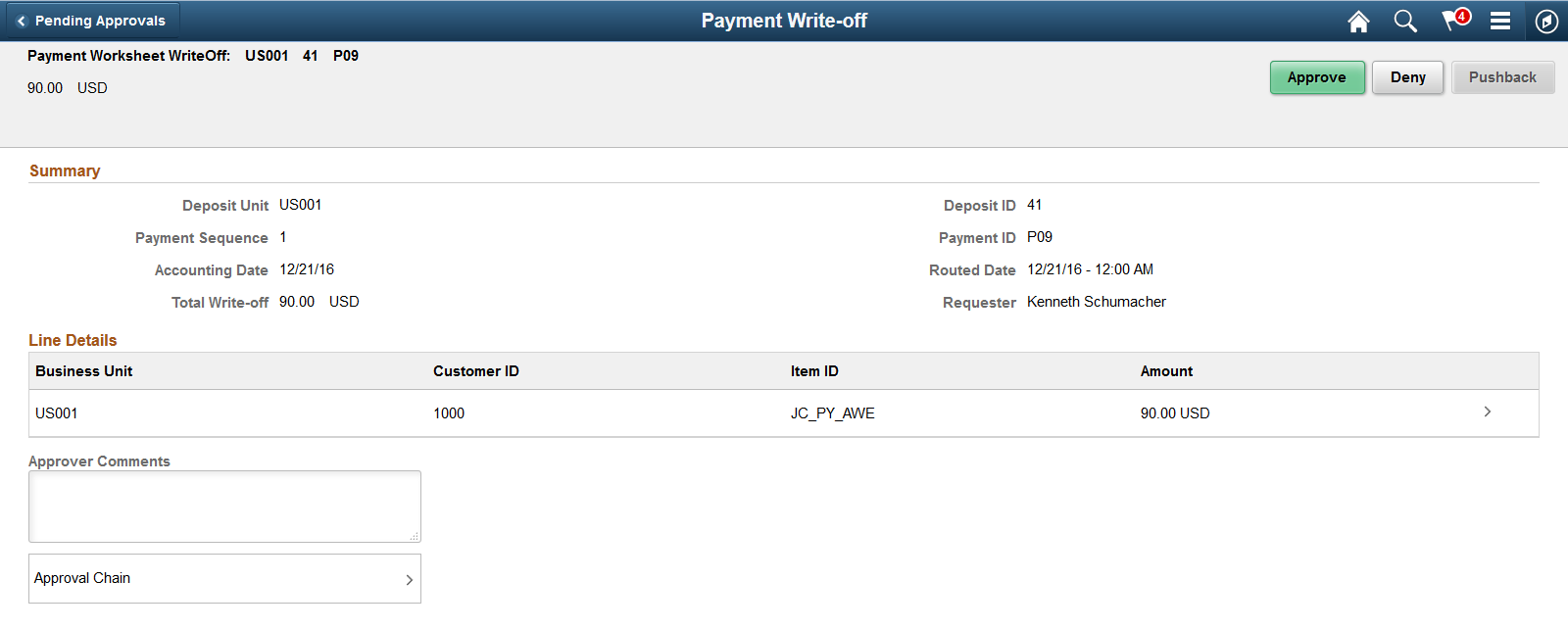
Field or Control |
Description |
|---|---|
Summary |
View write-off item details. |
Line Details |
View line information and select the right arrow to access the line details. |
When viewing write-off header approval detail on a phone, you must scroll down to view the approver comments and approval chain.
Field or Control |
Description |
|---|---|
View Attachments |
Select the right arrow to open the View Attachments page. The number of attachments for the transaction appears on the button. The View Attachments option appears only when the item has related attachments. |
Approver Comments |
Enter comments in the text entry field. When viewing a write-off approval on a phone, you must scroll down to view the approver comments and approval chain. |
Approval Chain |
Select the right arrow to review approval chain information. You can expand or collapse approver information by selecting the glyph icon. You can also select the approver name to view approver details. The approval chain reflects approval status generated by the Approval Workflow Engine (AWE). |
Select the one or more check boxes to take action on one or more transactions. Enter comments in the Comment field. Then select one of the following action buttons:
Field or Control |
Description |
|---|---|
Approve button |
Select to approve the transaction. The system prompts you to provide comments and submit the approval. |
Deny button |
Select to deny the transaction. The system prompts you to provide comments and submit the denial. |
Pushback button |
Select to send the request back to the previous approver. This option is only available for second or subsequent approvers in a multiple approval workflow path. |
Upon selecting an action, you have the option to select Submit to continue the action or Cancel to back out of the action. When you submit the action, the system generates a message that the action is successful.
Use the Line Details page (ARPY_FL_APPR_LN) to view item summary and line details for the write-off.
Navigation:
Select the right arrow for the line on the Payment Write-off – Approval Header Detail page.
This example illustrates the fields and controls on the Line Details page as displayed on a desktop (LFF). On the phone (SFF) the Line Details page appears on the full screen.

Use the View Attachments page (EOATT_VW_STD_FL) to view supporting documentation.
Navigation:
Select the View Attachments right arrow on the Payment Write-Off – Approval Header Detail page. The number of attachments for the transaction appears on the button.

