Defining Draft Types
|
Page Name |
Definition Name |
Usage |
|---|---|---|
|
DRAFT_TYPE |
Define the processing rules for drafts and the type of accounting entries for each draft event. |
|
|
DRAFT_TYPE_CPY_SEC |
Create a new draft using an existing draft type as a template. |
|
|
DRAFT_TYPE_ACT_SEC |
View the accounts that the Receivables Update process debits and credits for each draft event when processing drafts for this draft type. |
|
|
DRAFT_TYPE_DST_SEC |
Override the draft type distribution codes for specific business units. |
|
|
DRAFT_TYPE_AR_SEC |
Assign system functions to subevents for a draft event. You can also specify which system function to use when you dishonor a draft after the subevent. |
To define draft types, use the Draft Type component (DRAFT_TYPE).
Use this component to:
Set up draft types.
Copy a draft type.
View accounting entry setup.
Assign distribution codes to a draft type.
Assign system functions to subevents.
Whenever you create a draft, you must assign it to a draft type. Draft types determine the rules for processing drafts, such as the rules for creating and canceling drafts. Draft types also determine how accounting entries are generated.
PeopleSoft Receivables delivers the following draft types:
|
Draft Type |
Description |
|---|---|
|
Bill of Exchange |
A supplier-initiated draft that is normally sent to the customer for approval. PeopleSoft provides five samples of bills of exchange. |
|
Promissory Notes |
A customer-initiated draft that is sent preapproved to the supplier. PeopleSoft provides eight samples of promissory notes. |
You can use the sample draft types as defined. However, many countries have set requirements for the accounting entries that you must generate for draft processing. If you find a sample that almost meets your requirements, copy it and modify it to suit your needs.
Use the Draft Type page (DRAFT_TYPE) to define the processing rules for drafts and the type of accounting entries for each draft event.
Navigation:
This example illustrates the fields and controls on the Draft Type page. You can find definitions for the fields and controls later on this page.

Field or Control |
Description |
|---|---|
Txn Type (transaction type) |
(Optional) Enter a draft transaction type to categorize drafts on custom reports. |
Initiator |
Select a value to indicate whether this draft type is for customer- or supplier-initiated drafts. |
EFT Draft? |
Select to indicate the draft type is only for drafts that you receive electronically. |
Remit Cancel? |
Select to indicate that you can cancel remittances for drafts with this draft type. |
Void Draft? |
Select to indicate that you can void drafts with this draft type. |
Auto-number Draft Ref (automatically number draft reference IDs) |
Select to enable the system to generate draft reference numbers automatically for supplier-initiated drafts. If the system assigns the draft number, it prints the number on the draft document. If you use preprinted draft forms with draft numbers, you should not select this option. If you select automatic draft numbering, the system varies the draft sequence numbers by draft type and business unit. You can use the draft reference ID to search for drafts in the system and to reconcile drafts on bank statements. This field is available only for supplier-initiated drafts. |
Discount? |
Select to enable drafts of this type to be discounted when you remit them to the bank. |
Unpost? |
Select to indicate that you can unpost drafts with this draft type. |
Reject Reason Required |
Select to require entry of a reason for dishonoring or voiding a draft and for canceling a draft remittance on the Dishonor Draft Worksheet, Void Draft Worksheet, and Cancel Remittance Worksheet pages. |
Copy Draft Type |
Click to copy this draft type to use as a starting point for a new draft type. |
View Accounting |
Click to view the accounting entries that the Receivable Update process generates for each event. |
Draft Distribution Codes |
Click to override distribution codes for specific business units for this draft type. The draft processing distribution codes automatically come from the business unit. |
Posting Details
Use the Posting Details grid to assign system functions to draft business events for two circumstances: when the actual event occurs and when you dishonor the draft. The system function that you assign to an event determines how the system creates accounting entries.
If you do not assign a system function to an event, the system does not generate accounting entries for the event for drafts using this draft type. For example, you may want to generate accounting entries to recognize cash after the Bank Statement Reconciliation event, instead of after the Draft at Due Date event. In that case, you would not assign a system function to the Draft at Due Date event.
If an event does not require a system function, it does not appear in the list. For example, the Receivable Update process does not require a system function for the Unpost event because it reverses the entries for the prior event.
Field or Control |
Description |
|---|---|
Sub-events |
If the Standard field is unavailable, the event has subevents, and you must assign a system function to the individual subevents instead. Click to access the page where you can assign system functions to subevents. |
Standard |
Enter the system function for the actual event. |
Dishonor |
Enter the system function to use when you dishonor the draft after the event. |
Note: You must create an automatic entry type for each system function that you assign. See Setting Up System Functions for a table that lists all system functions and describes the accounting entries that they generate.
Example: Draft Types for French Accounting
The following table shows how to set up draft types that meet French accounting requirements:
Note: N/A means Not Applicable.
|
Event |
Actual |
Dishonor |
|---|---|---|
|
B0 − Draft Approval |
DM-01 DM-02 DM-03 DM-04 DM-05 DM-06 DM-07 DM-08 DM-09 DM-10 |
DM-50 DM-50 DM-50 DM-50 DM-50 DM-50 N/A N/A N/A N/A |
|
C1 − Draft Remitted |
DM-20 |
DM-52 |
|
C2 − Draft Remitted with Discount |
DM-21 |
DM-53 |
|
E2 − Discounted Draft at Discount Date with Recourse |
DM-30 |
DM-57 |
|
E3 − Discounted Draft at Discount Date with no Recourse |
DM-31 |
DM-58 |
|
F1 − Draft at Due Date |
DM-40 |
DM-58 |
|
F2 − Discounted Draft at Due Date with Recourse |
DM-41 |
DM-58 |
|
F3 − Discounted Draft at Due Date with no Recourse |
DM-47 |
DM-58 |
|
H1 − Bank Statement Reconciliation |
N/A |
N/A |
|
H2 − Reconcile Discounted Draft with Recourse |
N/A |
N/A |
|
H3 − Reconcile Discounted Draft with no Recourse |
N/A |
N/A |
Example: Draft Types for German Accounting
The following table shows how to set up draft types that meet German accounting requirements:
Note: N/A means Not Applicable.
|
Event |
Actual |
Dishonor |
|---|---|---|
|
B0 − Draft Approval |
DM-01 DM-02 DM-03 DM-04 DM-05 DM-06 DM-07 DM-08 DM-09 DM-10 |
DM-50 DM-50 DM-50 DM-50 DM-50 DM-50 N/A N/A N/A N/A |
|
C1− Draft Remitted |
DM-22 |
DM-54 |
|
C2 − Draft Remitted with Discount |
DM-22 |
DM-54 |
|
E2 − Discounted Draft at Discount Date with Recourse |
N/A |
N/A |
|
E3 − Discounted Draft at Discount Date with no Recourse |
N/A |
N/A |
|
F1 − Draft at Due Date |
N/A |
N/A |
|
F2 − Discounted Draft at Due Date with Recourse |
DM-43 |
DM-58 |
|
F3 − Discounted Draft at Due Date with no Recourse |
N/A |
N/A |
|
H1 − Bank Statement Reconciliation |
DM-42 |
DM-58 |
|
H2 − Reconcile Discounted Draft with Recourse |
DM-32 |
DM-57 |
|
H3 − Reconcile Discounted Draft with no Recourse |
DM-42 |
DM-58 |
Example: Draft Types for Spanish Accounting
The following table shows how to set up draft types that meet Spanish accounting requirements:
Note: N/A means Not Applicable.
|
Event |
Actual |
Dishonor |
|---|---|---|
|
B0 − Draft Approval |
DM-01 DM-02 DM-03 DM-04 DM-05 DM-06 DM-07 DM-08 DM-09 DM-10 |
DM-50 DM-50 DM-50 DM-50 DM-50 DM-50 N/A N/A N/A N/A |
|
C1 − Draft Remitted |
DM-23 |
DM-55 |
|
C2 − Draft Remitted with Discount |
DM-24 |
DM-56 |
|
E2 − Discounted Draft at Discount Date with Recourse |
DM-33 |
DM-58 |
|
E3 − Discounted Draft at Discount Date with no Recourse |
N/A |
N/A |
|
F1 − Draft at Due Date |
DM-46 |
DM-58 |
|
F2 − Discounted Draft at Due Date with Recourse |
DM-41 |
DM-58 |
|
F3 − Discounted Draft at Due Date with no Recourse |
N/A |
N/A |
|
H1− Bank Statement Reconciliation |
DM-46 |
N/A |
|
H2 − Reconcile Discounted Draft with Recourse |
DM-33 |
DM-58 |
|
H3 − Reconcile Discounted Draft with no Recourse |
N/A |
N/A |
Example: Draft Types for Japanese Accounting
The following table shows how to set up draft types that meet Japanese accounting requirements:
Note: N/A means Not Applicable.
|
Event |
Actual |
Dishonor |
|---|---|---|
|
B0 − Draft Approval |
DM-01 DM-02 DM-03 DM-04 DM-05 DM-06 DM-07 DM-08 DM-09 DM-10 |
DM-50 DM-50 DM-50 DM-50 DM-50 DM-50 N/A N/A N/A N/A |
|
C1 − Draft Remitted |
N/A |
DM-50 |
|
C2 − Draft Remitted with Discount |
N/A |
DM-50 |
|
E2 − Discounted Draft at Discount Date with Recourse |
DM-33 |
DM-58 |
|
E3 − Discounted Draft at Discount Date with no Recourse |
N/A |
N/A |
|
F1 − Draft at Due Date |
DM-44 |
DM-58 |
|
F2 − Discounted Draft at Due Date with Recourse |
DM-45 |
DM-58 |
|
F3 − Discounted Draft at Due Date with no Recourse |
N/A |
N/A |
|
H1 − Bank Statement Reconciliation |
DM-44 |
DM-58 |
|
H2 − Reconcile Discounted Draft with Recourse |
DM-33 |
DM-58 |
|
H3 − Reconcile Discounted Draft with no Recourse |
N/A |
N/A |
Use the Draft Type Copy page (DRAFT_TYPE_CPY_SEC) to create a new draft using an existing draft type as a template.
Navigation:
Click the Copy Draft Type link on the Draft Type page.
To copy a draft type:
Open the draft type that you want to copy and click Copy Draft Type to access the Draft Type Copy page.
Enter a SetID and draft type code.
After you save the new draft type, modify it as needed.
Use the View Accounting Entries page (DRAFT_TYPE_ACT_SEC) to view the accounts that the Receivables Update process debits and credits for each draft event when processing drafts for this draft type.
Navigation:
Click the View Accounting link on the Draft Type page.
This example illustrates the fields and controls on the View Accounting Entries page. You can find definitions for the fields and controls later on this page.
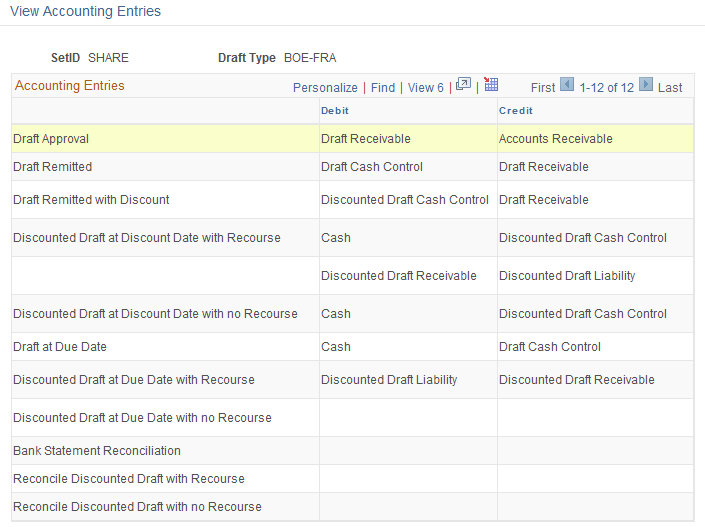
Review the Debit and Credit account fields for each draft event to make sure the accounting entries will be correct. If not, review your setup and make the necessary changes.
Use the Draft Type Distribution Codes page (DRAFT_TYPE_DST_SEC) to override the draft type distribution codes for specific business units.
Navigation:
Click the Draft Distribution Codes link on the Draft Type page.
This example illustrates the fields and controls on the Draft Type Distribution Codes page. You can find definitions for the fields and controls later on this page.

To override the default distribution code for a specific business unit for this draft type, enter a business unit. Then enter the distribution code to use for any of the following types of distribution types:
Field or Control |
Description |
|---|---|
Draft AR |
Enter the receivable account for approved drafts. |
Remitted Draft |
Enter the receivable account for remitted drafts. |
Discount Recv (discount receivable) |
Enter the receivable account for discounted drafts. |
Discount Liab (discount liability) |
Enter the liability account for drafts discounted with recourse. |
Dishonored |
Enter the receivable account for dishonored drafts. |
Use the Draft Subevent System Function page (DRAFT_TYPE_AR_SEC) to assign system functions to subevents for a draft event.
You can also specify which system function to use when you dishonor a draft after the subevent.
Navigation:
Click the Sub-events link on the Draft Type page.
This example illustrates the fields and controls on the Draft Subevent System Function page. You can find definitions for the fields and controls later on this page.

Assign a system function to each Sub Event for which you want to create accounting entries. Enter the system function to use for the actual subevent in the Standard field.
Note: You enter the system function to use when you dishonor the draft after the subevent in the Dishonor field on the Draft Type page.