Dishonoring Drafts
|
Page Name |
Definition Name |
Usage |
|---|---|---|
|
DRAFT_DISH_SEL_IC |
Build a dishonor draft worksheet. |
|
|
DRAFT_DISH_WORK_IC |
Select drafts that you want to dishonor. |
|
|
Dishonor Activity Page |
DRAFT_RUN_ARDISH01 |
Define the run parameters for the Dishonored Drafts report (ARX32104). Use the report to list all drafts that have a dishonored status. See the PeopleSoft Receivables Reports: A to Z for more information. |
You can dishonor a draft at any point in the draft life cycle after you have approved it but before you reconcile it on a bank statement. You dishonor a draft after you remit it, and it is past due because a customer fails to pay the draft at the maturity date. You can dishonor a draft earlier in the draft life cycle if you know that they will not be able to pay for it.
After you select drafts to be dishonored, run the Receivables Update process to:
Create accounting entries.
Update the activity table.
Change the draft status to Dishonored.
Use the Dishonor Draft Selection page (DRAFT_DISH_SEL_IC) to build a dishonor draft worksheet.
Navigation:
This example illustrates the fields and controls on the Dishonor Draft Selection page. You can find definitions for the fields and controls later on this page.

Worksheets are cumulative. As long as you do not clear the worksheet, you can keep expanding it by selecting additional criteria. Each time you build a worksheet, the drafts you previously selected remain, and the system adds drafts that meet the new criteria to the worksheet.
The Restrict To field works basically the same for all selection criteria. They determine how reference information should be combined with other selection options to determine which drafts appear in the worksheet. The values vary based on the selection criteria you enter. Values include:
Field or Control |
Description |
|---|---|
All Drafts |
Builds a worksheet with only drafts associated with the specified criteria for the current option, regardless of the other criteria that you entered. |
Cust & Date (customer and date) |
Builds a worksheet with drafts that are associated with the current option and that belong to the specified customers and fall within the specified date range. |
Customer Only |
Builds a worksheet with drafts that are associated with the current option and that belong to the specified customers. |
Date Range Only |
Builds a worksheet with drafts that are associated with a current option and that fall within the specified date range. |
Draft & Cust (draft and customer) |
Builds a worksheet with drafts that are associated with the current option and that belong to the specified customers and with the specified draft IDs. |
Draft Only |
Builds a worksheet with drafts associated with the current option and with the specified draft IDs. |
Customer Options
You can use the customer options to build a worksheet for a specific customer ID.
Field or Control |
Description |
|---|---|
Customer Options |
Select None if you fill in the fields under Date Options, Draft Criteria, or Bank Criteria. |
Cust ID (customer ID) |
Enter the customer's ID or business unit. The customer's name automatically appears, and the Customer Options field changes to Customer Drafts. |
Date Options
Field or Control |
Description |
|---|---|
Date Options |
Select an option for selecting drafts by a date. Options are: None, Due Date Range, Due Date, and Accounting Date Range. |
Restrict to |
Options are: All Drafts, Customer Only, Draft & Cust, and Draft Only. |
From Date and To Date |
Enter a date range if you want to build a worksheet for drafts using specific due dates or accounting dates. |
Draft Criteria
Field or Control |
Description |
|---|---|
Draft Options |
Select None if you fill in the fields under Customer Options, Date Options, or Bank Criteria. |
Draft ID |
Enter the draft ID if you want to build a worksheet for a specific draft. The Draft Options field changes to Draft Value. |
Bank Criteria
Field or Control |
Description |
|---|---|
Bank Code and Bank Account |
Enter bank information if you want to build a worksheet for a specific bank account. The Bank Options field changes to Bank Account. |
Bank Options |
Options are: None and Bank Account. |
Restrict to |
Options are: All Drafts, Cust & Date (customer and date), Customer Only, Date Range Only, and Draft Only. |
Worksheet Action
Field or Control |
Description |
|---|---|
Build |
Click to build the worksheet. |
Clear |
Click to remove all drafts from an existing worksheet. |
Use the Dishonor Draft Application page (DRAFT_DISH_WORK_IC) to select drafts that you want to dishonor.
Navigation:
This example illustrates the fields and controls on the Dishonor Draft Application page. You can find definitions for the fields and controls later on this page.
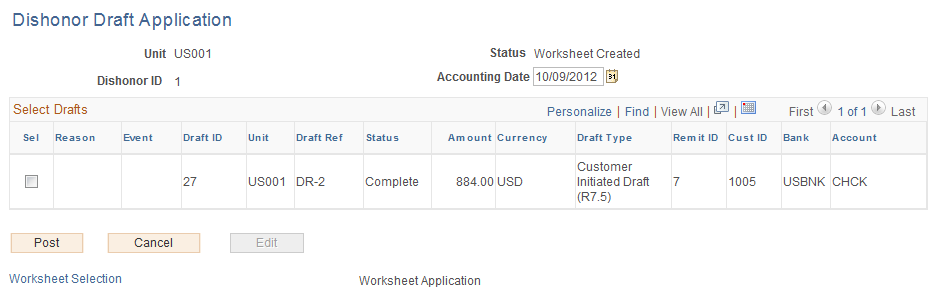
Select each draft that you want to dishonor.
Field or Control |
Description |
|---|---|
Reason |
Enter a reason code to display on the Draft Inquiry page. You can also use that code in custom reports. If the draft type does not require a reason, you can enter a reason for an audit trail. |
Post |
Click to set the group to post. |
Cancel |
Click to cancel the worksheet. You can then include the drafts in a new worksheet. |
Edit |
After you click Post (and before posting), click to select or deselect more drafts. If you want to edit the worksheet after it is posted, you must unpost the group first. |
After you dishonor a draft, you must handle the outstanding debt for the draft by performing one of the following tasks:
Pay for the items on the draft by check or another draft.
To do this, void the draft to reopen the items. Then, either pay for the items on a different draft or change the payment method for the item to check.
Present the draft to the bank at a later date.
To do this, cancel the remittance. Then, change the due date for the draft on the draft worksheet and remit the draft again. Use this option only if you already remitted the draft to the bank when you dishonor it.
Write off the items on the draft.
To do this, void the draft and then write off the items on the maintenance worksheet.
Transfer the items in the draft to a doubtful receivables account.
To do this, void the draft and then use a transfer worksheet to transfer the items.