Reviewing Contract Summaries
Contract summaries are vital pieces of information for all organizations. The Review Contract Summary page enables you to view existing contract-related information, such as where the contract is in its life cycle, associated amendments, and contract amounts (including total amount invoiced, total cash collected, total revenue recognized, and total forecasted revenue).
This section discusses how to review contract summaries and review contracts AR items.
|
Page Name |
Definition Name |
Usage |
|---|---|---|
|
CA_CONTR_SUM_PNL |
Review contract summary details. |
|
|
CA_CONTR_ITEM |
Review and edit AR item information. |
Use the Review Contract Summary page (CA_CONTR_SUM_PNL) to review contract summary details.
Navigation:
This example illustrates the fields and controls on the Review Contract Summary Page. You can find definitions for the fields and controls later on this page.
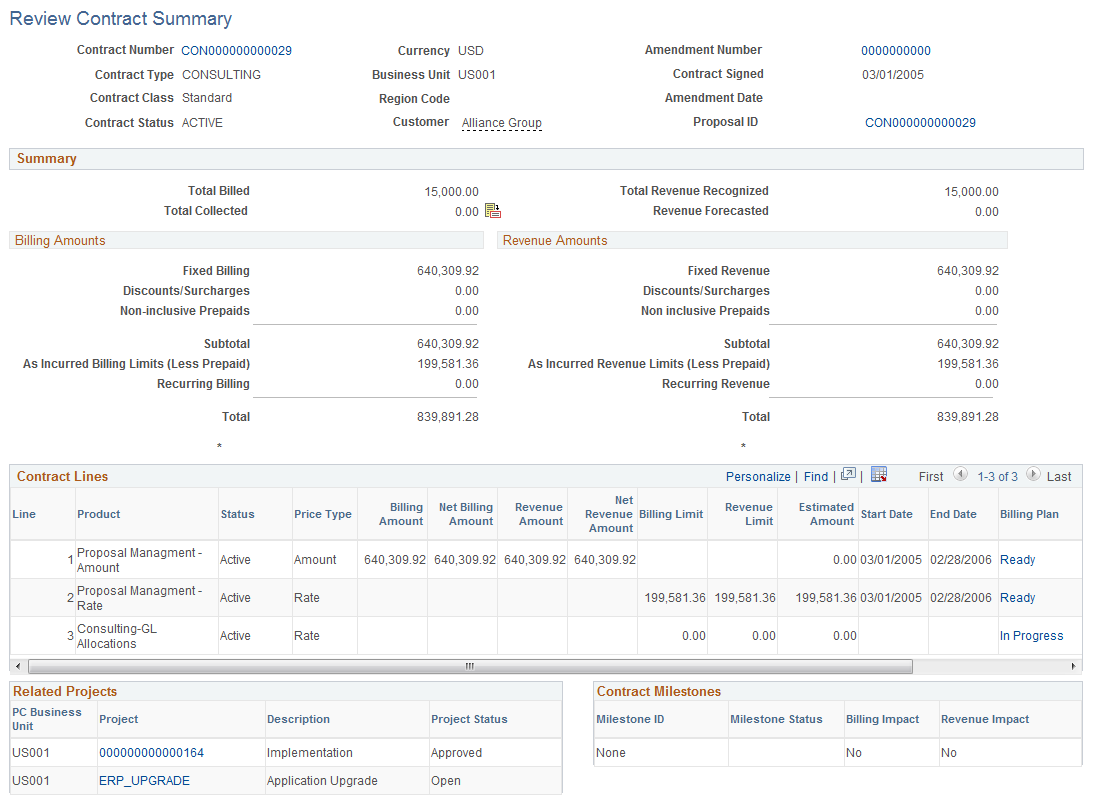
This page displays the contract type, contract status, customer, business unit, region code, and other vital contract information at a glance.
Note: This page does not support revenue from contract lines for which PeopleSoft Billing instead of PeopleSoft Contracts manages revenue. Therefore, revenue from contract lines with a revenue method of Billing Manages Revenue does not appear on this page.
Field or Control |
Description |
|---|---|
Contract Number |
Click to access the General contract definition page. The contract number is vital for record keeping. The number is defined when you set up the contract. |
Amendment Number |
Click to access the Contract Amendment page. If an amendment is associated with this contract, the current amendment number appears. If no amendment is associated with this contract, 0000000000 appears. Use the Contracts Amendment page to create a new amendment. Note: If this is a contract in Pending status, no amendment number or link appears because an amendment is needed for a contract that is in an Active processing status only. |
Summary
Field or Control |
Description |
|---|---|
Total Billed |
View the total amount after the Billing Finalization (BIIVC000) and the Projects/Contracts Interface (BIPCC000) processes are complete. This is the actual amount sent to the customer, which includes the extraction of any discounts. |
Total Collected |
View the total amount that is collected or click the Accounts Receivable button for more detailed information. The total collected amount includes sales tax. Note: The total billed may be different from the total collected because the total collected includes sales tax. Important! The system calculates a value in this field only when the bill by ID uses the contract number. Otherwise, the value will display a zero amount. |
|
Click to access the Contracts AR Items page. This button does not appear on the page if you do not have access to PeopleSoft Receivables or if your user profile does not provide access to the Contracts AR Items page. |
Total Revenue Recognized |
View the total amount of revenue recognized in the general ledger for both amount-based and rate-based contract lines. This amount includes any discounts or surcharges. Note: This amount does not include revenue from any contract lines with a revenue method of Billing Manages Revenue. |
Billing Amounts
Field or Control |
Description |
|---|---|
Fixed Billing |
Displays the total fixed billing for the amount and percent based contract lines plus the amount of inclusive prepaids on the contract. |
Subtotal |
Displays the sum of values in the Fixed Billing, Discounts/Surcharges, and Non-inclusive Prepaids fields. |
As Incurred Billing Limits (Less Prepaid) |
Displays the sum of billing limits for rate based contract lines without the prepaids (inclusive and non-inclusive). |
Recurring Billing |
Displays the sum of recurring billing amounts for all recurring contract lines corresponding to the contract. |
Total |
Displays the sum of values in the Fixed Billing, Discounts/Surcharges, Non-Inclusive Prepaids, As Incurred Billing Limit (Less Prepaid) and Recurring Billing amounts fields. |
Revenue Amounts
Field or Control |
Description |
|---|---|
Fixed Revenue |
Displays the total fixed revenue for the amount and percent based contract lines plus the amount of inclusive prepaids on the contract. |
Subtotal |
Displays the sum of values in the Fixed Revenue, Discounts/Surcharges, and Non-inclusive Prepaids fields. |
As Incurred Revenue Limits (Less Prepaid) |
Displays the sum of revenue limits for rate based contract lines without the prepaids (inclusive and non-inclusive). |
Recurring Revenue Total |
Displays the sum of recurring revenue amounts for all recurring contract lines corresponding to the contract. |
Total |
Displays the sum of values in the Fixed Revenue, Discounts/Surcharges, Non-Inclusive Prepaids, As Incurred Billing Limit (Less Prepaid) and Recurring Revenue amounts fields. |
Contract Lines
This group box lists information about contract lines: products and services sold, limits on the contract line, and the status of billing and revenue plans (if assigned).
Field or Control |
Description |
|---|---|
Billing Plan |
If you have a billing plan, then you can click the link displaying the billing plan status. Click the link to access the Billing Plan General page, where you can view more detailed information about the contract's billing plan. |
Revenue Plan |
If you have a revenue plan, then you can click the link displaying the revenue plan status. Click the link to access the Revenue Plan page, where you can view more detailed information about the contract's revenue plan. |
Related Projects
This region includes information about the project description and project status.
Field or Control |
Description |
|---|---|
Project |
If you have a project and activity attached to this contract, then you can click this link. Click the link to access the Project Summary page for the associated project and activity. |
Contract Milestones
This region includes information about contract milestones, the status of the milestone, and whether the milestone impacts billing or revenue.
Field or Control |
Description |
|---|---|
Milestone ID |
To view more detailed information about each milestone, click the milestone located in the Milestone ID column. |
Billing Impact |
Indicates whether this milestone impacts billing plans that are tied to this contract. |
Revenue Impact |
Indicates whether this milestone impacts revenue plans that are tied to this contract. |
Use the Contracts AR Items (contracts accounts receivable items) page (CA_CONTR_ITEM) to review and edit AR item information.
Navigation:
Click the Contracts AR Items button on the Review Contract Summary page.
This example illustrates the fields and controls on the Contracts AR Items page. You can find definitions for the fields and controls later on this page.

Field or Control |
Description |
|---|---|
Business Unit |
Displays the PeopleSoft Contracts business unit. |
Accounts Receivable Items
The fields that appear in this group box are the same as those on the Item Maintenance pages in PeopleSoft Receivables.
See Changing and Reviewing Item Information.
Field or Control |
Description |
|---|---|
AR Business Unit |
Displays the PeopleSoft Receivables business unit. |
Item ID |
Click to access the Item Maintenance pages for the item. |
Note: If you do not have security access to a particular business unit, items for that business unit do not appear in this list.
