Reviewing and Releasing Limits
This section provides an overview of reviewing and releasing limits and discusses how to review limits and review limit details and release limits.
|
Page Name |
Definition Name |
Usage |
|---|---|---|
|
CA_LMT_REVIEW |
Displays line limit and transaction limit information for rate-based contract lines. |
|
|
CA_LMT_DETAIL |
Displays the details of over-the-limit transactions. Use this page to release excess transactions to billing or to GL for revenue recognition. |
|
|
CA_PV_SUMM_ONLINE |
Used to review contracts and contract lines that have unpaid project cost that cannot be billed or included in Revenue Recognition. |
Throughout the life of your contract, you may need visibility to the limit amounts for your contract lines, including the amount of the limits that have been used to date, the amounts remaining, and any amounts that have exceeded your limits. PeopleSoft Contracts delivers an online inquiry page that provides both a summarized and detail view of this information, with filtering capabilities, that enables you to view only the information that you need to effectively manage the limits that you have defined for your contract lines.
When transactions exceed the limit, you may use the Limit Details page to release specific OLT or ROL transactions to billing or to general ledger for revenue recognition. To release OLT transactions, manually select the desired OLT transactions and click the Release button. This converts the OLT transactions into BIL transactions and launches the Limits process for the specific contract number and contract line number.
If you have selected to Separate As Incurred Billing and Revenue on the contract then you may release ROL transactions by manually selecting the desired ROL transactions and click the release button. This converts the ROL transactions into REV transactions. The Limit Process runs with the Recalculate Totals Only option selected which updates the Processed Amount and Excess Amount values for both the line level (CA_LMT_FEE_DTL) and transaction level limit (CA_LMT_TXN) records.
Note: If you want to bill or recognize revenue on the manually released transactions, you must integrate the data with billing and General Ledger prior to the next running of limits. You may run the Contracts Billing Interface (CA_BI_INTFC) with the streamlining options selected or you may run all the PeopleSoft Billing processes individually. Rerunning the limits process prior to integrating data with billing will reset BIL rows back to OLT.
If you have selected to Separate As Incurred Billing and Revenue on the contract then you must run the Contracts Revenue process (PSA_ACCTGGL) prior to the next running of limits. Rerunning the limits process prior to integrating revenue data with General Ledger will reset REV rows back to ROL.
Field or Control |
Description |
|---|---|
Contract |
Displays the contract number. |
Line |
Displays the contract line number. |
Transaction Identifier |
Displays the transaction identifier. A blank transaction identifier indicates that the limit is at the contract line level. |
Use the Review Limits page (CA_LMT_REVIEW) to displays limit and transaction limit information for rate-based contract lines.
Navigation:
Click the Review Limits link on the Related Projects page.
This example illustrates the fields and controls on the Review Limits Page: Remaining tab. You can find definitions for the fields and controls later on this page.
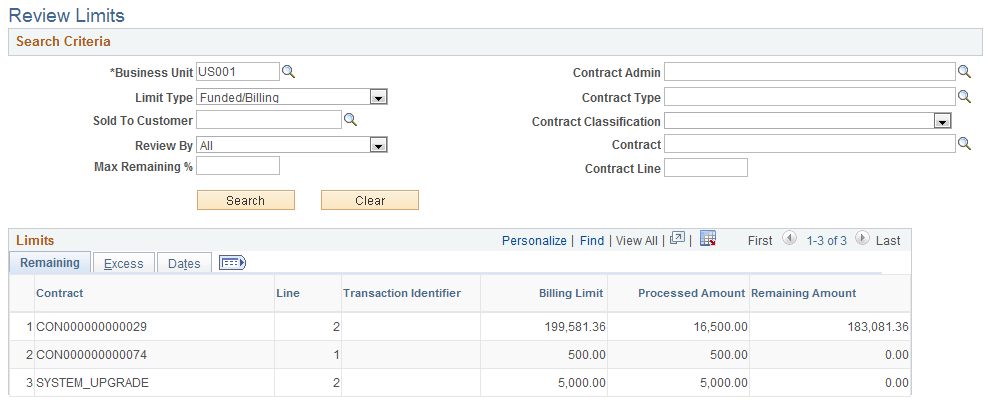
Search Criteria
Use the fields in the Search Criteria group box to filter search results. Values in the Business Unit, Limit Type, Sold To Customer, and Review By fields are required search criteria. Search results appear in the Limits scroll area. Amounts appear in the contract currency.
Field or Control |
Description |
|---|---|
Limit Type |
Select a limit type to have the system retrieve all limits with the specified limit type. Limit type values include Funded/Billing and Revenue. |
Sold To Customer |
Select a sold to customer to have the system retrieve all limits with the specified sold to customer. This field is required for the search. |
Review By |
Select the Review By criteria. The system will use this to display your results. The options are:
|
Max Remaining % (maximum remaining percentage) |
Enter a maximum remaining percentage if you selected Remaining in the Review By field. Results include only those contract lines whose remaining limit, as a percentage of the total line limit, does not exceed the amount entered. |
Review Limits: Remaining Tab
Field or Control |
Description |
|---|---|
Billing Limit |
Displays the line and transaction billing limit amounts for the contract line. Note: This field appears for Limit TypeFunded/Billing. |
Revenue Limit |
Displays the line and transaction revenue limit amounts for this contract line. Note: This field appears for Limit TypeRevenue. |
Processed Amount |
Displays the processed amounts for the contract line and transaction limits. For the Limit Type Funded/Billing these amounts include the totals of all billable and billed transactions. For the Limit Type Revenue these amounts include revenue that has been integrated with general ledger and revenue that is eligible for integration with general ledger in a future process. Note: This field is updated during the Limits process from the previous balance to a new balance. Amounts for billing are impacted by any manual adjustments of bills in PeopleSoft Billing and it may not be in sync unless the totals are recalculated. |
Remaining Amount |
Displays the remaining amounts for the contract line and transaction limits. These are the calculated totals of the limit amount less the processed amount. If this difference is a negative amount, the value that displays in the field is zero. |
Note: If the Separate As Incurred Billing and Revenue option is not selected on the contract then all the revenue limit related details such as limit amount and processed amount will be same as the amounts shown for billing.
Review Limits: Excess Tab
Select the Excess tab.
This example illustrates the fields and controls on the Review Limits Page: Excess tab. You can find definitions for the fields and controls later on this page.

Field or Control |
Description |
|---|---|
Billing Limit |
Displays the contract line limit and transaction limit for billing. Note: This field appears for Limit TypeFunded/Billing. |
Revenue Limit |
Displays the contract line limit and transaction limit for revenue. Note: This field appears for Limit TypeRevenue. |
Processed Amount |
Displays the amounts processed against the contract line and transaction limits. For billing, this includes amounts billed and amounts eligible for billing. For revenue, this includes amounts integrated with General Ledger and amounts eligible for integration with General Ledger. Note: This field is updated during the Limits process from the previous balance to a new balance. This field is impacted by any manual adjustments of bills within PeopleSoft Billing and it may not be in sync unless the totals are recalculated. |
Excess Amount |
Displays amounts in excess of the contract line limit and transaction limit. This includes all over-the-limit transactions. Click the value in this field to access the Limit Details page where you can view details for the OLT/ROL transactions and release them to be billed or recognized for revenue. |
Note: If the Separate As Incurred Billing and Revenue option is not selected at contract header level then all the revenue limit related details such as limit amount, excess amount and processed amount will be same as amounts shown for billing. In this case the search for Revenue transactions will not result in any rows.
Review Limits: Dates Tab
Select the Dates tab.
This example illustrates the fields and controls on the Review Limits page: Dates tab. You can find definitions for the fields and controls later on this page.

Field or Control |
Description |
|---|---|
Currency |
Displays the contract currency. If a transaction is processed in a different currency from the contract currency, the transaction is converted to the contract currency by the Pricing Engine and then applied to the limit in the contact currency. |
Last Transaction Date |
Displays the date of the last transaction. |
Last Processing Date |
Displays the date that the Limit Processing Application Engine was last run for this contract line. |
Limit Reached Date |
Displays the date that the limit amount was reached. If limits are increased using amendment processing such that all over-the-limit transactions will pass limit checking the next time limits is run, then this field will be set to blank the next time the Limits process is run with the Recalculate Total Onlycheck box deselected. |
Use the Limit Details page (CA_LMT_DETAIL) to displays the details of over-the-limit transactions.
Use this page to release excess transactions to billing or to General Ledger for revenue recognition.
Navigation:
Click the value in the Excess Amounts column of the Review Limits page.
This example illustrates the fields and controls on the Limit Details page. You can find definitions for the fields and controls later on this page.

This page displays the limit type, transaction identifier, limit amount, processed amount, remaining amount, and excess amount for the specific limit.
Use the following fields to further filter search results. If you leave all fields blank, the search returns all over-the-limit transactions for the selected Excess Amount .
Field or Control |
Description |
|---|---|
Date Type |
Select a date type to retrieve all OLT/ROL transactions within the specified date range. If you leave this field blank, the system retrieves all over-the-limit transactions. Date type values include:
|
From Date and Through Date |
Select specific from and through dates to have the system retrieve transactions within a specified date range. If you leave this field blank, the system retrieves all over—the—limit transactions. |
Search |
Click to carry out a search based on the search criteria that you entered. Search results appear in the Excess Transactions group box. Note: The Excess Transactions grid does not appear until you click Search. |
Limit Details: Amounts Tab
The page displays the transaction date, accounting date, foreign amount, and Projects business unit amount for each OLT/ROL transaction.
Field or Control |
Description |
|---|---|
Select Limit Transaction |
Select this check box if you want to release the over-the-limit transaction to be billed or booked as revenue. |
Transaction Date |
Displays the transaction date of the original cost transaction from the feeder subsystem. |
Accounting Date |
Displays the accounting date of the original cost transaction from the feeder subsystem. |
Foreign Amount |
Displays the transaction OLT/ROL amount in the original cost transaction currency. |
Projects Business Unit Amount |
Displays the transaction OLT/ROL amount in the PeopleSoft Project Costing business unit base currency. |
Release |
Click this button to release the selected over-the-limit transactions. Clicking this button converts the over-the-limit transactions into billing or revenue transactions eligible for billing and revenue processing. In addition, the system runs the Limits process with the Recalculate Totals Only option selected to update the processed, remaining, and excess amounts on the Review Limits page. Note: To bill or book for revenue the manually released transactions, you must run the billing processes or revenue process before running the Limits Process with the Recalculate Totals Only check box deselected again. Note: This button is not available for contracts with a classification of Government and contract lines having a Cost-Plus Fee type attached. However, this button is available for the contract with a classification of Government and Contract Lines having a Fee Type of None. |
Limit Details: ChartFields Tab
Select the ChartFields tab.
The page displays the PeopleSoft Project Costing business unit, project, activity, source type, category, subcategory, and description for each OLT/ROL transaction. The description comes from the Target row defined for the transaction analysis type on the rate set or rate plan associated with the contract line.
Limit Details: Transaction IDs Tab
Select the Transaction IDs tab.
Field or Control |
Description |
|---|---|
Transaction ID |
Displays the unique identifier for the OLT/ROL transaction. |
Original Transaction ID |
Displays the unique identifier for the original cost transaction. |
Use the Verify Limits for Unpaid Cost page (CA_PV_SUMM_ONLINE) to review contracts and contract lines that have unpaid project cost that cannot be billed or included in Revenue Recognition.
It is important to clear the exceptions shown on this page prior to running the Contract Billing Process or As Incurred Revenue Recognition Process. This can be achieved by running a special limits process from this exception report. This process prioritizes paid cost over unpaid cost to facilitate limit processing.
On this page, specific contracts and contract lines will be displayed when either of the following criteria is satisfied:
When Hold Billing on Unpaid Cost option is selected on a contract line and some of the vouchers or expense transactions have been paid but are still marked as Over Limit (OLT) for the contract line. In addition, the contract line has unpaid vouchers or expense transactions that are marked as Billable (BIL).
When Hold Revenue on Unpaid Cost option is selected on a contract line and some of the vouchers or expense transactions have been paid but are still marked as Revenue Over Limit (ROL) for the contract line. In addition, the contract line has unpaid vouchers or expense transactions that are marked as eligible for revenue processing (REV).
Navigation:
This example illustrates the fields and controls on the Verify Limits for Unpaid Cost page. You can find definitions for the fields and controls later on this page.
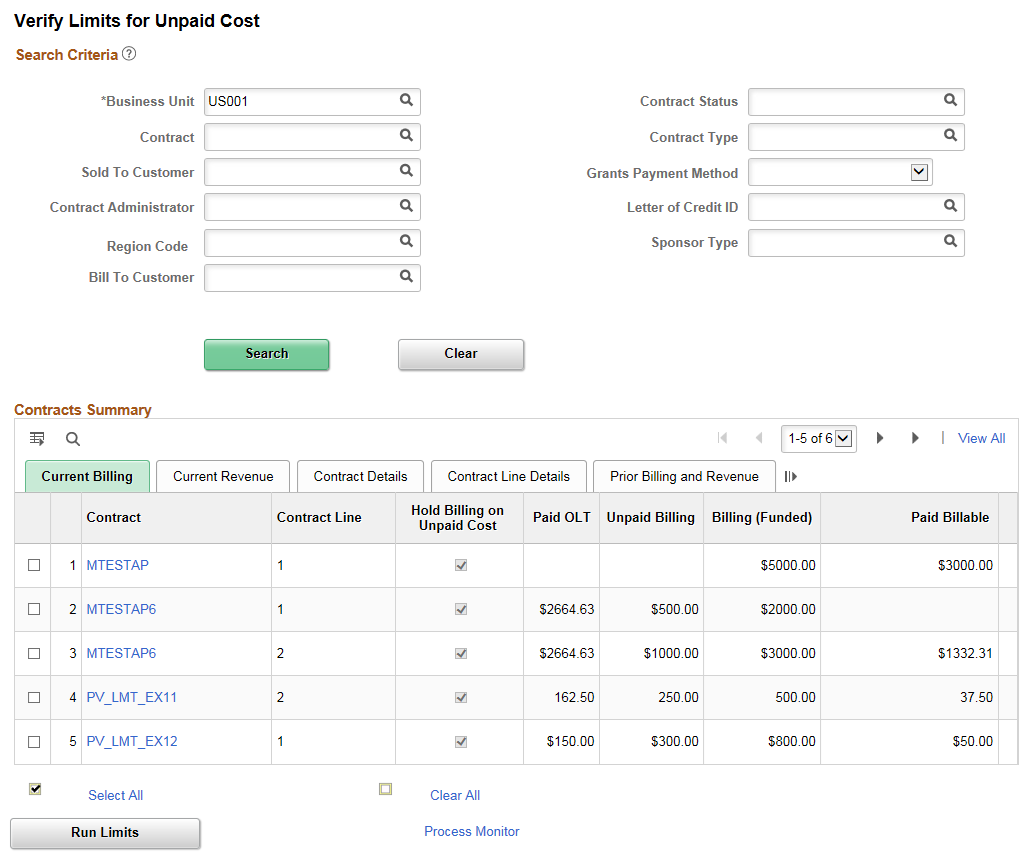
Field or Control |
Description |
|---|---|
Hold Billing on Unpaid Cost |
Displays if billing or revenue realization is held for the contract/contract line due to the criteria mentioned above. |
Paid OLT |
Displays contract lines that have paid OLT transactions and unpaid BIL (billable transactions). A special limits process will be executed to move the paid OLT to BIL and unpaid BIL to OLT, while staying in compliance with the contract line limit. |
Unpaid Billing |
Displays the unpaid billing amount for the contract line. |
Run Limits |
Click the button after selecting the contract lines for which limit has to be processed en Masse. |
Current Revenue
Field or Control |
Description |
|---|---|
Paid ROL |
Displays contract lines that have paid ROL (Revenue Over the Limit) transactions and unpaid revenue transactions. Paid transactions are prioritized over unpaid transactions. |
Unpaid Revenue |
Displays the unpaid revenue amount for the contract line. |
Revenue Limit |
Displays revenue limit for the contract line. |
Hold Revenue on Unpaid Cost |
Selection for this field defaults from the contract line. It is display-only. |
Contract Details
Field or Control |
Description |
|---|---|
Separate Billing and Revenue |
Selection for this field defaults from the contract line. Special limits process for revenue transaction is executed based on this field. |
Prior Billing and Revenue
Field or Control |
Description |
|---|---|
Committed Billing |
Displays the billing amount for contract line that is already processed. |
Committed Revenue |
Displays the revenue amount for contract line that is already processed. |