Associating Travel Authorizations to Expense Reports in PeopleSoft Fluid
|
Page Name |
Definition Name |
Usage |
|---|---|---|
|
EX_ASSOC_TA_SCF |
Associate an approved travel authorization to an existing expense report. |
To associate an existing Travel Authorization with an Expense Report:
Access the Expense Report Summary Page
In the Additional Information section, select Travel Authorization.
Note: The Additional Information section displays the Travel Authorization section if:
A Travel Authorization has already been linked to the expense report
There are approved Travel Authorizations that can be linked to the expense report. If there are no approved travel authorizations, this section is hidden.
The expense report has been created by copying the Travel Authorization data. For more information on copying a travel authorization, see the section Copying a Travel Authorization to an Expense Report in Travel Authorization Search Page
Select the Associate button on the Travel Authorization page to associate a travel authorization to the current expense report.
If you are using the Budget Checking feature for Fluid approvals, and the travel authorization has not been budget checked, the system displays a message indicating that the budget checking process must be run on the travel authorization.
This must be performed prior to associating a travel authorization to an expense report. For additional information, see Budget Checking During Fluid Approvals.
If you are not using the Budget Checking feature, the system takes you to the Travel Authorization Search Page.
Select the Approved status tab in the left navigation panel.
Select the Action icon for the Travel Authorization you which to associate to the expense report.
Select the Copy To Expense Report option.
Use the Travel Authorization page (EX_ASSOC_TA_SCF) to associate an approved travel authorization to an existing expense report.
This example illustrates the fields and controls on the Travel Authorization Page (associate).
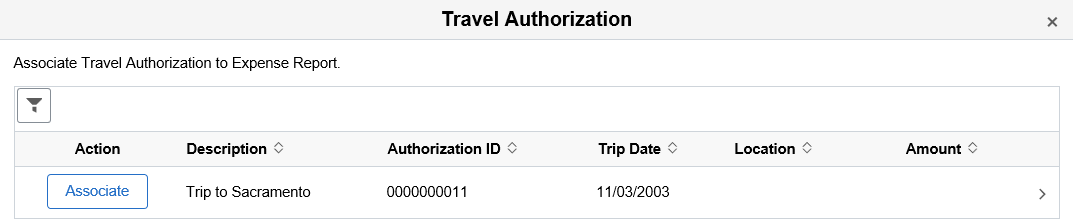
Field or Control |
Description |
|---|---|
Associate or Detach |
Select the Associate button to associate an existing and approved travel authorization to an expense report. Select the Detach button to remove an associated travel authorization from the expense report. You can detach a travel authorization from an expense report at any time before submitting the report. |