Defining Approver Profiles for PeopleSoft Expenses
To define approver profiles, use the Approver Profile (EX_APPRVR_PROFILE.GBL) component.
|
Page Name |
Definition Name |
Usage |
|---|---|---|
|
EX_APPRVR_PROFILE |
Define approver profiles. |
Use the Approver Profile pages to associate transaction types, privileges, refinements, and risk to an approver, and configure approval roles or specific approvers. PeopleSoft Expenses delivers preconfigured profiles that match the supported approval roles. You can modify these profiles according to your organization's approval policies or you can create your own profiles using titles or role names that are meaningful to your organization.
Every approver must have an associated profile in the system. When using the approver list routing, each approver must be assigned to a profile for the business unit. When HR Supervisor is used, it is not necessary to assign every supervisor to a profile as long as one profile is marked as the default HR Supervisor approver type for each transaction that they are authorized to approve. The same rule applies to project managers when Project Manager is selected for project approvals. A profile marked as the default must exist for the project manager approver type for each transaction they are authorized to approve.
Use the Approver Profile page (EX_APPRVR_PROFILE) to define approver profiles.
Navigation:
This example illustrates the fields and controls on the Approver Profile page. You can find definitions for the fields and controls later on this page.
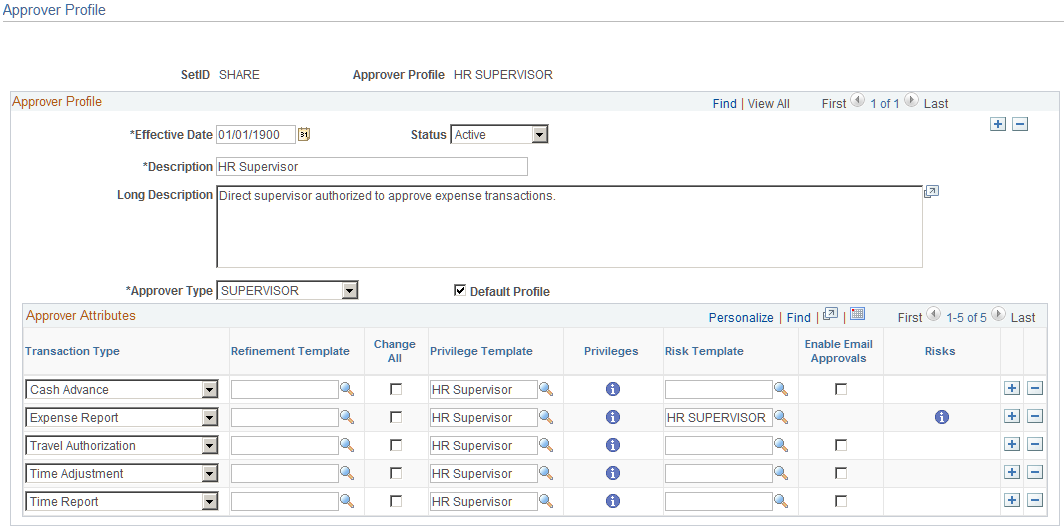
Use this page to add or modify mappings of approver types and transactions to a refinement template, a privilege template, and a risk template. The mapping also sets the change all and override privileges.
Field or Control |
Description |
|---|---|
Approver Type |
Select an approver type for the profile. |
Default Profile |
Select to make this profile the default for the approver type. You can only have one default per approver type. |
Approver Attributes
The fields that are shown in this section may not appear. They are dependent upon the option selected in the Approver Type field.
Field or Control |
Description |
|---|---|
Transaction Type |
Select an active transaction type. |
Refinement Template |
(Optional) Select a refinement template that has filters configured for the transaction type. If you do not select a refinement template, PeopleSoft Expenses assumes that there are no refinements. This field displays Receipt Verification Rule when the Approver Type is RCPTVERIF. When this is the case, the system uses the refinements that are designated on the Receipt Verification Rules Page. |
|
Click the Show Refinements icon to access the Approval Refinement Template page and view or modify the refinements for the approver type. If you do not select a refinement template, PeopleSoft Expenses does not display this button. |
Change All |
Select the Change All check box to allow an approver to have full access (view, modify, add, and delete) to all details of a transaction type. Selecting Change All for the transaction type overrides the privilege attributes that you set up on the Approval Privilege Template page. When Change All is not selected, an approver will only have the View privilege. Note: You cannot select the Change All privilege for a post payment auditor for any transaction type. |
Privilege Template |
Select an approval privilege template to use for the transaction type. If you select a privilege template, PeopleSoft Expenses displays the Show Privileges button. Note: If you selected Change All, PeopleSoft Expenses does not enable you to select an approval privilege template because the change all functionality enables full access to the approver for the transaction type. If you selected Change All and a privilege template is already assign, PeopleSoft Expenses ignore the request. |
|
Click the Show Privileges icon to access the Approval Privilege Template page to view or modify the privileges for the approver type. If you do not select a privilege template, PeopleSoft Expenses does not display this button. |
Risk Template |
Select a risk template to use for the transaction type. If you select a risk template, the Show Risks button appears in the Risks column. |
Enable Email Approvals |
Select to indicate that the approver can approve the transaction through e-mail. Deselect to indicate that the approver receives e-mail notifications, and must sign into the Expenses system to approve the transaction. This check box is not available when a risk template is selected. When a risk template is selected, the system uses the Enable Email Approvals check box on the Risk Template page. |
|
Click the Show Risk icon to access the Risk Template page to view or modify the risk criteria for the approver profile. If you do not select a risk template, this button is not displayed. |


