Processing Period End Accruals for PeopleSoft Expenses
|
Page Name |
Definition Name |
Usage |
|---|---|---|
|
PE_ACCRL_RQST |
Process period end accruals for PeopleSoft Expenses. |
|
|
PE_ACCRL_RQST1 |
Review period end accrual transactions. |
The Period End Accruals process selects expense report and My Wallet transactions that match the criteria in the Period End Accrual Options - Document page for Expenses. The status of the expense report must meet the criteria defined on the Period End Accrual Options - Document page.
During the Period End Accruals process, an accrual and expense entry is created along with the accompanying reversal entries for the next period. These accounting entries can be reviewed by a user. If the entries should not be posted to the general ledger, you can delete the entries prior to running the Journal Generator process. If the entries can be posted to the general ledger, they are selected by the Journal Generator process and can be posted to the general ledger.
Use the Period End Accrual Processing page (PE_ACCRL_RQST) to process period end accruals for PeopleSoft Expenses.
Navigation:
This example illustrates the fields and controls on the Period End Accrual Processing page. You can find definitions for the fields and controls later on this page.
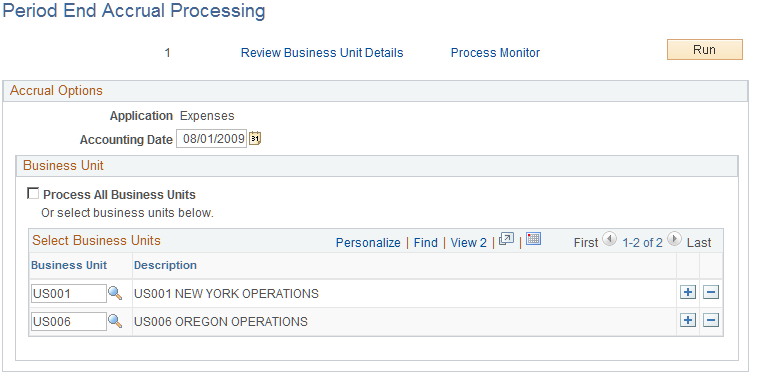
Field or Control |
Description |
|---|---|
Review Business Unit Details |
Click to access the Review Business Unit Details page. Use this link after selecting the business units to process. Use the Review Business Unit Details page to review the transactions selected for the Period End Accrual process prior to running the process. |
Accounting Date |
Select a date to use as the accounting date on the accrual transaction and the reversal transaction. |
All Business Units |
Select to run the process for all General Ledger business units that have period end accruals enabled. |
Business Unit |
Enter a General Ledger business unit that has period end accruals enabled. Use the Select Business Units grid to enter individual business units. This field is not available if the All Business Units option is selected. |
Use the Review Period End Accrual Selection page (PE_ACCRL_RQST1) to review period end accrual transactions.
Navigation:
Click the Review Business Unit Details link on the Period End Accrual Processing page.
This example illustrates the fields and controls on the Review Period End Accrual Selection page. You can find definitions for the fields and controls later on this page.

The system determines the accrual reversal accounting date by selecting the first day of the next accounting period from the date provided in the Accounting Date field on the run control page. The system creates the expense reversal by reversing the amounts found on the expense entry.
The Review Period End Accrual selection enables users to review transaction counts per business unit and transaction type. It also displays potential errors with your setup that prevents the process from selecting transactions.
Field or Control |
Description |
|---|---|
Error Message |
View the message to determine issues with the transaction. Options include:
|