Working with Notes and Notifications Using PeopleSoft Fluid
|
Page Name |
Definition Name |
Usage |
|---|---|---|
|
EX_SHEET_NOTES_SCF |
View and enter notes about the expense report. |
|
|
EX_EML_NOTIFY_SCF |
Send e-mail notifications to approvers or other users. |
Use the Notes page (EX_SHEET_NOTES_SCF) to view and enter notes about the expense report.
Navigation:
.
The Additional Information section of the Expense Summary page displays the Notes section. The Notes page captures notes and reference information that can be helpful for the approver or auditor. Comments that are entered by approver or auditor during the approval process also displayed in this section.
Drill down on the Notes section to add or edit notes about the expense report.
This example illustrates the fields and controls on the Notes page.
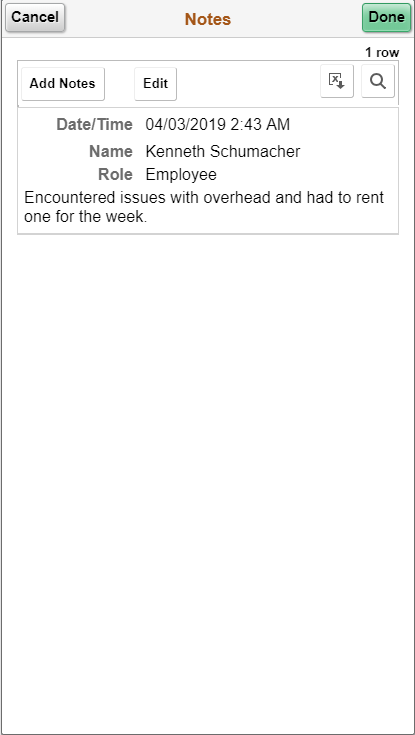
To delete your notes, select Edit button, and then select the rows to delete. Select Delete button to delete the selected rows. To cancel, select Cancel Edit. Notes that are not created by you cannot be deleted.
Field or Control |
Description |
|---|---|
|
Select to download the Notes to Microsoft Excel spreadsheet. |
|
Select to find a string in the current page. |
Use the Send Email page (EX_EML_NOTIFY_SCF) to send e-mail notifications to approvers or other users.
Select the Send Notification action option.
This example illustrates the fields and controls on the Send Email page. You can find definitions for the fields and controls later on this page.
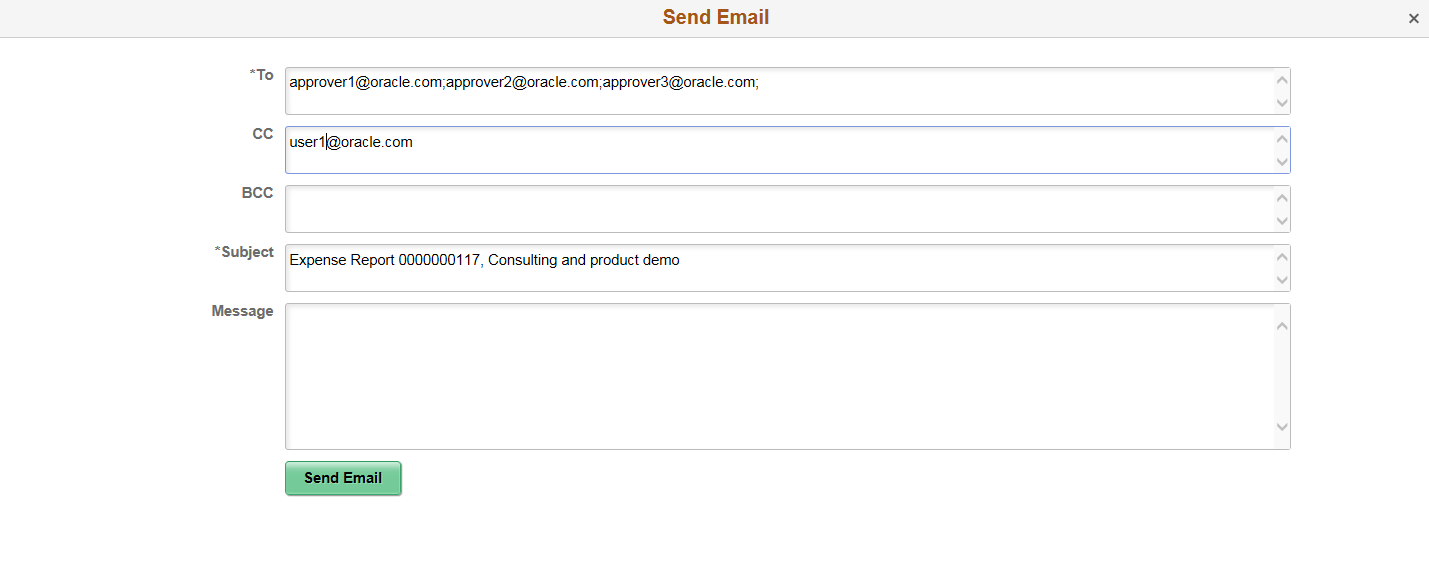
The system automatically populates the subject field with the Expense Report ID and the report description. If the Expense Report is in pending approval, the To field is populated with the next approver e-mail address (if available). For Pooled approvers, all approver emails areincluded. The user e-mail is populated in the CC field.
If the Send Notification is related to a Wallet entry, the Subject field is populated with the Wallet date and Expense Type.

