Using OTAs for PeopleSoft Project Costing
This topic discusses OTA calculations and personalizing OTAs for PeopleSoft Project Costing.
|
Page Name |
Definition Name |
Usage |
|---|---|---|
|
PC_PE_OTA_LIST (wide) PC_PE_OTA_LIST_N (narrow) |
View up to five OTAs that display real-time monitoring data based on tolerance levels that you define. |
|
|
PC_PE_OTA_CHART |
View an OTA that displays a real-time monitoring chart based on tolerance levels that you define. |
|
|
PC_PE_OTA_PRS |
Select the OTAs to appear on the Operational Threshold Alert or Operational Threshold Chart pagelets. Access the page to personalize individual OTA tolerance levels. |
|
|
PC_PE_BACV_PRS |
Define default data for calculating and displaying the Budget to Actual Cost OTA. |
|
|
PC_PE_BATV_PRS |
Define default data for calculating and displaying the Budget to Actual Time OTA. |
|
|
PC_PE_GRMG_PRS |
Define default data for calculating and displaying the Gross Margin OTA. |
|
|
PC_PE_OVER_PRS |
Define default data for calculating and displaying the Projects Over Budget OTA. |
This section discusses the calculations for PeopleSoft Project Costing's operational threshold alerts, including the following:
Budget to actual cost variance.
Budget to actual time variance.
Gross margin.
Projects over budget.
You must select an OTA on the Personalize Operational Threshold Alerts for it to appear on the Operational Threshold Alert pagelet. OTAs are viewed on the Operational Threshold Alert pagelet with data that is personalized at the system administrator level or by the user. Additionally, you can select either the Budget to Actual Cost OTA or the Budget to Actual Time OTA to appear on the Operational Threshold Chart pagelet.
Calculating Budget to Actual Cost Variance
This table lists the calculations for the Budget to Actual Cost Variance OTA:
|
Variable |
Calculation Method |
|---|---|
|
Actual cost |
Sum of the values in the Project Business Unit Amount field in the summary table for all rows with an analysis type in the analysis group that is specified for the project in the Actual Cost field on the Project Costing Definition page for the project. |
|
Budget cost |
Sum of the values in the Project Business Unit Amount field in the summary table for all rows with an analysis type in the analysis group that is specified for the project in the Cost Budget field on the Project Costing Definition page for the project. |
|
Percent variance |
((Actual costs – Budget costs) ÷ Budget costs) × 100 |
Calculating Budget to Actual Time Variance
This table lists the calculations for the Budget to Actual Time Variance OTA:
|
Variable |
Calculation Method |
|---|---|
|
Actual hours |
Sum of the values in the Quantity field (RESOURCE_QUANTITY) in the summary table for all rows with an analysis type in the analysis group that is specified for the project in the Actual Cost field on the Project Costing Definition page for the project. |
|
Budget hours |
Sum of the values in the Quantity field in the summary table for all rows with an analysis type in the analysis group that is specified for the project in the Cost Budget field on the Project Costing Definition page for the project. |
|
Percent variance |
((Actual hours – Budget hours) ÷ Budget hours) × 100 |
Calculating Gross Margin
This table lists the calculations for the Gross Margin OTA:
|
Variable |
Calculation Method |
|---|---|
|
Total revenue recognized |
Sum of the values in the Project Business Unit Amount field in the summary table for all revenue rows with analysis types in the analysis group of PSREV (system revenue) that have been recognized. Rows with recognized revenue have a general ledger distribution status of D (distributed). Note: To include fixed-amount revenue along with rate-based revenue, add the FRV (fixed cost revenue amount) analysis type to the PSREV analysis group. |
|
Actual costs |
Sum of the values in the Project Business Unit Amount field in the summary table for all rows with an analysis type in the analysis group that is specified for the project in the Actual Cost field on the Project Costing Definition page for the project. |
|
Gross margin |
((Total recognized revenue – Actual costs) ÷ Total recognized revenue) × 100 |
Calculating Projects Over Budget
This table lists the calculations for the Projects Over Budget OTA:
|
Variable |
Calculation Method |
|---|---|
|
Actual cost |
Sum of the values in the Project Business Unit Amount field in the summary table for all rows with an analysis type in the analysis group that is specified for the project in the Actual Cost field on the Project Costing Definition page for the project. |
|
Budget cost |
Sum of the values in the Project Business Unit Amount field in the summary table for all rows with an analysis type in the analysis group that is specified for the project in the Cost Budget field on the Project Costing Definition page for the project. |
|
Number of projects over budget |
Count of the projects in the summary table where actual cost is greater than budget cost. |
Use the Operational Threshold Alert pagelet (PC_PE_OTA_LIST [wide] and PC_PE_OTA_LIST_N [narrow]) to view up to five OTAs that display real-time monitoring data based on tolerance levels that you define.
Navigation:
Click the Personalize Content link on the PeopleSoft Home page.
Select Operational Threshold Alert on the Personalize Content page and return to the PeopleSoft Home page.
Use the Operational Threshold Chart pagelet (PC_PE_OTA_CHART) to view an OTA that displays a real-time monitoring chart based on tolerance levels that you define.
Navigation:
Click the Personalize Content link on the PeopleSoft Home page.
Select Operational Threshold Chart on the Personalize Content page and return to the PeopleSoft Home page.
Use the Personalize Operational Threshold Alerts page (PC_PE_OTA_PRS) to select the OTAs to appear on the Operational Threshold Alert or Operational Threshold Chart pagelets.
Access the page to personalize individual OTA tolerance levels.
Navigation:
Click the Customize Operational Threshold Alert icon on the Operational Threshold Alert pagelet.
Click the Customize Operational Threshold Chart icon on the Operational Threshold Chart pagelet.
Use the Personalize Budget to Actual Cost Variance page (PC_PE_BACV_PRS) to define default data for calculating and displaying the Budget to Actual Cost OTA.
Navigation:
Click the Budget to Actual Cost Variance link on the ESA Portal Pack Pagelet Default Administration page.
Click the Personalize icon for this OTA on the Personalize Operational Threshold Alerts page.
This example illustrates the fields and controls on the Personalize Budget to Actual Cost Variance page. You can find definitions for the fields and controls later on this page.

The Budget to Actual Cost description appears on the Operational Threshold Alert pagelet as a link that can access the Budget Summary component (PC_BUD_SUMMARY). Budget to Actual Cost can also appear as a bar chart on the Operational Threshold Chart pagelet.
Specify Date Range
Select the calendar and period over which the system displays the budget to actual variance.
Field or Control |
Description |
|---|---|
Calendar ID |
Select a calendar for the system to use when displaying the budget to actual variance on the pagelet. |
Number of Prior Periods |
Enter the number of periods for the system to use to obtain the budget to actual variance to appear on the pagelet. The system starts from the prior period and counts backward for the specified number of periods. The system uses the accounting date to compare with the date ranges specified by the number of periods. |
Alert Settings
Field or Control |
Description |
|---|---|
Alert Threshold % Variance (alert threshold percentage variance) |
Enter the alert threshold that triggers a red alert visual indicator to appear on the Operational Threshold Alert pagelet if the budget to actual cost variance is greater than the threshold. A green visual indicator appears on the Operational Threshold Alert pagelet if the budget to actual cost variance equals or is less than the threshold, indicating that the variance is acceptable. |
Show Only if Alert |
Select this option for the OTA to appear on the OTA pagelet only if the budget to actual cost variance is greater than the alert threshold. Deselect this option for the OTA to appear on the pagelet if the budget to actual cost variance is greater than, equal to, or less than the alert threshold. |
Use the Personalize Budget to Actual Time Variance page (PC_PE_BATV_PRS) to define default data for calculating and displaying the Budget to Actual Time OTA.
Navigation:
Click the Budget to Actual Time Variance link on the ESA Portal Pack Pagelet Default Administration page.
Click the Personalize icon for this OTA on the Personalize Operational Threshold Alerts page.
This example illustrates the fields and controls on the Personalize Budget to Actual Time Variance page.
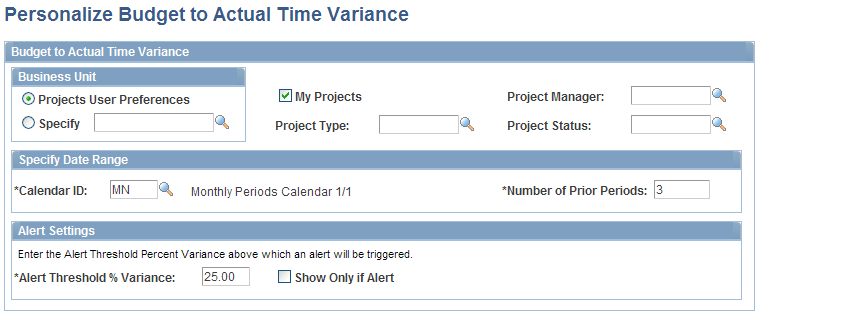
For this OTA, the unit of measure is converted to hours, or the row is excluded from the calculation if the unit of measure cannot be converted.
The Budget to Actual Time description appears on the Operational Threshold Alert pagelet as a link that can access the Budget Summary component. Budget to Actual Time can also appear as a bar chart on the Operational Threshold Chart pagelet.
Use the Personalize Gross Margin page (PC_PE_GRMG_PRS) to define default data for calculating and displaying the Gross Margin OTA.
Navigation:
Click the Gross Margin link on the ESA Portal Pack Pagelet Default Administration page.
Click the Personalize icon for this OTA on the Personalize Operational Threshold Alerts page.
This example illustrates the fields and controls on the Personalize Gross Margin page.
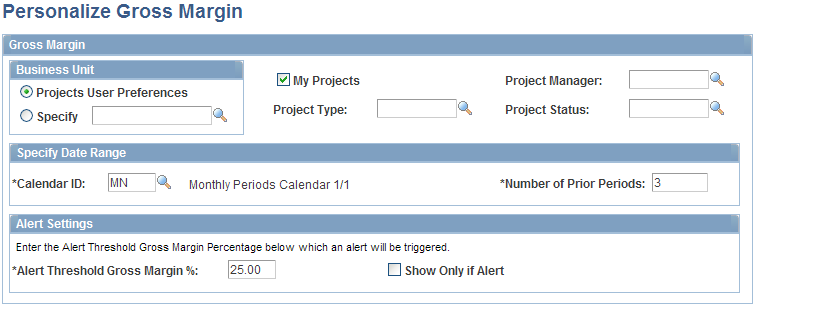
For this OTA, the alert threshold triggers a red alert visual indicator to appear on the Operational Threshold Alert pagelet if the gross margin is less than the threshold. A green visual indicator appears on the Operational Threshold Alert pagelet if the gross margin equals or is greater than the threshold, indicating that the margin is acceptable.
Use the Personalize Projects Over Budget page (PC_PE_OVER_PRS) to define default data for calculating and displaying the Projects Over Budget OTA.
Navigation:
Click the Projects Over Budget link on the ESA Portal Pack Pagelet Default Administration page.
Click the Personalize icon for this OTA on the Personalize Operational Threshold Alerts page.
This example illustrates the fields and controls on the Personalize Projects Over Budget page.

For this OTA, the alert threshold represents the number of projects that trigger a red alert visual indicator to appear on the Operational Threshold Alert pagelet if the number of projects over budget is greater than the threshold. A green visual indicator appears on the Operational Threshold Alert pagelet if the number of projects over budget is less than the threshold, indicating that the number of projects is acceptable.