Defining General Contract Information
This section provides an overview of defining contract header data and discusses how to set up and manage contract header information and define the sold-to address.
|
Page Name |
Definition Name |
Usage |
|---|---|---|
|
CA_HDR_PNL |
Set up and manage contract header information. |
|
|
CA_CONTACT_PNL |
View and optionally select a different address for a contract's sold-to customer. |
At the contract header level, you identify the contract as a government contract by setting the contract classification to Government. This setting enables you to view and use all of the fields that are specific to government contracting. The contact header enables you to define the customer data as well as the overall terms and conditions for the contract, such as billing options, payment terms, contract start date, and relationship, if any, to other contracts. Contract headers have a one-to-many relationship with contract lines. That is, many contract lines can be assigned to one contract header, and data assigned at the contract header level can appear by default on the contract lines. Much of the processing associated with the contract takes place at the contact line level. The decision to separate billing and revenue or not to separate billing and revenue when the contract is added impacts much of the behavior when identifying billing and revenue values for the contract lines. Much of the data on the contract header for government contracts is the same as that for standard contracts with the exception of the Summary of Amounts.
Use the Contract - General page (CA_HDR_PNL) to set up and manage contract header information.
Navigation:
This example illustrates the fields and controls on the Contract - General (Government) page (1 of 2). You can find definitions for the fields and controls later on this page.
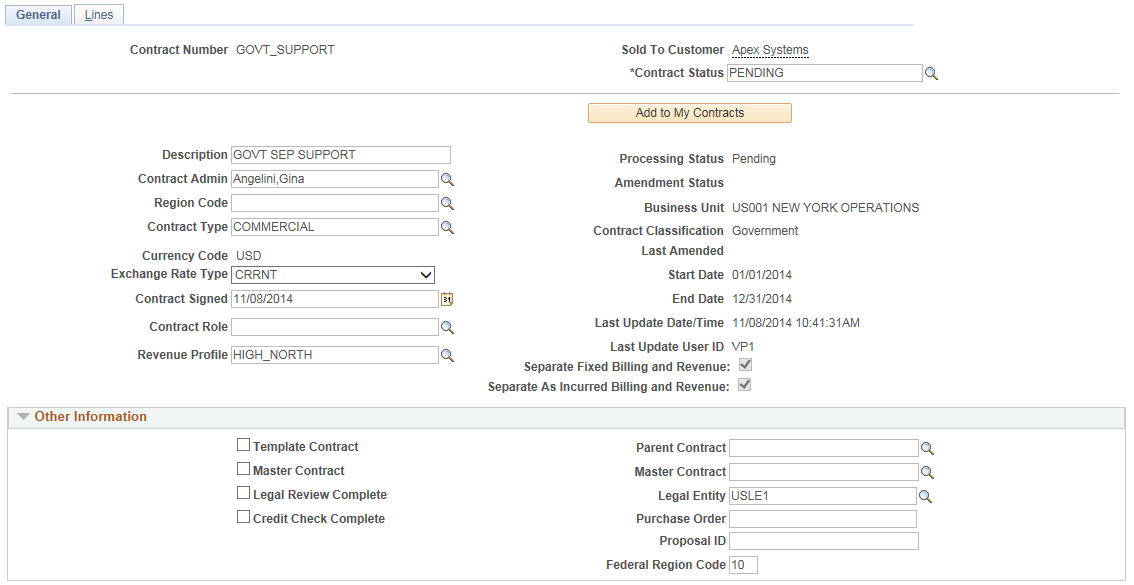
This example illustrates the fields and controls on the Contract - General (Government) page (2 of 2). You can find definitions for the fields and controls later on this page.
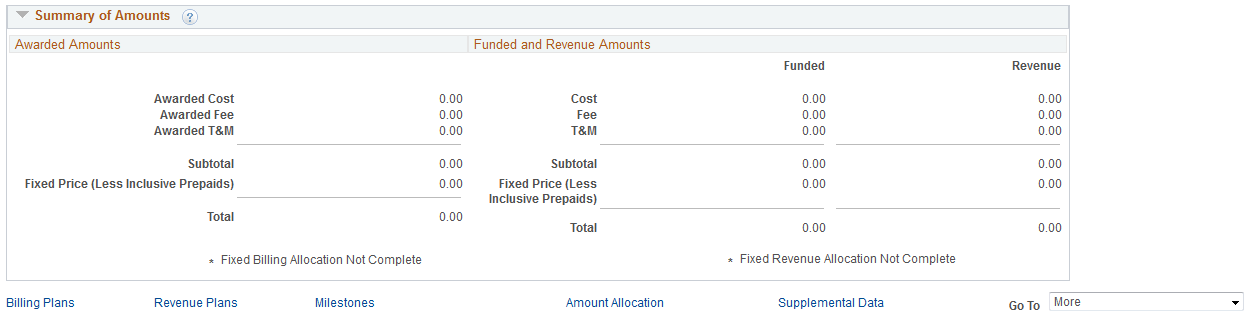
Field or Control |
Description |
|---|---|
Copy From Contract |
Click to create a new contract using an existing contract. When you use this method to copy a government contract that contains rate-based contract lines assigned a fee type other than None, the system does not copy any fee types associated with the rate-based contract lines. Instead, when the system copies the rate-based contract line that was assigned a cost-plus fee type, the system replaces the fee type for the new contract line with a fee type of None. |
Add to My Contracts |
Click to add the current contract to the My Contracts page. |
Contract Admin (contract administrator) |
Select an administrator for this contract. |
Region Code |
Select a region code, which enables you to break your business out into smaller or larger areas for operational purposes. |
Currency Code |
Enter the currency code for the contract. The currency code defined at the contract header level is inherited by all contract lines that are added to the contract. After you set up the contract, enter the currency code at the header level, and save the contract, this field is no longer editable. |
Contract Signed |
Enter the date on which the contract was signed. You must enter a value in this field before you can assign the contract a status that is mapped to an Active processing status. |
Contract Role |
Select suitable value from the prompt list. The value for this field is defaulted from the Contracts Definition - Defaults Page and can be overridden. |
Revenue Profile |
Select from the available values in the prompt. The value for this field defaults from the Contracts Business Unit definition. |
Last Amended |
Displays the date of the last amendment processed for the contract. |
Last Update Date/Time |
Displays the time stamp of the last amendment processed for the contract. |
Last Update User ID |
Displays the user ID of the user who entered the last amendment for the contract. |
Separate Fixed Billing and Revenue |
Displays the value that is selected while creating the contract. This field is read only. In certain circumstances, this field can edited on the Updating Billing and Revenue Separation Identifiers |
Separate As Incurred Billing and Revenue |
Displays the value that is selected while creating the contract. This field is read only. In certain circumstances, this field can edited on the Updating Billing and Revenue Separation Identifiers |
Other Information
Field or Control |
Description |
|---|---|
Template Contract |
Select to designate this contract as a template. You can then use this template when creating subsequent contracts. Contracts designated as templates can contain header and line data, but they can never be set to an active processing status or have billing or revenue performed against them. |
Master Contract (check box) |
Select to designate this contract as a master. This check box is not available on active contracts. |
Legal Review Complete |
Select to indicate that the legal group has reviewed this contract. This check box is informational only. |
Credit Check Complete |
Select to indicate that a credit check was completed for this customer. This check box is informational only. |
Parent Contract |
Select a parent contract to create a parent-child relationship with another contract. |
Master Contract (field) |
To link this contract to a master contract, enter the master contract number in this field. If you designated this contract as a master contract by selecting the Master check box, then this field is unavailable. |
Legal Entity |
Enter the organizational or legal owner of the contract. The system can populate this field with the value associated with the PeopleSoft Contracts business unit. |
Purchase Order |
Enter the sold-to customer's purchase order (PO) number associated with this contract. The PO is used in billing processing and entered in the bill header. |
Proposal ID |
Enter the proposal ID associated with this contract. This field is informational only. |
Summary of Amounts — Awarded Amounts
Field or Control |
Description |
|---|---|
Awarded Cost |
Displays the summarized amount of awarded costs for cost-plus contract lines associated with a fee type. |
Awarded Fee |
Displays the summarized amount of awarded fees for cost-plus contract lines associated with a fee type. This field represents awarded fees for all cost-plus fee types on the contract, not just fees identified as award fee. |
Awarded T&M(awarded time and materials) |
Displays the summarized total of awarded amounts for T&M contract lines with a fee type of None. |
Subtotal |
Displays the summarized total of the awarded cost, awarded fee and awarded T&M amount for all rate based lines on the contract. |
Fixed Price(Less Inclusive Prepaids) |
Displays the total fixed billing amount for amount based contract lines reduced by the amount of Inclusive Prepaids. Since prepaids are utilized against rate based contract lines, they must be removed from the calculation to avoid double counting the amount once as an awarded amount and again as a fixed price amount. |
Total |
Displays the sum of values in Awarded Cost, Awarded Fee, Awarded T&M and Fixed Price(Less Inclusive Prepaids) fields. |
Summary of Amounts — Funded and Revenue Amounts
Field or Control |
Description |
|---|---|
Cost |
Funded column displays the total funded cost limit for billing applicable for cost plus contract lines with a fee type. The revenue column displays the total cost limit for revenue applicable for cost plus contract lines with a fee type. |
Fee |
Funded column displays the total fee limit for billing applicable for cost plus contract lines with a fee type. The revenue column displays the total fee limit for revenue applicable for cost plus contract lines with a fee type. |
T&M (time and materials) |
Funded column displays the total limit amount for billing applicable for T&M contract lines with a fee type of None. The revenue column displays the total limit for revenue applicable for T&M contract lines with a fee type of None. For all amounts above the subtotal line, if the contract separates as incurred billing and revenue, the amounts displayed for revenue may be different from billing. If as incurred billing and revenue is not separate, then revenue amounts will match billing. |
Subtotal |
Displays sum of values in Cost, Fee and T&M fields. |
Fixed Price (Less Inclusive Prepaid) |
Similar to the display under the Awarded Amounts group box, Funded column displays the total fixed billing value reduced by the amount of Inclusive Prepaids. The revenue column displays the total fixed revenue value reduced by the amount of Inclusive Prepaids. If the contract separates fixed billing and revenue, the amounts displayed for revenue may be different from billing. If fixed billing and revenue is not separate, then revenue amounts will match billing. |
Total |
Displays sum of values in Cost, Fee, T&M fields, and Fixed Price(Less Inclusive Prepaids) fields. |
Use the Sold To Address page (CA_CONTACT_PNL) to view and optionally select a different address for a contract's sold-to customer.
Navigation:
Select Sold To Address from the More drop-down list on the Contract - General page.
This example illustrates the fields and controls on the Sold To Address page. You can find definitions for the fields and controls later on this page.
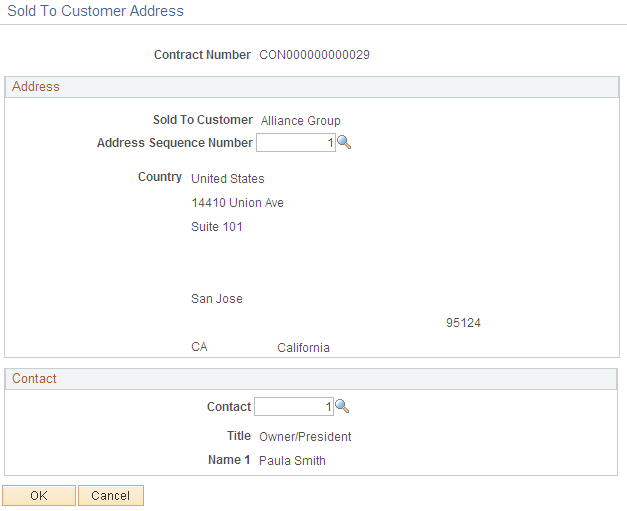
Field or Control |
Description |
|---|---|
Address Sequence Number |
Select the address location for the sold-to customer. Select from addresses previously defined for the customer on the Customer Information - General Info page. |
Contact |
Select the contact for the selected sold-to address for the customer. |