Posting Journals
|
Page Name |
Definition Name |
Usage |
|---|---|---|
|
GL_BU_PROCESS_DT |
Run the Maintain GL BU Process Date process (GL_PROCESSDT) that updates the process date for a business unit on the General Ledger Definition - Journal Options page. The Journal Post process (GL_JP) uses this date for the post date for the journals that it posts. |
|
|
JOURNAL_POST_MARK |
Mark one or more journals for posting. Journals to be posted must first be marked for posting. Marking a journal for posting indicates that the journal should be included in any posting request that is pending for which the journal meets the criteria specified. This enables you to exclude certain journals from posting until you review and approve them. |
|
|
JOURNAL_POST_REQ |
Selectively specify which journals you want to post based on business unit, ledger group, accounting period/fiscal year, source, journal ID, and journal date. You can run the Journal Post process for all business units. When you run the posting process, the system posts only those journals that fit the request criteria and are marked to post. This process also posts to the Average Daily Balance (ADB) ledgers, if enabled, as according to your ADB setup |
|
|
Message Log |
PMN_BAT_MSGLOG |
Display the process instance, name, and type of process, along with a list of messages, which includes the severity, log time, message text, and an explanation of the text. |
Use the Maintain Process Date page (GL_BU_PROCESS_DT) to run the Maintain GL BU Process Date process (GL_PROCESSDT) that updates the process date for a business unit on the General Ledger Definition - Journal Options page.
The Journal Post process (GL_JP) uses this date for the post date for the journals that it posts.
Navigation:
This example illustrates the fields and controls on the Maintain Process Date page. You can find definitions for the fields and controls later on this page.
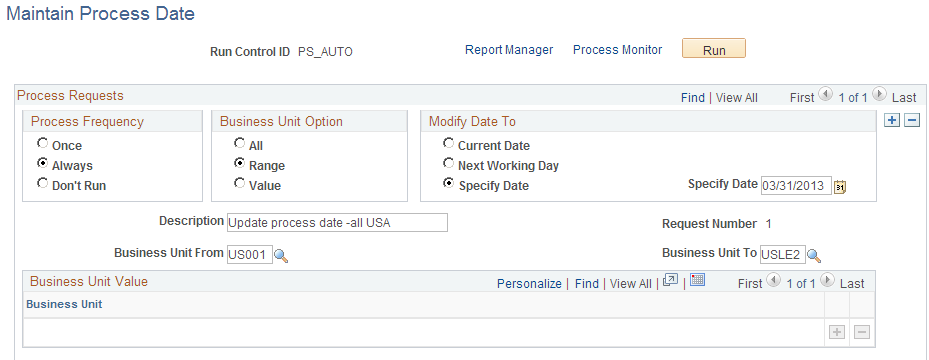
The Business Unit Option group box controls for which business units the journal process date is to be updated.
Field or Control |
Description |
|---|---|
All |
Updates all business units. |
Range |
Updates a range of business units that you specify in the Business Unit From and Business Unit To fields. |
Value |
Updates the specific business units that you enter in the Business Unit fields. |
Field or Control |
Description |
|---|---|
Current Date |
Select this option to use the date at the time the Journal Post process begins to run for the post date for all journals in the batch. |
Next Day |
Select this option to change the process date for the business units to the next day. This option is useful when you run the Journal Post process every day and you want to automatically change the user-defined date to the next day. |
Specify Date |
Select this option to change the process date for the business units to a date that you specify and enter the date in the Specify Date field. The system only adjusts the date to a working calendar day if there is a working calendar defined. You define your working calendar on the Business Calendar page. |
Use the Mark Journals for Posting page (JOURNAL_POST_MARK) to mark one or more journals for posting.
Journals to be posted must first be marked for posting. Marking a journal for posting indicates that the journal should be included in any posting request that is pending for which the journal meets the criteria specified. This enables you to exclude certain journals from posting until you review and approve them.
Navigation:
This example illustrates the fields and controls on the Mark Journals for Posting page. You can find definitions for the fields and controls later on this page.

Select the criteria for the journals that you want to post and click the Search button. The system returns only the valid journals (valid for both journal header and budget checking status) that meet the criteria. Select business unit, ledger group, accounting year, period, and source. The system supplies the Journal Date From, and Journal Date To depending upon the values you select for year and period. You can leave the Journal ID and Source fields blank or use a wildcard (%) value.
Field or Control |
Description |
|---|---|
Source |
Journal sources available for selection is based on the user access that is defined in the Journal Source Security by User Page and Journal Source Security by Role Page. Note: Journals for a source cannot be posted beyond the cutoff date defined in the Period End Cutoff Definition Page for that particular journal source, unless the user or role has override exception. |
Post Selected Journals |
After selecting the check box in the Process column for the journal(s) that you want to post, click this link to access the Post Journals Request page. Note: For more efficient processing, schedule a background process for journal posting. |
Adjustment Periods |
Select this check box and you can select the applicable adjustment period in the Period field to retrieve adjusting journal entries for posting. Note: When you are marking journal entries for posting, the Period field drop-down menu retrieves accounting periods 1 through 12. However, when you are marking adjusting journal entries the Period field drop-down menu displays adjustment periods 901 through 912 and 998. |
Journal ID |
Click the link to drill down to the detail contained in a journal. |
View Audit Logs |
Click this link to display associated audit logs and audit log detail if audit logging is enabled. |
Use the Post Journals Request page (JOURNAL_POST_REQ) to selectively specify which journals you want to post based on business unit, ledger group, accounting period/fiscal year, source, journal ID, and journal date.
You can run the Journal Post process for all business units. When you run the posting process, the system posts only those journals that fit the request criteria and are marked to post. This process also posts to the Average Daily Balance (ADB) ledgers, if enabled, as according to your ADB setup.
Navigation:
OR
Click the Post Selected Journals link on the Mark Journals for Posting page.
This example illustrates the fields and controls on the Post Journals Request page. You can find definitions for the fields and controls later on this page.
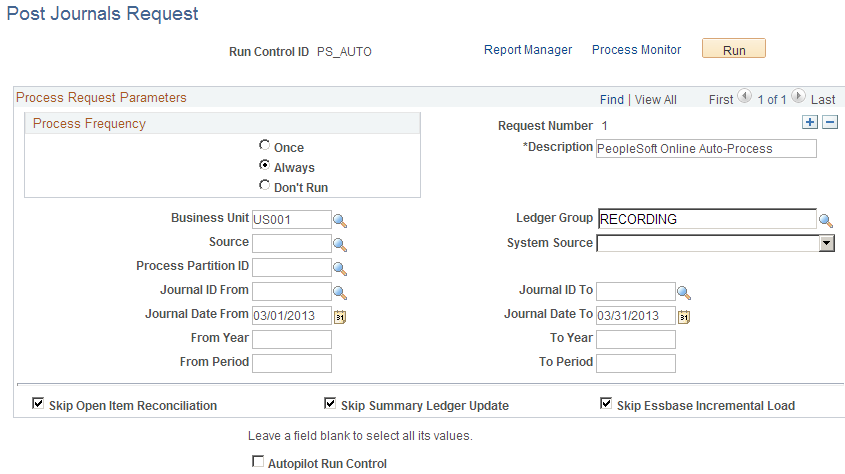
Click the View All link or scroll through the requests (if applicable) to make sure that the process frequency and information is correct for each journal before clicking the Run button.
Field or Control |
Description |
|---|---|
Source |
Journal sources available for selection is based on the user access that is defined in the Journal Source Security by User Page and Journal Source Security by Role Page. Note: Journals for a source cannot be posted beyond the cutoff date defined in the Period End Cutoff Definition Page for that particular journal source, unless the user or role has override exception. |
Skip Open Item Reconciliation |
Select to postpone closing the open items and to skip item reconciliation until after the journal is posted. Selecting this option can save time during journal posting. You can run the Open Item Reconciliation (GL_OI_RECON) Application Engine process separately at a later time. |
Skip Summary Ledger Update |
Select to postpone updating the summary ledger balances. You can run the Summary Ledger (GL_SUML ) Application Engine process at a later time. Selecting this option can save time during journal posting. |
Skip Essbase Incremental Load |
Select to postpone updating the Essbase cube with data. You can run the Essbase Load (GL_ESS_LOAD) Application Engine process using incremental load at a later time. Selecting this option can save time during journal posting. |
Autopilot Run Control |
Select this check box to make the process available to the autopilot. When this check box is selected, the system issues a warning if the process frequency selected is other than Always. The Re-Edit option cannot be selected for an Autopilot run control. |
Use the Message Log page (PMN_BAT_MSGLOG) to display the process instance, name, and type of process, along with a list of messages, which includes the severity, log time, message text, and an explanation of the text.
Navigation:
After running the Journal Post process, click the Process Monitor link to access the Process List page. Click the Details link to access the Process Detail page. In the Actions group box, click the Message Log link.
This page enables you to view the status of the posting request and details of any messages that occur during the processing.