Setting Up GTAS Trees
This topic discusses:
|
Page Name |
Definition Name |
Usage |
|---|---|---|
|
Tree Definition and Properties Page |
PSTREEDEFN |
Create a new tree, beginning with the tree definition to identify the tree name, related structure ID, SetID, and any other rules or characteristics of the tree. Upon clicking OK, you are directed to the Enter Root Node for Tree page where you define levels and root node. Once done, the OK button directs you to the Tree Manager page to build your tree. |
|
Tree Manager Page |
PSTREEMGR |
Access an existing tree with options that enable you to access and modify the tree definition and properties, print, and configure tree display options. |
This section discusses the tree setup needed to facilitate GTAS processing. Each of the listed trees must also be selected on the GTAS Attribute Trees page:
Using Trees to Control rollup of ChartField data.
Create the GTAS Account Rollup tree.
Create the GTAS Accounts Requiring Attributes tree.
Create the GTAS Program Reporting Category tree.
Create the GTAS Apportionment Category B Program Code tree.
Create a GTAS Credit Cohort Year tree.
Create the GTAS Fed Non Fed Code tree.
Create the GTAS Trading Partner tree.
Create a GTAS Main Account tree.
Create a GTAS Disaster Emergency Fund Code tree.
Your organization’s Account or other ChartField values may not match those specified by U.S. Treasury for reporting purposes. To accommodate these mandates, you must create trees that contain nodes representing the account or other ChartField values that are required by the U.S. Treasury for GTAS reporting. Under these nodes, you specify the actual detail values that are used in your ledgers, which roll up into the U.S. Treasury values for reporting. The GTAS Accumulation process looks for the GTAS trees (as specified on the GTAS Attribute Trees page) and finds the tree node names when it accumulates reporting data. The process then uses these names when it creates the reporting files. In general, the tree node names should follow the field specifications of the U.S. Treasury file.
The Tree Manager page translates your GL accounts to the 6-digit USSGL accounts that are required by Treasury for GTAS reporting as well as identifies GL accounts that will be reported for GTAS. Use PeopleSoft Tree Manager to create all trees. You can use the tree names, level names, and structure IDs that appear in the examples that follow, or you can create your own.
You can copy an existing tree structure or create a new one. For information on how to create PeopleSoft trees, see PeopleTools: PeopleSoft Tree Manager.
Before you create this tree, you must define your Account ChartField values and determine your detail structure. The GTAS Account Rollup tree stores the hierarchical relationship between USSGL accounts that you report to the U.S. Treasury for GTAS and your agency's posting accounts. It identifies the posting accounts to be selected from the ledger by the GTAS Accumulation process for GTAS reporting. The GTAS Accumulation process also uses this tree to roll up the posting account ChartField values into the USSGL account
Each agency may have a different combination of lower-level posting accounts that roll up to a USSGL account structure that is mandated by the U.S. Treasury for GTAS reporting. Determine the lowest level of detail that you need for your Account ChartField structure to capture all possible combinations of USSGL accounts and GTAS attributes, as well as additional agency-specific posting detail.
Use the Tree Manager page to create or update the GTAS Account Rollup tree.
Navigation:
Enter the tree name, (GTAS_ACCT_ROLLUP, in this example) and click the Add button.
When adding a new tree, you are presented with the Tree Definition and Properties page. Be sure that this tree is based on the Account ChartField (select Structure ID = ACCOUNT):
This example illustrates the fields and controls on the GTAS Account Rollup Tree - Tree Definition and Properties page. You can find definitions for the fields and controls later on this page.

Once you have completed the definition and properties, you can build the tree, providing root node and levels. The nodes are the USSGL accounts and the detail values assigned to those nodes are the agency accounts that roll up to the corresponding USSGL account:
Sample GTAS Account Rollup Tree
This example illustrates the fields and controls on the Sample GTAS Account Rollup Tree:

Your agency can use any tree and level names as long as you specify these names on the GTAS Attribute Trees page. You must create the GTAS Account Rollup Tree to run the Accumulate GTAS Data process even if your agency uses the 6-digit USSGL accounts as the process uses this tree to determine which GL accounts are subject to GTAS reporting.
This tree denotes the agency accounts that are required for all attributes which are assigned by Fund, Ledger, or ChartField other than Account. The node names must match the attribute names exactly as defined on the GTAS Attribute Assignment page. All agency accounts (in General Ledger) that require the attributes must be included under the attribute node name in the tree. The following node names must be defined for this tree:
|
Tree Node |
Tree Node Description |
|---|---|
|
FED_NONFED |
Fed Non Fed Code - List each USSGL account that requires a Fed Non Fed Code. |
|
TRAD_PARTNER |
Trading Partner - List each USSGL account that requires a Trading Partner value. |
|
MAIN_ACCOUNT |
Main Account - List each USSGL account that requires a Main Account value. |
|
GTAS_PROG_CD |
Program Report Category |
|
GTAS_CATB_CD |
Apportionment Category B Program |
|
CATEGORY |
Apportionment Category |
|
YEAR_OF_BA |
Year of Budget Authority |
|
BEA |
BEA Category |
|
BORROW |
Borrowing Source |
|
REIMBURSE |
Reimbursable Indicator |
|
COHORTYR |
Credit Cohort Year |
|
DEFC |
Disaster Emergency Fund Code |
Use the Tree Manager page to create or update the Accounts Requiring Attributes tree.
Navigation:
Enter the tree name, (GTAS_ATTRIBUTES, in this example) and click the Add button.
Enter a tree name and click the Add button. When adding a new tree, you are presented with the Tree Definition and Properties page: Be sure that this tree is based on the Account ChartField (select Structure ID = ACCOUNT) and select to allow duplicate detail values. Complete the page as follows:
This example illustrates the fields and controls on the Sample GTAS_ATTRIBUTES - Tree Definition and Properties page. You can find definitions for the fields and controls later on this page.

The following presents an example of the Accounts Requiring Attributes tree:
Sample Accounts Requiring Attributes Tree
This example illustrates the fields and controls on the Sample Accounts Requiring Attributes Tree. You can find definitions for the fields and controls later on this page.

The Accounts Requiring Attributes tree stores the relationship between the ChartField attributes that are required for GTAS processing and their associated USSGL accounts.
This tree filters out the attributes for accounts that do not require certain attributes to be reported. After the GTAS Accumulation process accumulates all the attribute data, it checks the accumulated attributes against this tree to determine whether they are required to be reported. If the attribute is not required, it is removed from the staging table and is not included in the GTAS file. To determine the attributes to be reported for any given account, the program takes the agency account from the ledger (such as 4119) and searches for the account in the GTAS_ATTRIBUTES tree. The account may appear under numerous nodes depending on which attributes are required for that specific agency account. Wherever the program finds the agency account in the tree, the attribute is considered as required for reporting. If the program has previously accumulated an attribute value for the account, but is unable to locate the account under that respective attribute's node, the accumulated attribute value will be excluded from the GTAS file.
Note: The U.S. Treasury's USSGL Account Attributes Required for GTAS Reporting of Detailed Financial Information defines these rules. This information is available at the U.S. Treasury Department's website. Build this tree using agency accounts (not necessarily USSGL accounts).
The purpose of this tree is to translate the Program Reporting Code values (as indicated on the GTAS Attribute Assignment page) to the values required by Treasury. The PRC is a Ledger Attribute that is associated with a ChartField from which to determine its value using the GTAS Attribute Assignment page.
The Office of Management and Budgets (OMB) supplies and requires the input of Program Reporting Categories for apportioned funds when a USSGL account contains a Y in the Program Rpt Code (program reporting code) column of the Fiscal 20XX USSGL Account Attributes Required Table (http://www.fms.treas.gov/gtas/bulk-file.html). The OMB provides valid Program Reporting Categories from which Federal Program Agencies (FPAs) can choose. The OMB list of Program Reporting Categories serves as a control table or as a reference table for GTAS reporting. FPAs cannot use the OMB-supplied program reporting numbers with the FPA titles. The FPA is also restricted by GTAS from using the default program number and description, 99 All Programs, with other OMB program codes and descriptions or the custom program codes and descriptions of the FPA.
If OMB does not provide specific program reporting categories, then the FPA can use the default program reporting number (99) and description (All Programs). While an FPA can use numbers and descriptions for program reporting categories in addition to those that are supplied by the OMB, they cannot use the 99 All Programs program reporting category with any other codes. If the FPA attempts to add the 99 All Programs category to existing program reporting categories for obligation activity, the GTAS rejects that input because the 99 All Programs category can only be used by itself.
You can use any tree name and level name as long as you specify the desired tree name and level name on the GTAS Attribute Trees Page. This tree is required for the Accumulate GTAS Data process (GLS8302). Following is an example of the GTAS Program Reporting Category tree:
This example illustrates the fields and controls on the GTAS Program Reporting Category tree.

Click the Tree Definition link to access the Trees Definition and Properties page. Verify that the Structure ID is the value you specify on the GTAS Attribute Assignment Page.
Note: Be sure you set up all the necessary Program ChartField values before creating the GTAS Program Reporting Category tree. For information on setting up ChartFields such as Accounts, Programs and so on, see Entering and Maintaining ChartField Values.
The GTAS Apportionment Category B Program Code tree translates the ChartField that is associated with the Category B Program Code to the GTAS required value for the Category B Program Code.
The following is an example of the GTAS Category B Code Translation tree.
Access the Tree Definition and Properties page. The Structure ID in this example is PROGRAM and is the ChartField that is selected on the GTAS Attribute Assignment page.
Navigation:
Enter the tree name, (GTAS_ATTRIBUTES, in this example) and click the Add button (if adding the tree).
This example illustrates the fields and controls on the GTAS Apportionment Category B Program Code Tree - Tree Definition and Properties page.

Sample GTAS Apportionment Category B Program Code Tree
The following tree is delivered in sample data:
This example illustrates the fields and controls on the GTAS Apportionment Category B Program Code Tree.

The Credit Cohort Year tree translates the Credit Cohort Year values (as indicated on the GTAS Attribute Assignment Page to the values required by Treasury. The Cohort Year is a Ledger Attribute that is associated with a ChartField from which to determine its value using the GTAS Attribute Assignment page.
The following is an example of the GTAS Credit Cohort Year Tree. The Structure ID in this example is CLASS_DTL since the Class Field was selected on the GTAS Attribute Assignment page.
Note: Be sure that you have set up all the required ChartField values before you create this tree.
Sample GTAS Credit Cohort Year Tree
Create a Cohort Year tree with the nodes for each cohort year based on the reporting needs of your agency. Enter the appropriate detail values that identify which ChartField values (loans) roll up to a particular cohort year. The GTAS bulk file requires a four-character Cohort Year.
This example illustrates the fields and controls on the Sample GTAS Credit Cohort Year Tree.
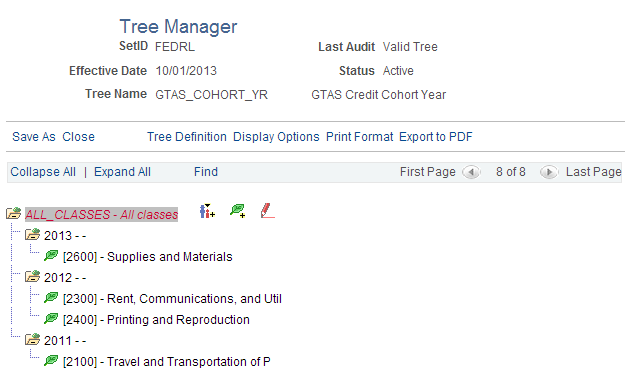
The Accumulate GTAS Data process uses this tree to identify ChartField values that represent loans associated with a cohort year for the production of the GTAS Treasury input file. You may also use a different configurable ChartField besides CLASS for this purpose. Because an agency may have projects that are not loans and are not associated with a cohort year, this tree is used to distinguish between the two types of project ChartField values. Each agency should determine the ChartField structure that it needs to satisfy its cohort year requirements.
Note: If your agency does not use Cohort Year, do not create this tree and leave the tree name and level blank on the GTAS Attribute Trees page. See GTAS Attribute Trees Page.
The purpose of this tree is to map the values in the field defined for Fed Non Fed Code (specified on the GTAS Attribute Assignment Page) to the values required for GTAS reporting for Fed Non Fed Code. The Fed Non Fed Code is a Ledger Attribute that is associated with a ChartField from which to determine its value using the GTAS Attribute Assignment page.
Note: This tree does not denote which accounts require Federal Non Federal Code as this is contained in the Creating the GTAS Accounts Requiring Attributes Tree topic.
The following is a partial example of a GTAS Fed Non Fed Code tree. For this example, this tree is based on the Product ChartField (Structure ID = PRODUCT on the Tree Definition and Properties page:
Sample GTAS Fed Non Fed Code Tree
This example illustrates the fields and controls on the Sample GTAS Fed Non Fed Code Tree.

This tree translates Product into the appropriate Fed Non Fed Code for use on the GTAS bulk file. The ChartField used for Fed Non Fed Code can be the same as Trading Partner and Main Account. See Configuring GTAS Attribute Assignments.
This tree translates the values in the field defined for Trading Partner (specified on the GTAS Attribute Assignment Page to the values required for GTAS reporting for Trading Partner. Trading Partner is a Ledger Attribute that is associated with a ChartField from which to determine its value using the GTAS Attribute Assignment page.
Note: This tree does not denote which accounts require Trading Partner as this is contained in the GTAS Attribute Trees Page
This example illustrates the fields and controls on the Sample GTAS Trading Partner Tree.

Since the PeopleSoft ChartField that is designated for Trading Partner is the Product field in this example (as defined on the Attribute Assignment page), this tree is based on the Product ChartField for this example. Make sure that the Structure ID on the Tree Definition and Properties page is PRODUCT (or whatever ChartField that you defined on the Attribute Assignment page for the Trading Partner).
This tree translates the values in the field defined for Main Account (specified on the GTAS Attribute Assignment Page) to the values required for creating the GTAS bulk file and reporting for Main Account. The Main Account is a Ledger Attribute that is associated with a ChartField from which to determine its value using the GTAS Attribute Assignment page. It can be based on the same ChartField as the Fed Non Fed Code and Trading Partner.
Note: This tree does not denote which accounts require Main Account as this is contained in the Accounts Requiring Attributes tree.
This example illustrates the fields and controls on the Sample GTAS Main Account Tree.

Since the PeopleSoft ChartField designated for Main Account is the Product field for this example (as defined on the GTAS Attribute Assignment Page), this tree should be based on the Product ChartField. For this example make sure that the Structure ID on the Tree Definition and Properties page is PRODUCT.
Note: If your agency is not using the Main Account (for example, in the first year), do not create this tree and leave the tree name and level blank on the GTAS Attribute Trees page. See GTAS Attribute Trees Page.
This tree translates the values in the field defined for Disaster Emergency Fund Code (specified in the GTAS Attribute Assignment Page to the values required for GTAS reporting for DEFC.
This example illustrates the fields and controls on the Sample GTAS DEFC Tree.
