Entering and Maintaining ChartField Values
To enter and maintain ChartField values, use the following components:
ChartField Values (FS_CF_VALUE_HOME)
Adjustment Type (ADJUST_TYPE)
Book Code (BOOK_CODE)
Scenario (BD_SCENARIO)
Account (GL_ACCOUNT)
Operating Unit (OPERATING_UNIT)
Fund (FUND_DEFINITION)
Department (DEPARTMENT)
Product (PRODUCT)
Alternate Account (ALTACCT)
PC Bus Unit (PC_BU_DEFN, PC_BUS_UNIT_OPT
Project ID (PROJECT)
Activity (FS_ACTIVITY_TBL)
Source Type (RESOURCE_TYPE)
Category (PROJ_CATG_DEFN)
Subcategory (PROJ_SUBCAT_DEFN)
Statistics Code (STATISTICS_TBL)
Budget Reference (BUDREF_PNL)
Class Field (CLASS_PNL)
Program Code (PROGRAM_DEFINITION)
ChartField1 (CHARTFIELD1)
ChartField2 (CHARTFIELD2)
ChartField3 (CHARTFIELD3)
To load data into the respective component tables, use the following component interfaces:
Use the BUDGET_SCENARIO component interface to load data into the tables for the Scenario component.
Use the ACCOUNT_CF component interface to load data into the tables for the Account component.
Use the OPER_UNIT_CF component interface to load data into the tables for the Operating Unit component.
Use the FUND_CF component interface to load data into the tables for the Fund component.
Use the DEPT_CF component interface to load data into the tables for the Department component.
Use the PRODUCT_CF component interface to load data into the tables for the Product component.
Use the ALTACCT_CF component interface to load data into the tables for the Alternate Account component.
Use the PROJECT_BU_OPTIONS component Interface to load data into the tables for the PC Business Unit component.
Use the PROJECT_CF component interface to load data into the tables for the Project ID component.
Use the PC_STD_ACT_INTFC component interface to load data into the tables for the Activity component.
Use the PC_RES_TYPE_INTFC component interface to load data into the tables for the Source Type component.
Use the PC_CATG_DEFN_INTFC component interface to load data into the tables for the Category component.
Use the PC_SUBCAT_DEFN_INTFC component interface to load data into the tables for the Subcategory component.
Use the STATISTICS_CODE component interface to load data into the tables for the Statistics Code component.
Use the BUDGET_REF component interface to load data into the tables for the Budget Reference component.
Use the CLASS_CF component interface to load data into the tables for the Class Field component.
Use the PROGRAM_CF component interface to load data into the tables for the Program Definition component.
Use the CHARTFIELD1 component interface to load data into the tables for the ChartField1 component.
Use the CHARTFIELD2 component interface to load data into the tables for the ChartField2 component.
Use the CHARTFIELD3 component interface to load data into the tables for the ChartField3 component.
|
Page Name |
Definition Name |
Usage |
|---|---|---|
|
CF_LONG_DESCR |
Enter long descriptions and more extensive information about ChartField values. This is particularly helpful for the public sector when there is a need to input fund names as specified by donors and other sources where particular names and descriptions are required that can be detailed and lengthy. |
|
|
BOOK_CODE |
Identify subsets of ledger rows to segregate and maintain in the same ledger various accounting, recording and reporting requirements for transactions in different accounting environments. |
|
|
ADJUST_TYPE |
Define adjustment types associated with varying accounting treatments of prior period adjustments. |
|
|
GL_ACCOUNT |
Set up new account ChartField values. |
|
|
ACC_XREF |
Map a corporate chart of accounts to one or many statutory charts of accounts. For example, you could have one chart of accounts for each country or local office that requires statutory accounting and reporting. |
|
|
ALTACCT |
Add alternate account values. |
|
|
ALT_XREF |
Maps an alternate account to one or more accounts. |
|
|
OPERATING_UNIT |
Create values that identify a plant, office, physical location, branch, building, store, hospital, outpatient surgery center, clinic, or geographic location. It is usually related to responsibility reporting |
|
|
FUND_DEFINITION |
Define values for all types of funds. |
|
|
DEPARTMENT |
Add a department representing an operational unit. It is often associated with responsibility accounting. |
|
|
PRODUCT |
Add product codes and track product performance and financial information. |
|
|
PROJECT_GL |
Add project values and set ChartField status to active or inactive. If you have not installed Project Costing you can also add memo project start and end date, project manager information, and project status. If you have installed Project Costing and any of the other applications requiring the full complement of project ChartFields, use the components mentioned in the preceding ChartField list to create the ChartField values and their control data. These components and pages are fully described in the Project Costing documentation. |
|
|
STATISTICS_TBL |
Add or modify statistics codes to track nonmonetary information. |
|
|
BD_SCENARIO |
Define different budget iterations. |
|
|
PROGRAM_DEFINITION |
Track amounts to which you want to apply budgetary controls. |
|
|
CLASS_PNL |
Further classify activities concurrently recorded in funds, departments and programs into detail categories in which you normally track class amounts such as salaries or materials |
|
|
BUDGET_REF |
Identify unique budgets where individual budgets share budget keys and overlapping periods. |
|
|
CHARTFIELD1 |
Add a ChartField value and enter a long and short description for the ChartField value. ChartField 1 must be activated using standard ChartField configuration to be available in the menu. |
|
|
ChartField 2 Page |
CHARTFIELD2 |
Add a ChartField value and enter a long and short description for the ChartField value. ChartField 2 must be activated using standard ChartField configuration to be available in the menu. See ChartField 1 Page. |
|
ChartField 3 Page |
CHARTFIELD3 |
Add a ChartField value and to enter a long and short description for the ChartField value. ChartField 3 must be activated using standard ChartField configuration to be available in the menu. See ChartField 1 Page. |
|
STANDARD_CF_TMPLT |
You must have been granted user security to use this page. Unless a ChartField is active it will not be displayed in the navigational menus. Related ChartFields determine the values for affiliate ChartFields. Business unit is required for the interunit affiliate ChartField. Assign a unique intraunit related ChartField of the same ChartField length that is specified for each intraunit affiliate ChartField that is active. |
Use effective date in conjunction with status to add new ChartField values for current or future access and to inactivate or modify ChartField values while maintaining a complete audit trail.
Note: Some ChartFields are delivered inactive. A ChartField must be activated to be available in your menu. Activation can be performed on the Standard Configuration page.
ChartFields are search keys for all financial transactional data. To maintain the integrity of data relationships, PeopleSoft does not allow you to delete all values in a ChartField and then save the page. However, you can delete all but the last row for each ChartField value in the ChartField table.
Note: Oracle recommends that you not use special characters and embedded blanks in ChartField values. Use the generally accepted alphanumeric characters and the underscore. In general avoid special characters such as apostrophes and do not include embedded blanks when defining ChartField values. Special characters and embedded blanks can be problematic and in particular can cause problems in some batch processes, such as those in allocations, combination editing and open item accounting. (This caveat also applies to such thing as business units, ledgers and journal IDs.)
Use the Long Description page (CF_LONG_DESCR) to enter long descriptions and more extensive information about ChartField values.
This is particularly helpful for the public sector when there is a need to input fund names as specified by donors and other sources where particular names and descriptions are required that can be detailed and lengthy.
Navigation:
This example illustrates the fields and controls on the Long Description page. You can find definitions for the fields and controls later on this page.
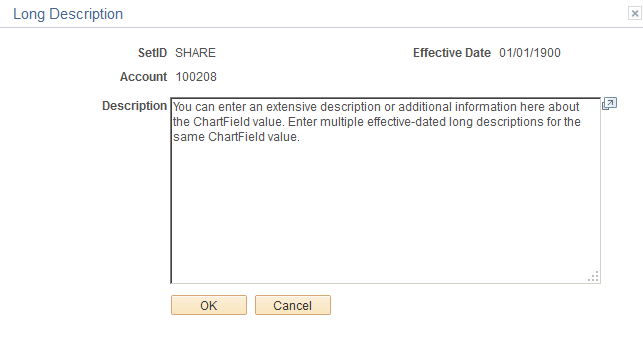
Click the Long Description link on a ChartField page when entering a new ChartField value to access the Long Description page and you can enter an extensive description or additional information about that particular ChartField value. You can enter multiple effective dated long descriptions for the same ChartField value. Long Descriptions are informational only.
The Long Description link is available on each of the ChartField entry pages. However, if PeopleSoft Project Costing is an installed product, the Long Description link does not display on the Project page within the Design ChartFields menu. Rather, the long descriptions for the project-related ChartFields are entered on the General Information pages of the related ChartFields within PeopleSoft Project Costing.
If you are using the Project ChartField without PeopleSoft Project Costing, you can add a long description using the link on the Project page.
Use the Book Code page (BOOK_CODE) to identify subsets of ledger rows to segregate and maintain in the same ledger various accounting, recording and reporting requirements for transactions in different accounting environments.
Navigation:
This example illustrates the fields and controls on the Book Code page. You can find definitions for the fields and controls later on this page.

Book Code is an account attribute and a balancing ChartField. You can activate book code on the Installation Options - Overall page. If you activate the book code, you must specify a book code for each account value. The Allow Book Code Override option that is set on the Account page determines whether this book code can be overridden on the transaction line.
Generally accepted accounting principles often vary from country to country and by jurisdiction. Organizations must record and report their operations according to local accounting requirements as well as by corporate rules, which are often dictated by another national jurisdiction and might require that other accounting principles be applied. For example, local rules might require that you keep your local books open for a longer period than do the corporate rules and perhaps prior period adjustments are handled differently.
In conjunction with ledger code and the adjustment type ChartField, book codes address transactions in common book codes between GAAPs requiring different open close periods. Book code is also used with the balance sheet indicator attribute to ensure that proper balancing is maintained for on and off balance sheet entries.
PeopleSoft also provides the ability to maintain separate ledgers for separate accounting rules, to record transactions under varying statutory rules using alternate account and to use MultiBook with its automatic synchronization capabilities. However, by using book codes you can simultaneously generate sets of entries to record related transactions according to multiple generally accepted accounting principals (GAAPs) for the same business unit in the same ledger. For example, where local and corporate accounting principles are not compatible you define a local (L) and a corporate (C) book code. For those situations where requirements are alike, you define a code for both (B). Using these book codes as attributes, attach them to accounts. This results in groups of accounts in which you can simultaneously record related transactions under local, corporate, or both rules.
You can choose to associate a single book code with one account value. Using this method a unique account value must be created for the number of unique book code instances. For example, book code C would be associated with account 500001, book code L with account 500002, and book code B with account 500003 to record related amounts in the same ledger but effectively in different books. When you choose this method, book code appears as a read-only field on the journal entry page when you enter the account and the book code cannot be modified at time of journal entry.
PeopleSoft provides the Allow Book Code Override option that enables you to choose different book code and account combinations at the time of journal entry. You can then associate any of your book codes with the account value to record related amounts in the same ledger. For example, book codes C, L or B can be associated with account 500001. The chief advantage of this method is that fewer account values are required. The book codes you can associate with an account are available from a drop down list at the time of journal entry
Field or Control |
Description |
|---|---|
Book Code |
Add or select a value. The Effective Date and Status fields must match the settings for the account values to which the book code is attached as an attribute using the Account page. |
Use the Adjustment Type page (ADJUST_TYPE) to define adjustment types associated with varying accounting treatments of prior period adjustments.
Navigation:
This example illustrates the fields and controls on the Adjustment Type page. You can find definitions for the fields and controls later on this page.
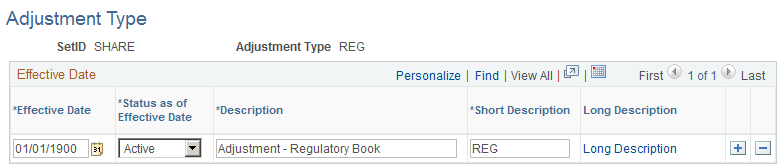
Adjustment type is delivered as a balancing ChartField. It is used in conjunction with ledger code and book code to facilitate recording of transactions for organizations having multiple accounting rule environments. If you choose to update open periods by ledger code, you must specify an adjustment type value for the ledger code having its period closed earlier than other ledger codes. By doing this, when the system encounter transactions in a book code common to multiple GAAPs, yet belonging to a ledger code that is already closed; it can generate adjustments specifically to the adjustment type associated with the ledger code and effectively move the transaction to the open period.
Field or Control |
Description |
|---|---|
Adjustment Type |
Create a type for each combination of ledger code and book code that share accounts in other ledger code and book code combinations involving different accounting rules (multiple GAAPs) that specify different rules regarding closing dates and prior period adjustments. |
Use the Account page (GL_ACCOUNT) to set up new account ChartField values.
Navigation:
This example illustrates the fields and controls on the Account page. You can find definitions for the fields and controls later on this page.

Account values are used in combination with other ChartFields values to create journal entries.
Field or Control |
Description |
|---|---|
Statistical Account |
Select to track statistical data such as square footage or head count. Statistical accounts are used to capture statistical amounts only, not monetary amounts. If you select the check box, you must specify a UOM (unit of measure). The system automatically makes available (and selects by default) the Balance Forward check box. You can override this default by deselecting the check box for accounts that you do not want to carry forward, such as statistical accounts associated with revenue and expenses. |
Monetary Account Type |
Select from the values defined on the Account Types page |
VAT Account Flag |
Select one of the following values to indicate the relationship to value added tax (VAT) processing for this account value: Non-VAT Related: Not used for VAT processing. VAT Account: The account to which calculated VAT is applied. VAT account journal entries are calculated and automatically generated based on the VAT applicable account entries in the journal entry and on the values that you set up for your VAT environment and options. You can also enter VAT account lines directly into a journal entry. VAT Applicable Account: The monetary account against which you add journal entries. |
Physical Nature |
For VAT-related accounts, indicates whether an object is a Good or a Service. For many countries there is a requirement to report the sale and/or purchase of goods separately from services. The physical nature setting defaults not only from your setting here for the account value but also from the journal source or the business unit settings according to the VAT default hierarchy. The default can be overridden on the journal line. |
VAT Default |
For VAT related accounts, click this link to access VAT Defaults Setup component on which you can define or override VAT settings for this account. VAT processing is available for non-receivable and non-payable items directly entered into the general ledger. The VAT Defaults Setup component |
OpenItem Account |
Select to activate OpenItem processing for tracking and matching debits and credits that post to this account. When you select this option, there are six related fields to complete. If you do not select this check box, any information you enter in these related fields is not retained and is deselected from the fields when you save the page. Note: An OpenItem account cannot be a VAT-related account. |
Reconcile on Base Amount |
Select this check box to ensure that the Open Item reconciliation process closes Open Items that have both a zero Base Amount balance and a zero Transaction (Foreign) Amount balance. When this check box is not selected, the process only looks at the Transaction (Foreign) Amount balance and closes the Open Items whose Transaction (Foreign) Amount balance is zero. |
Edit Record |
Select the name of the table against which you want to validate the OpenItem search key. For example, if the OpenItem key is an employee ID, enter a table that contains a list of valid employee IDs, such as the EMPLOYEE_TBL. |
Edit Field |
Enter the name of the field from the edit record to match against your OpenItem key. |
Prompt Table |
Enter the name of the prompt table that is to return the current actual OpenItem rows for the account. |
Description of OpenItem |
Enter a description to appear in prompt lists, reports, and online inquiries. It typically is used to identify the OpenItem key that must be specified in the Ref (reference) field on the Journal Entry pages. |
Reconcile Tolerance and Reconcile Currency |
Enter a tolerance, and select the reconcile currency to use. You can close OpenItem rows if the balance is equal to or less than the tolerance. For background reconciliation, there is no tolerance. The balance must be zero. |
General Ledger Account, Performance Measurement, and ABM Account |
Select the General Ledger Account, Performance Measurement Acct (account), and ABM Account (Activity-Based Management account) check boxes only if you use PeopleSoft Enterprise Performance Management (EPM). |
Attributes |
Click the link to access the ChartField Attributes page described earlier in this topic |
Long Description |
Click this link to access the Long Description page described earlier in this topic. |
Control Account |
Select to indicate that this is a control account and that it can be updated only by using the Journal Generator or a load process from a third party system. The purpose of this designation is to prevent manual or online entries in general ledger to the account. You can map account ChartFields only to alternate account ChartFields having the same control account designation. A control account represents a summarization of detail from a feeder application such as Payables that is posted by the system to the general ledger. For example, a control account for Accounts Payable provides a summary of accounts payable detail activity in the general ledger equal to the sum of the individual amounts by supplier in the Accounts Payable system. Only Journal Generator can update a control account. |
Budgetary Only |
Select if the account value is to be used for budgetary purposes only. The account will not be available for recording actual transactional entries. Budgetary only functionality is available for all fully configurable ChartFields. |
Commitment Control Override |
Select if you are using Commitment Control and you want to designate this account with an automatic override. This is only applicable for overrideable errors, such as Exceeds Budget. It does not override errors that cannot be overriden, such as No Budget Exists. This override is similar to the transaction override and requires at least a zero amount budget row to pass edit. |
Book Code |
If book code is enabled on the Installation Options - Overall page, you must enter a default book code that is appropriate for this account value for most instances of its use. |
Allow Book Code Override |
This check box is selected by default to enable override of the default book code for this account on the transaction line. Deselect the check box if you choose to always associate the default book code with the account value and not allow changes at the transaction line. |
Balance Sheet Indicator |
If enabled on the Installation Options - Overall page, the account can be designated as either off balance sheet or on balance sheet. |
Use the Map to Alternate Account page (ACC_XREF) to map a corporate chart of accounts to one or many statutory charts of accounts.
For example, you could have one chart of accounts for each country or local office that requires statutory accounting and reporting.
Navigation:
This example illustrates the fields and controls on the Map to Alternate Account page. You can find definitions for the fields and controls later on this page.
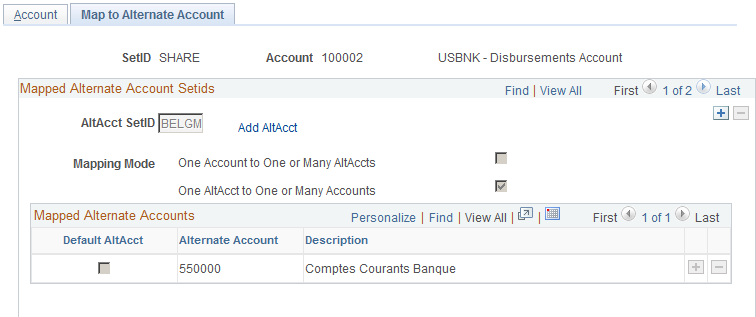
Field or Control |
Description |
|---|---|
AltAcct SetID (alternate account SetID) |
Enter the SetID for the alternate account to which you want to link the account. |
Add AltAcct (add alternate account) |
Click to access the Alternate Account page on which you can add a new alternate account. This page is described below. |
Mapping Mode |
This is a system default and you cannot change the value: One Acct to One or Many AltAccts (one account to one or many alternate accounts) indicates that the mapping is one account value to one or more alternate account values. You can map the one account value to one or more alternate accounts. One AltAcct to One or Many Accts (one alternate account to one or many accounts) indicates that the mapping is one Alternate Account value to one or more account values. You can map the account value to only one alternate account. |
Note: The system does not update the mapping mode setting until you have linked the account with one or more alternate accounts. If you have previously linked the account to an alternate account on the Map to Account page, the mapping mode might already be selected. When you add one or more alternate accounts and select default for one of the alternate accounts, the system selects One Acct to One/Many AltAccts. Also, you must specify a default account or alternate account for each SetID that you map to either account or alternate account.
Field or Control |
Description |
|---|---|
Mapped Alternate Accounts |
Use the scroll arrows to select the alternate accounts that you want to link to the account. When you enter an account value on a transaction page, you can use only the alternate account values that you select in the scroll. |
Default AltAcct (default alternate account) |
Select the check box if you want the system to use the alternate account as the default on a transaction entry page. |
Alternate Account |
Select the alternate account that you want to link with the account. The system automatically enters the description of the alternate account. |
Use the Alternate Account page (ALTACCT) to add alternate account values.
Navigation:
This example illustrates the fields and controls on the Alternate Account page. You can find definitions for the fields and controls later on this page.
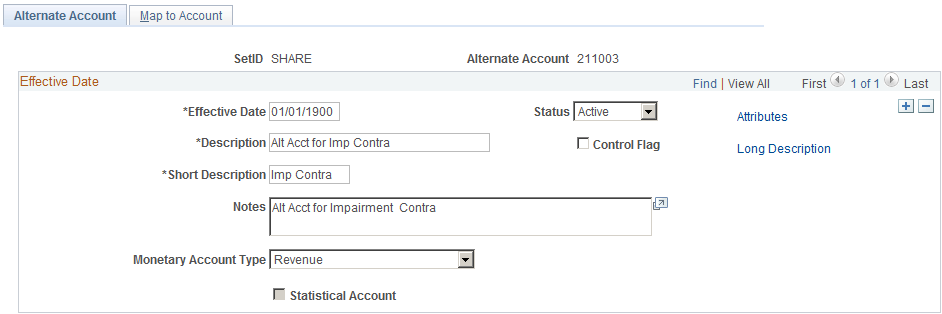
Field or Control |
Description |
|---|---|
Long Description |
Optionally, you can enter the purpose or use of the alternate account, and an explanation of the type of transactions that are to be posted to it. |
Note: You can map alternate account ChartFields only to account ChartFields with the same attributes unless they have a different SetID.
Field or Control |
Description |
|---|---|
Monetary Account Type |
Select from the types previously defined on the Account Types page. |
Statistical Account |
Used for statistical amounts, not monetary amounts. If you select the check box, you must specify a unit of measure. |
Attributes |
Select the link to access the ChartField Attributes page. |
Control Flag |
Select to indicate that you can update this alternate account only by using the Journal Generator. A control account represents a summarization of detail from an application. For example, a control account for Accounts Payable would provide a summary of accounts payable activity equal to the sum of the individual amounts by supplier in the Accounts Payable system. |
Use the Map to Account page (ALT_XREF) to maps an alternate account to one or more accounts.
Navigation:
This example illustrates the fields and controls on the Map to Account page. You can find definitions for the fields and controls later on this page.

Field or Control |
Description |
|---|---|
Account SetID |
Enter the SetID for the account to which you want to link the alternate account. |
Add Account |
Click the link to access the Account page on which you can add a new account ChartField value. |
Mapping Mode |
This is a system default. You cannot change the value:
|
Note: The system does not update the mapping mode until you link the alternate account with one or more accounts. If you previously linked the alternate account to an account on the Map to Alternate Account page, the mapping mode might already be selected. When you add one or more accounts and select default account for one of the accounts, the system selects One AltAcct to One or Many Accts.
Field or Control |
Description |
|---|---|
Mapped Accounts |
Use the scroll arrows to select the accounts that you want to link to the alternate account. When you enter an alternate account value on a transaction page, you can use only the account values that you select in the scroll. |
Default Account |
Select if you want the system to use the account as the default account on transaction entry pages. |
Account |
Enter each account that you want to link with the alternate account. The system automatically enters the description of the account. |
Use the Operating Unit page (OPERATING_UNIT) to create values that identify a plant, office, physical location, branch, building, store, hospital, outpatient surgery center, clinic, or geographic location. It is usually related to responsibility reporting
Navigation:
This example illustrates the fields and controls on the Operating Unit page. You can find definitions for the fields and controls later on this page.

Use this ChartField to identify such things as a plant, office, physical location, branch, building, store, hospital, outpatient surgery center, clinic, or geographic location. This ChartField is usually related to responsibility reporting. It can also be used to assist in reporting for tax purposes or it can be used at the city, county, and state levels for both profit and loss (P&L) and balance sheet purposes.
Field or Control |
Description |
|---|---|
Budgetary Only |
Select if the value is to be used for budgetary purposes only. The operating unit will not be available for recording actual transactional entries for most products. However, General Ledger allows either budgetary only or non budgetary values to be selected for journal entry but validates against the ledger type at journal edit. Budgetary only functionality is available for all fully configurable ChartFields. |
Attributes |
Select this link to access the ChartField Attributes page. |
Use the Fund Code page (FUND_DEFINITION) to define values for all types of funds.
Navigation:
This example illustrates the fields and controls on the Fund Code page. You can find definitions for the fields and controls later on this page.

Funds are primary structural units for education and governmental accounting. Funds are maintained as a balanced set of accounts and are used to present financial statements.
Fund code is a balancing ChartField, and you establish all types of funds by using the Fund Code page.
Field or Control |
Description |
|---|---|
Description |
Use to indicate the name of the fund and any pertinent details. |
Budgetary Only |
Select if the fund value is to be used for budgetary purposes only. The fund will not be available for recording actual transactional entries. Budgetary only functionality is available for all fully configurable ChartFields. |
Attributes |
Select this link to access the ChartField Attributes page. |
Use the Department page (DEPARTMENT) to add a department representing an operational unit.
It is often associated with responsibility accounting.
Navigation:
This example illustrates the fields and controls on the Department page. You can find definitions for the fields and controls later on this page.

Departments typically represent a divisional classification of a larger entity in your organization (such as a profit center, an operating unit, a school within a university or a bureau of a government). Its emphasis is usually on budget and responsibility accounting.
Field or Control |
Description |
|---|---|
Status |
Select the current status of the department: Active or Inactive. |
Description and Short Description |
Enter a description and short description. These fields appear on pages and in reports. |
Attributes |
Select this link to access the ChartField Attributes page. |
Budgetary Only |
Select this check box if the department value is to be used for budgetary purposes only. The department will not be available for recording actual transactional entries. Budgetary only functionality is available for all fully configurable ChartFields. |
Manager ID |
Select from a list of IDs that you entered on the Personal Data page. The system automatically populates the name in the Manager Name field and you cannot change it. Alternatively, enter a manager name only. The system does not edit a name that you manually enter against any table. |
Company |
Indicate the payroll company to which this department belongs and into which the department reports. The system uses the payroll company to calculate worker compensation. The system also uses the department on the order in conjunction with the state to look up the appropriate worker compensation rate. Note: If yours is a multi-company environment and you want more than one company to share the department, leave this field blank. The field displays only if you have PeopleSoft Staffing Front Office installed. |
Use the Product page (PRODUCT) to add product codes and track product performance and financial information.
Navigation:
This example illustrates the fields and controls on the Product page. You can find definitions for the fields and controls later on this page.

Field or Control |
Description |
|---|---|
Budgetary Only |
Select if the value is to be used for budgetary purposes only. The product will not be available for recording actual transactional entries for most products. However, General Ledger allows either budgetary only or non budgetary values to be selected for journal entry but validates against the ledger type at journal edit. Budgetary only functionality is available for all fully configurable ChartFields. |
Attributes |
Select this link to access the ChartField Attributes page. |
Use the Project page (PROJECT_GL) to add project values and set ChartField status to active or inactive.
If you have not installed Project Costing you can also add memo project start and end date, project manager information, and project status.If you have installed Project Costing and any of the other applications requiring the full complement of project ChartFields, use the components mentioned in the preceding ChartField list to create the ChartField values and their control data. These components and pages are fully described in the Project Costing documentation.
Navigation:
This example illustrates the fields and controls on the Project page - when the PeopleSoft Project Costing application is not installed. You can find definitions for the fields and controls later on this page.
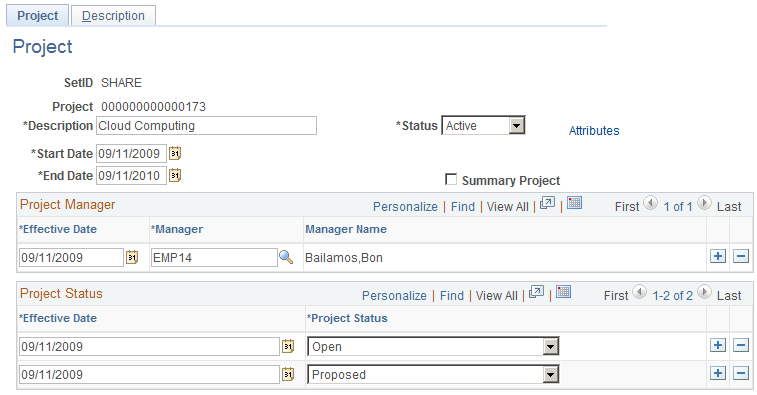
The preceding page is available when Project Costing is not selected on the Installation Options - Products page.
This example illustrates the fields and controls on the Project page - when the PeopleSoft Project Costing application is installed. You can find definitions for the fields and controls later on this page.
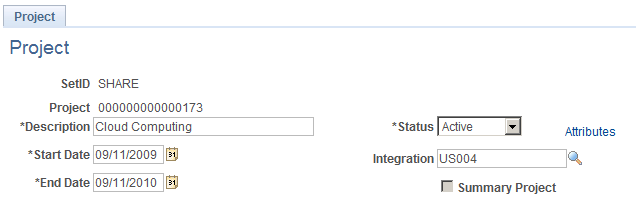
The preceding page is available when Project Costing is installed on you system and is selected on the Installation Options - Products page.
Of the six project ChartFields, Project values is available for selection for setup using the ChartField Values page. The other five ChartFields are defined and their controls established using the Project Costing application. To define the other five project ChartFields, use the pages discussed in the Project Costing documentation.
See PeopleSoft Project Costing Implementation.
You can use the project ID ChartField with or without the Project Costing application. The setup for the page varies depending on this option.
Note: If you are using Project Costing, the Description tab and the fields associated with project manager and project status are not available through the Project page because applicable controls are entered or maintained through the Project Costing application pages. Also, when you use project IDs in General Ledger or other applications in your integrated database, the system validates them for standard Chartfield edits without regard to where the values were created. These and other important considerations are more fully explained in the Project Costing documentation dealing with setting up and integrating Project Costing, General Ledger and the feeder systems.
Field or Control |
Description |
|---|---|
Integration |
Use to select an integration template for the project and project level. |
Status |
ChartField edit uses this value to determine if the project ID value is active or inactive. |
Start Date and End Date |
If you have not installed PeopleSoft Project Costing, these fields are used for memo entries only and there is no general ledger process that uses them. Note: No edits are subject to these dates nor does the Commitment Control Budget Processor use these dates during budget checking. |
Project Manager |
If you have not installed Project Costing, these fields enable you to specify the project manager ID, display the manager name, and effective date of the entry. The fields are not available on this page if you are using Project Costing. |
Project Status |
If you have not installed Project Costing, you can enter the effective date and select a project status to indicate the various stages of the life cycle for the project, such as Proposed, Budgeted, Hold, Open, or Closed. The fields are not available on this page if you are using Project Costing. Note: These fields are memo entries only and are not used by any general ledger process. Do not confuse them with ChartField editing that uses the ChartField status (active or inactive) that is also set on this page nor with budget checking in Commitment Control that uses budget start and end dates. |
Attributes |
Select to access the ChartField Attributes page. Note: Attributes normally share the effective dating of the ChartField values to which they are attached, however, the Project ChartField does not have effective dating. Project ChartField attributes are automatically assigned a default effective date of 01/01/1900. |
Summary Project |
If you select this option, the project ID value is used at a budget summary level for budgets but not at a detail transaction level within Commitment Control. If the Project Costing product is installed, it serves a similar function to indicate the project ID value is a rollup or summary level project and is not used for detail activity. |
Grants
You can also set up and maintain Project values to track grants.
See the PeopleSoft Grants product documentation.
Use the Statistics Code page (STATISTICS_TBL) to add or modify statistics codes to track nonmonetary information.
Navigation:
This example illustrates the fields and controls on the Statistics Code page. You can find definitions for the fields and controls later on this page.

You can track a variety of nonmonetary amounts with statistics. Statistics codes are used to maintain statistical amounts to facilitate financial analysis and reporting. If you plan to use statistics codes, you must also establish units of measure.
Field or Control |
Description |
|---|---|
Unit of Measure |
Select a default unit of measure in which the system is to store statistical amounts that you enter. If you enter an amount on a journal line in a unit of measure that differs from this default, the system automatically converts it to the one that you specify here if you have defined a conversion factor on the Units of Measure page. |
Use the Scenarios page (BD_SCENARIO) to define different budget iterations.
Navigation:
This example illustrates the fields and controls on the Scenario page. You can find definitions for the fields and controls later on this page.

You can easily keep track of different budget versions using scenarios. A scenario is a ChartField value that you can use to identify various budget iterations that use different assumptions.
Use the Program Code page (PROGRAM_DEFINITION) to track amounts to which you want to apply budgetary controls.
Navigation:
.
This example illustrates the fields and controls on the Program Code page. You can find definitions for the fields and controls later on this page.

These values lend themselves to identifying and tracking revenues and costs to which you want to apply budgetary controls, for example, a toxic waste removal program or research being conducted by a university.
Field or Control |
Description |
|---|---|
Manager Name |
Programs typically involve responsibility accounting. |
Budgetary Only |
Select if the value is to be used for budgetary purposes only. This program code will not be available for recording actual transactional entries for most products. However, General Ledger allows either budgetary only or non budgetary values to be selected for journal entry but validates against the ledger type at journal edit. Budgetary only functionality is available for all fully configurable ChartFields. |
Attributes |
Select to access the ChartField Attributes page. Attributes share the effective dating of the ChartField values to which they are attached. |
Use the Class Field page (CLASS_PNL) to classify activities concurrently recorded in funds, departments and programs into detail categories in which you normally track class amounts such as salaries or materials
Navigation:
.
This example illustrates the fields and controls on the Class Field page. You can find definitions for the fields and controls later on this page.

Class values enable you to further classify activities concurrently recorded in funds, departments and programs into detail categories in which you normally track class amounts such as salaries or materials.
Field or Control |
Description |
|---|---|
Budgetary Only |
Select if the value is to be used for budgetary purposes only. This class field will not be available for recording actual transactional entries for most products. However, General Ledger allows either budgetary only or non budgetary values to be selected for journal entry but validates against the ledger type at journal edit. Budgetary only functionality is available for all fully configurable ChartFields. |
Attributes |
Select to access the ChartField Attributes page. Attributes share the effective dating of the ChartField values to which they are attached. |
Use the Budget Reference page (BUDGET_REF) to identify unique budgets where individual budgets share budget keys and overlapping periods.
Navigation:
This example illustrates the fields and controls on the Budget Reference page. You can find definitions for the fields and controls later on this page.
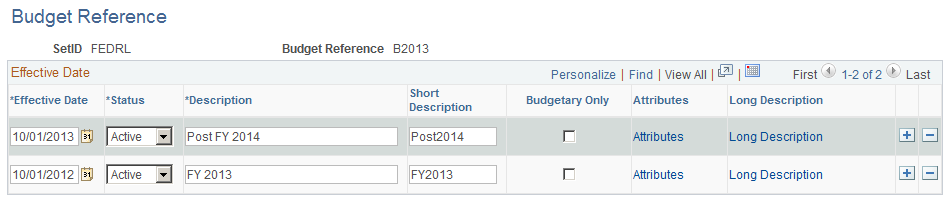
Use to identify unique budgets, which is necessary when individual budgets share budget keys and overlapping budget periods. Budget reference values can be used as a balancing ChartField to maintain a balanced set of books by budget.
Field or Control |
Description |
|---|---|
Budgetary Only |
Select if the value is to be used for budgetary purposes only. This value will not be available for recording actual transactional entries for most products. However, General Ledger allows either budgetary only or non budgetary values to be selected for journal entry but validates against the ledger type at journal edit. Budgetary only functionality is available for all fully configurable ChartFields. |
Attributes |
Select to access the ChartField Attributes page. Attributes share the effective dating of the ChartField values to which they are attached. |
Use the ChartField 1 page (CHARTFIELD1) to add a ChartField value and enter a long and short description for the ChartField value.
ChartField 1 must be activated using standard ChartField configuration to be available in the menu.
Navigation:
Use the ChartField 2 page (CHARTFIELD2) to add a ChartField value and enter a long and short description for the ChartField value.
ChartField 2 must be activated using standard ChartField configuration to be available in the menu.
Navigation:
Use the ChartField 3 page (CHARTFIELD3) to add a ChartField value and to enter a long and short description for the ChartField value.
ChartField 3 must be activated using standard ChartField configuration to be available in the menu.
Navigation:
PeopleSoft delivers three ready-to-configure expansion ChartFields. When additional ChartFields are required, these expansion ChartFields can be activated rather than adding new ChartFields. ChartField 1, 2, and 3 must be activated on the Standard ChartField Configuration page.
Note: Additional ChartFields can be added using advanced ChartField configuration if the three expansion ChartFields do not meet your needs.
Use the Standard ChartField Configuration page (STANDARD_CF_TMPLT) to you must have been granted user security to use this page.
Unless a ChartField is active it will not be displayed in the navigational menus. Related ChartFields determine the values for affiliate ChartFields. Business unit is required for the interunit affiliate ChartField. Assign a unique intraunit related ChartField of the same ChartField length that is specified for each intraunit affiliate ChartField that is active.
Navigation:
Use affiliate ChartField values when interunit or intraunit transactions are maintained using the same account ChartField value among several related entities (such as business units, funds, or operating units). For example, each entity might use account 140000 as both an interunit receivables and payables account. Each entity could also have a different account value. However, in each instance an affiliate ChartField value must be assigned to the accounting line or journal line to identify the entity with which the receivable or payable is shared.
PeopleSoft delivers the following affiliate ChartFields:
Affiliate ChartField.
This ChartField is not configurable and is used only for interunit accounting in association with business unit.
Fund affiliate ChartField.
This ChartField is fully configurable and can be renamed, deleted, resized or relabeled. It is used for intraunit accounting between entities. This ChartField is delivered with an association to the fund ChartField but it can be associated with any fully configurable ChartField.
Operating unit affiliate ChartField.
This ChartField is fully configurable and can be renamed, deleted, resized or relabeled. It is used for intraunit accounting between entities. This ChartField is delivered with an association to the operating unit ChartField but it can be associated with any fully configurable ChartField.
Affiliate ChartFields cannot be used as standard standalone ChartFields. They must be used in association with another related ChartField. This is because the affiliate ChartField values are the values of the related ChartField. In other words, there is no separate affiliate ChartField page where you enter affiliate values as with the stand alone ChartFields, such as account or department.
Business unit is required as the interunit-related ChartField for affiliate. It provides the values available in the drop down list box for the Affiliate field on the Journal Entry page.
A unique intraunit-related ChartField must be specified for each intraunit affiliate ChartField that is active. Intraunit-related ChartFields must be used with intraunit affiliate ChartFields; they cannot be used for interunit purposes. The intraunit-related ChartField length must not be greater than the intraunit affiliate ChartField length to which it is mapped.
Related ChartFields provide the prompt values for affiliate ChartFields.
ChartFields specific to the Project Costing application are described in the PeopleSoft Project Costing documentation.
PeopleSoft delivers a Microsoft Excel Spreadsheet to PeopleSoft Components Interface to enter ChartField data into PeopleSoft databases. Component Interfaces are listed with the topics on the applicable ChartFields and associated functionality.
For more information on Component Interfaces, refer to your PeopleTools documentation.
See the product documentation for PeopleTools: Component Interfaces.