Using Fluid Simplified Journal Entry
The PeopleSoft Fluid Simple Journal Entry has all the advantages of PeopleSoft Fluid technology. Fluid users can perform various tasks such as adding new journal, editing journal, and posting journal. Simple Journal Entry also supports fluid approvals. Fluid journal processing is similar to PeopleSoft Classic journal processing.
|
Page Name |
Definition Name |
Usage |
|---|---|---|
|
SJ_JRNL_ENTRY_FL |
Access the Simple Journal page in PeopleSoft Fluid. |
|
|
SJ_JRNL_ENTRY_FL |
View or enter journals associated with a particular Business Unit. |
|
|
SJ_JRNL_HDR_SRC_FL |
Review and edit the journal header details. |
|
|
SJ_JRNL_HDR_CUR_FL |
Review and edit currency details for the selected journal. |
|
|
SJ_JRNL_LN_FL |
Review journal lines and edit details for the selected journal. |
|
|
SJ_JRNL_TOTALS_FL |
Review and edit journal totals. |
|
|
SJ_JRNL_COMMIT_FL |
Review and edit commitment control amount details. |
|
|
SJ_JRNL_ATTACH_FL |
View, modify or attach files to the selected journal. |
|
|
SJ_JRNL_APPR_FL |
View approval status of the selected journal. |
Use the Simple Journal Tile to access the Simple Journal page in PeopleSoft Fluid. This tile can be added to any homepage and is found in the Finance & Accounting group.
This example illustrates the Simple Journal Tile.
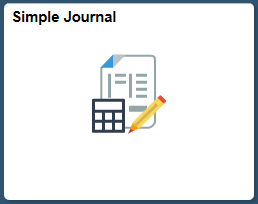
Field or Control |
Description |
|---|---|
Search |
Enter required Business Unit and click the Search button to view all the associated journals. |
Add |
Click to add new journal. |
Business Unit |
Select required Business Unit for which new journal has to be added. |
Journal ID |
Enter the Journal ID for the new journal. |
Journal Date |
Enter the journal creation date. |
Journal Type |
Click the prompt to select suitable journal type. |
Journal Template |
Click the prompt to select suitable journal template. Templates displayed for selection will be based on the user’s access rules. |
Use the Simple Journal page (SJ_JRNL_ENTRY_FL) to view or enter journals associated with a particular Business Unit.
Navigation:
.
Select the Search button to view the available journals for the selected Business Unit. Select required Journal ID.
This example illustrates the fields and controls on the Simple Journal page. You can find definitions for the fields and controls later on this page.
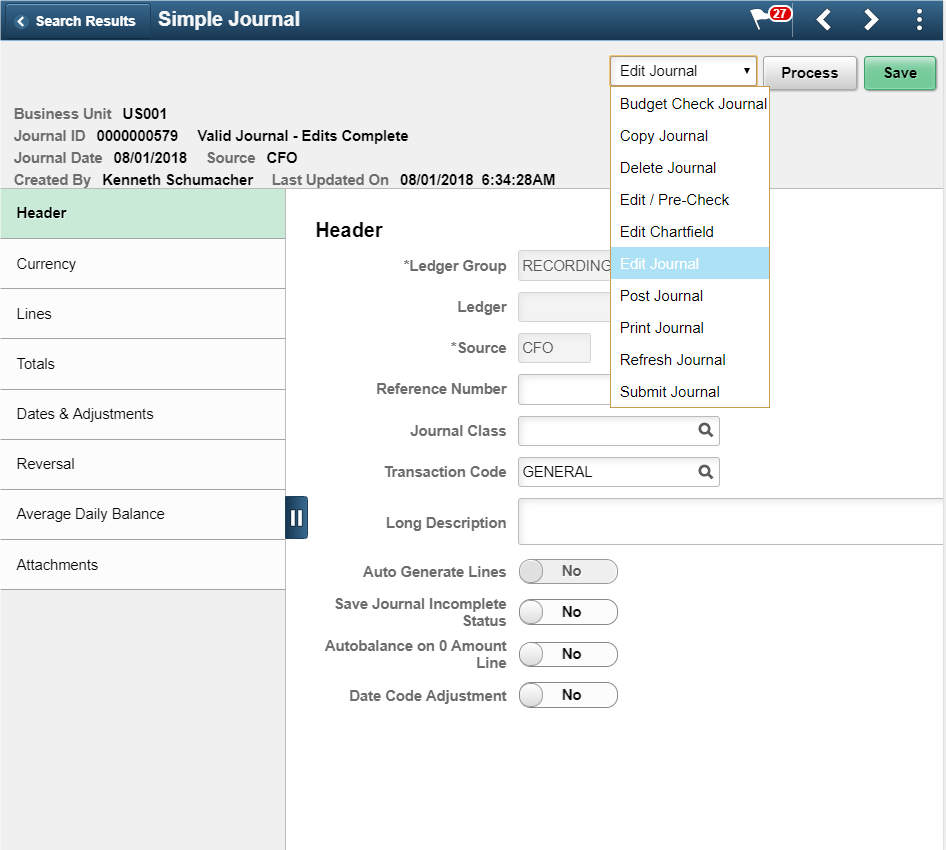
The sections displayed on the left pane depends on the journal template selected. Only those sections that are configured for the selected journal template are available for journal entry. The fields that appear in the right pane are also based on the fields configured by the corresponding journal template.
If you delete a journal that has a document sequence number assigned, the system records a deletion through an audit trail and prompts you to provide an explanation so that gaps in the transaction reports for auditors can be explained. The deleted number cannot be reused.
This page cannot be updated/edited for existing journals for users, if the particular User/Role does not have access to the journal source.
Field or Control |
Description |
|---|---|
Action List and Process button |
Select required action from the drop-down list and click the Process button. Available actions are:
|
Save |
Click to save changes made for the journal entry. |
Use the Simple Journal - Header page (SJ_JRNL_HDR_SRC_FL) to review and edit the journal header details.
Navigation:
.
Click the Search button to view the available journals for the selected Business Unit. Select required Journal ID and click Header from the left menu.
This example illustrates the fields and controls on the Simple Journal - Header Page.
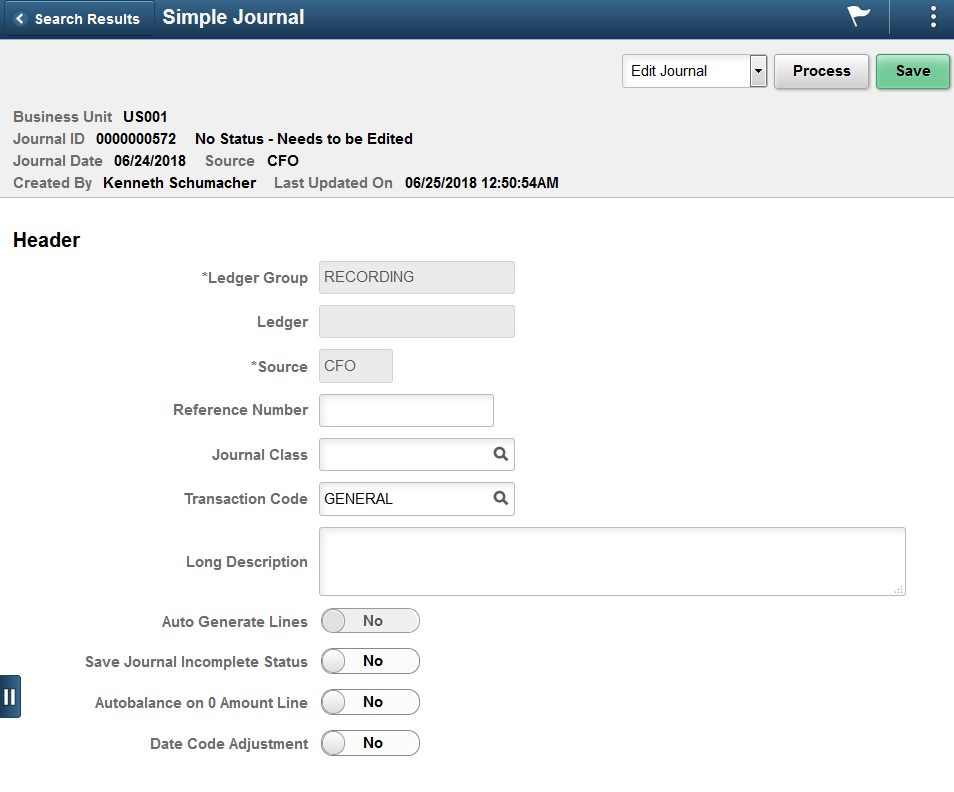
Field or Control |
Description |
|---|---|
Source |
Select a Journal Source. Sources available are based on the user access that is defined in the Journal Source Security by User Page and Journal Source Security by Role Page. Note: Journals for a source cannot be posted beyond the cutoff date defined in the Period End Cutoff Definition Page for that particular journal source, unless the user or role has override exception. |
Use the Simple Journal - Currency page (SJ_JRNL_HDR_CUR_FL) to review and edit currency details for the selected journal.
Navigation:
.
Click the Search button to view the available journals for the selected Business Unit. Select required Journal ID and click Currency from the left menu.
This example illustrates the fields and controls on the Simple Journal - Currency page.
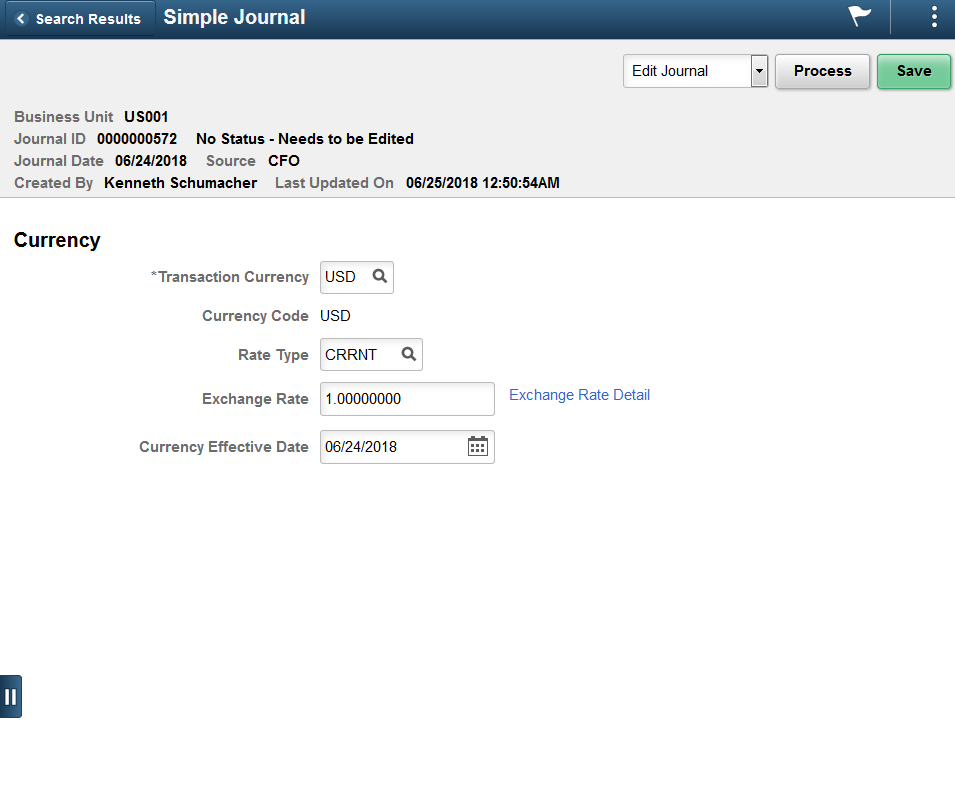
Field or Control |
Description |
|---|---|
Exchange Rate Detail |
Click to open the Exchange Rate Detail modal window. Exchange rate detail for the defined currency code can be reviewed. |
Use the Simple Journal - Lines page (SJ_JRNL_LN_FL) to review journal lines and edit details for the selected journal.
Navigation:
. Click the Search button to view the available journals for the selected Business Unit. Select required Journal ID and click Lines from the left menu.
This example illustrates the fields and controls on the Simple Journal - Lines page.
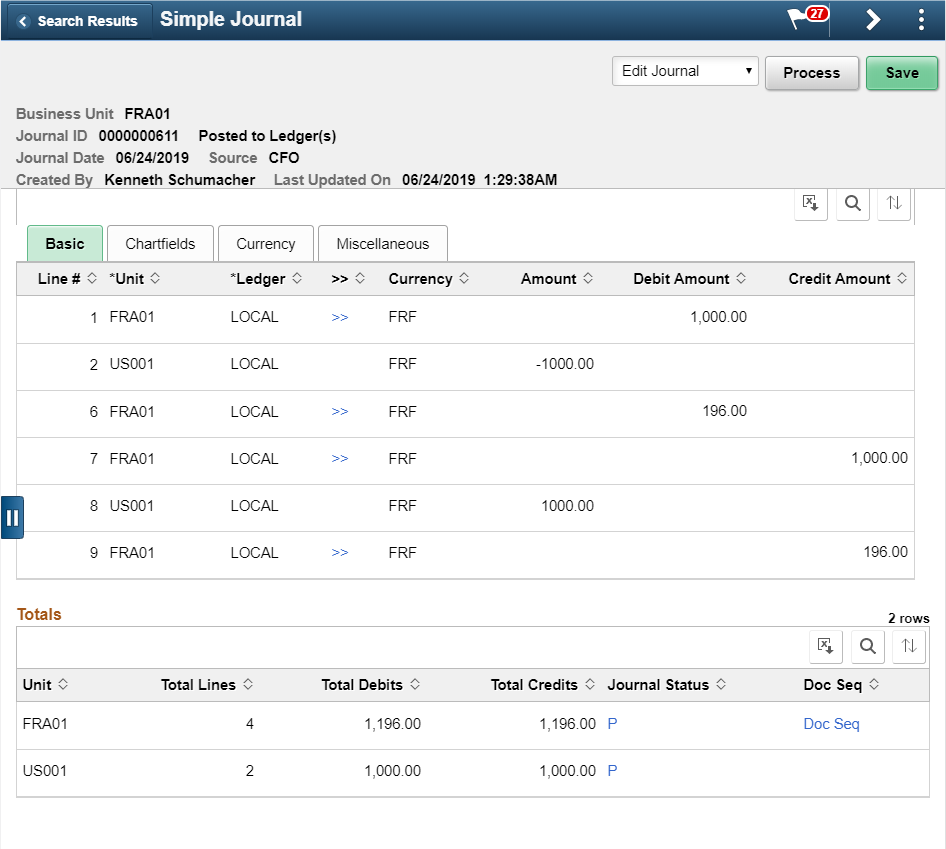
Displays all the fields configured for journal line entry. Based on the Simple Journal template, ChartFields will be displayed on this page.
Field or Control |
Description |
|---|---|
Totals |
Displays the combined total lines, debits, and credits for the Business Unit. |
Journal Status |
Click the link to view the header and line errors. Note: The Errors section is displayed only if there are errors while editing the journal. |
Doc Seq |
Click to view the Document Sequence details generated for the associated Business Unit. If document sequencing is not setup for the BU, this link will not appear. In the Document Sequence modal window that opens, if Document Type has to be changed then appropriate reason has to be entered. |
VAT |
Click to view VAT details of the simple journal. This link appears in the Miscellaneous tab of the Line Details grid, and will appear for VAT enabled line BU. |
Use the Simple Journal - Totals page (SJ_JRNL_TOTALS_FL) to review and edit journal totals.
Navigation:
. Click the Search button to view the available journals for the selected Business Unit. Select required Journal ID and click Totals from the left menu.
This example illustrates the fields and controls on the Simple Journal - Totals page.
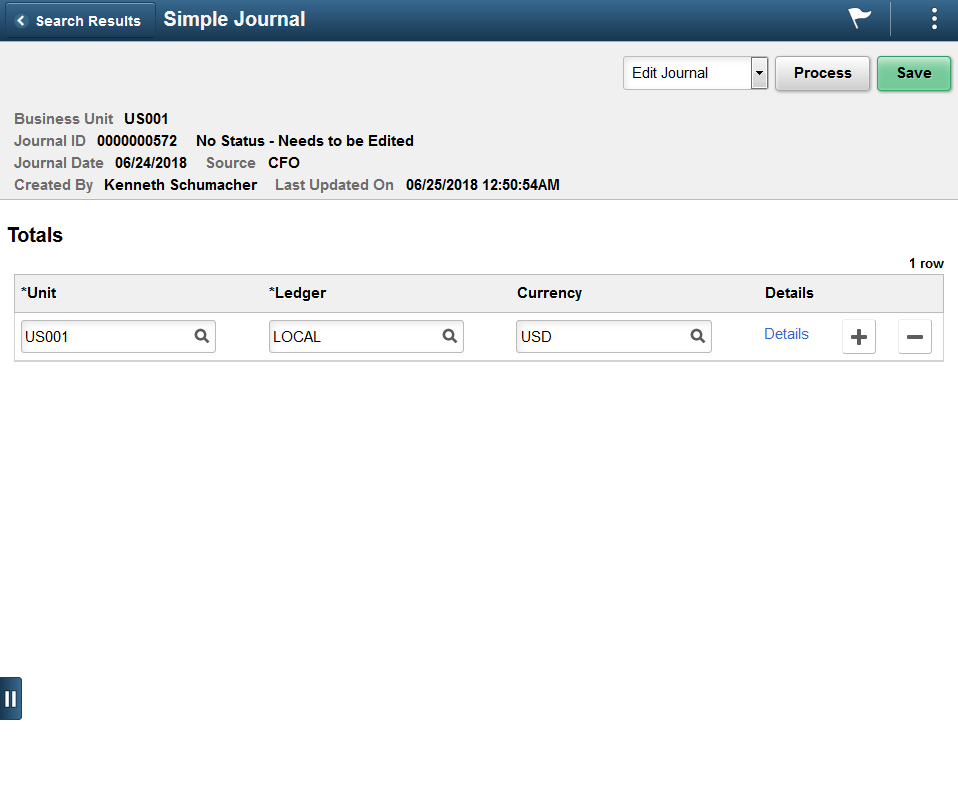
Field or Control |
Description |
|---|---|
Details |
Click to open the Control Totals modal window. Control total value for debit and credit can be entered corresponding to the currency selected. |
Use the Simple Journal - Commitment Control page to review and edit commitment control amount details.
Navigation:
. Click the Search button to view the available journals for the selected Business Unit. Select required Journal ID and click Commitment Control from the left menu.
This example illustrates the fields and controls on the Simple Journal - Commitment Control page.
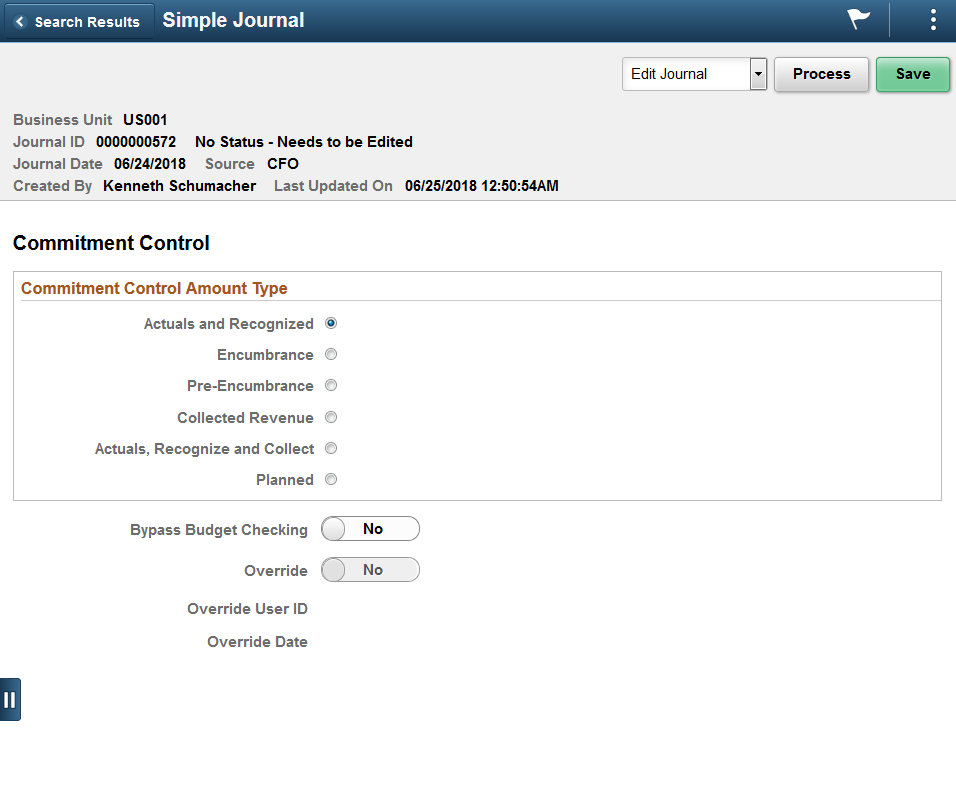
Use the Simple Journal - Attachments page (SJ_JRNL_ATTACH_FL) to view, modify or attach files to the selected journal.
Navigation:
.
Click the Search button to view the available journals for the selected Business Unit. Select required Journal ID and click Attachments from the left menu.
This example illustrates the fields and controls on the Simple Journal - Attachments page.
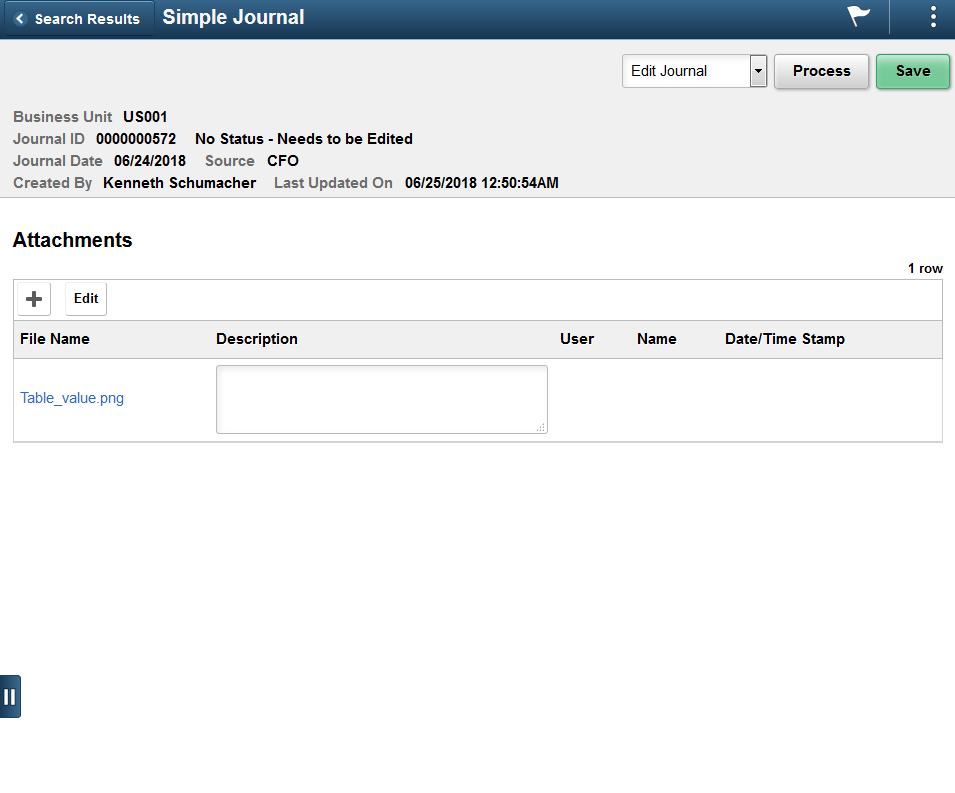
One or more attachments can be added, modified, and/or deleted for journal lines. The system displays and error message if you try to load more than the number of attachments specified on the Installation Options - Multiple Attachments Page for the General Ledger product.
Use the Simple Journal - Approvals page to view approval status of the selected journal.
Navigation:
.
Click the Search button to view the available journals for the selected Business Unit. Select required Journal ID and click Approvals from the left menu.
This example illustrates the fields and controls on the Simple Journal - Approvals page.
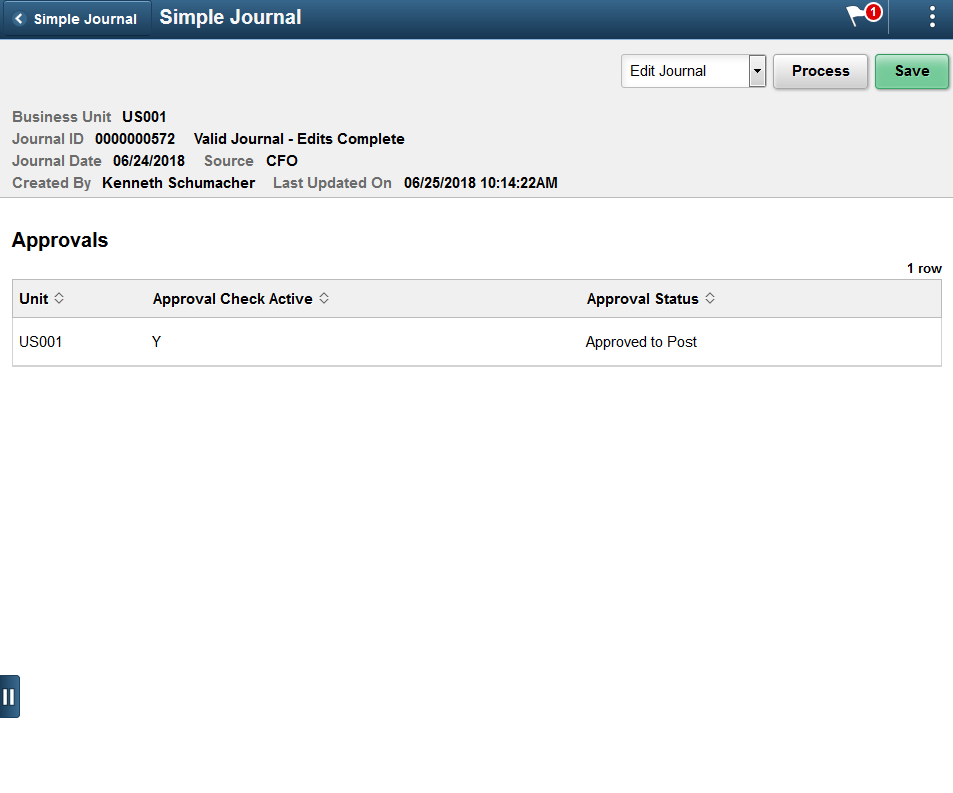
Approvals section appears on the right pane only after the journal entry is processed.
Field or Control |
Description |
|---|---|
Approval Status |
Displays the approval status once the journal entry is submitted. |
Approval Chain |
Click to open the Approval Chain modal window. You can view the approval chain details and comments. Note: The Approval Chain link will appear only if there are approvals directed to users. Approvals are by default configured as pre-approved. |