Closing Out Awards
This topic provides an overview of contract closeouts and project and activity close outs, and discusses how to close out awards.
|
Page Name |
Definition Name |
Usage |
|---|---|---|
|
CA_HDR_PNL |
Close out award lines. |
|
|
PROJ_STATUS_DEFN |
Create status types and set control actions to limit transactions coming into PeopleSoft Project Costing from cost-feeder applications. |
|
|
PROJECT_STATUS |
Set the status for a project. |
|
|
PROJECT_ACT_STATUS |
Set the status for an activity. |
|
|
KK_CLOSE_DEFN1 |
Define the closing rules for the PeopleSoft Commitment Control budget, specifically whether to roll forward remaining budget amounts and how that roll-forward amount is calculated. |
|
|
KK_CLOSE_REQUEST |
Initiate the Budget Close process. |
Contracts with Closed status have these attributes:
Data fields are not available for entry.
Downstream processing is not allowed for the contract.
The contract passed system data validation to verify that all processing that is related to the contract is complete.
The contract is not included in prompt pages for other applications.
When you are closing out contracts, be aware that:
No system checks prohibit you from changing the status of a contract from Pending to Closed.
For you to change the process status for a contract from Active to Closed, billing plans must not be linked to a contract with a status of In Progress.
Here are some reminders:
Unless you are closing a contract due to termination, verify that the status for all billing plans is Complete.
You can close a contract that is linked to a billing plan with a status of Pending or Ready.
The revenue recognition plan status for any revenue recognition plans that are linked to the contract must not be In Progress.
Unless you are closing a contract due to termination, verify that the status for all revenue recognition plans is Completed or Canceled.
You can close a contract that is linked to a revenue recognition plan with a status of New, Ready, or Reversed.
Verify that no amendments are Pending or Ready; they must be either Complete or Canceled.
Verify that no prepayments are Pending or Active; they must be either Complete or Inactive.
Verify that no renewal packages are Pending or Ready; they must be either Complete or Canceled.
The processing statuses can flow forwards only; that is, you cannot:
Change the status from Active back to Pending.
Change the status from Closed back to Active.
Change the status from Closed back to Pending.
When you initiate a change in the processing status for a contract, the system performs a series of checks to ensure that the contract meets all of the necessary criteria to move to the next processing status level. Unless the contract meets all of the necessary criteria, the processing status cannot advance.
You can control resource transactions that come from PeopleSoft feeder systems based on the analysis type of the incoming transactions.
To do this, you must first set status control options on the Status Types page, then assign a status type to the project or activity. The options that you set for that status type determine whether PeopleSoft Project Costing allows incoming transactions based on their analysis types.
Because status types are effective-dated, you can define multiple statuses and apply them sequentially to a project or activity over time.
You can control incoming transactions at either the project or activity level
Use the Contract - General page (CA_HDR_PNL) to close out award lines.
Navigation:
This example illustrates the fields and controls on the Contract - General page. You can find definitions for the fields and controls later on this page.
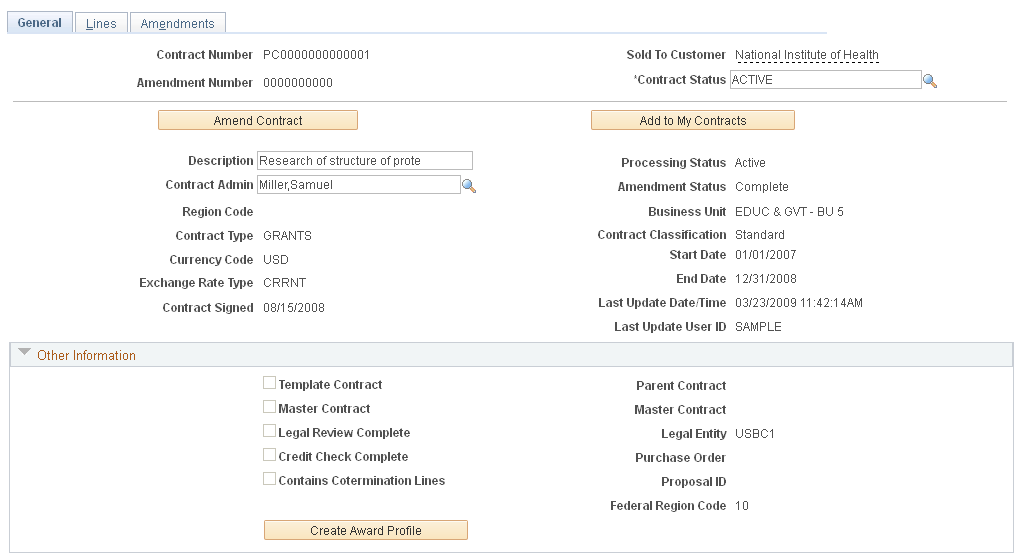
Change the contract status to Closed to indicate that either the contract has been terminated midstream (the status went directly from Pending to Closed or was canceled after processing) or archived (all contractual obligations have been fulfilled and all entitlements received). Contracts that are set to Closed are removed from processing and views, but the historical contract data is still available by query.
Note: For as-incurred billing plans, you must manually change the status on the Billing Plan General page because the system doesn't know when the last transactions have been accumulated in PeopleSoft Project Costing and processed through to PeopleSoft Billing.
For as-incurred revenue recognition (award revenue), you must manually change the revenue recognition plan status to Done because the system does not know when the last transactions were accumulated in PeopleSoft Project Costing and processed through to revenue recognition. If your as-incurred revenue recognition plan has events associated with it, you must wait until all events are complete before you can change the revenue recognition plan status to Done.
Use the Status Types page (PROJ_STATUS_DEFN) to create status types and set control actions to limit transactions coming into PeopleSoft Project Costing from cost-feeder applications.
Navigation:
This example illustrates the fields and controls on the Status Types page. You can find definitions for the fields and controls later on this page.
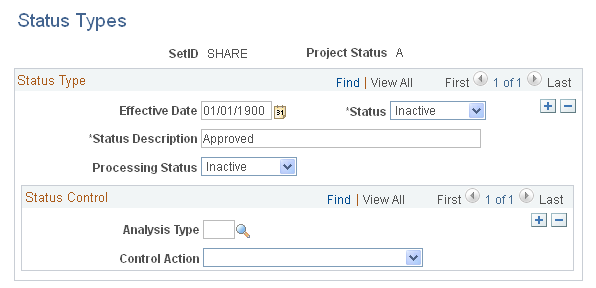
You can identify the project statuses that you want to use.
Field or Control |
Description |
|---|---|
Effective Date |
Select the date when the status change goes into effect. Status types are effective-dated, so multiple statuses can be defined and applied sequentially to a project or activity over time. |
Status |
Active appears by default. Select Inactive to deactivate the status control options that are associated with the effective date. |
Processing Status |
Select a system-delivered value of Active, Inactive, or Pending. Each project status also needs to be associated with a processing status in the system. |
Analysis Type |
Select an analysis type to specify the transactions used by a feeder application that you want to exert control over. The analysis type from each feeder application is defined on the Installation Options - Project Costing Integration page. |
Control Action |
Select a value to associate with the analysis type. Values include:
Warning! Status type flags (project control actions) do not prevent feeder system transactions from being posted to PeopleSoft General Ledger because the transactions are already part of the PeopleSoft Financials system. The Reject Project Control action prevents the transaction from being entered in PeopleSoft Project Costing only. |
Use the Project - Status page (PROJECT_STATUS) to set the status for a project.
Navigation:
This example illustrates the fields and controls on the Project - Status page. You can find definitions for the fields and controls later on this page.
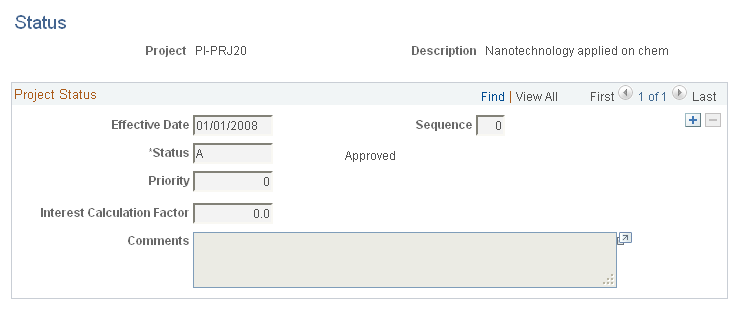
This page drives the processing status on the Project General page. To activate a project, you add a new row with the status that is listed on the Project Setup page as Active. This is how you activate the project during the Award Generation process with prespending.
To restrict incoming transactions, set the Status field to Closed. A closed project does not appear in prompt lists in PeopleSoft feeder systems.
Use the Activity - Status page (PROJECT_ACT_STATUS) to set the status for an activity.
Navigation:
This example illustrates the fields and controls on the Activity - Status page. You can find definitions for the fields and controls later on this page.
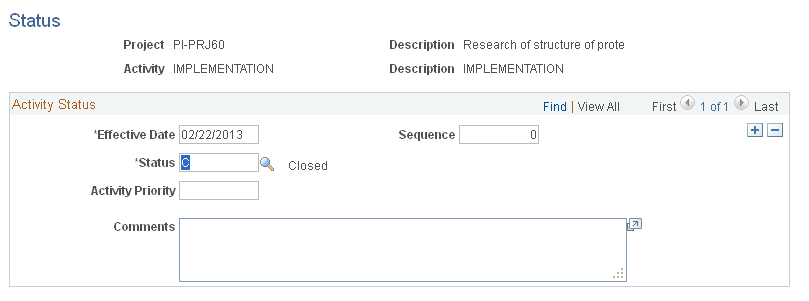
To restrict incoming transactions, set the Status field to Closed. A closed activity does not appear in prompt lists in PeopleSoft feeder systems.
Use the Closing Rule Options page (KK_CLOSE_DEFN1) to define the closing rules for the PeopleSoft Commitment Control budget, specifically whether to roll forward remaining budget amounts and how that roll-forward amount is calculated.
Navigation:
This example illustrates the fields and controls on the Closing Rule Options page. You can find definitions for the fields and controls later on this page.
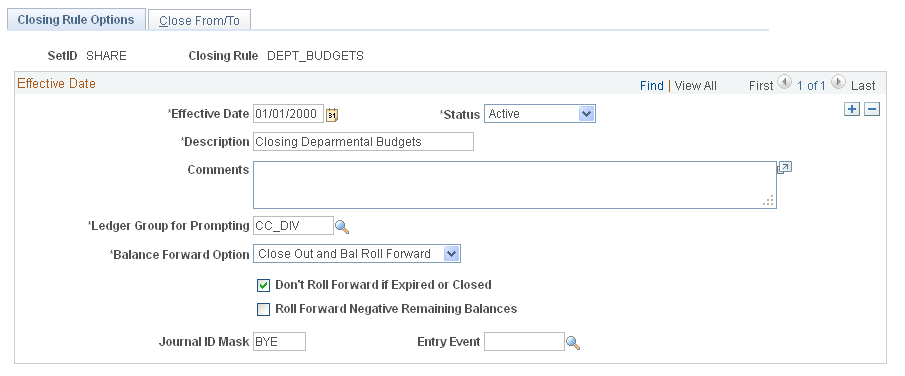
Use this page to define the closing rules for the PeopleSoft Commitment Control budget, specifically whether to roll forward remaining budget amounts and how that roll-forward amount is calculated.
After you identify the closing rules for a PeopleSoft Commitment Control budget, you can process the close when you need to by using the Budget Close Request page. The Budget Close process (FSPYCLOS) applies the closing rules to the selected PeopleSoft Commitment Control budget ledgers. You can review the results on the Calculation Log on the Budget Closing Inquiry page.
If you make a mistake, use the Budget Close Request page to undo a close.
Use the Budget Close Request page (KK_CLOSE_REQUEST) to initiate the Budget Close process.
Navigation:
This example illustrates the fields and controls on the Budget Close Request page. You can find definitions for the fields and controls later on this page.

Instructions for using the Budget Close Request page appear in the PeopleSoft Commitment Control documentation.