Working with Software Inventory
This topic discusses how to work with software inventory.
Use the Software Device Inventory page (IT_SWGRP_DTL) to view assets by software device group and the confirmed licenses that are associated with those assets for a specific software title.
Navigation:
|
Page Name |
Definition Name |
Usage |
|---|---|---|
|
IT_SFTWR_USER |
View software inventory with specific parameters. |
|
|
Authorize Software License page |
IT_SFTWR_USER_AUTH |
Authorize employees for access or removal from access to specific software titles. |
|
IT_SWGRP_DTL |
View assets by software device group and the confirmed licenses that are associated with those assets for a specific software title. |
Use the Discover Software Inventory page (IT_SFTWR_USER) to view software inventory with specific parameters.
Navigation:
This example illustrates the fields and controls on the Discover Software Inventory page. You can find definitions for the fields and controls later on this page.
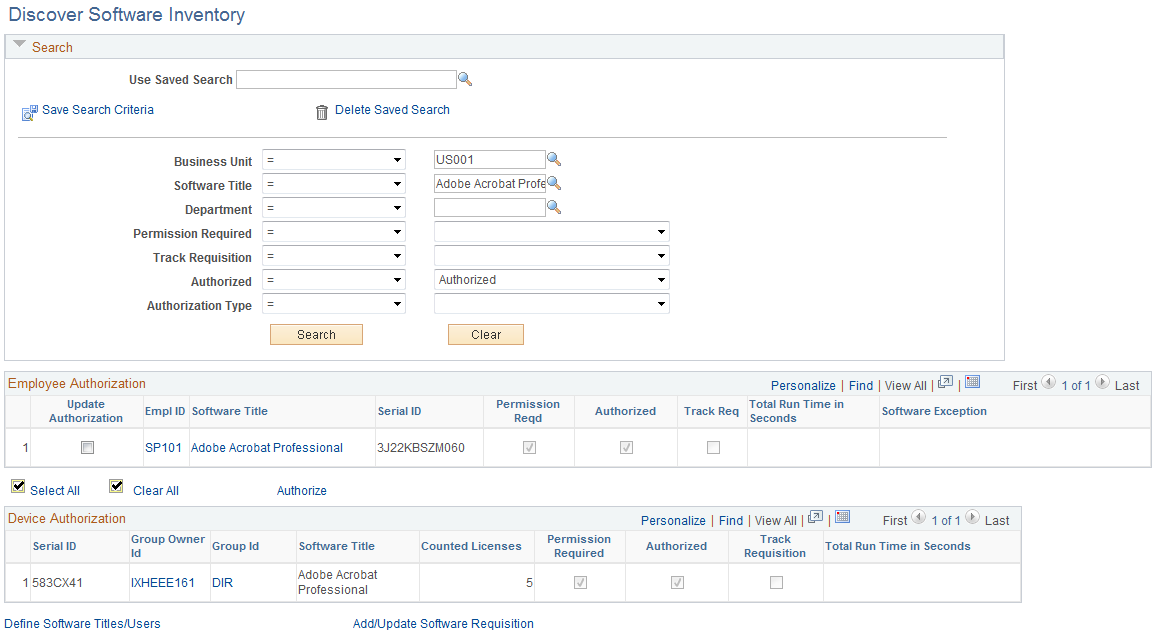
Search
Field or Control |
Description |
|---|---|
Business Unit |
Enter the business unit. If you leave this field blank, the search returns all business units that you have access to. |
Software Title |
Enter the software title to narrow the search. If you leave this field blank, the search returns all software titles. |
Department |
Enter the department to narrow the search. If you leave this field blank, the search returns all departments that you have access to. |
Permission Required |
Permission Required indicates that the software user must be authorized to install the software title. This option is selected on the Define Software Titles page. Select Yes or No. If you leave this field blank, the search returns all software titles regardless of authorization requirements. |
Track Requisition |
Track Requisition indicates that a count of installed copies of this software will be subtracted from the count of purchased licenses. If the result is a negative number, it appears as a request to create requisitions. This option is selected on the Define Software Titles page. Select Yes or No. If you leave this field blank, the search returns all software titles regardless of tracking requirements. |
Authorized |
Select Authorized or Unauthorized. If you leave this field blank, the search returns both authorized and unauthorized installations. |
Authorization Type |
Select to limit the search. Values are:
|
Employee Authorization
Field or Control |
Description |
|---|---|
Update Authorization |
Select the grid row for inclusion. Change the authorization status of selected users to add or remove authorizations without leaving the Discover Software Inventory page. Select the Update Authorization check box for the appropriate employee or employees, and click the Authorize button to update their status. Note: This column is visible only when the Allow Authorization check box is selected for a given user within User Preferences - IT Asset Management. |
Empl ID |
Click to access employee details about the employee who has installed the software, such as name, employee ID, email address, and telephone number. |
Software Title |
Click to access a list of all employee groups that are authorized to use this title. |
Serial ID |
Displays serial ID of the asset. |
Permission Reqd (Permission Required) |
Displays whether permission is required to install the software. |
Authorized |
Displays whether this installation is authorized. |
Track Req (track requisition) |
Displays whether the system tracks installed or acquired licenses of this software and display deficits. |
Total Run Time in Seconds |
Displays the total time the software has been run by that user on the machine. It is a monthly aggregate. When no monthly value is available, the aggregate value for the previous month is returned for total run time (in all conditions). Total run time is returned only when third-party application metering is installed and reporting application inventory. |
Software Exception |
Specifies whether the user has installed more copies of an application than authorized or is not authorized to install the application. Delivered values are Over the Limit and Unauthorized Install. This field is blank if Permission Reqd is not selected. |
Select All and Clear All |
Select to perform mass selection or clearing of all items in the Employee Authorization grid. Note: These actions are visible only when the Allow Authorization check box is selected for a given user within User Preferences - IT Asset Management. |
Field or Control |
Description |
|---|---|
Authorize |
Click to update authorization status of the selected employees. This link accesses the Authorize Software License page. Note: This link is visible only when the Allow Authorization check box is selected for a given user within User Preferences - IT Asset Management. |
Define Software Titles/Users |
Click to add authorizations for software titles. You are directed to the Define Software Titles/Users page. |
Field or Control |
Description |
|---|---|
Add/Update Software Requisition |
Click to launch the eProcurement menu and choose between continuing work on a requisition in progress or create a new requisition to obtain software. This opens a new menu to facilitate the software inventory detail. Obtaining software with this approach meets the obligations of some software contracts. If this approach does not meet the conditions of the contract, use the software authorization method. |
Note: All software metrics and related details do not use IT Role access.
Authorize Software Licenses
Use the Authorize Software License page (IT_SFTWR_USER_AUTH) to authorize employees for access or removal from access to specific software titles.
Navigation:
Click the Authorizelink from the Discover Software Inventory page.
This example illustrates the fields and controls on the Authorize Software License page. You can find definitions for the fields and controls later on this page.
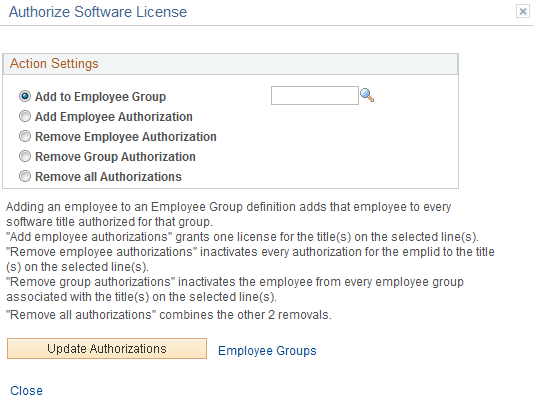
Field or Control |
Description |
|---|---|
Update Authorizations |
Depending on the group option selected, the Update Authorizations action adds an active or inactive effective-dated row for Employee or Employee Group as the text on the page indicates for each option. |
Device Authorization
This grid displays the devices that use the Serial ID-based software license model instead of the Employee-based model. The devices that use the employee-based software license model are displayed in the first grid of the Discover Software Inventory page.
See Defining Software Device Groups.
Field or Control |
Description |
|---|---|
Group Owner ID |
Displays the employee ID of the group owner who controls the software contents of the machines in the device group and subgroups. Click to view employee details such as name, email address, and telephone number. |
Group ID |
Displays the device group ID |
Counted Licenses |
Displays the declared number of licenses that are required for each of the devices. Their summation is compared to the Authorized Licenses value that is specified for the device group. |
Use the Software Device Inventory page (IT_SWGRP_DTL) to view assets by software device group and the confirmed licenses that are associated with those assets for a specific software title.
Navigation:
This example illustrates the fields and controls on the Software Device Inventory page. You can find definitions for the fields and controls later on this page.

Search
Field or Control |
Description |
|---|---|
Group Id |
Select the device group ID to return the assets and groups that are included in the selected software device group. |
Field or Control |
Description |
|---|---|
Group Owner Id |
Select the employee ID of the group owner who controls the software contents of the machines in the device group or subgroup. |
Field or Control |
Description |
|---|---|
Software Title |
Select a specific software title of interest to limit the search results. |
Field or Control |
Description |
|---|---|
Serial Number |
Select the serial ID of the machine to limit the search results to a particular device. |
Group Members
This grid displays the devices by software device group and the confirmed licenses that are associated with those assets for a specific software title.
Field or Control |
Description |
|---|---|
Value |
Provides the device serial number or the device group name that is part of the result set. This column provides a hyper link to the Define Software Device Group page for either the device group that the single asset is a member of for this software title, or for the group itself. |
Software Device Groups |
Provides the actual asset description for the asset or description of the device group. |
Software Title |
Displays the software titles associated with the device or device group. |
Alert |
Displays an alert symbol for device groups if a given group has an installed license count that is greater than what is authorized for the group. Note: If a device group is defined with the Count Licenses flag selected on the Define Software Title/Users page, the alert symbol does not display here. |
Installed |
Displays the total number of licenses installed on devices for a given device group and software title. This column is valid only for device groups. |
Authorized |
Displays the total number of licenses that are authorized to be installed by member devices of the given device group. The link transfers you to the Define Software Titles/Users page. This column is valid only for device groups. Note: If a device group is defined with the Count Licenses flag selected on the Define Software Title/Users page, this column does not display. |
Total Declared License |
Displays the number of declared or overridden licenses for a given device and provides a link to the Declare Device License page. The override value that is entered on the Declare Device License page impacts the Installed and Declared License column on the Software Device Inventory page. For a device group, the sum of all declared licenses displays for devices within that group or in member groups and the link is disabled. |
Override |
Indicates that the Declared License value overrides the number of CPUs from the asset definition. This column displays only for individual assets. |
|
Send an email to alert the group owner of a give device group when the installed licenses exceed the authorized amount for the group. |